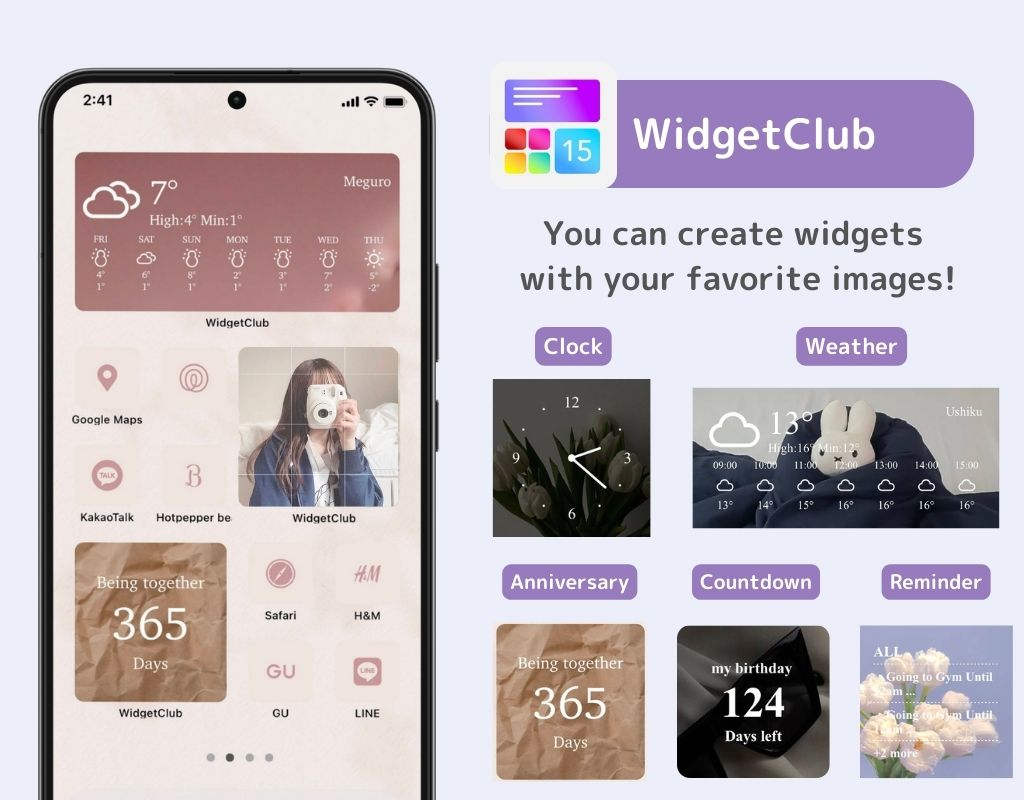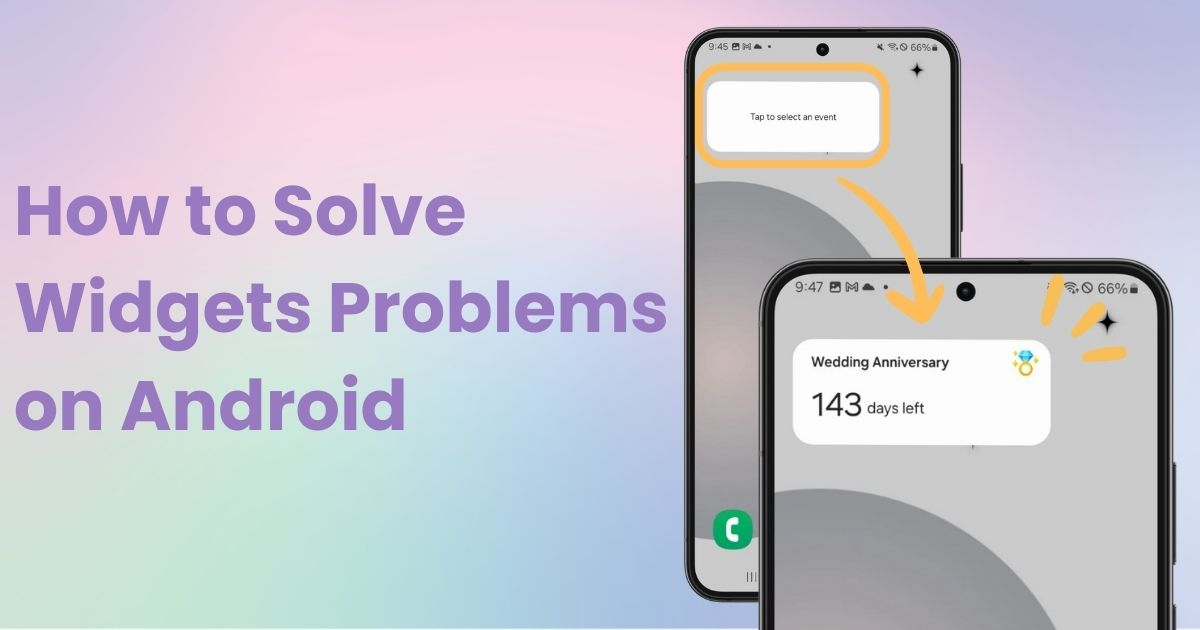
table of contents

You need a dedicated app to customize your home screen in style! This is the definitive version of the dress-up app that has all the dress-up materials!
Have you ever added a widget on your Android device, only to find it’s not showing up? In this article, I’ll introduce four possible reasons and their solutions. If you're an Android user, this is a must-read!
Note: This guide is based on a Galaxy device running Android 14. The steps may vary depending on your device and Android version, so use this as a reference.
If your Android OS is outdated or has bugs, widgets may not display correctly. First, check your OS version and update it to the latest version if available.
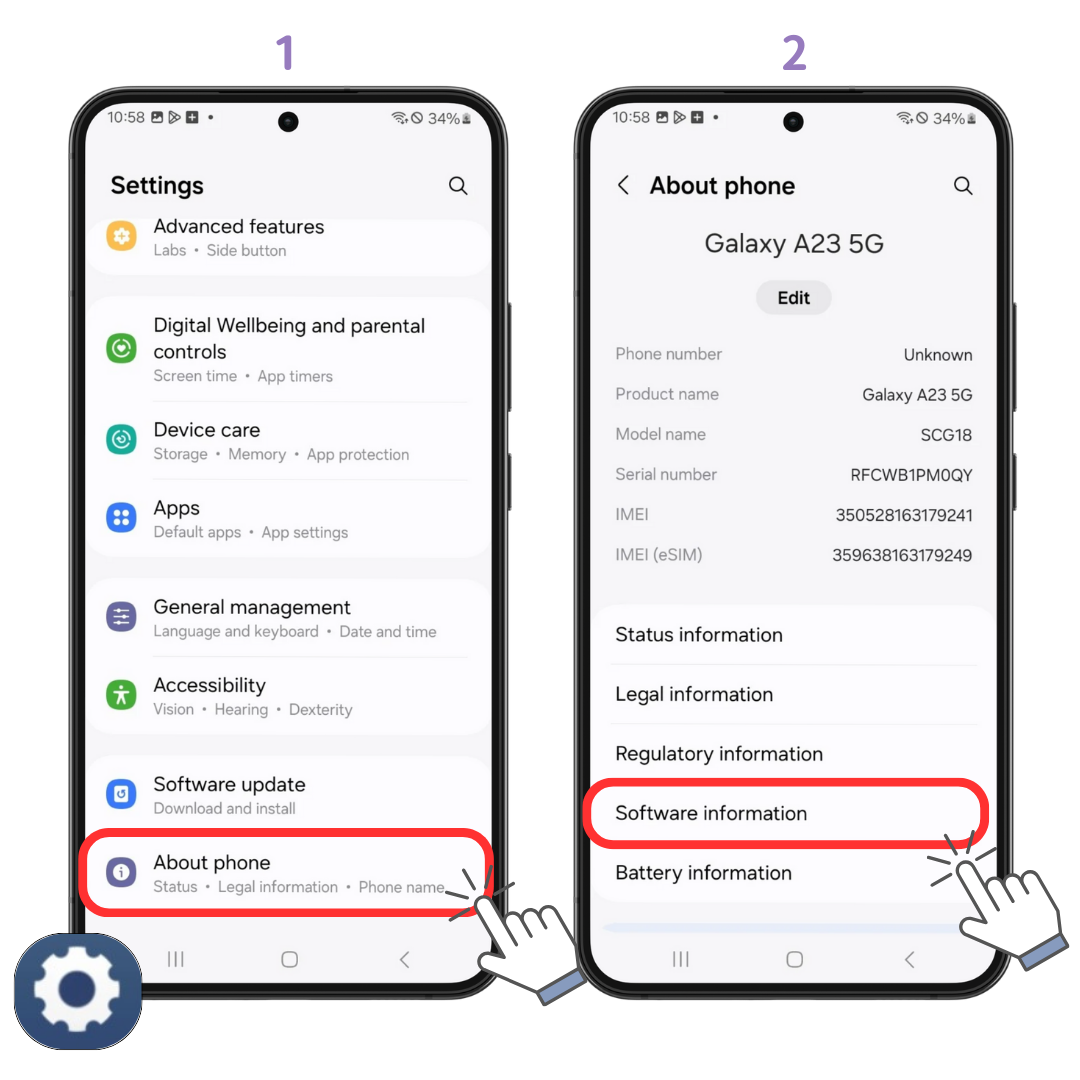
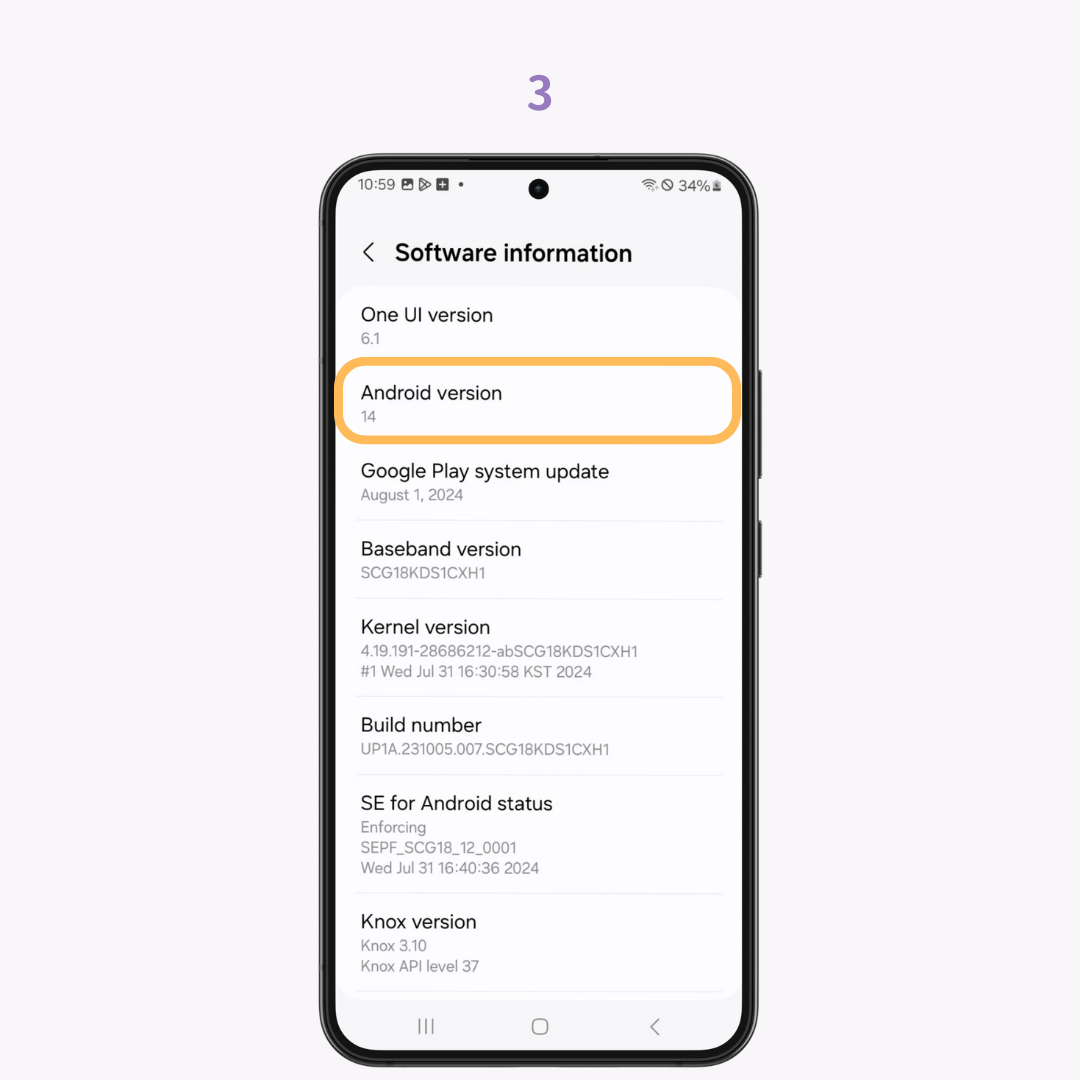
If there are no issues with your app settings or OS version, the problem could be due to a temporary device error. Try restarting your phone to see if the issue is resolved.
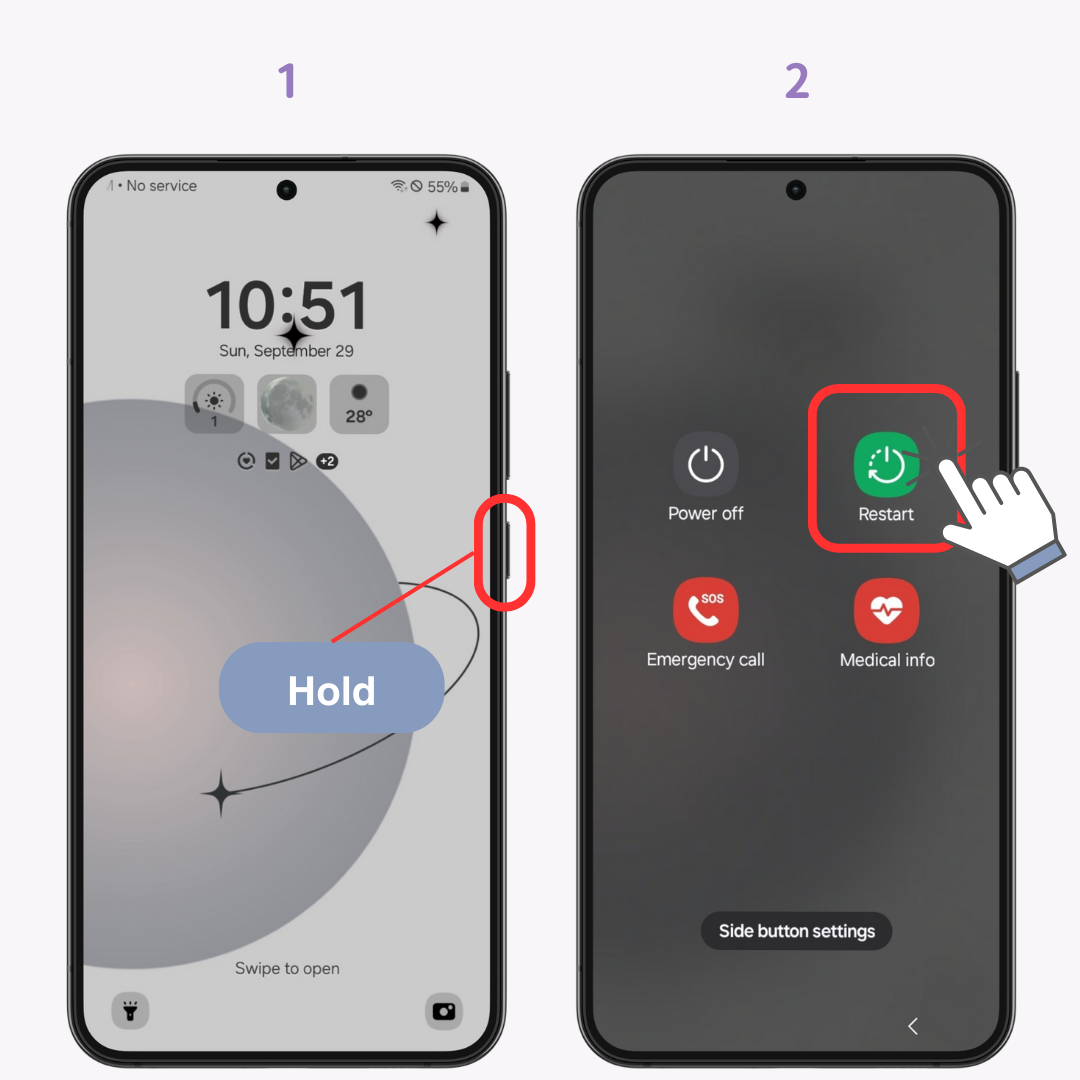
Note: On some devices, the "Restart" option may not appear immediately. In that case, tap "Power off" and then select "Restart."
Some apps require you to configure specific settings to display widgets properly. For example, a transit guide widget may require registering a station, or a calendar widget may need permission settings. Be sure to review the app’s settings!
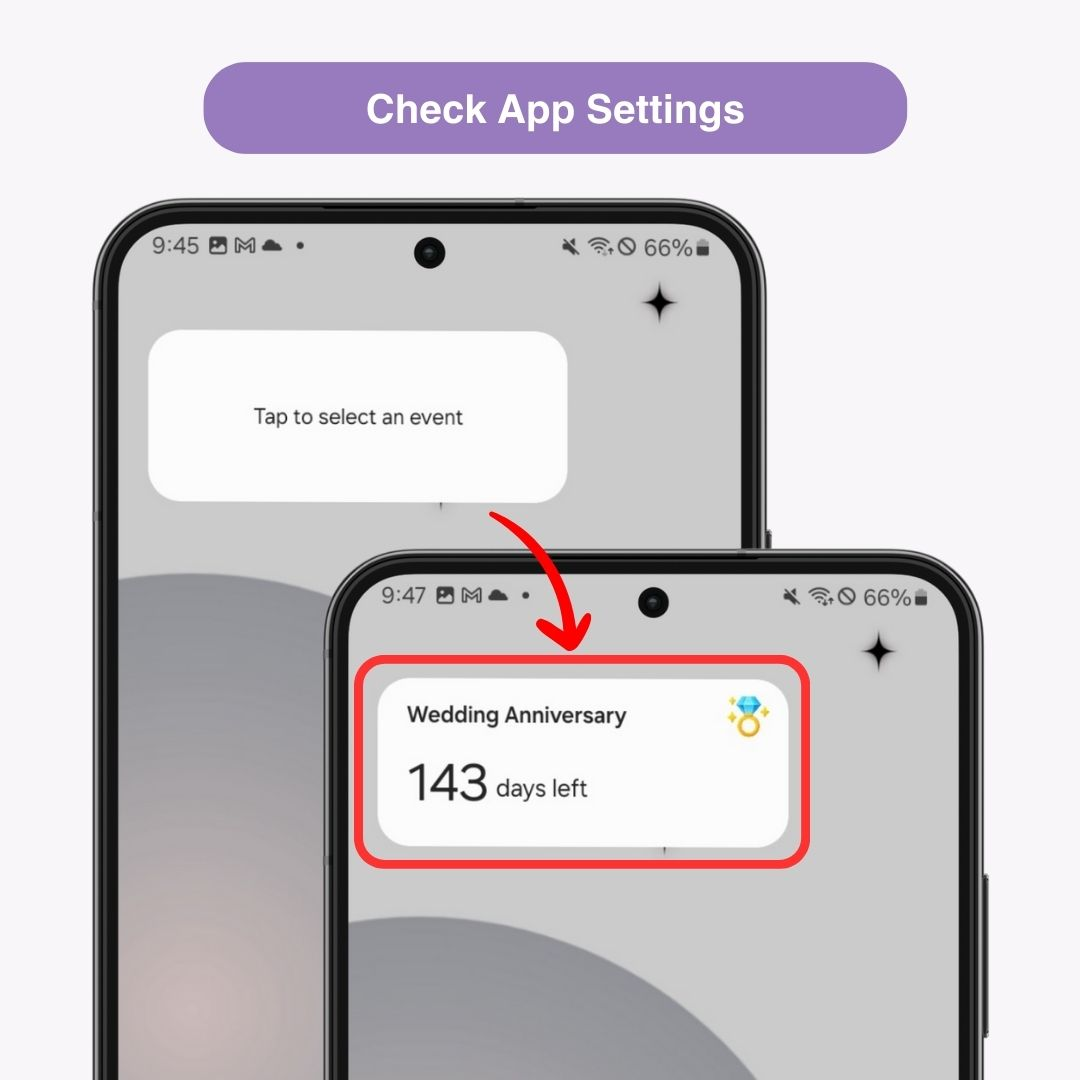
If widgets like Gmail are not displaying properly, you might be logged into the wrong Google account. If you have multiple Google accounts, make sure you're logged into the correct one.
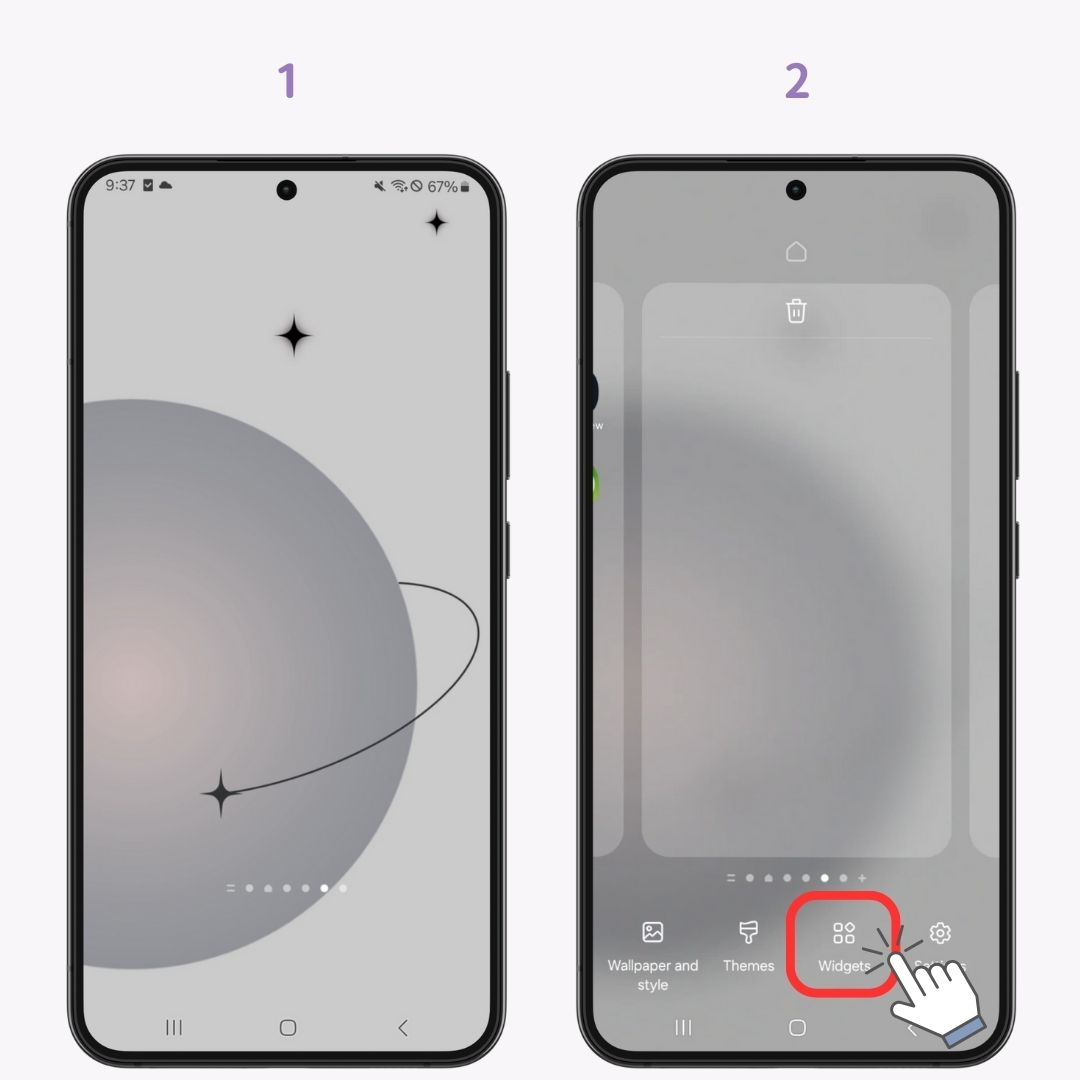
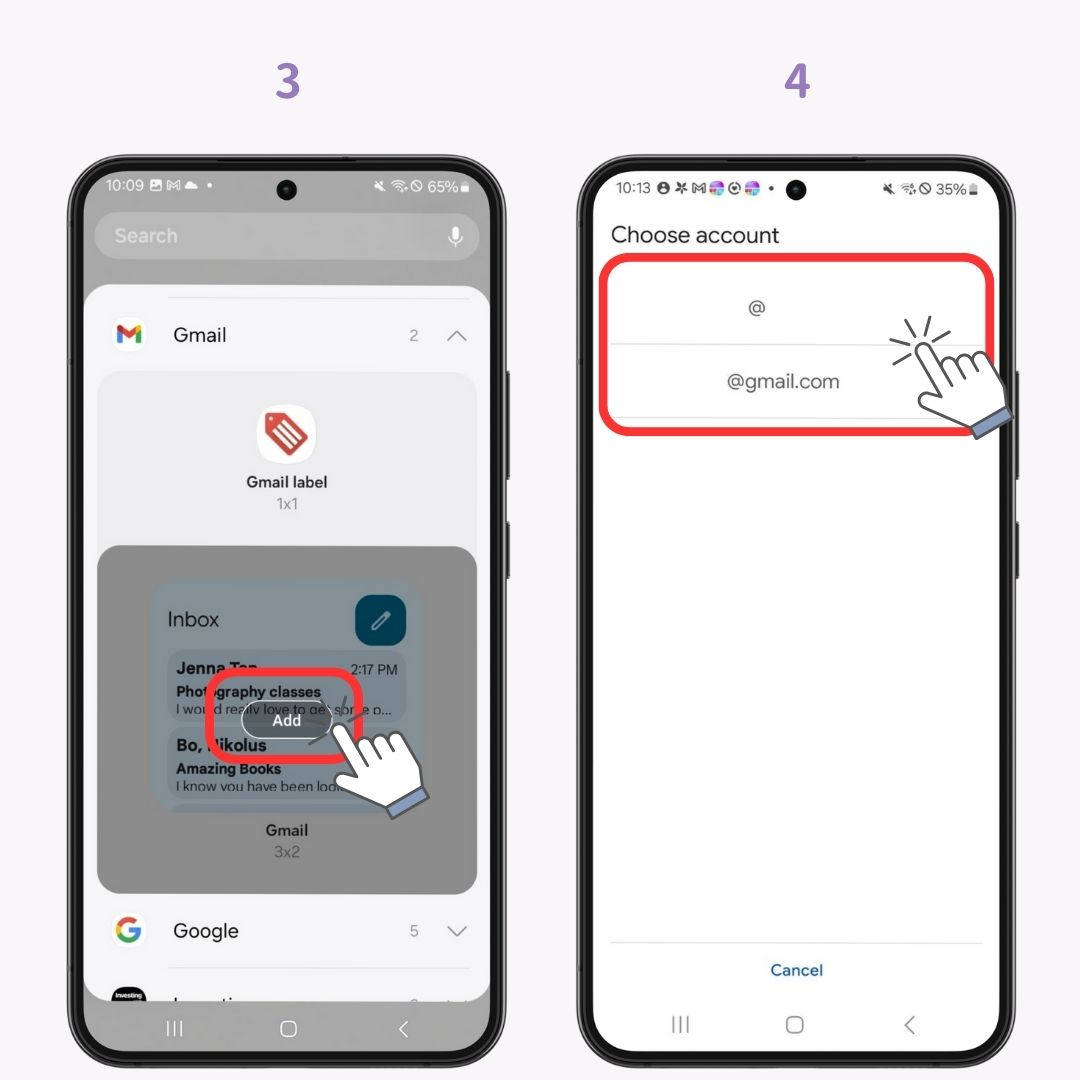
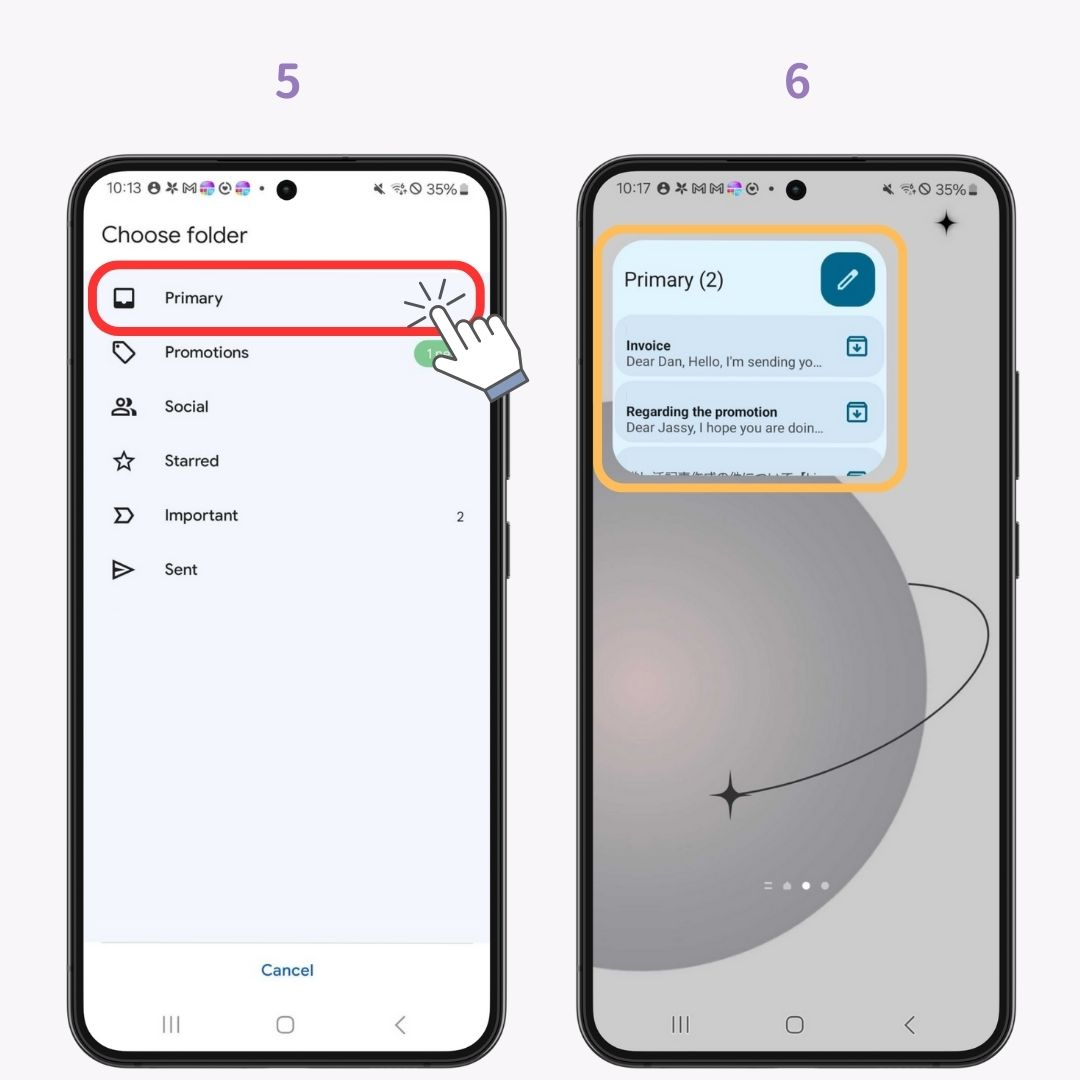
If battery saver mode is turned on, widgets may not display correctly. Ensure that the power-saving mode is turned off.
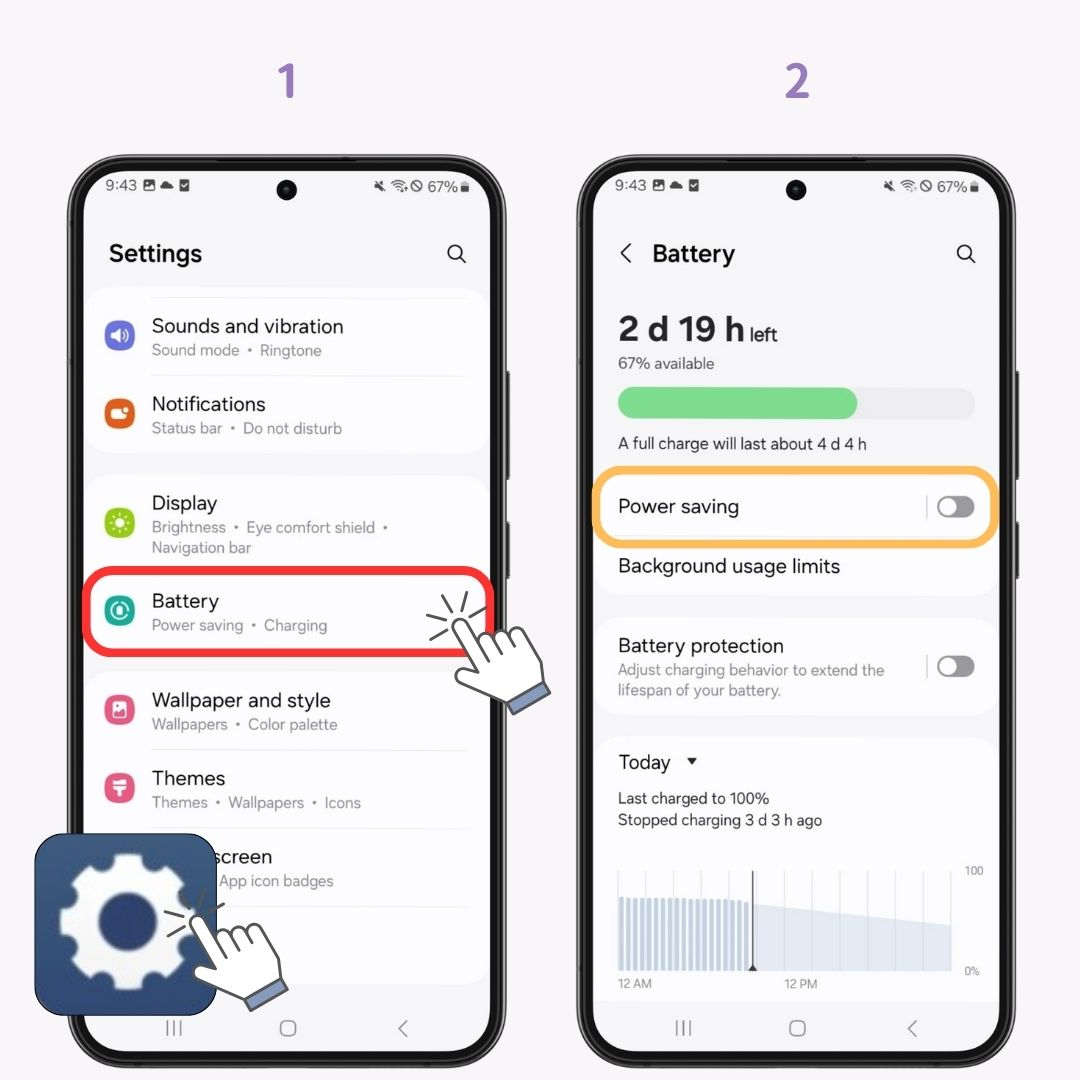
If your device storage is full, widgets may not function properly. Free up space by deleting unnecessary photos and apps. It’s recommended to have at least 5GB of free space for smooth operation.
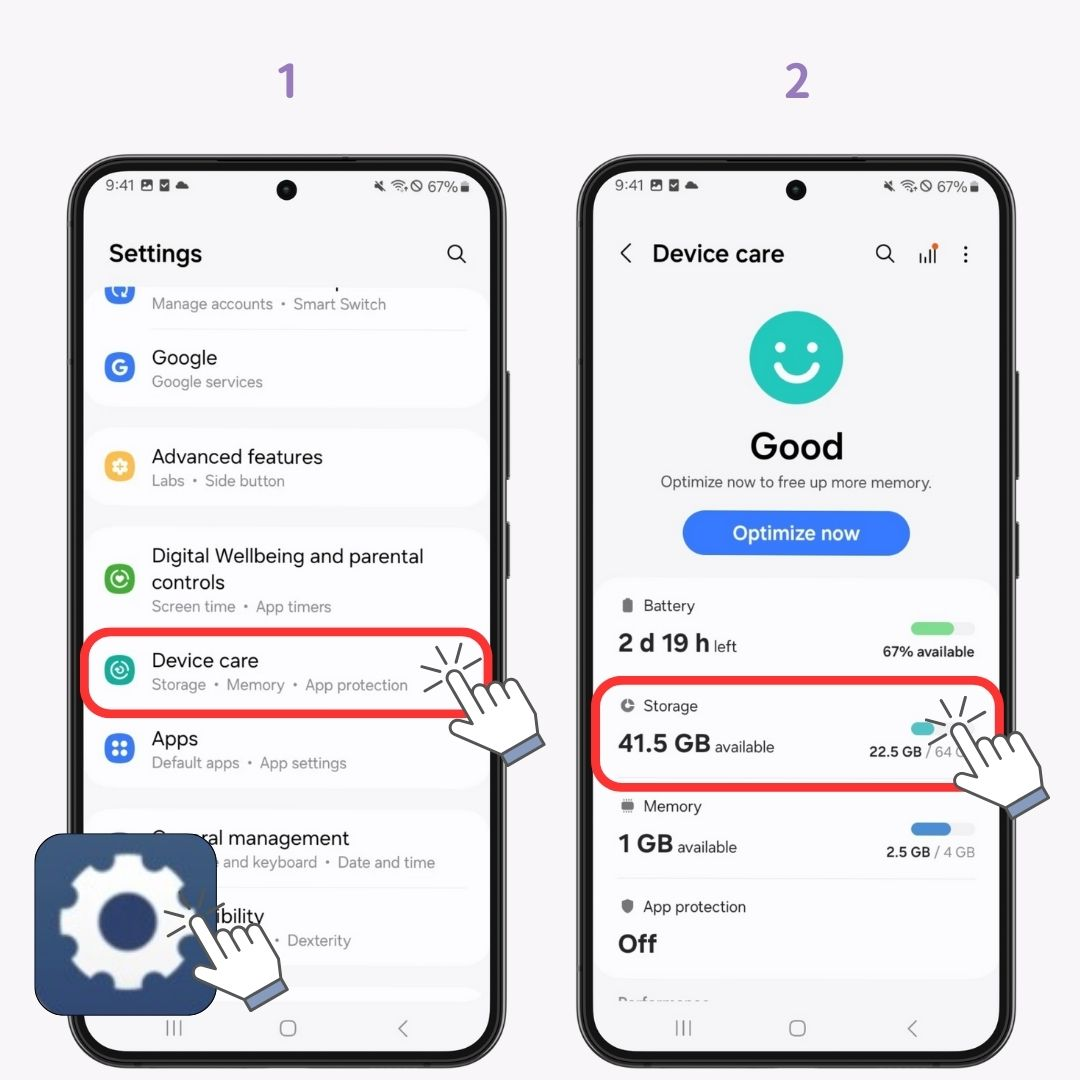
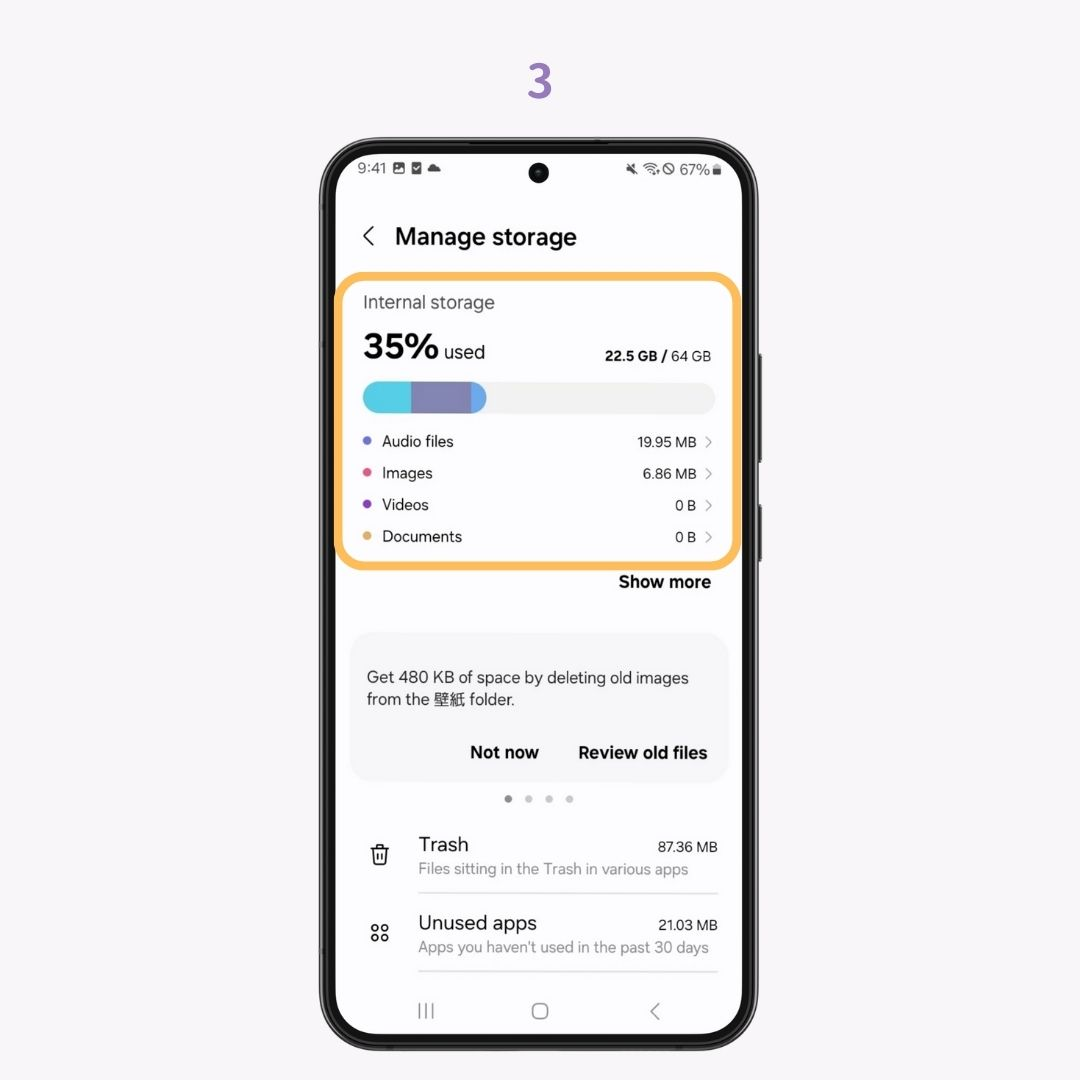
If the widget still doesn’t display correctly after trying all the above solutions, uninstalling and reinstalling the app may help. Keep in mind that deleting the app will also remove any widgets you’ve added.
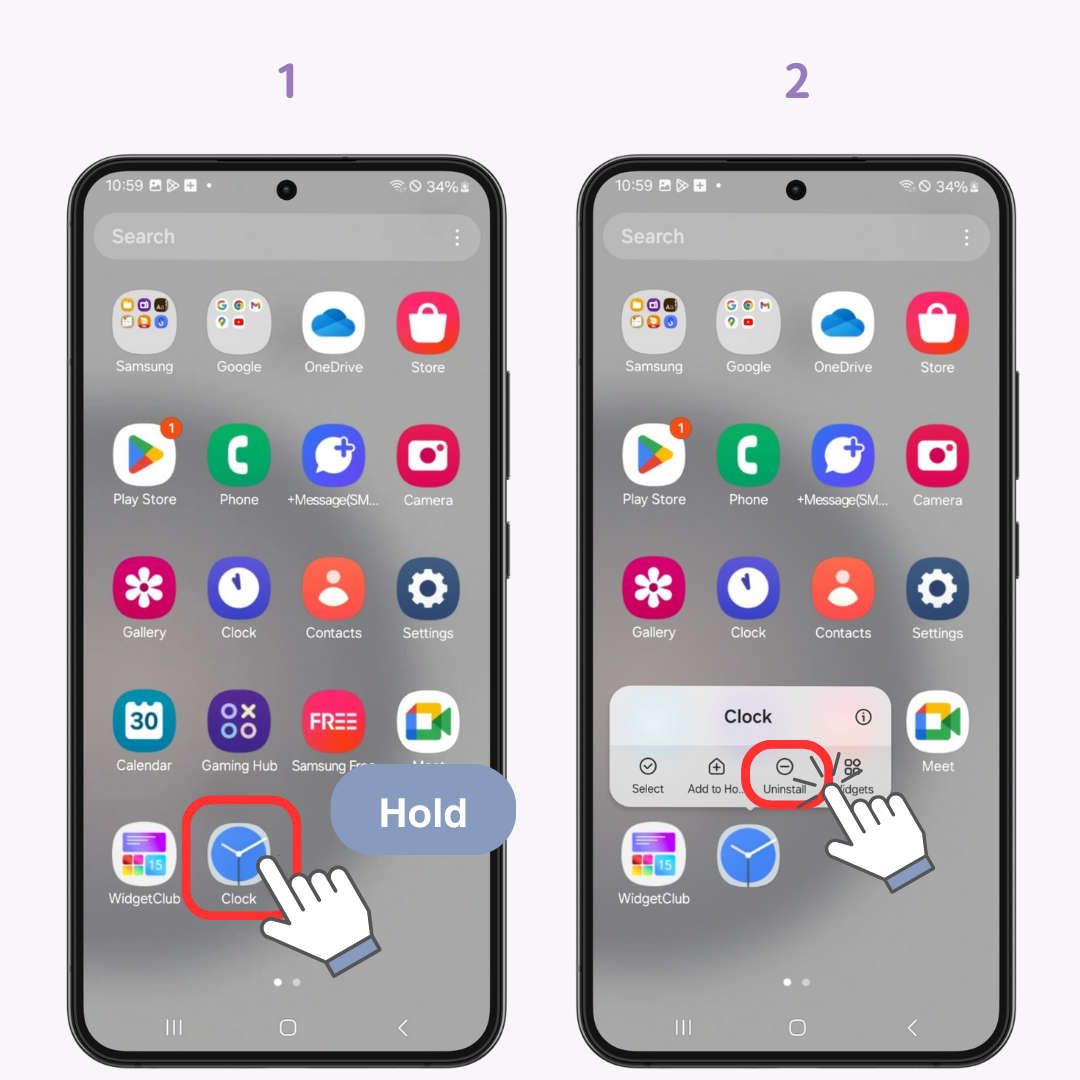
We’ve introduced four key solutions to fix widgets not showing on Android. Checking the app settings is often overlooked, so be sure to follow any prompts like "Please set up" or "Please select."
With the customization app WidgetClub, you can easily set up stylish widgets and create a cohesive, aesthetic home screen. Why not give your phone a fresh look? ✨