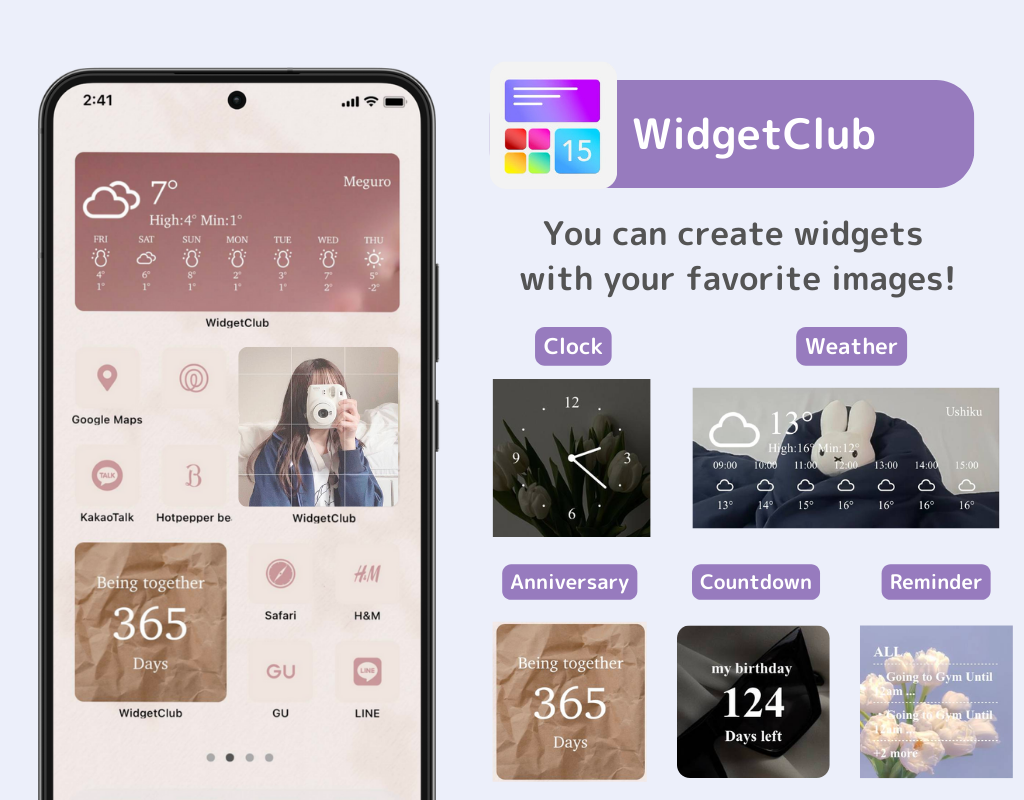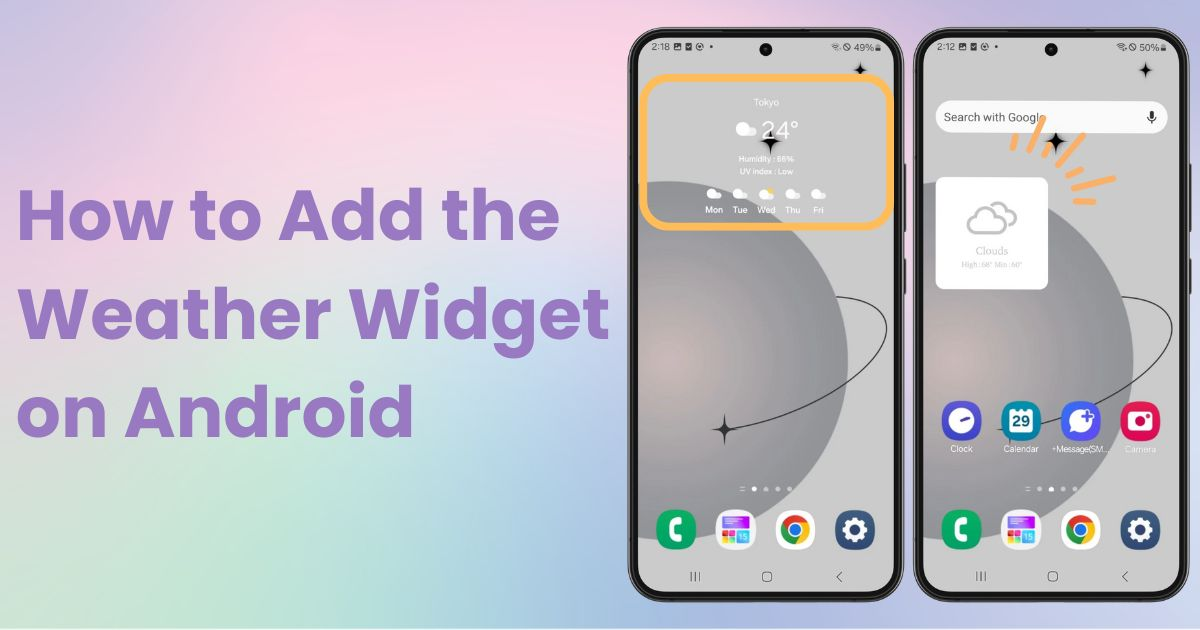

You need a dedicated app to customize your home screen in style! This is the definitive version of the dress-up app that has all the dress-up materials!
Want to display the weather on your home screen? Android devices have different methods and options for adding weather widgets, depending on your device and version. In this guide, I’ll explain the steps using a Galaxy (Android 14) as an example. Let’s get started!

A widget-specific app allows you to add a variety of widgets like weather, clocks, and calendars, all in one app. A great option is WidgetClub, which not only offers widgets but also lets you make them stylish and personalized!
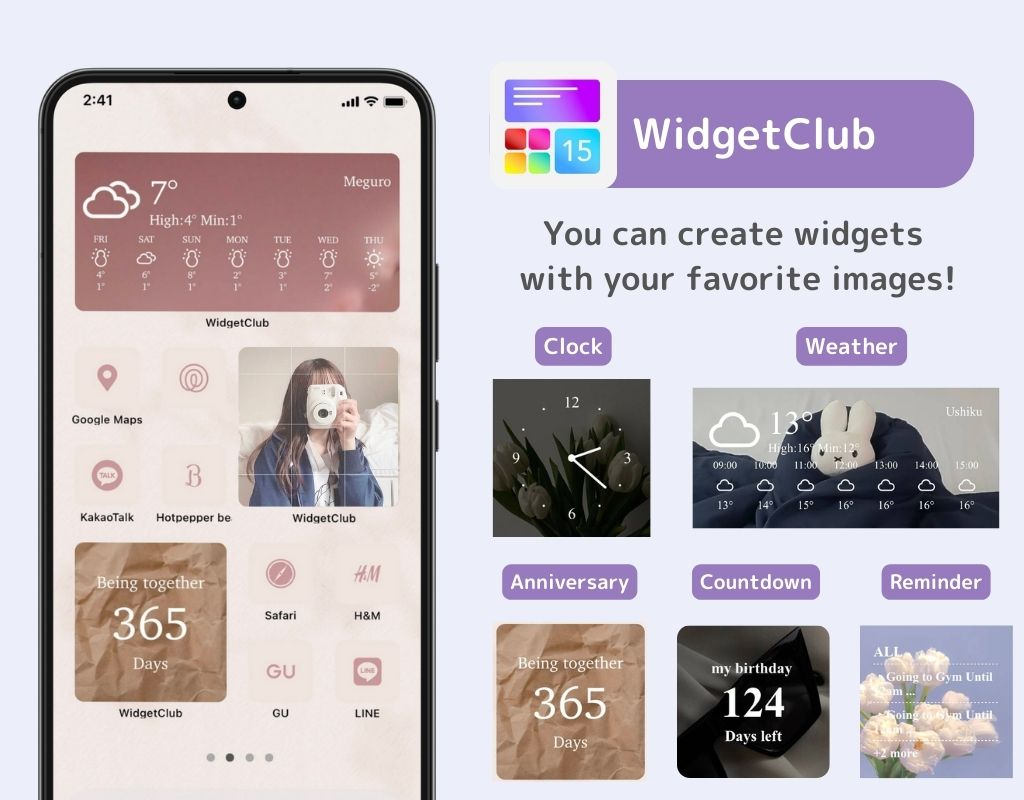
Follow these steps to add a weather widget using WidgetClub:
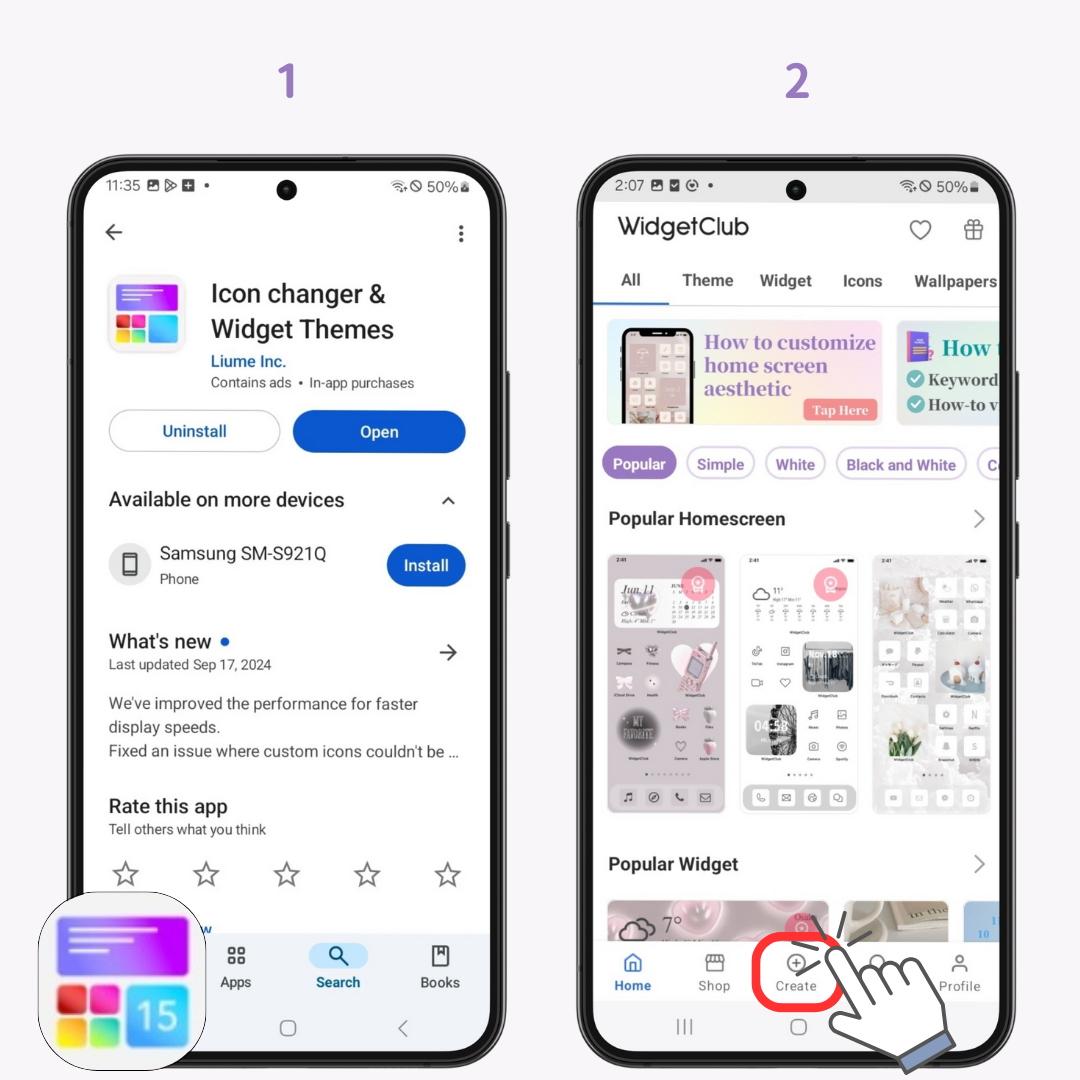
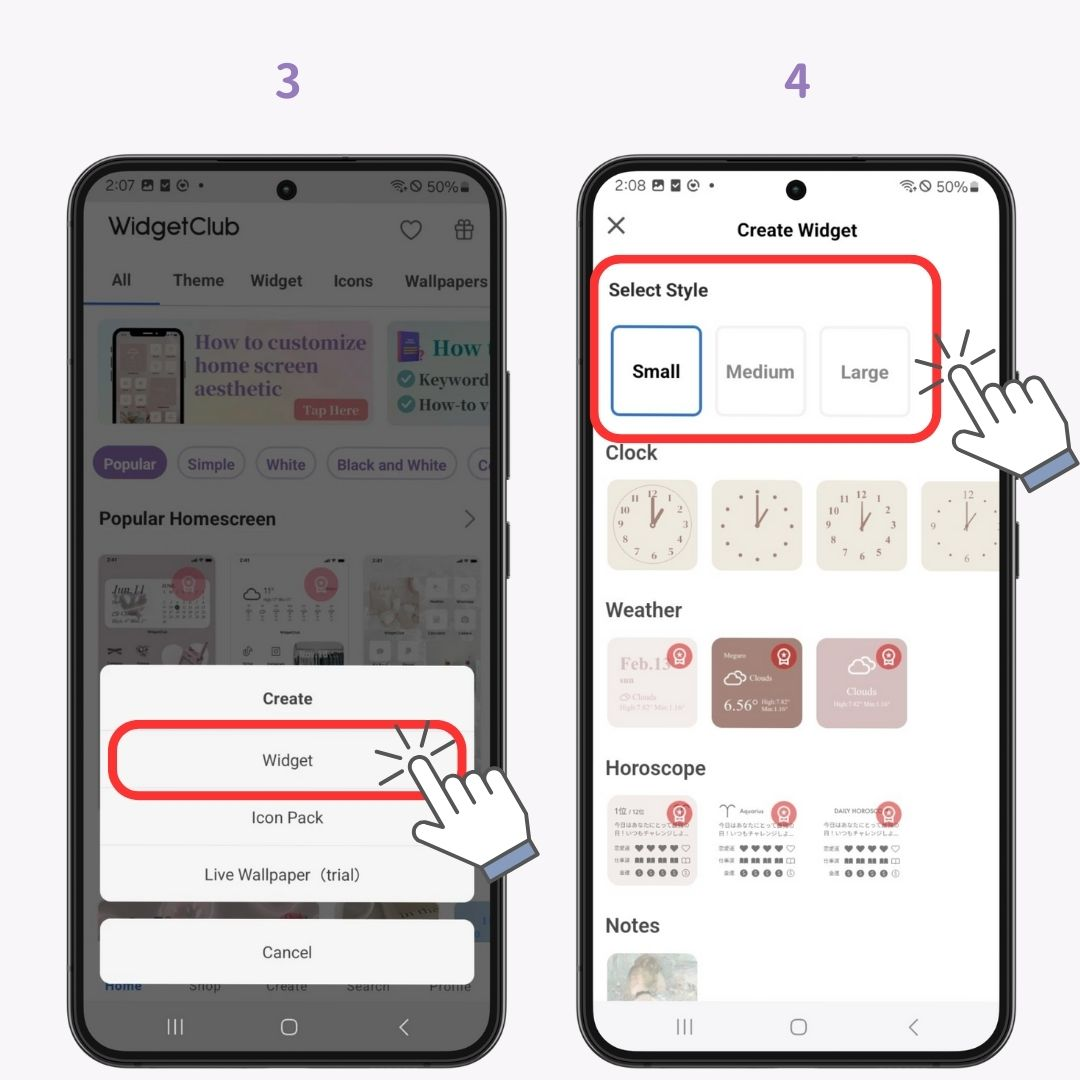
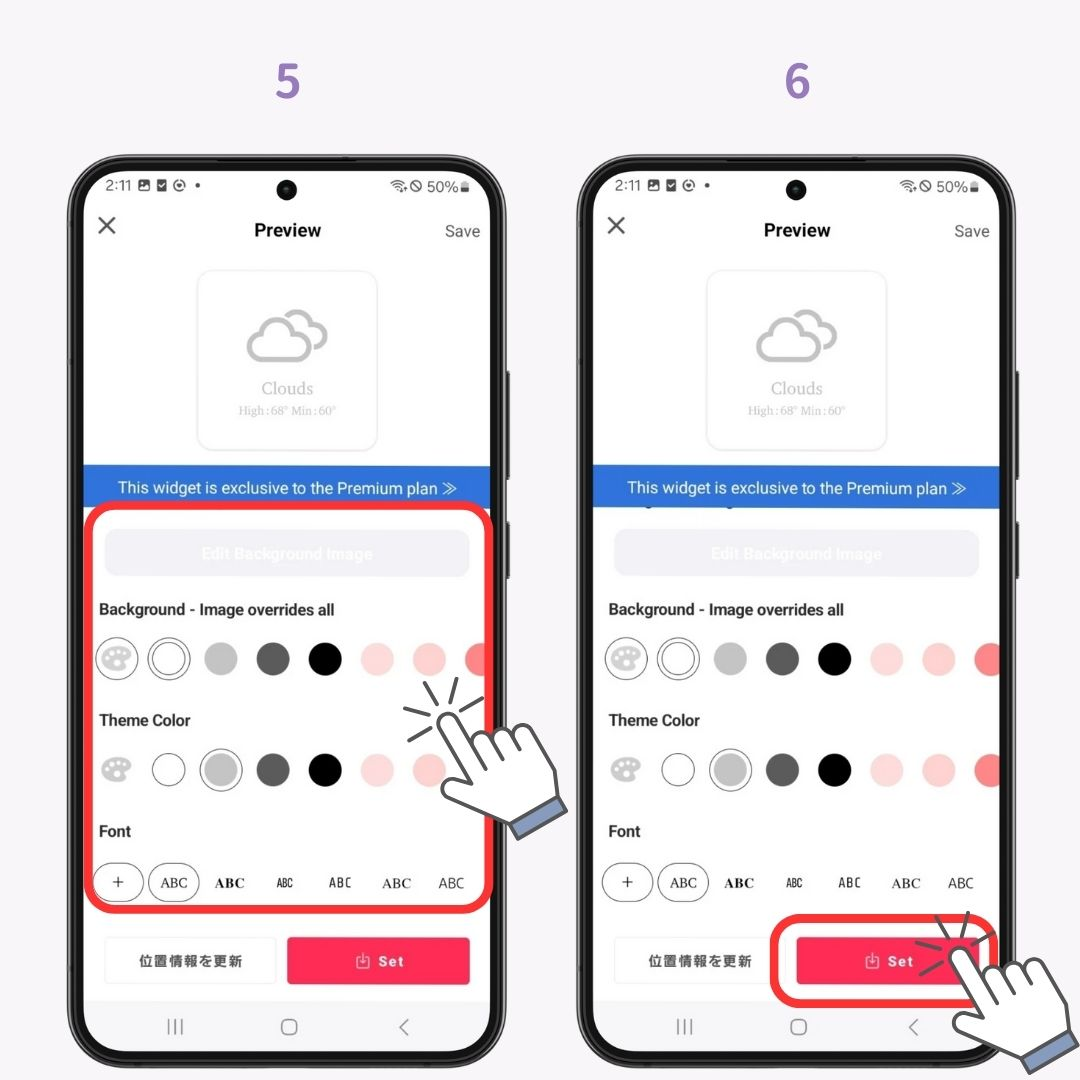
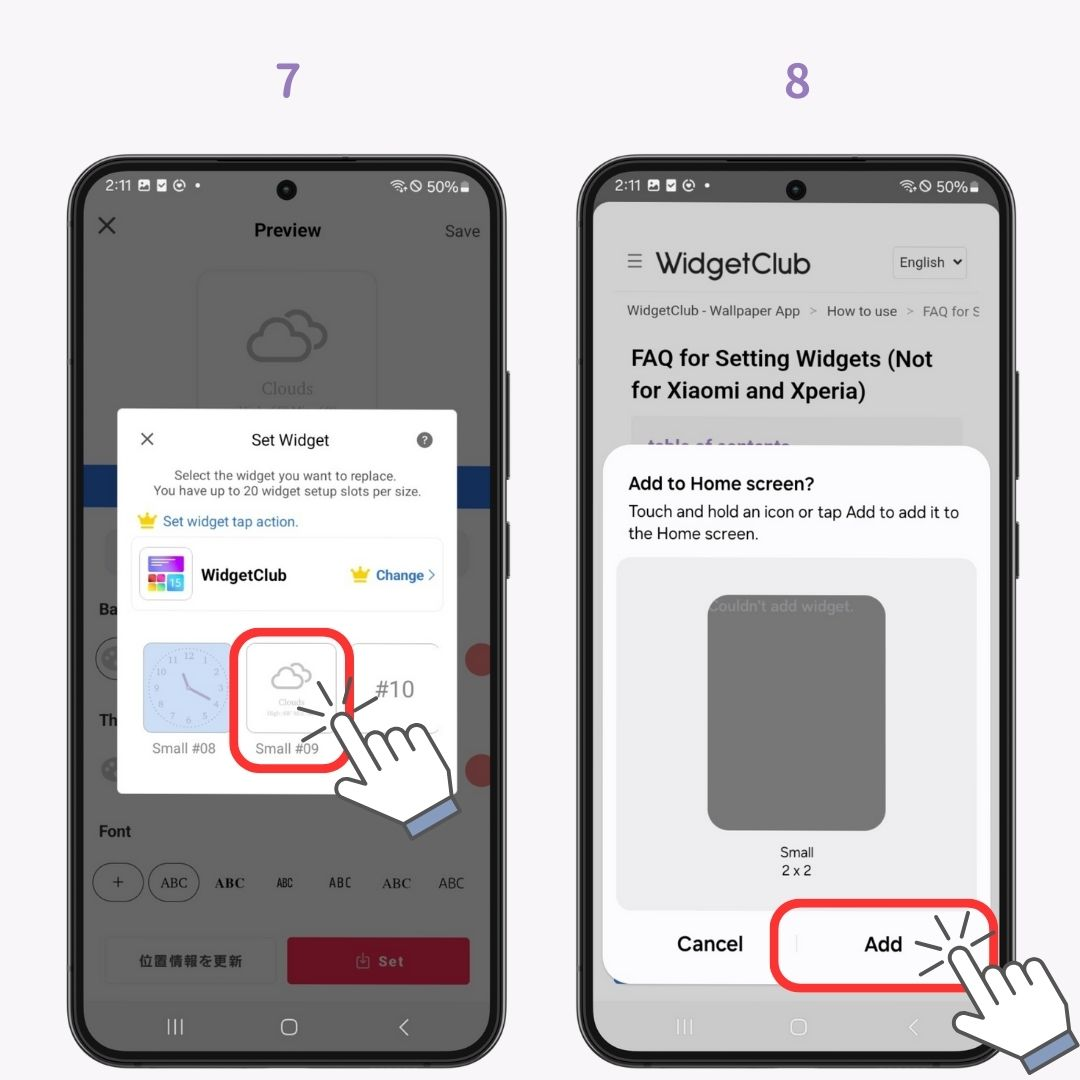
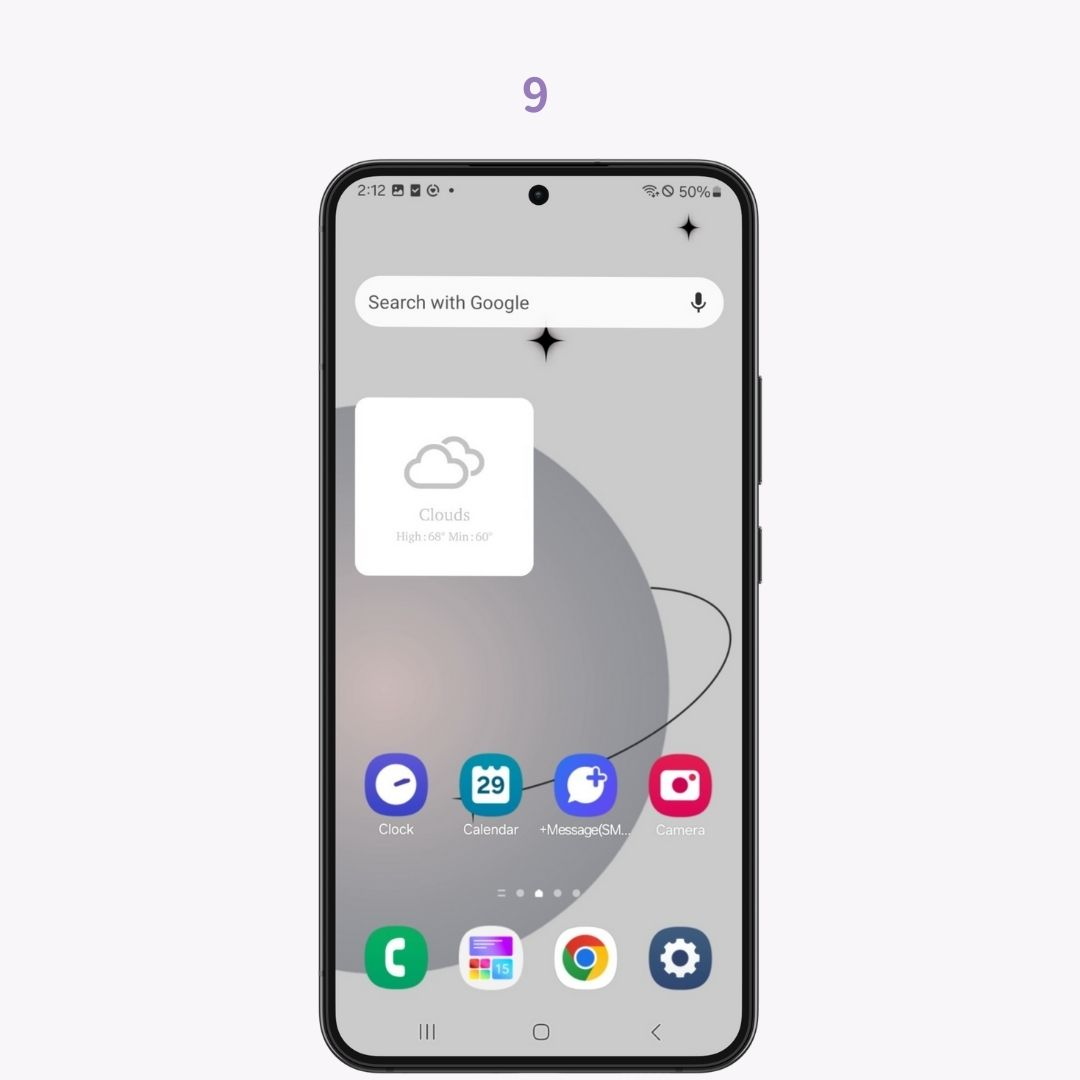
WidgetClub allows you to customize your weather widget with your favorite photos and colors, giving your home screen a stylish and unique look.
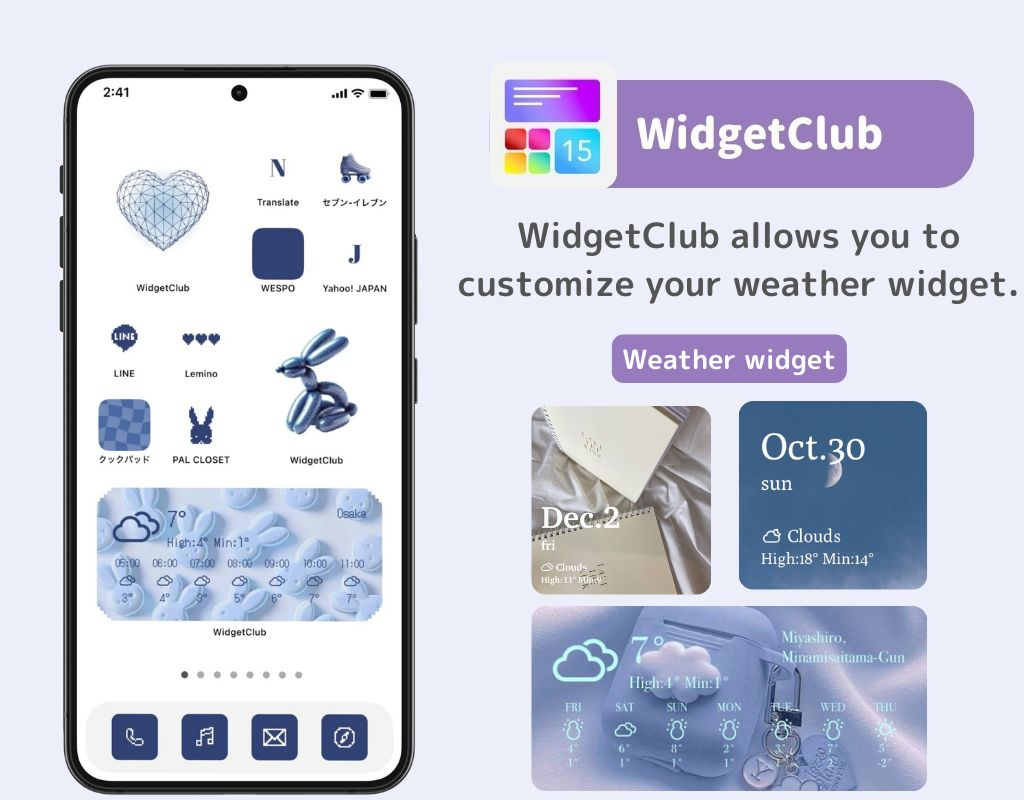
For Galaxy devices, there are five types of weather widgets:
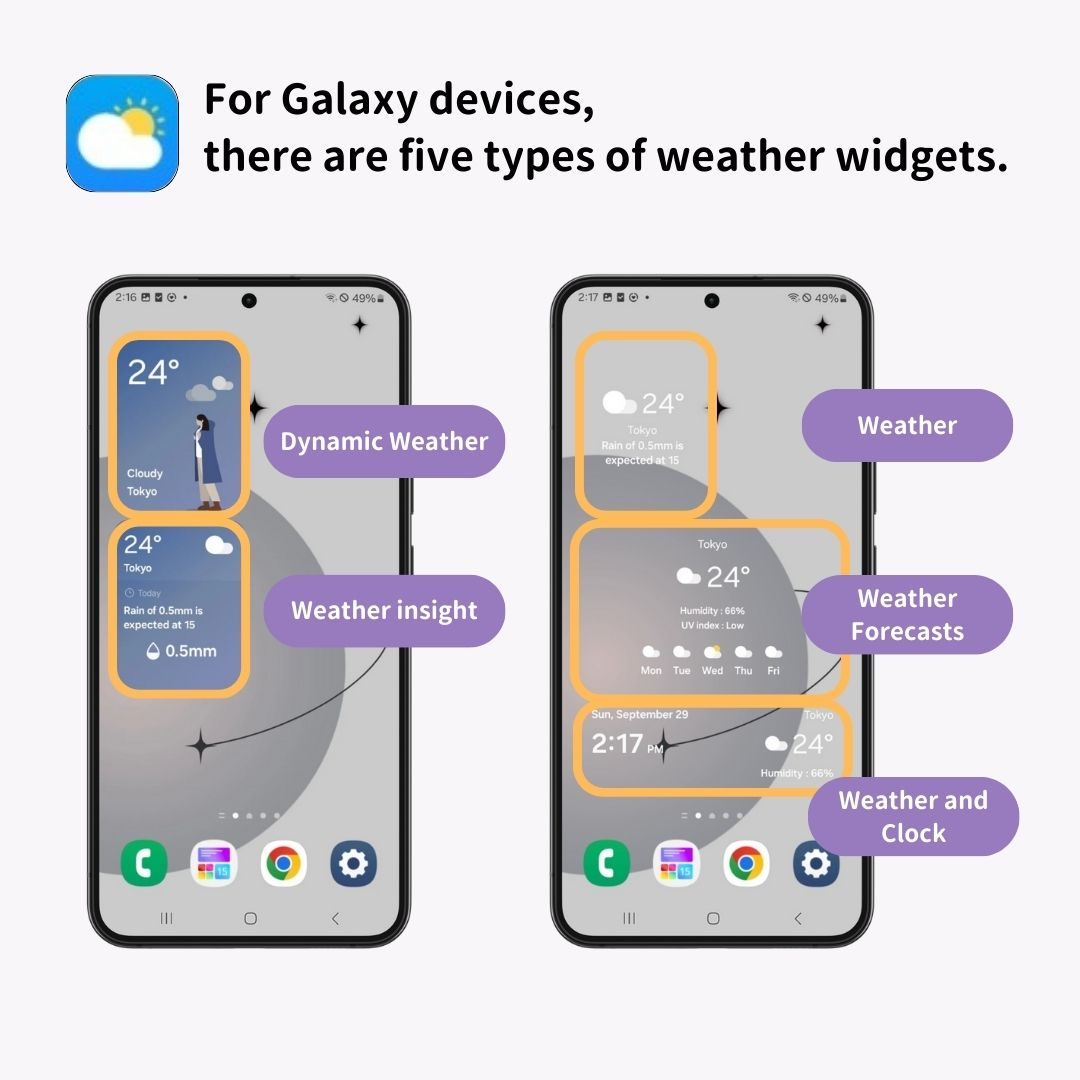
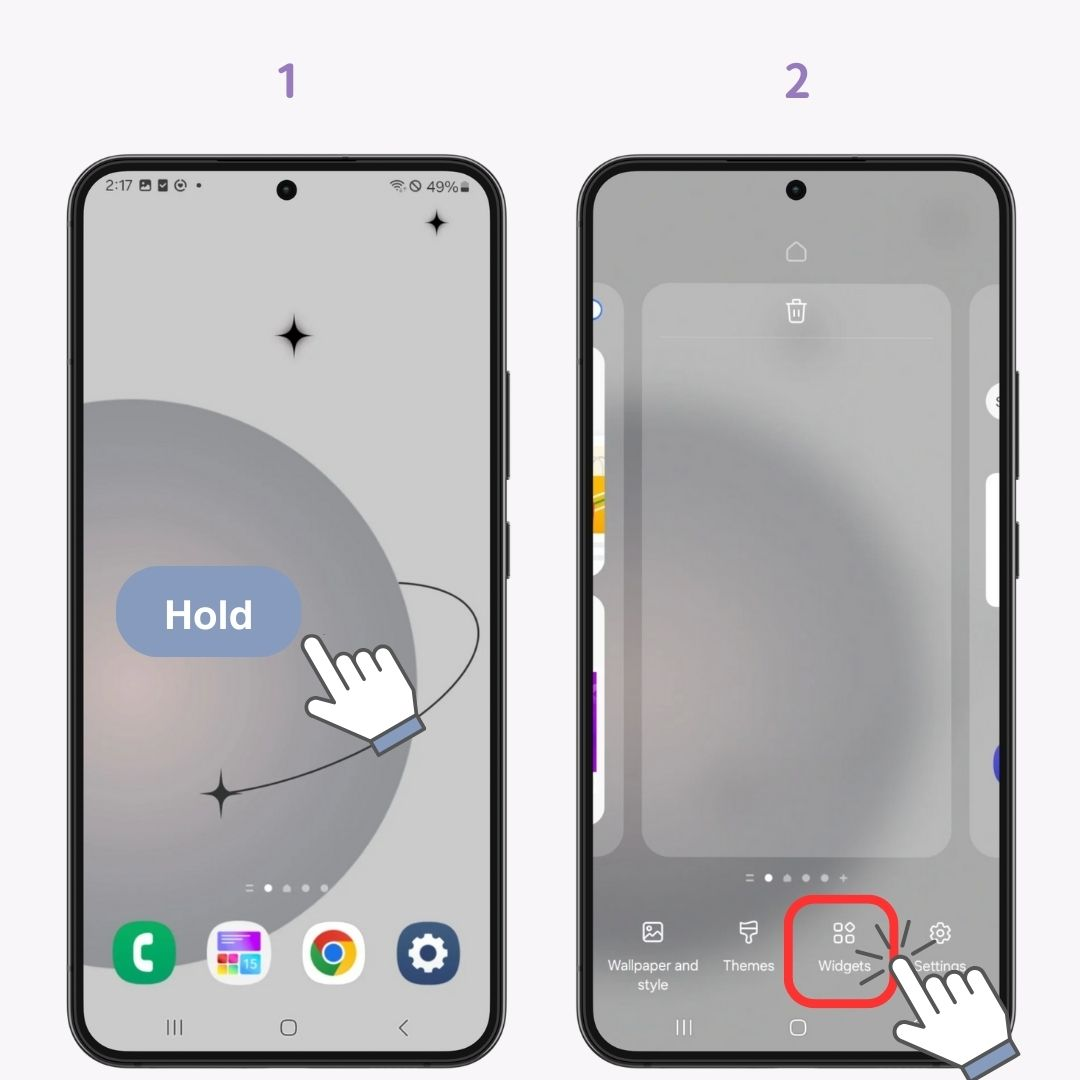
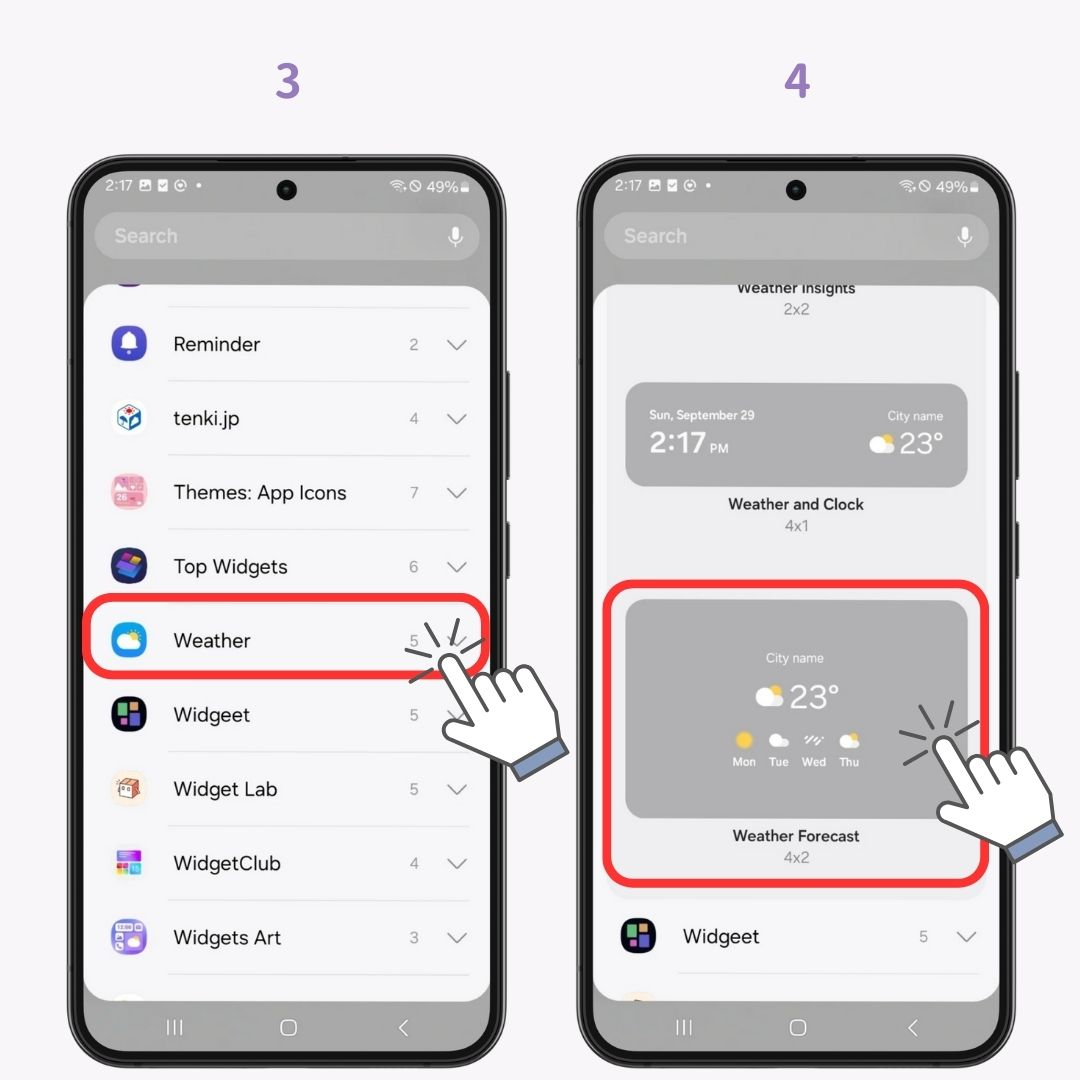
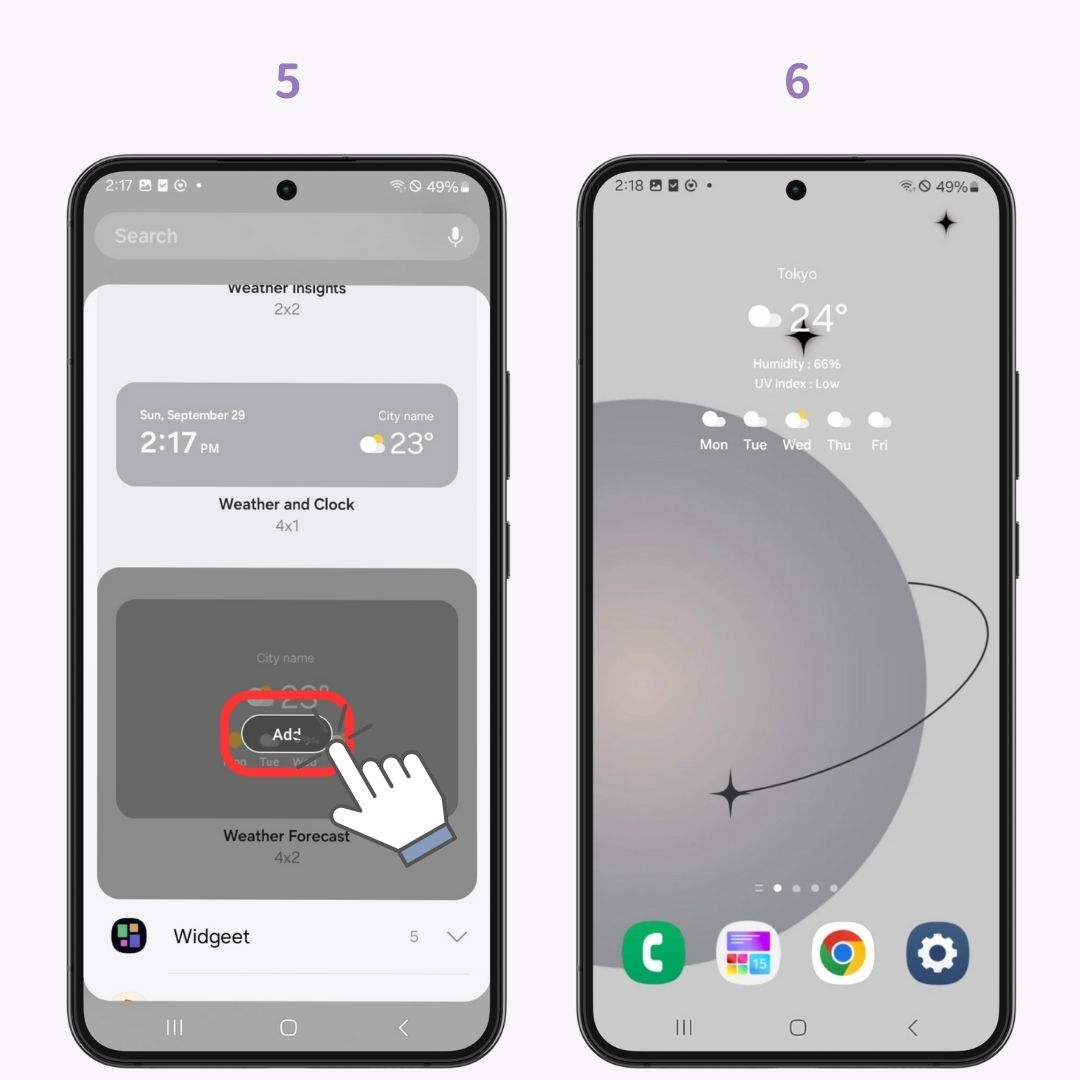
WidgetClub allows you to coordinate your icons, widgets, and wallpapers for a complete home screen makeover! Try it out and make your home screen as stylish as you like.