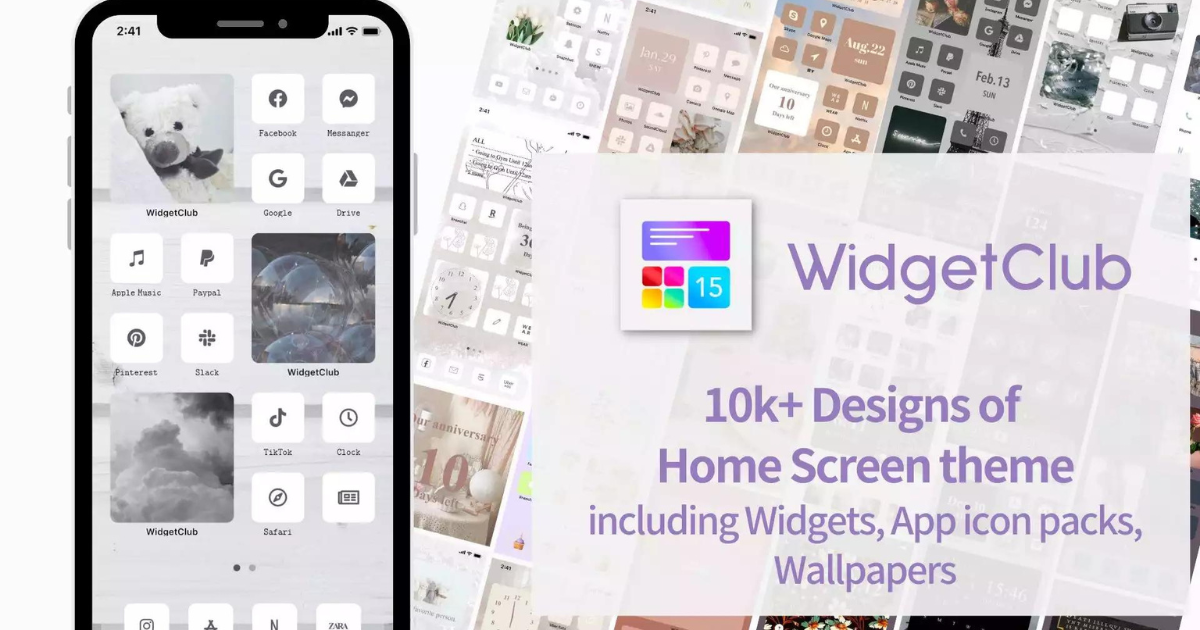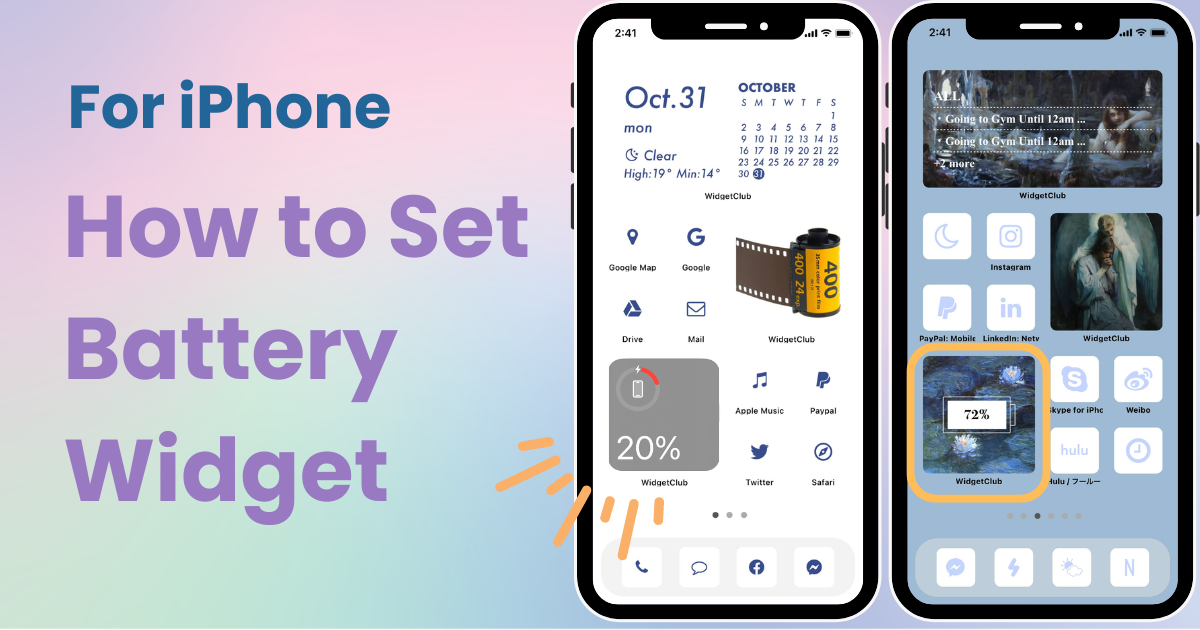

You need a dedicated app to customize your home screen in style! This is the definitive version of the dress-up app that has all the dress-up materials!
With iPhone, you can easily check the battery level on your home screen using the "Battery Widget" without needing any additional apps. This feature has been available since iOS 14 and displays not only the battery level of your phone but also the battery levels of connected devices like AirPods and Apple Watch.
The way to add widgets differs between iOS17 and iOS18 ⚠️
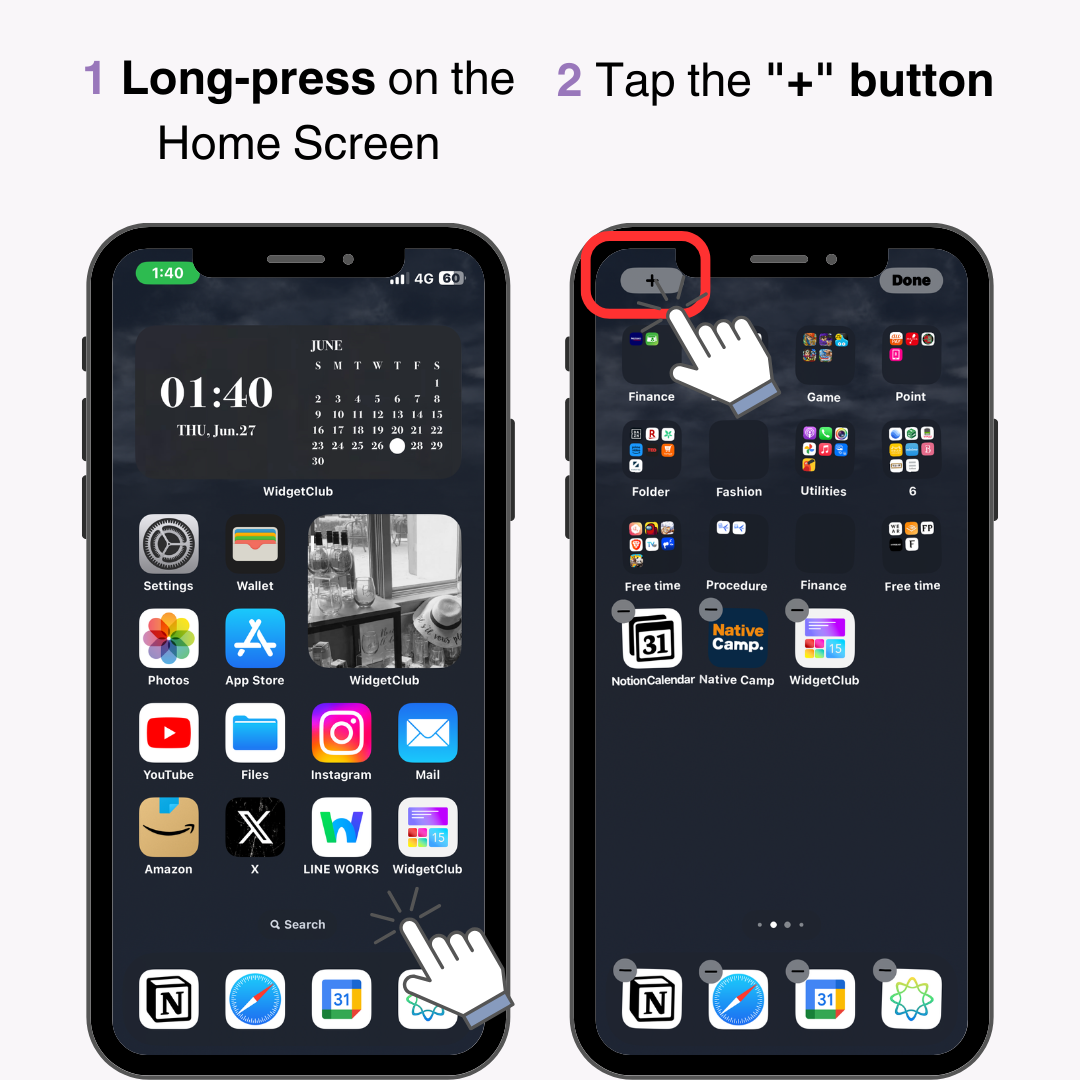
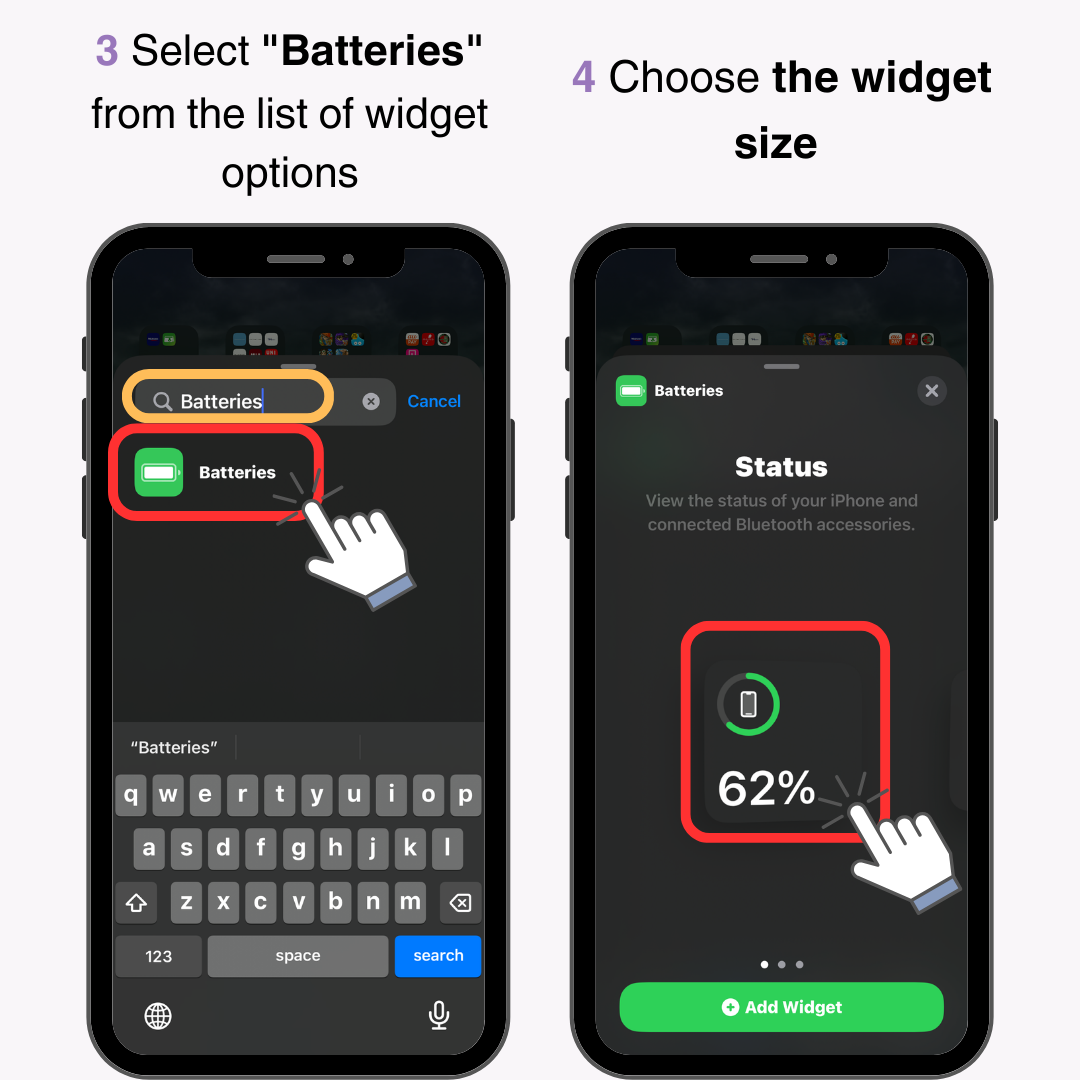
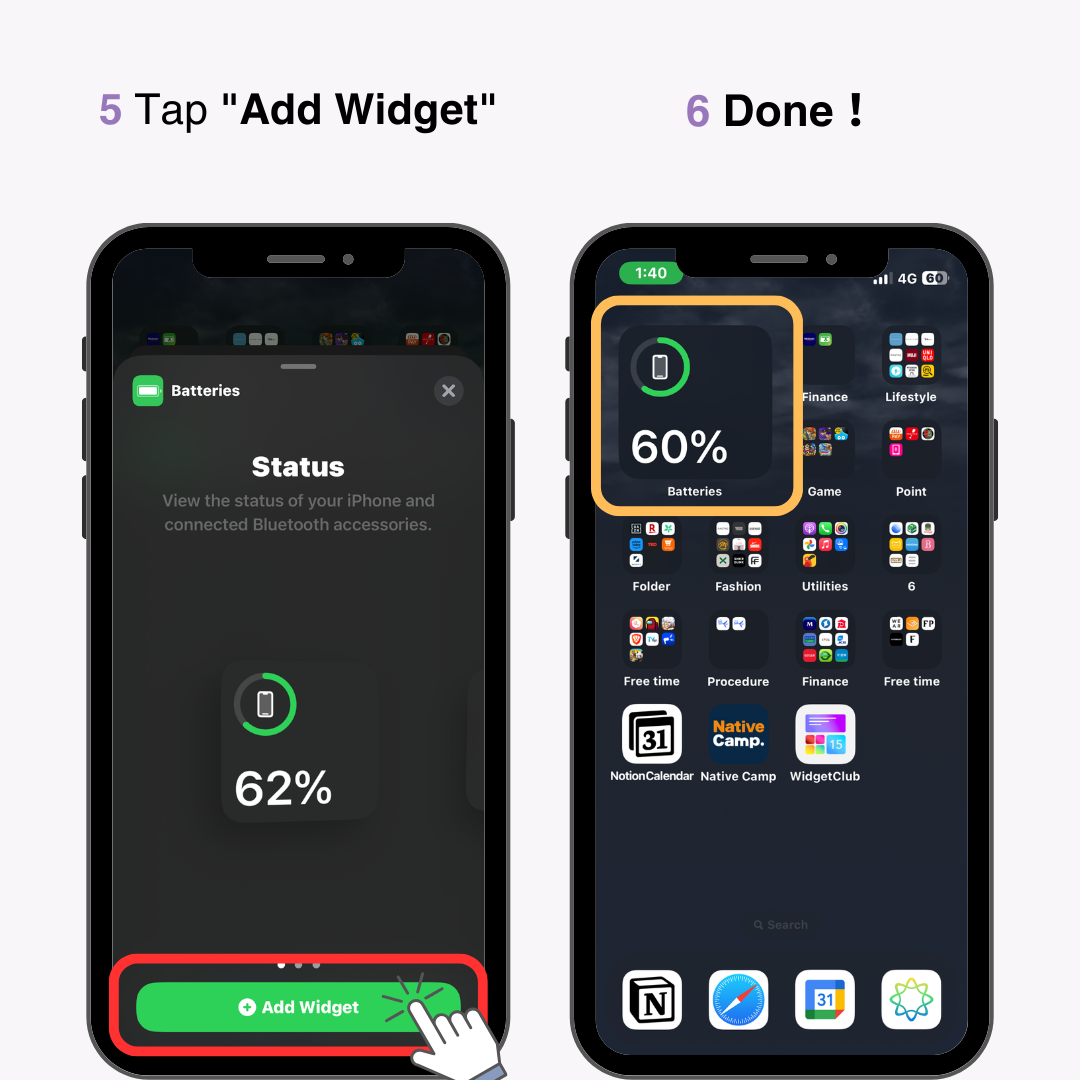
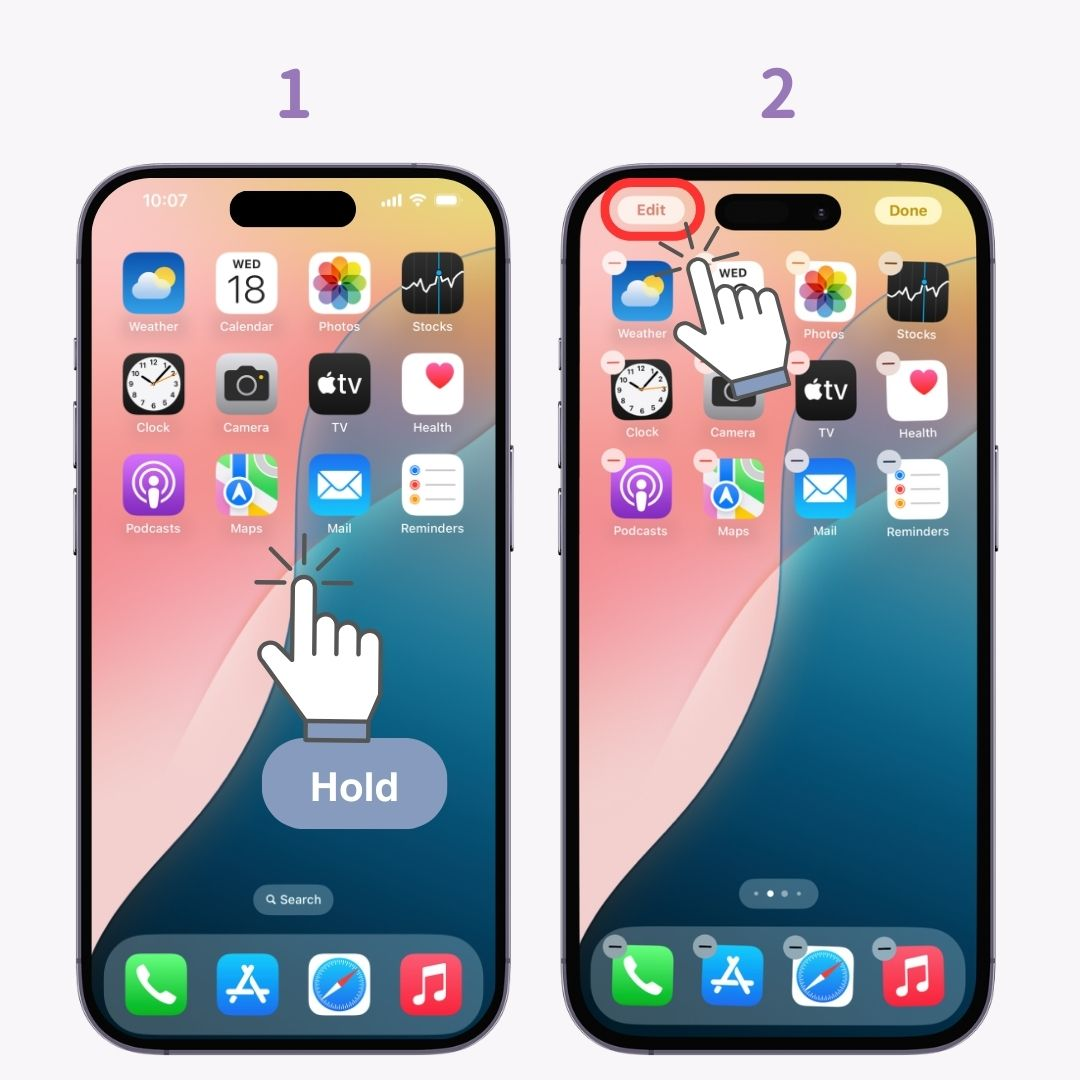
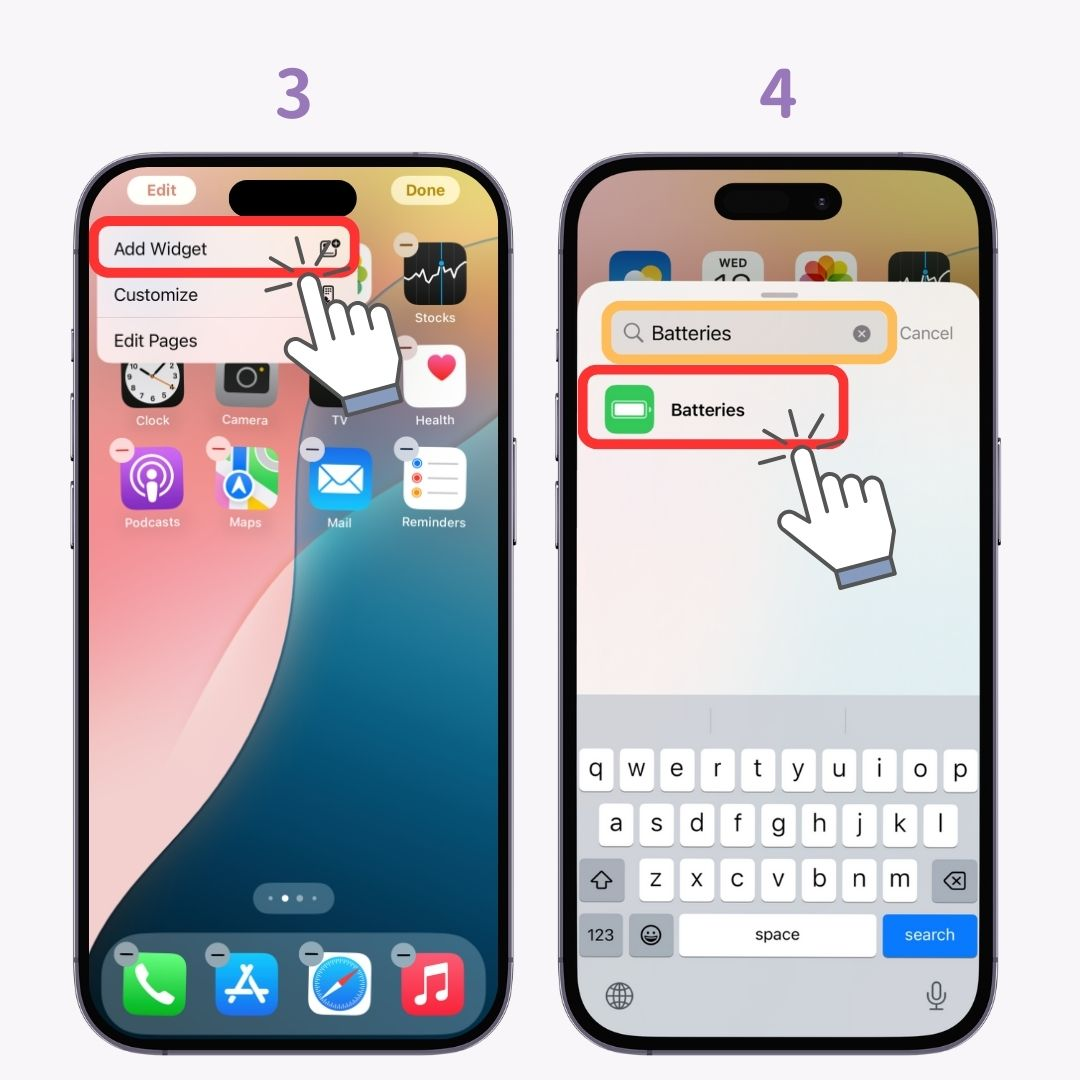
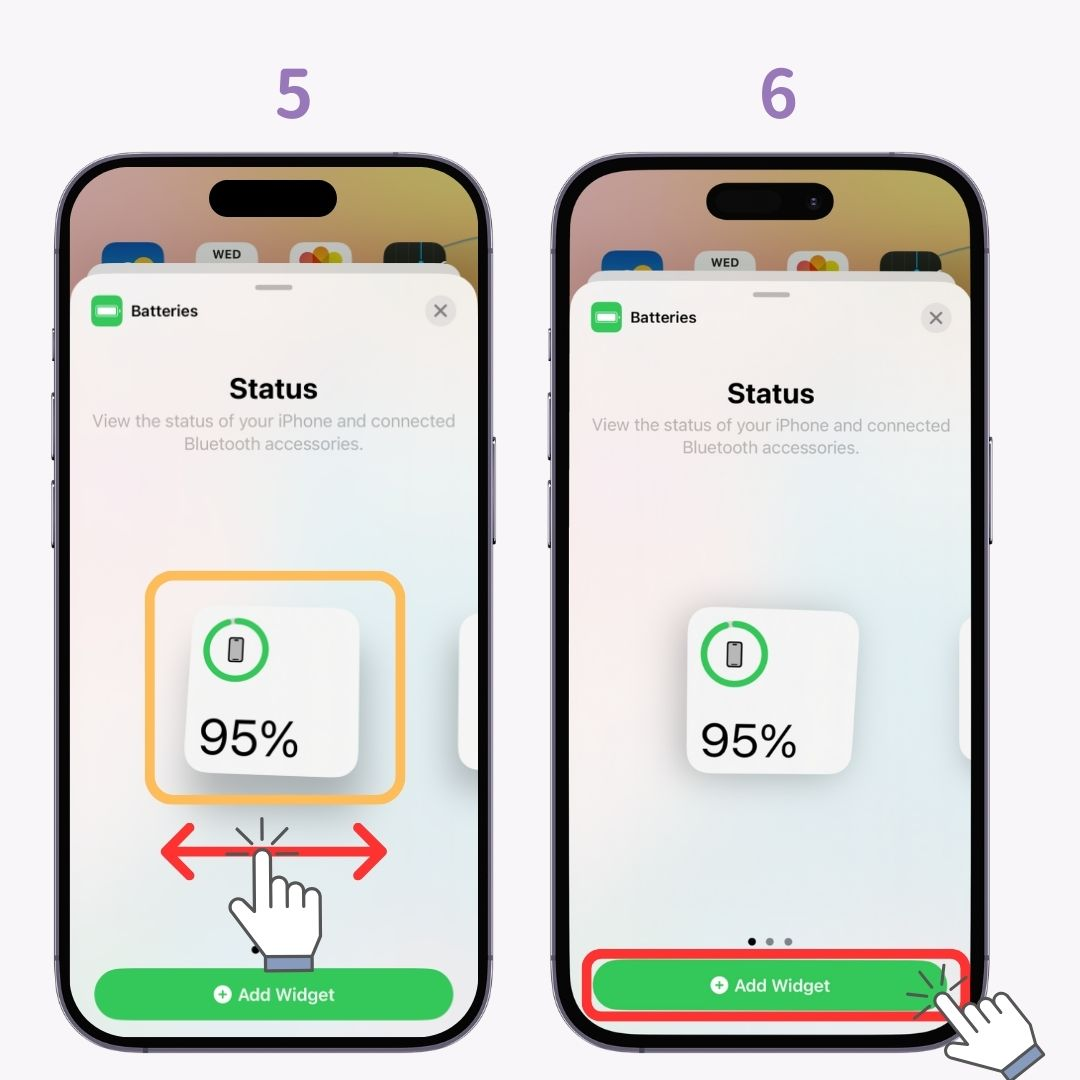
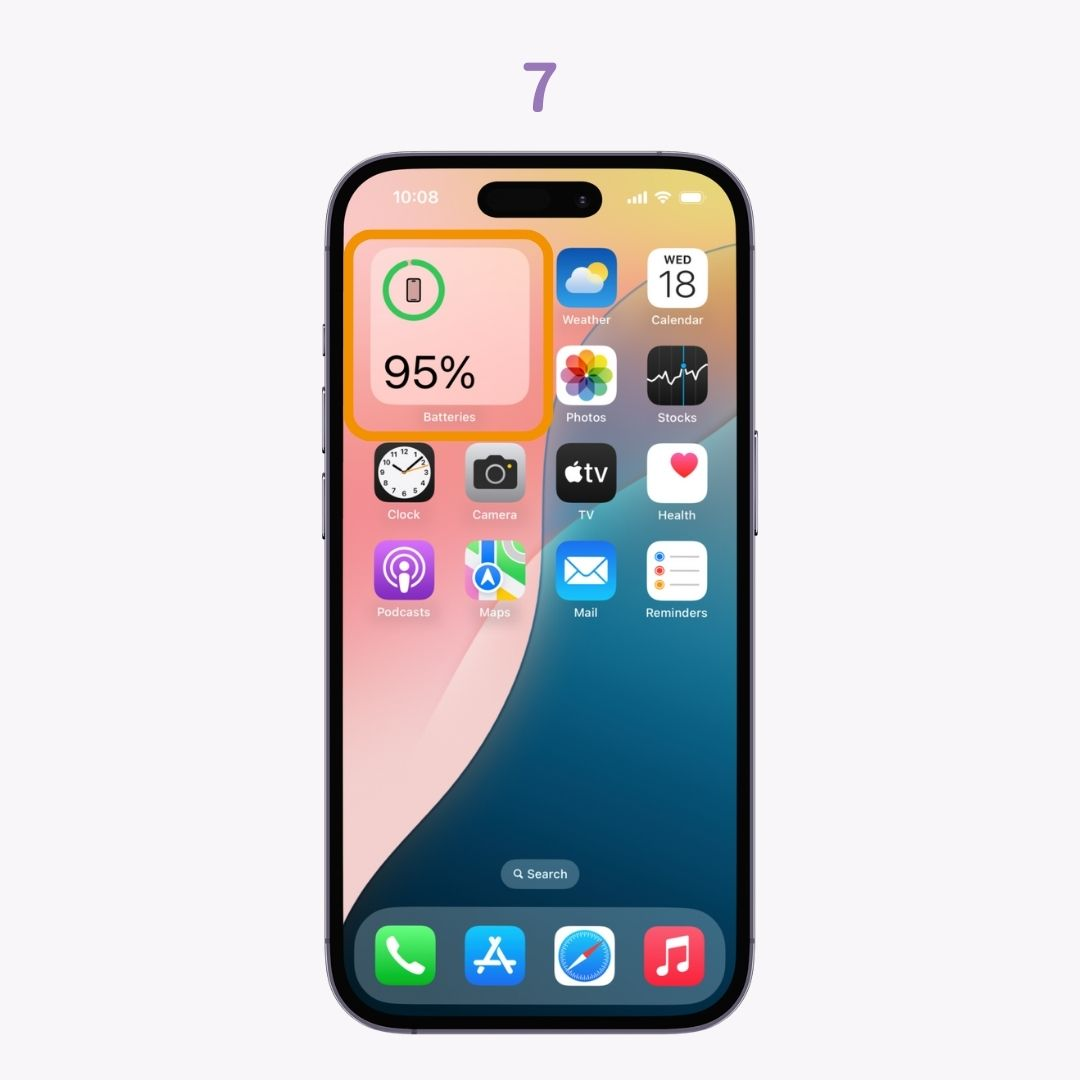
You can add battery widgets in three sizes: Small, Medium, and Large. Choose the size that best fits your needs!
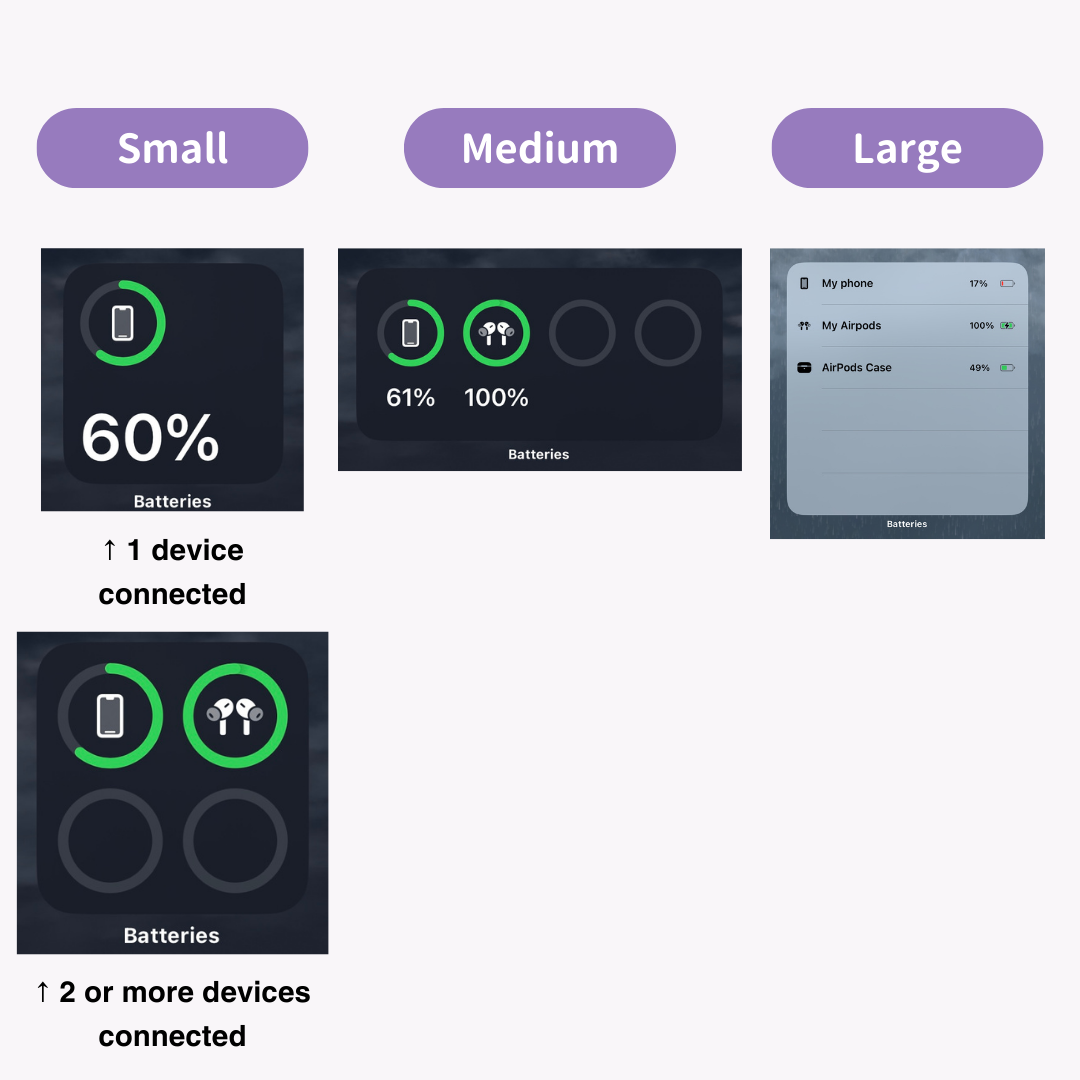
By using dedicated widget apps, you can customize the battery widget to be more stylish. However, note that these apps may not display the battery percentage as accurately as Apple's native widget due to Apple's restrictions, which only allow increments of 5%.
These apps also offer features to customize your home screen, so if you're interested, be sure to check them out!
With the WidgetClub app, you can customize your battery widget using your favorite photos or images.
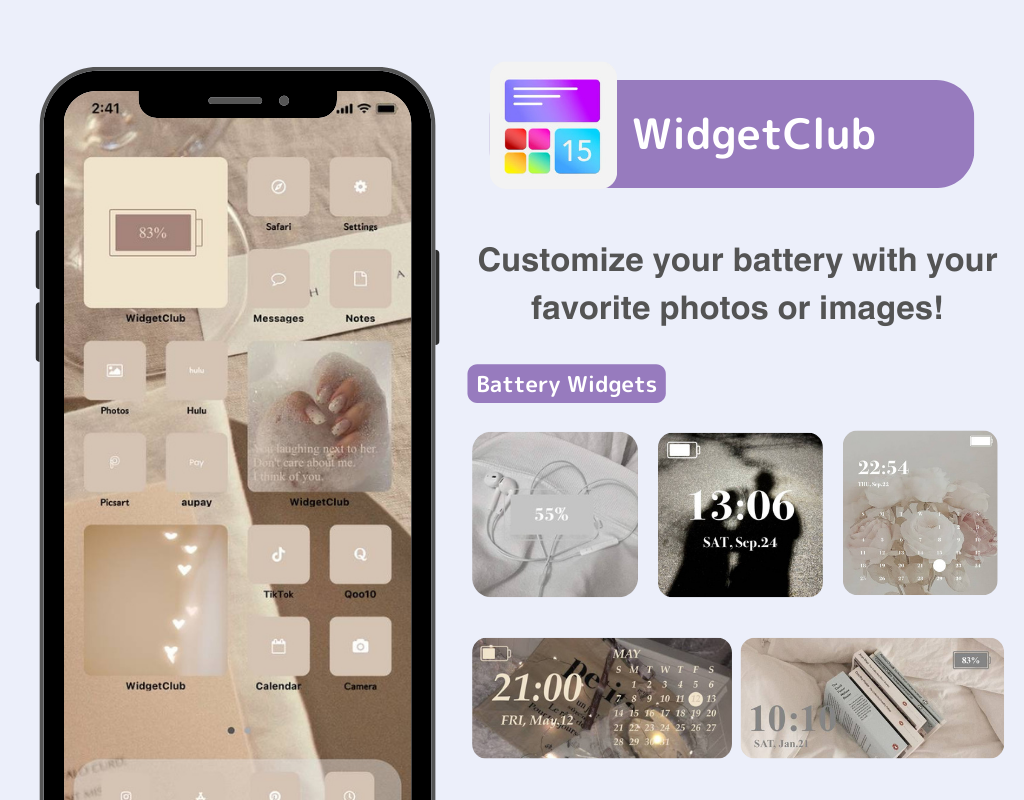
WidgetClub offers a wide variety of stylish and useful widgets.
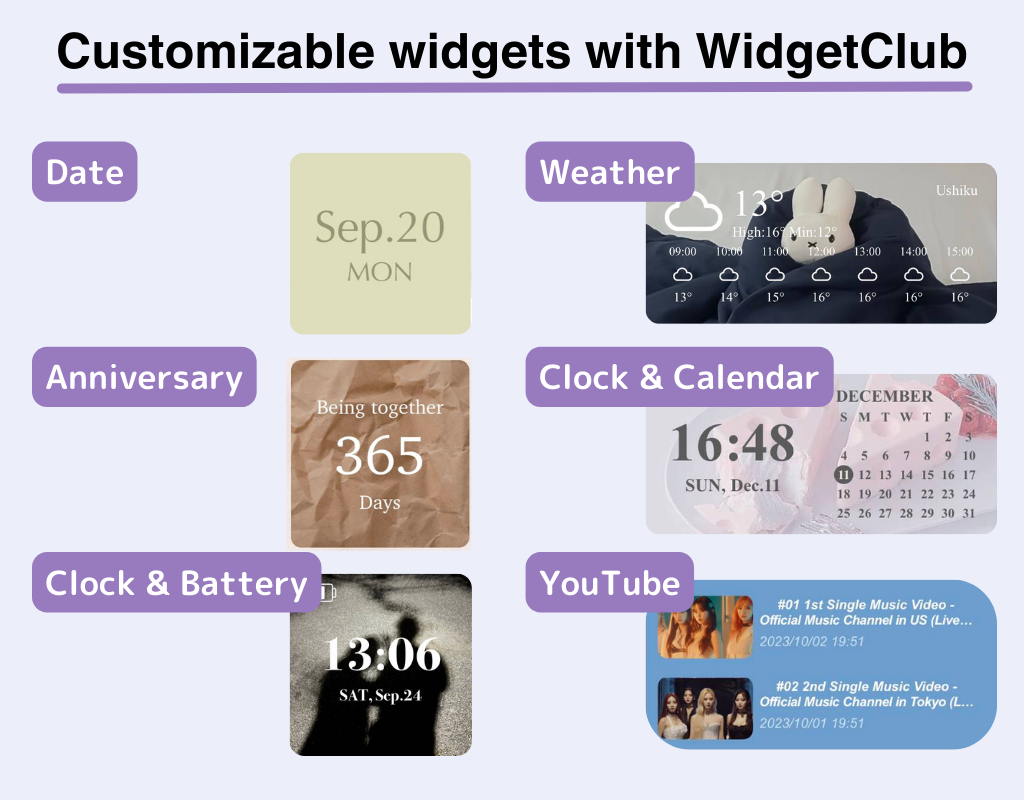
You can also customize your wallpaper and app icons, so if you want to make your smartphone more stylish, check it out!
For more stylish battery widgets, check out this list!