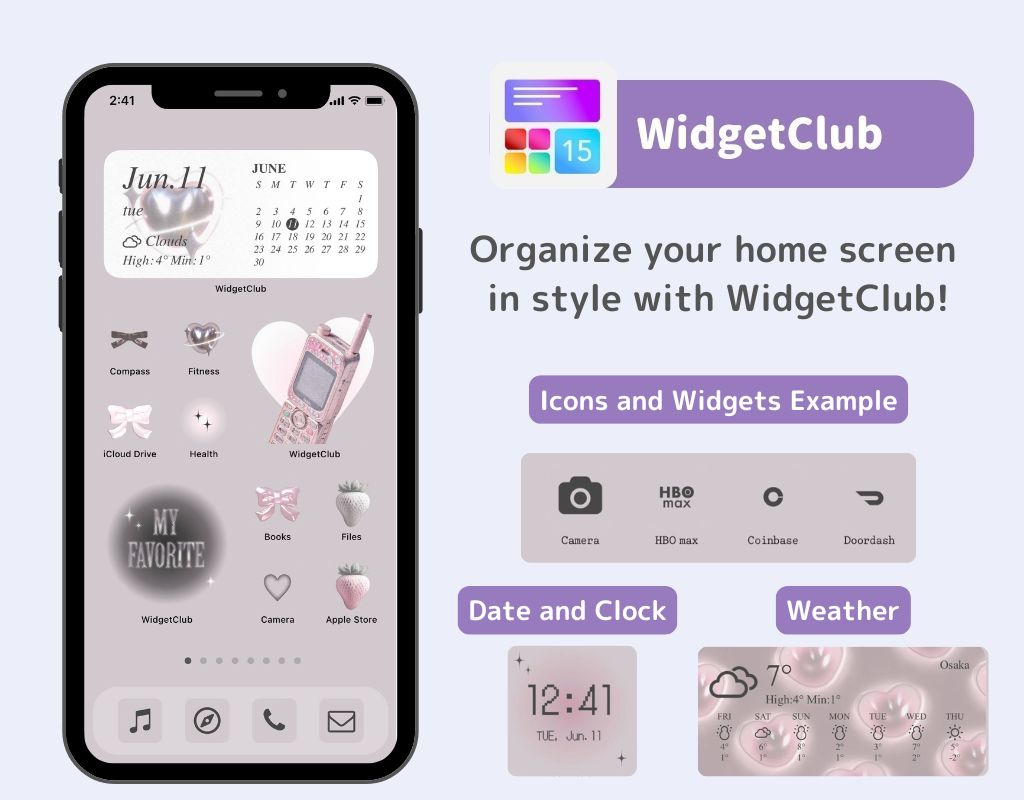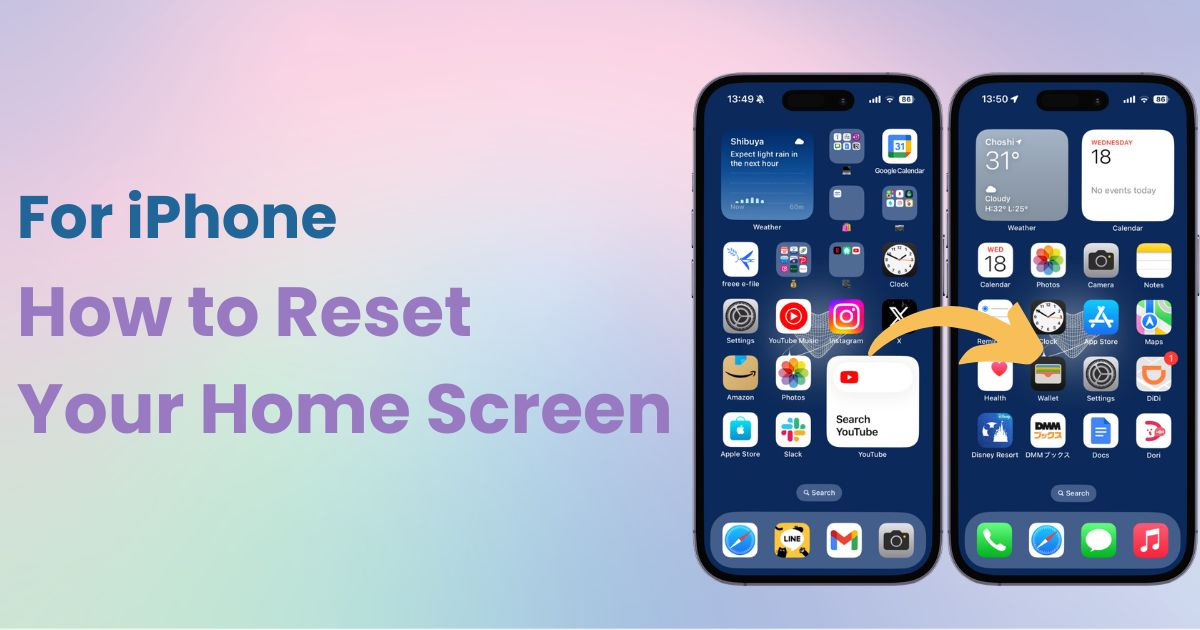

You need a dedicated app to customize your home screen in style! This is the definitive version of the dress-up app that has all the dress-up materials!
If your iPhone's home screen has become cluttered with too many widgets and folders, it might be a good idea to reset the home screen layout and start fresh.
This only resets the layout of the home screen, so don't worry—your apps, photos, and other data won't be deleted.
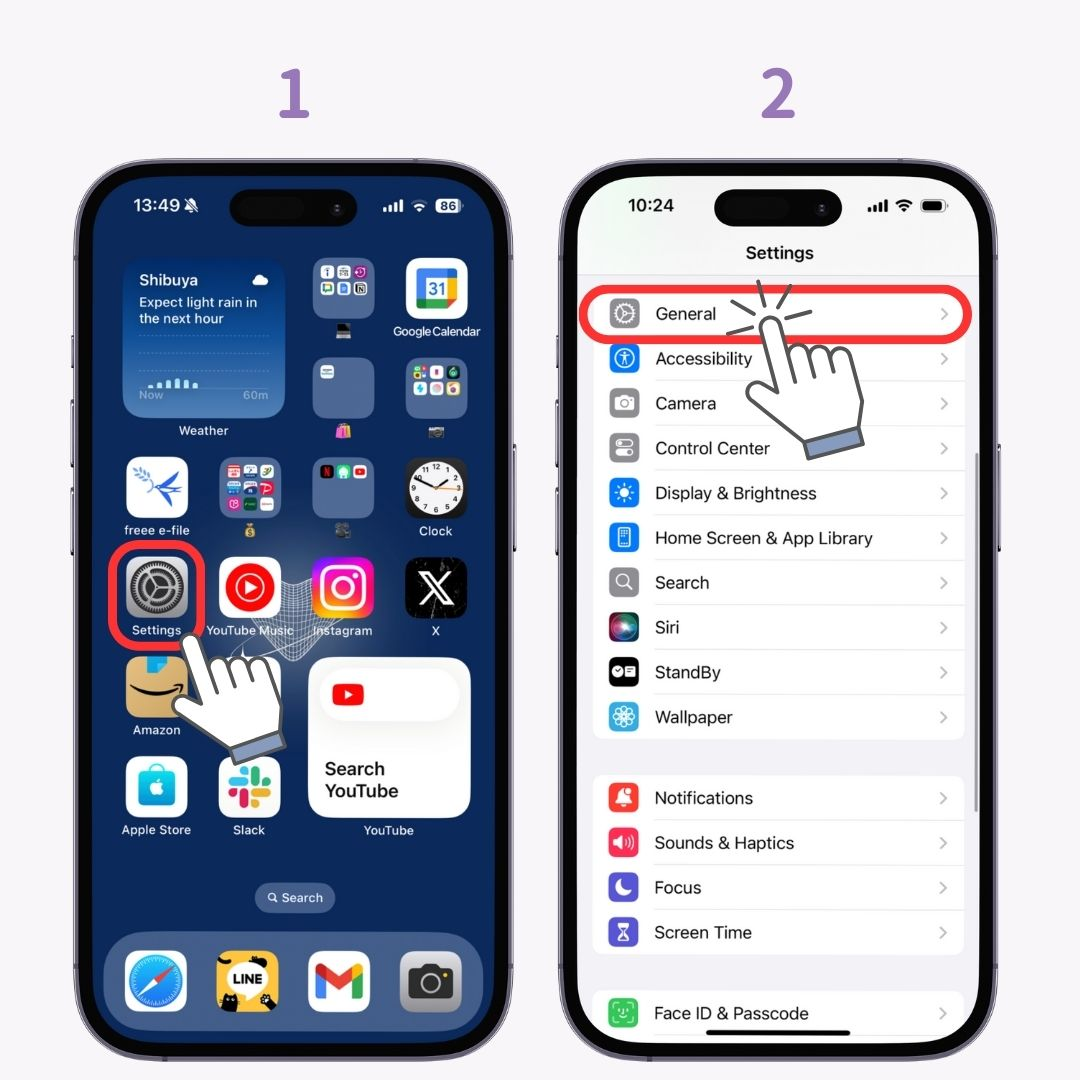
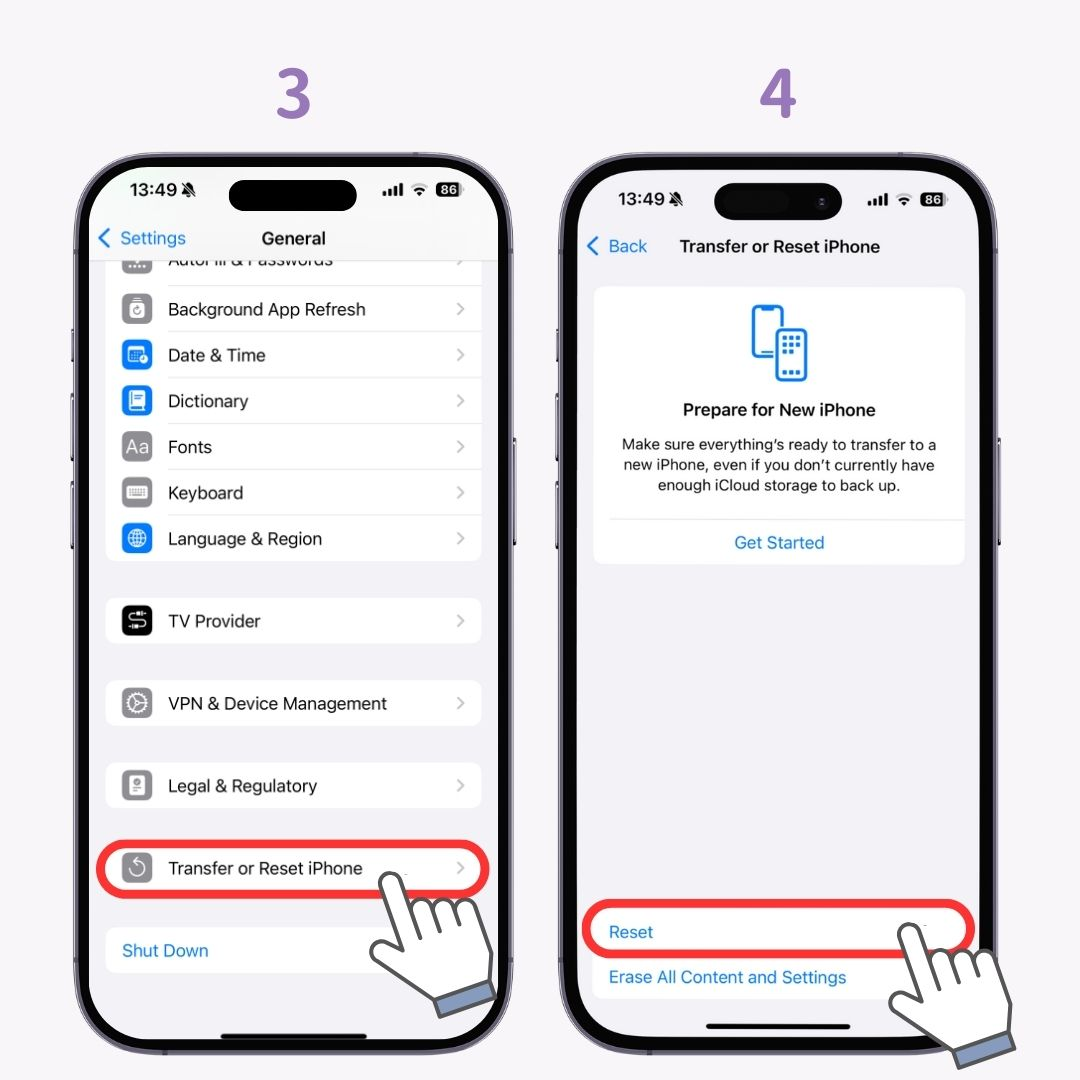
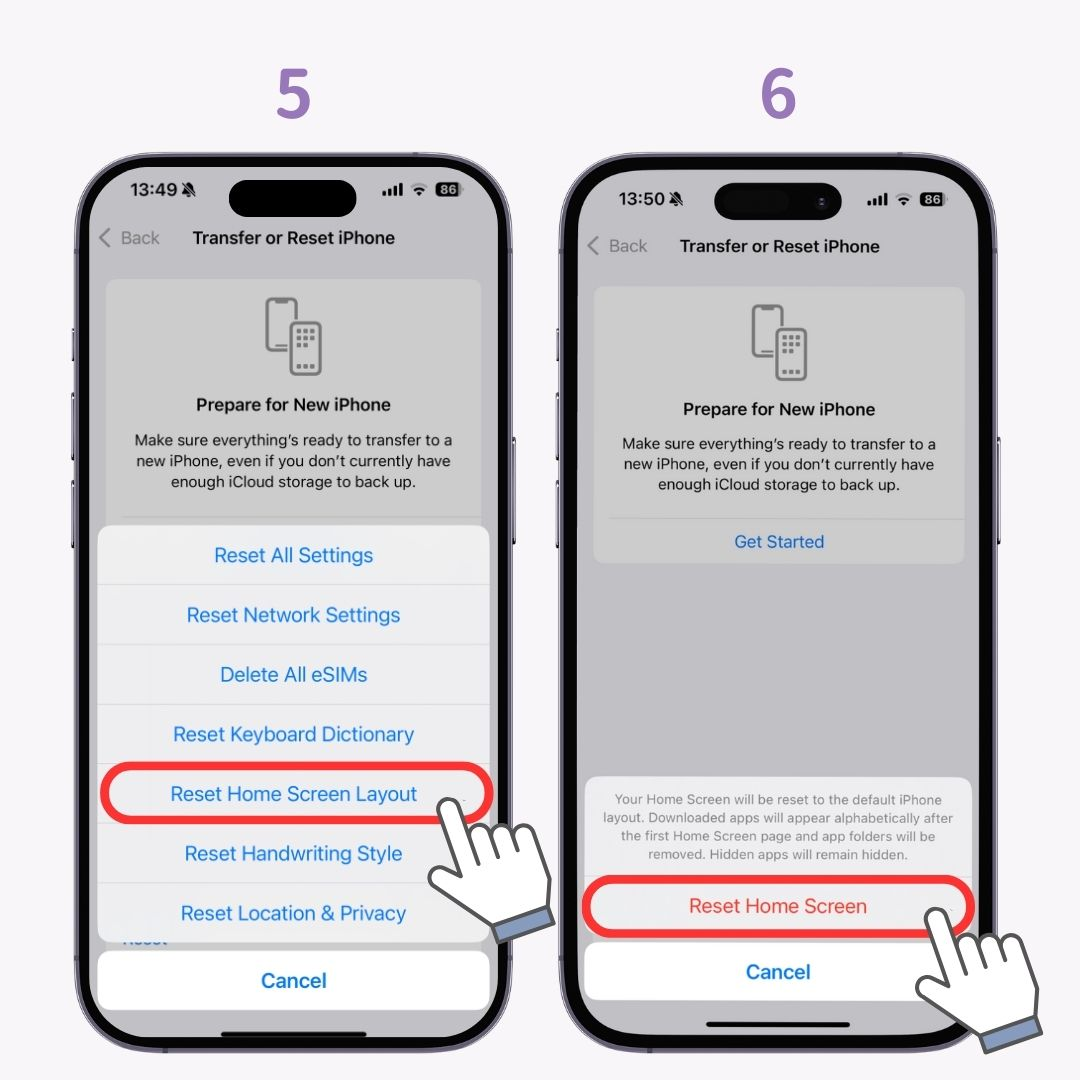
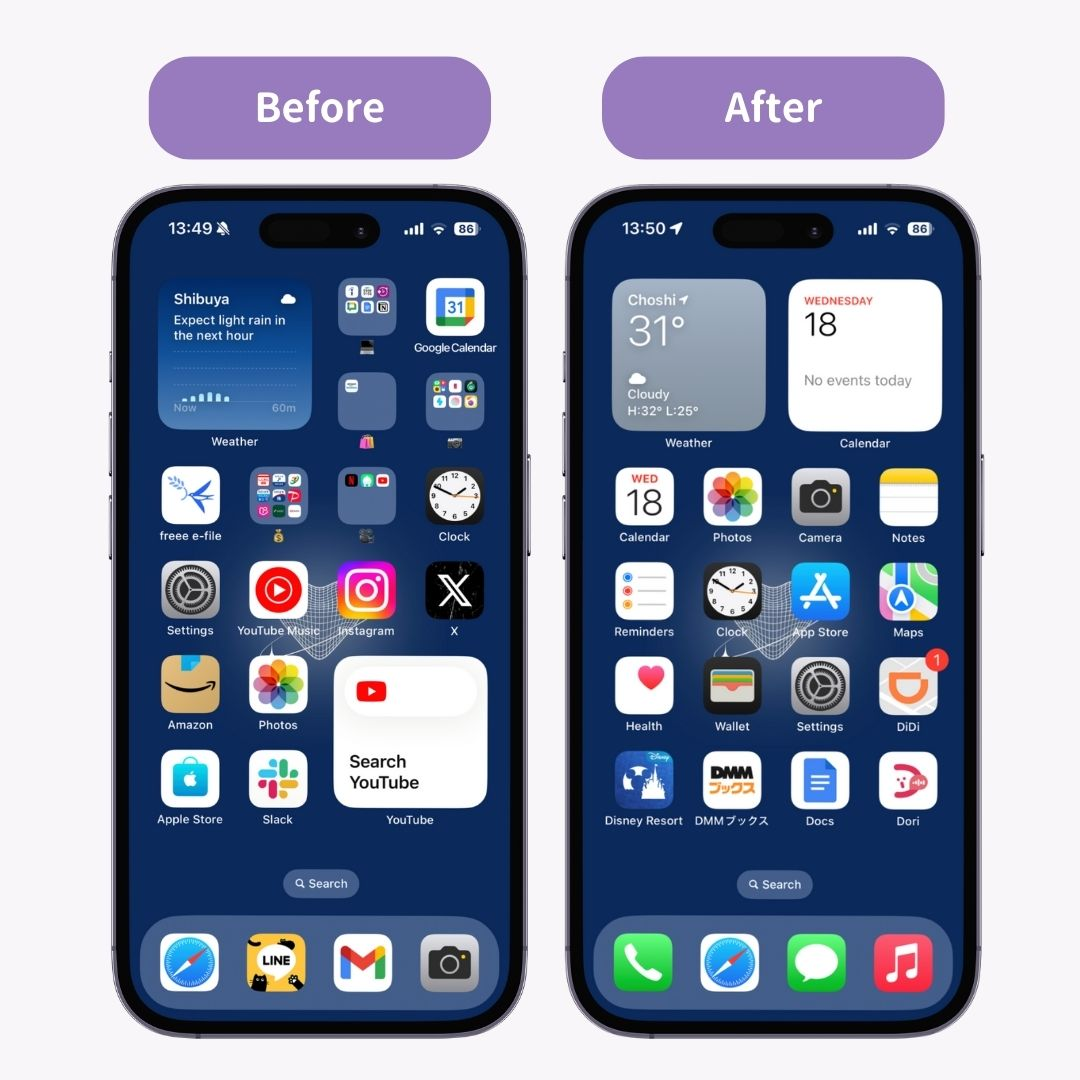
If you'd like to reset your wallpaper as well, check out the article linked below for instructions👇
Be careful; resetting the home screen layout is permanent and can't be undone! If you have a lot of apps installed, organizing everything after the reset can be quite a hassle :(
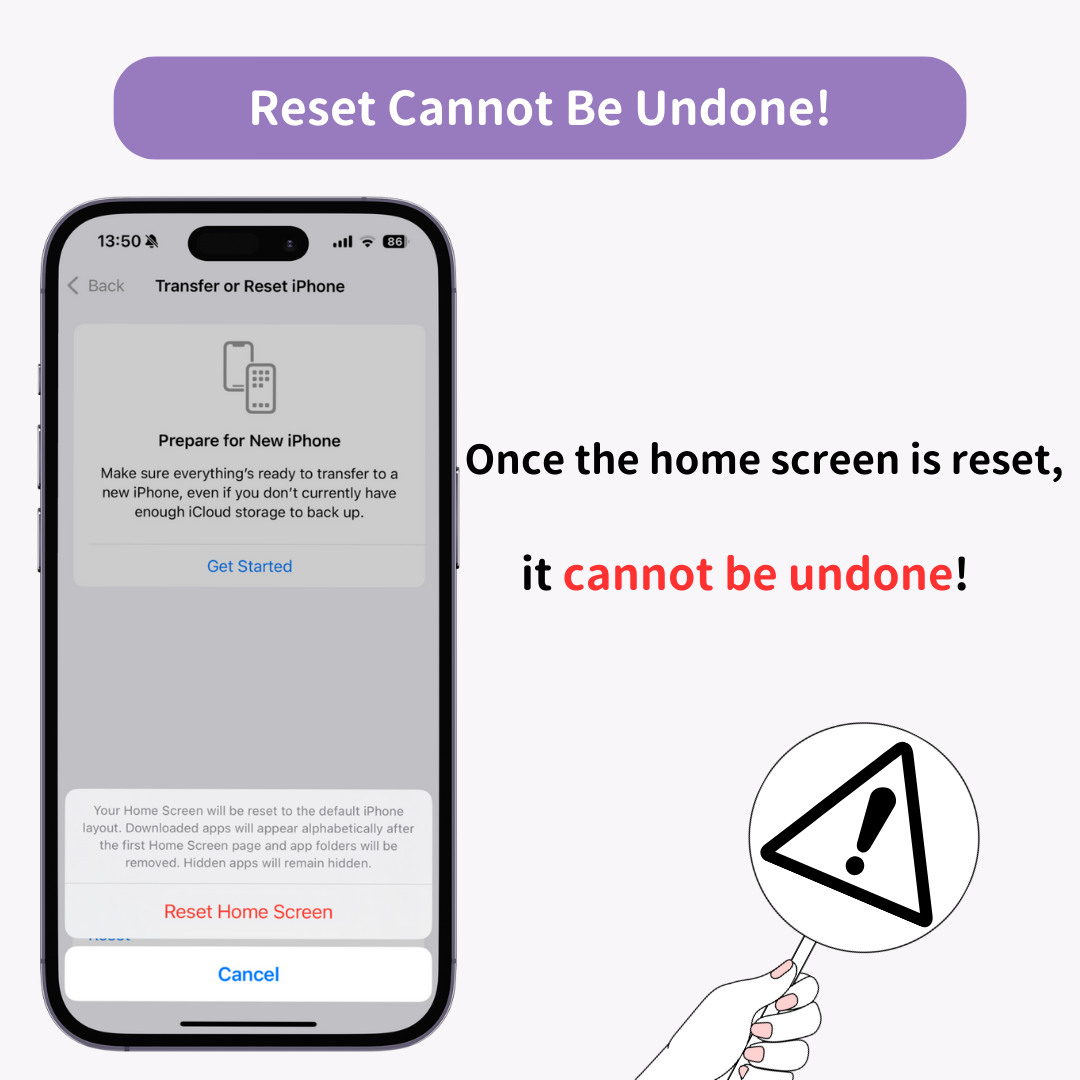
To stylishly organize your home screen after a reset, try using the WidgetClub customization app! While resetting the home screen can make reorganization difficult, WidgetClub can help you design and arrange your screen in a more fashionable way.✨