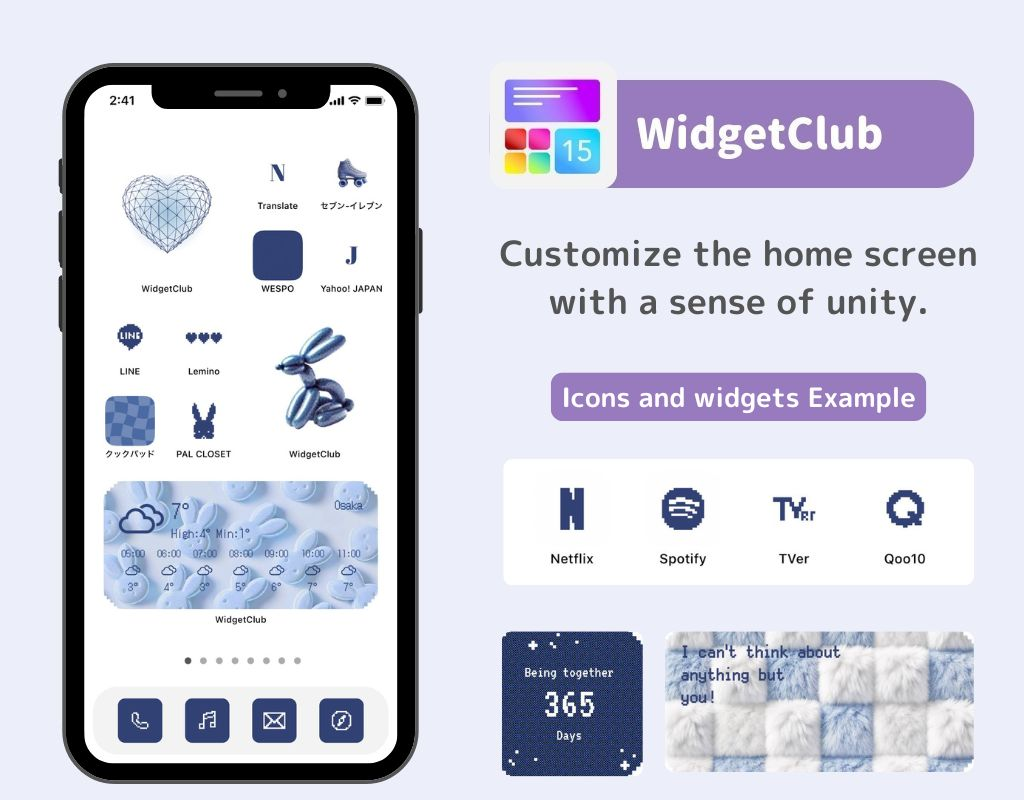table of contents

You need a dedicated app to customize your home screen in style! This is the definitive version of the dress-up app that has all the dress-up materials!
The default wallpaper when you purchase an iPhone catches your eye with its beautiful design, doesn't it? In this article, I'll explain how to revert your iPhone's wallpaper to the default one, how to use official wallpapers from previous iPhones, and introduce popular official wallpapers.
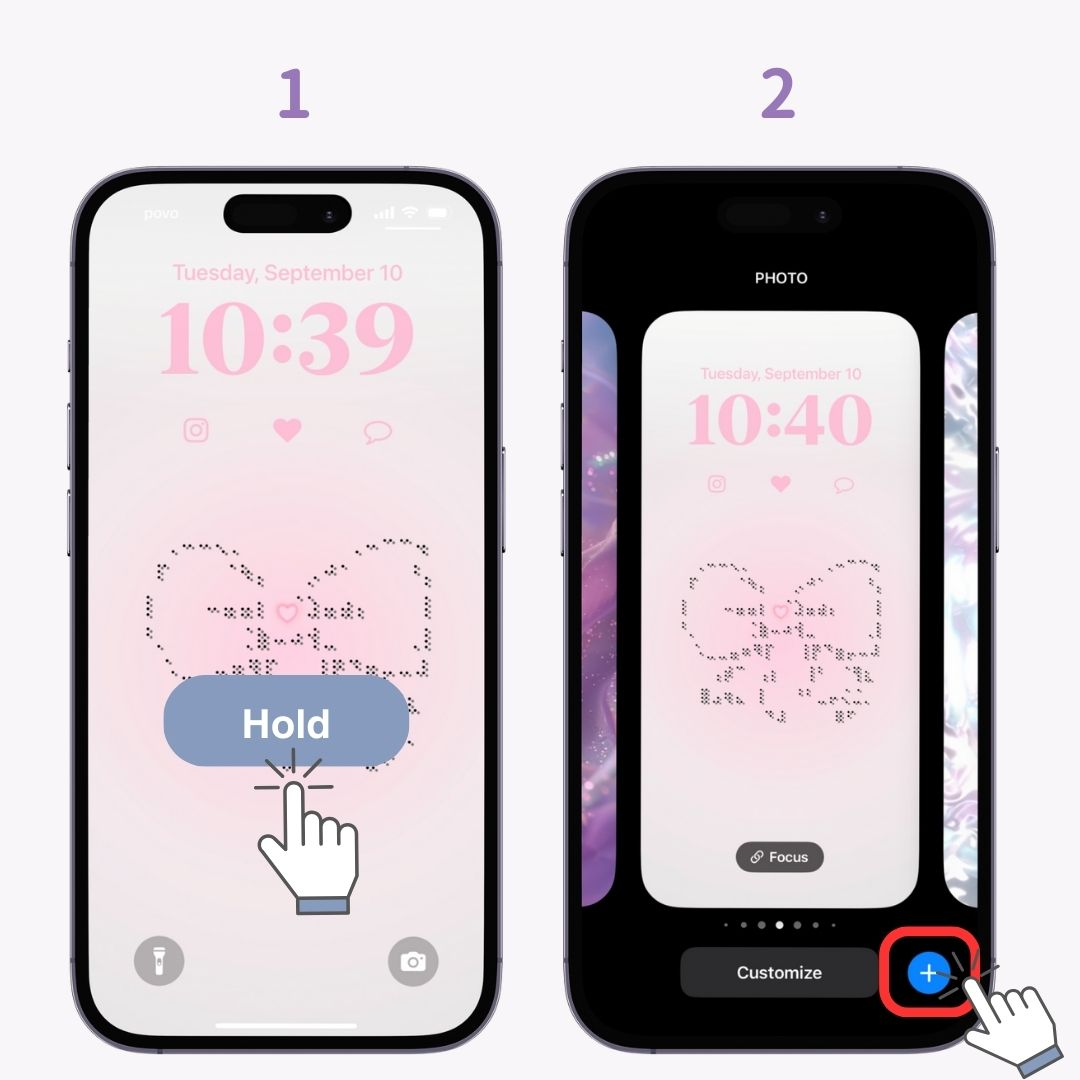
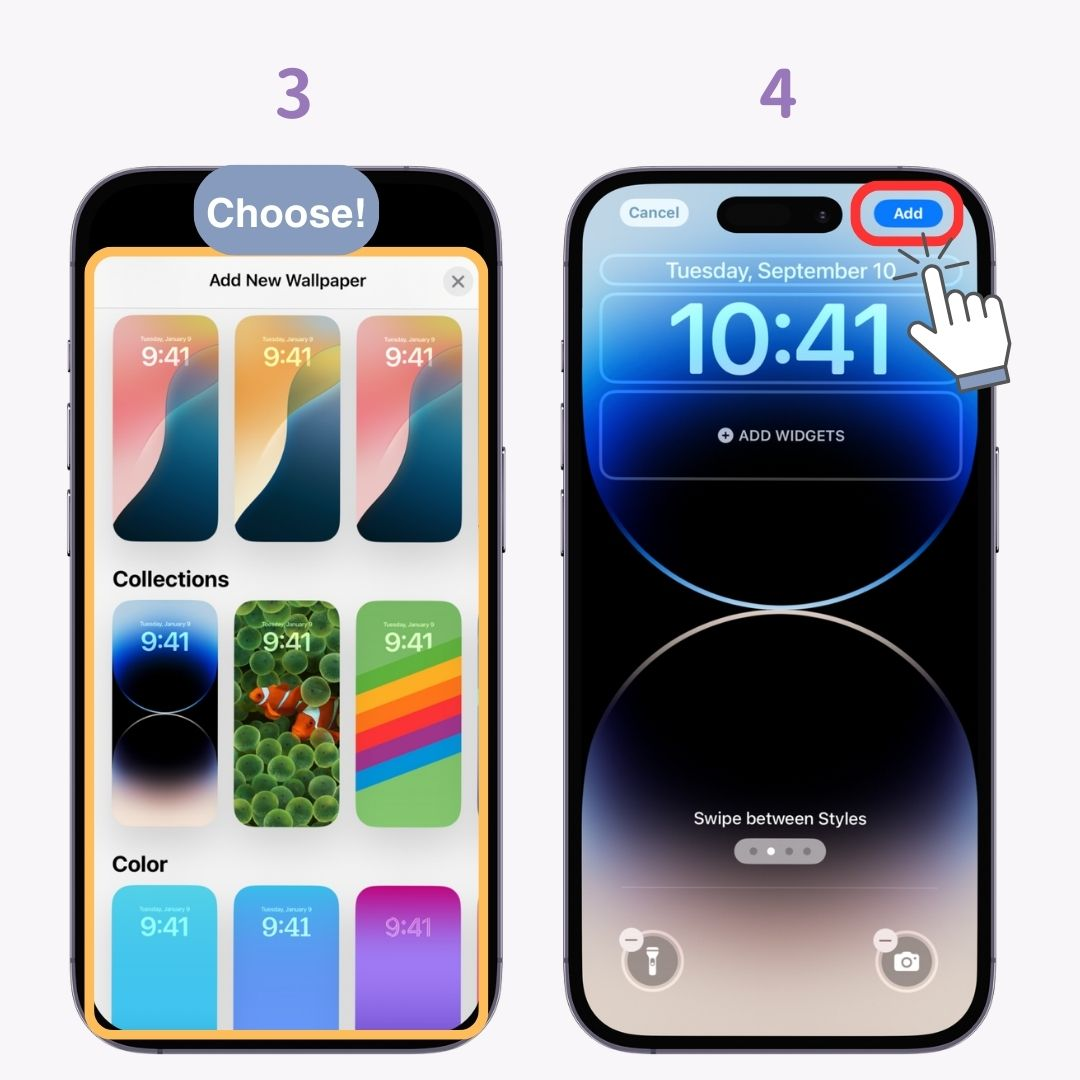
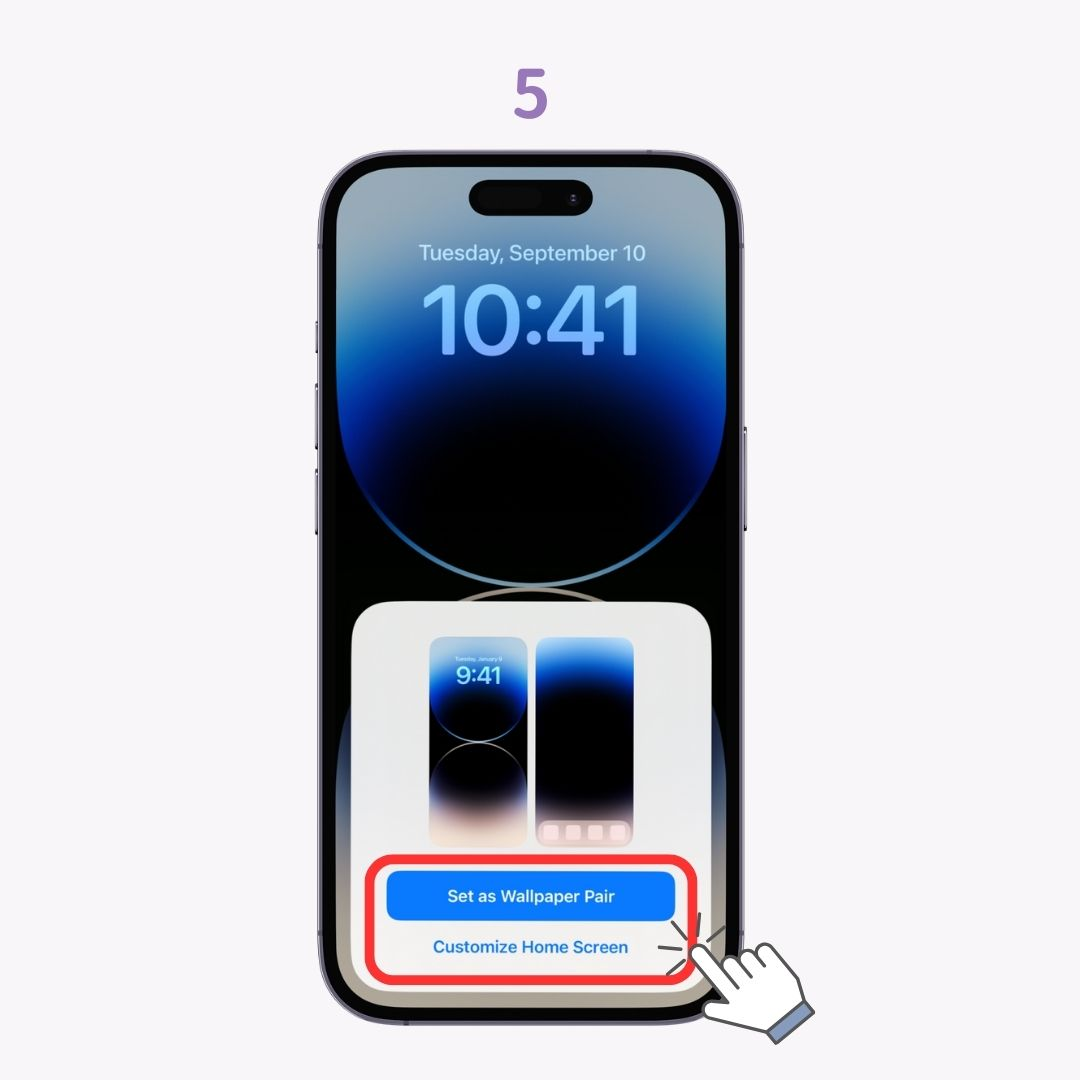
The officially set default wallpapers differ with each iOS version. Therefore, when you update iOS, the wallpaper automatically changes. If you want to use wallpapers from previous iOS versions, download and set them from the following site featuring wallpapers from past iOS versions.*Note: This is not an official Apple site, so please use it responsibly and only for personal use.

They won't disappear! Please check the
" section in this article again.Check the "
" section in this article and try downloading them! Then set the wallpaper through the usual process.Official iPhone wallpapers often add new designs with iOS updates. In iOS 17.5.1, there are 7 types available, among which the following 3 are particularly popular!
The "Weather and Astronomy" series displays real-time weather and celestial body (like Earth)movements. It changes according to time of day and weather conditions.
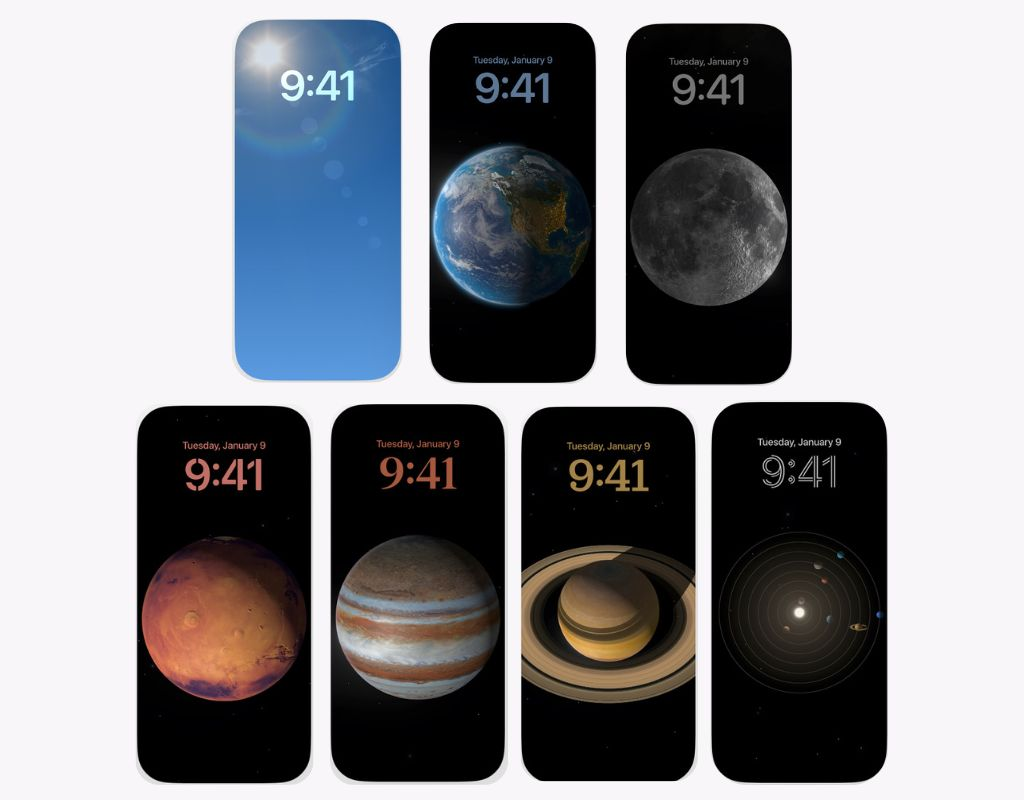
Wallpapers using iPhone emojis, with 12 types available. You can also choose and set your favorite emoji!

The "Collections" series features high-resolution images with vivid colors selected by Apple.
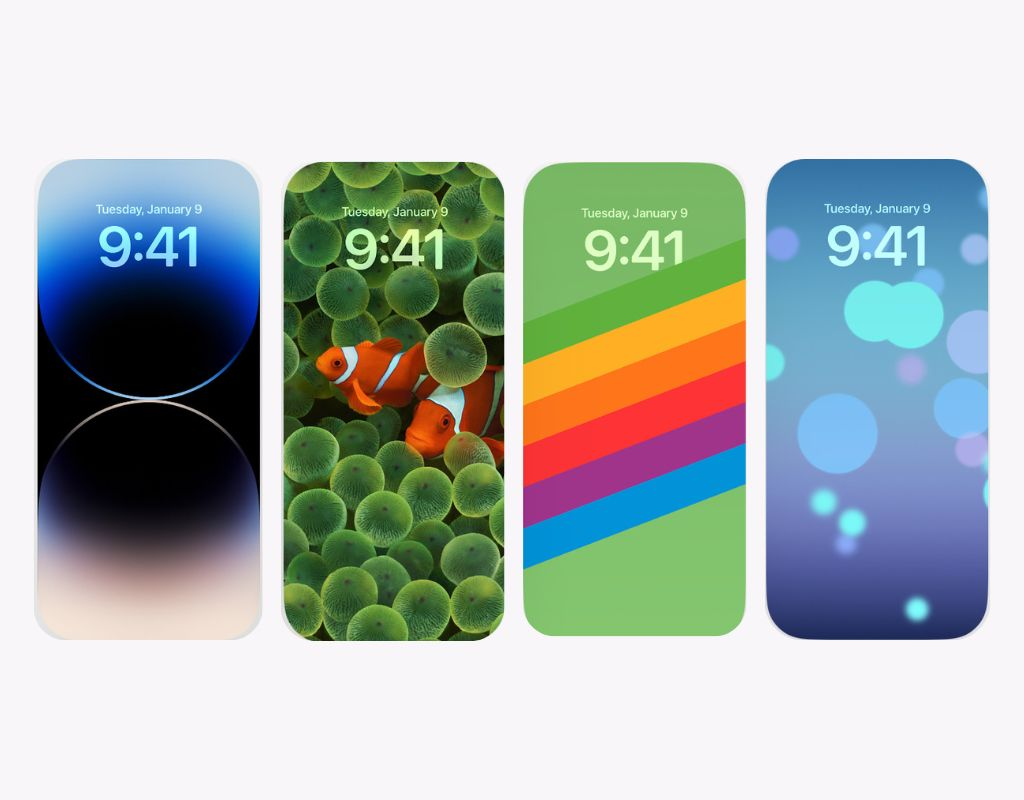
I've explained about the default wallpapers on iPhones. It includes many unique options, so changing them occasionally is recommended for a refreshing change!
For those who want to customize their smartphone home screens even more stylishly, "WidgetClub" is recommended. You can easily change not only wallpapersbut also iPhone icons and widgets!