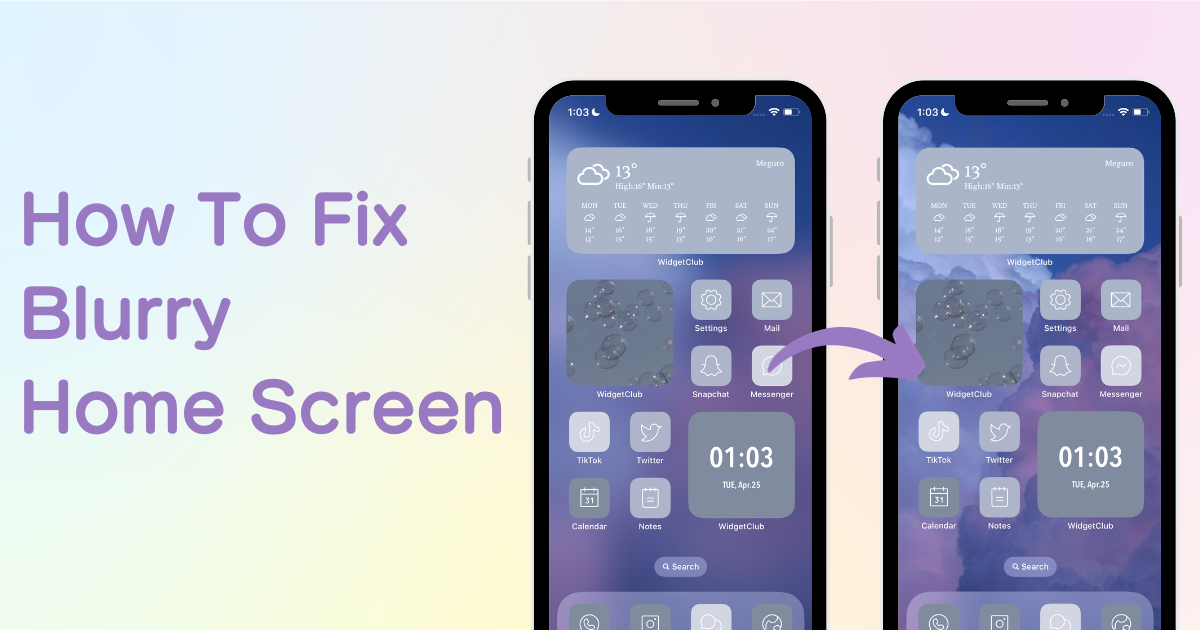

You need a dedicated app to customize your home screen in style! This is the definitive version of the dress-up app that has all the dress-up materials!
Starting with iOS 16, have you noticed that your iPhone wallpaper appears blurry after you've changed it? This blurriness might be due to the "blur" setting being enabled or the wallpaper resolution being too low. Here, we'll explain how to turn off the blur setting and where to find high-resolution wallpapers.
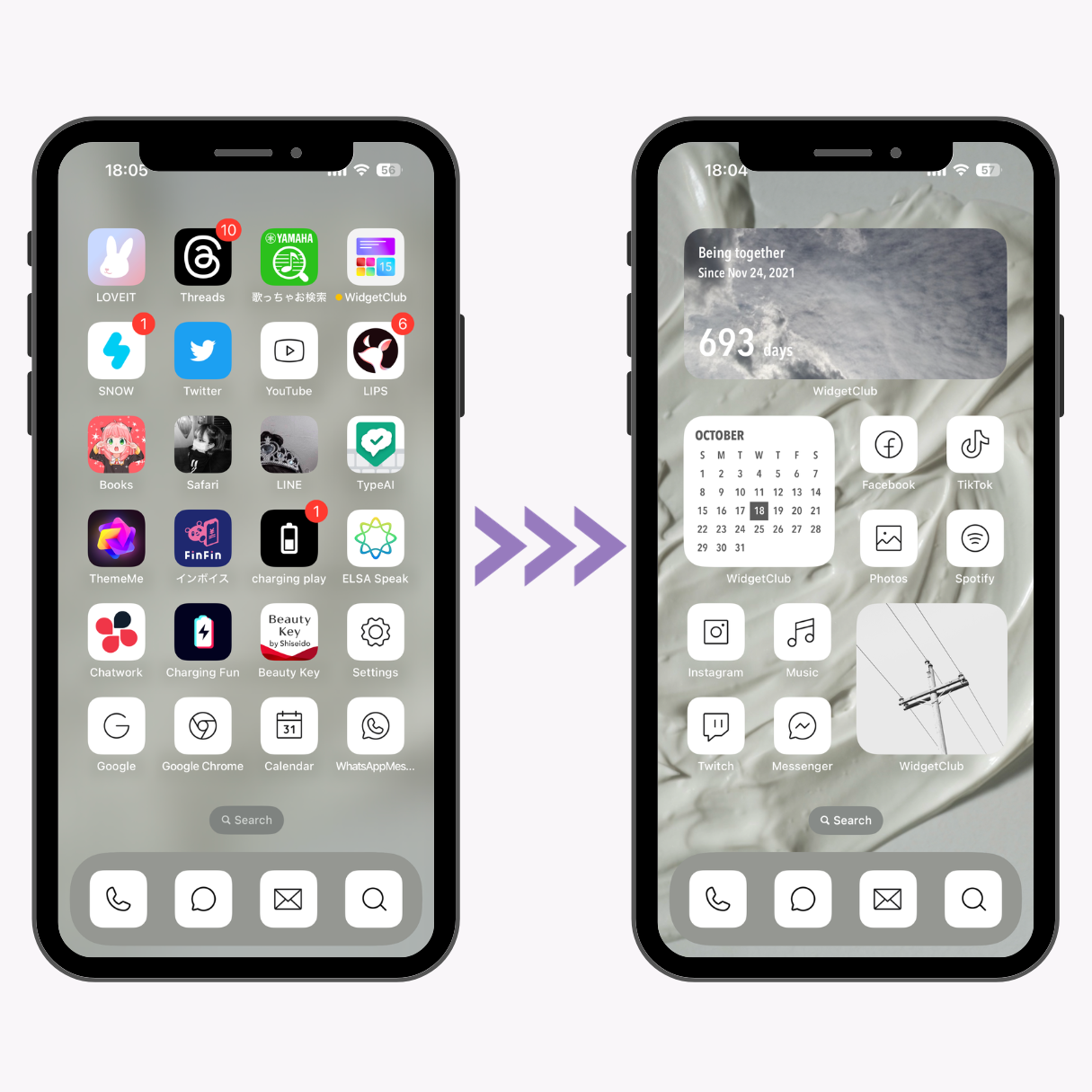
1.Open the "Settings" on your iPhone
2.Tap "Wallpaper."
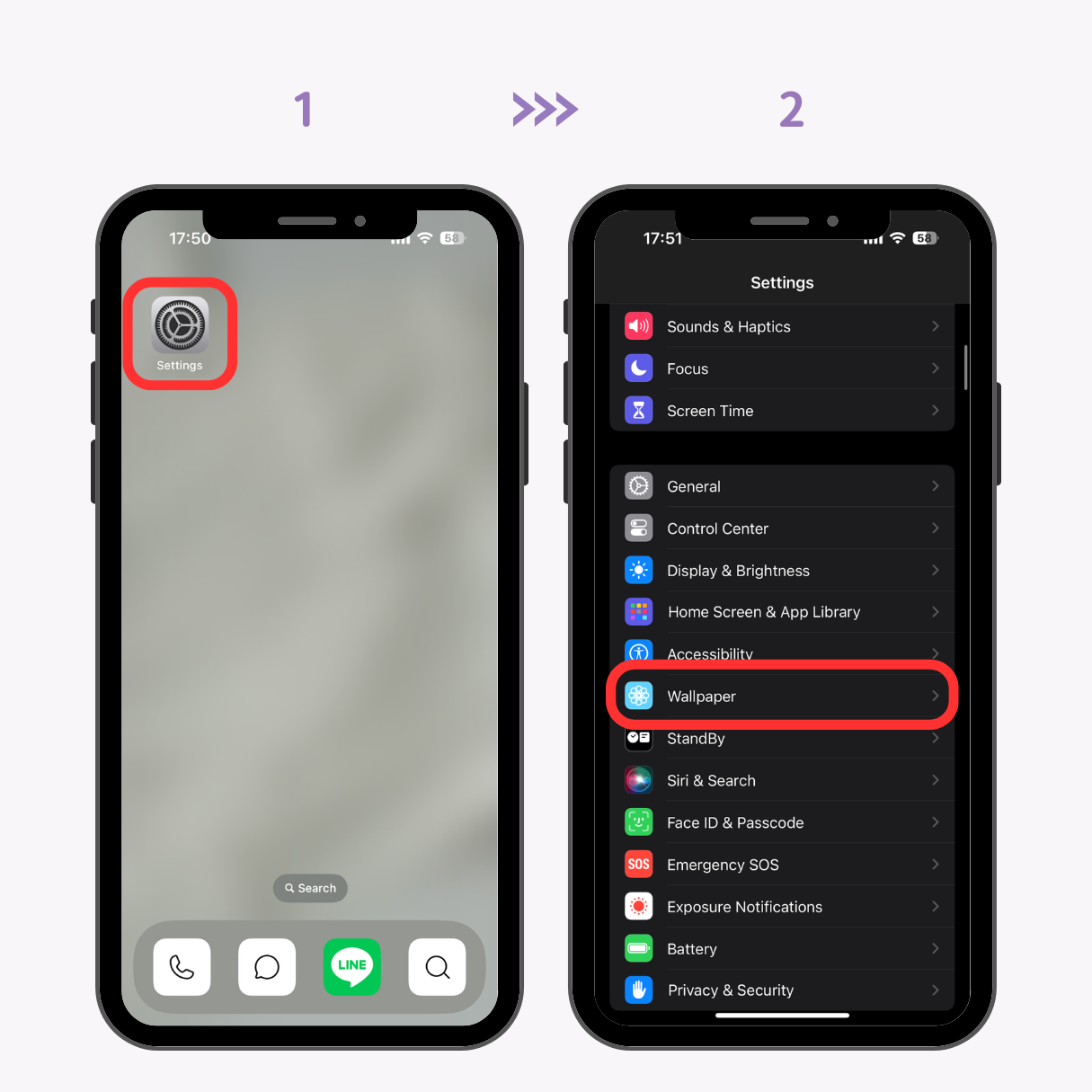
3.Next, tap on "Customize" for the home screen
4.Tap on "Blur" to disable the wallpaper blur feature.
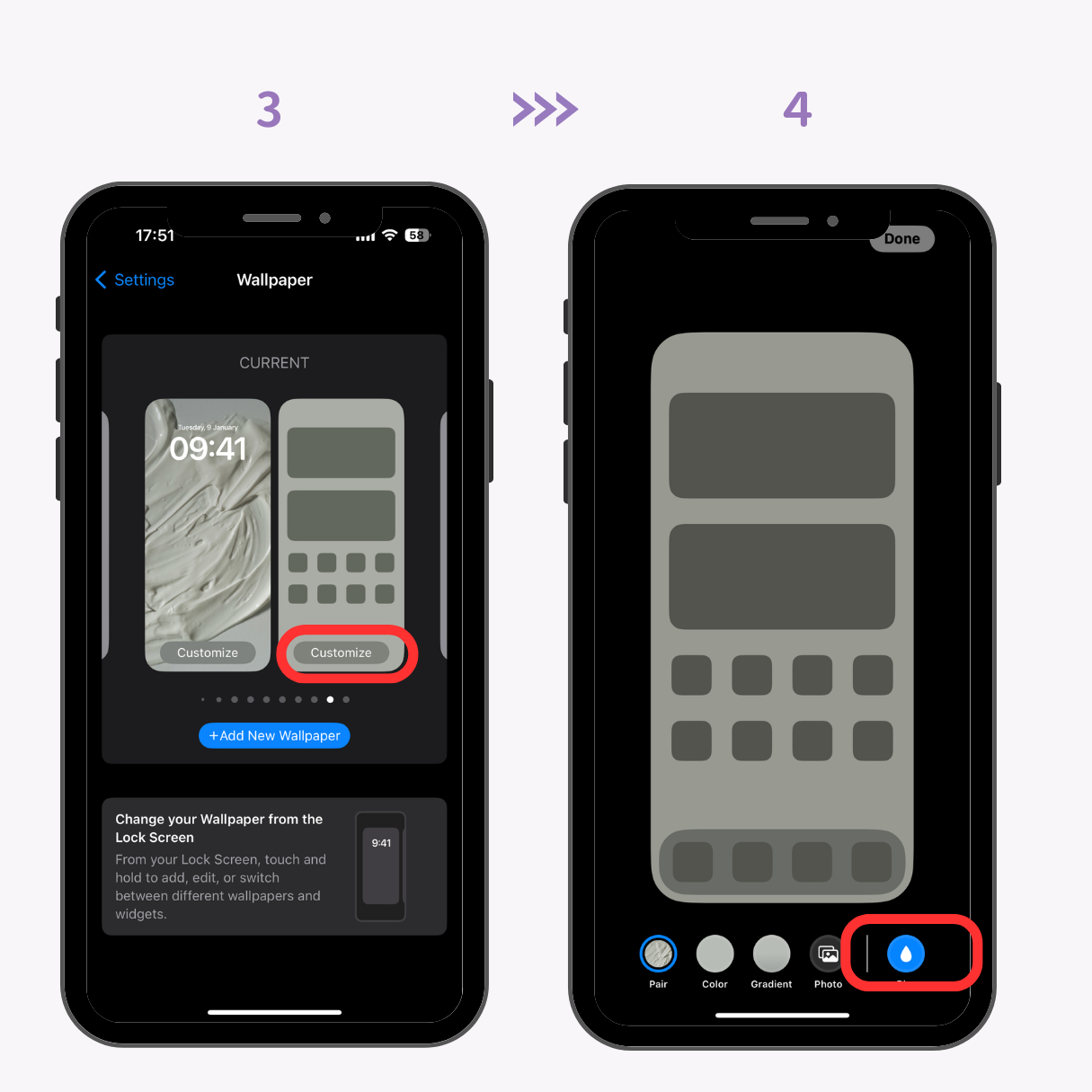
5.Tap "Done" in the top right corner, and the blurriness on your home screen will be gone!
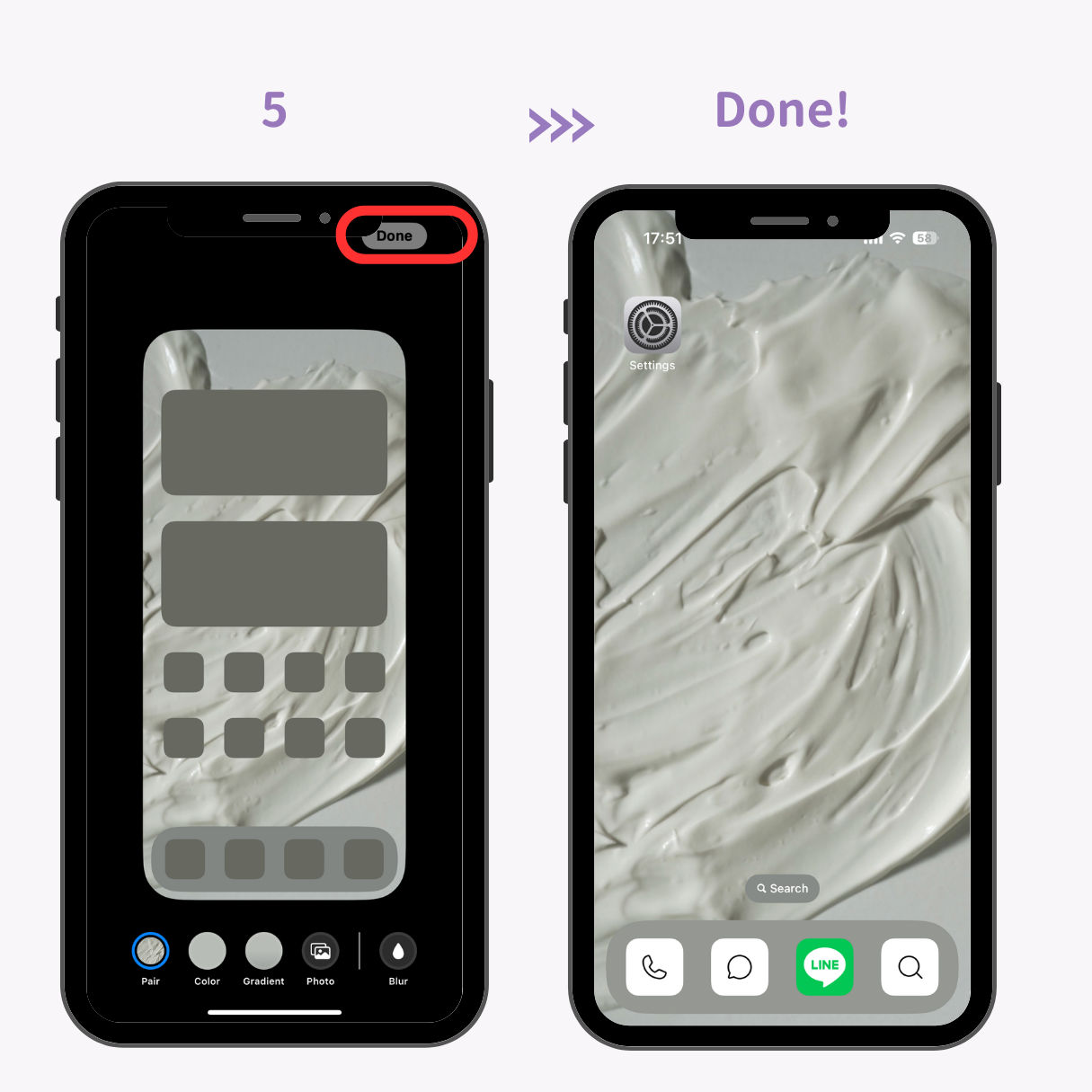
Even if you disable the blur feature, a low-resolution wallpaper can still appear blurry 😢. In that case, the wallpaper you've set might be of low quality.
Use AI tools that can enhance image quality. Set your wallpaper after enhancing its quality with these tools!
If you're looking for high-quality wallpaper images, here are some recommendations:
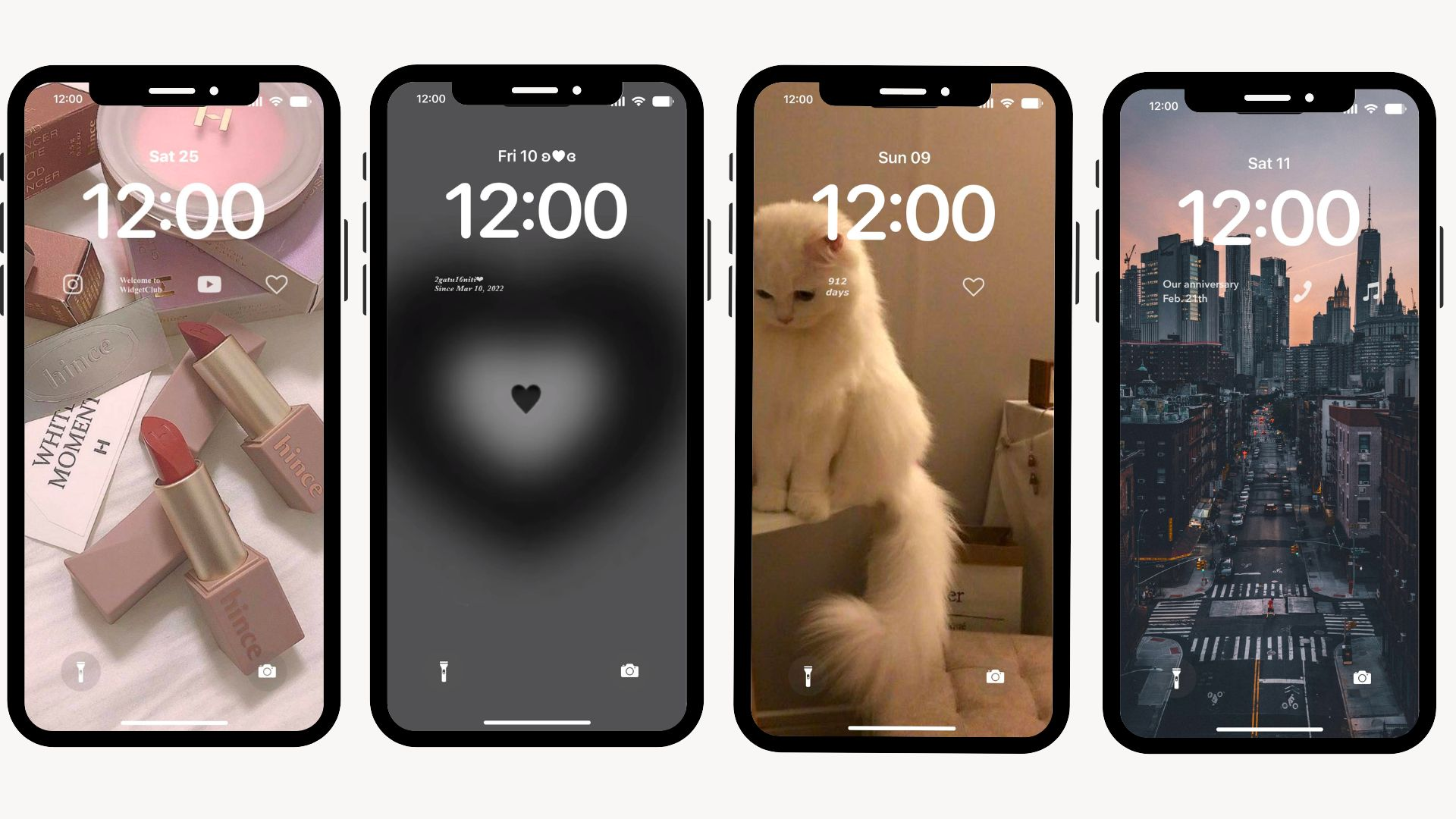
With the WidgetClub app, you can access stylish wallpapers! All premium wallpapers are of 4K quality, making them a top pick.
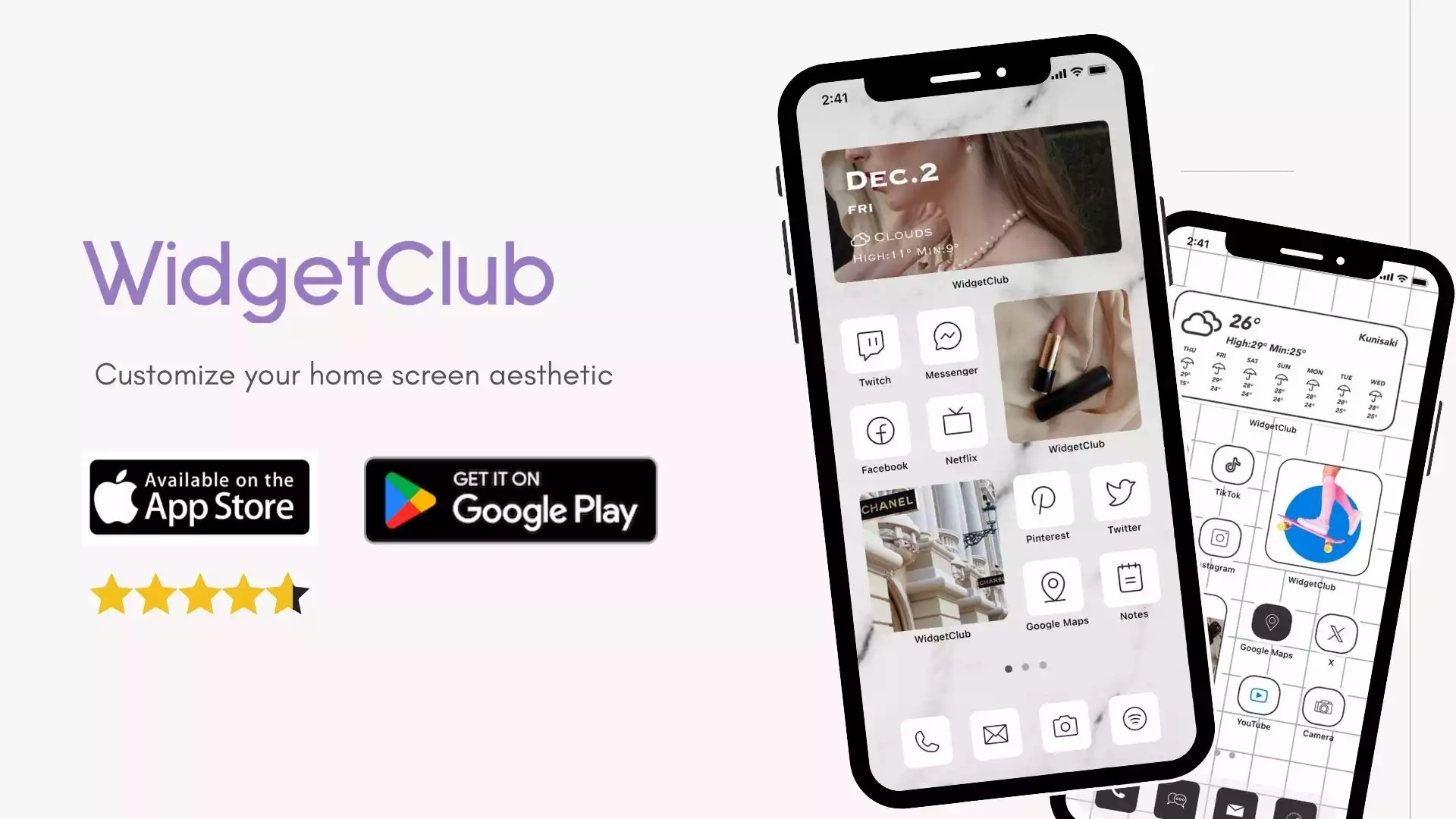
In addition to wallpapers, the app also offers customization features for widgets and icons, ensuring a complete aesthetic coordination.
Don't forget to check it out!
For trendy high-quality photos, Pexels is a great source!
For current styles, searching on Pinterest is recommended! However, always zoom in to check the image quality, as not all pins might be of high resolution.