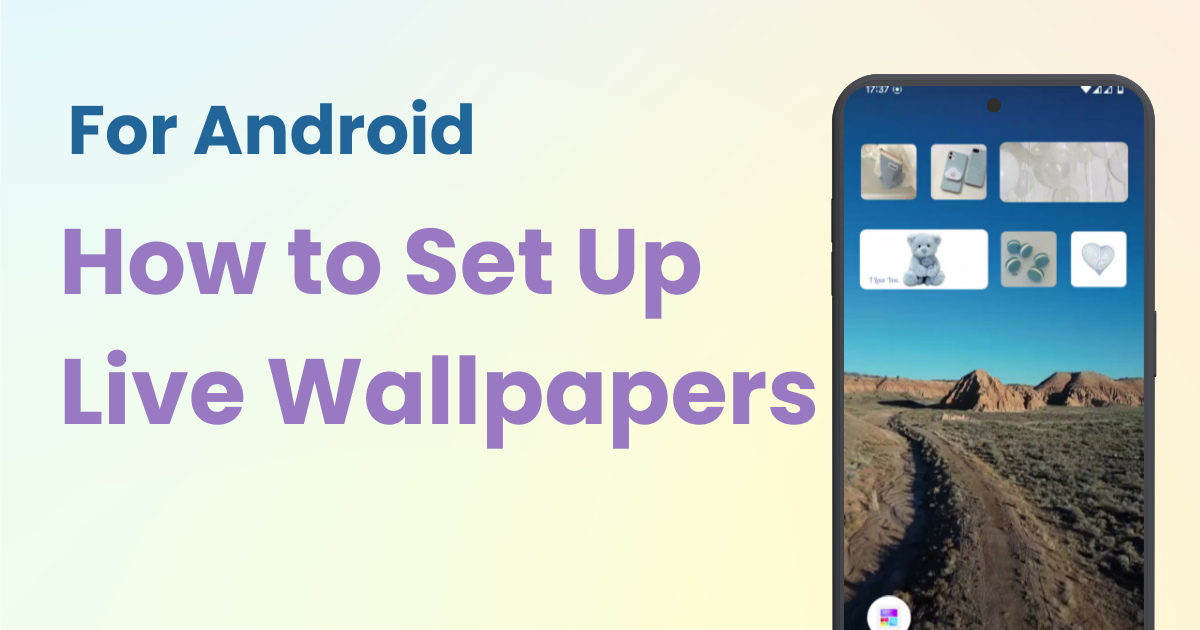

You need a dedicated app to customize your home screen in style! This is the definitive version of the dress-up app that has all the dress-up materials!
Many people enjoy setting their favorite images as wallpapers on their Android devices. But did you know that you can also set "live wallpapers" on Android?
Unlike regular static wallpapers, live wallpapers display animations and movement. In this article, we'll show you how to set up live wallpapers using the "WidgetClub" app.
Live wallpapers are a feature that allows you to set animations or videos as your background. This makes your smartphone's home screen or lock screen more dynamic and visually appealing. Unlike static wallpapers, live wallpapers provide visual enjoyment and can include interactive elements.
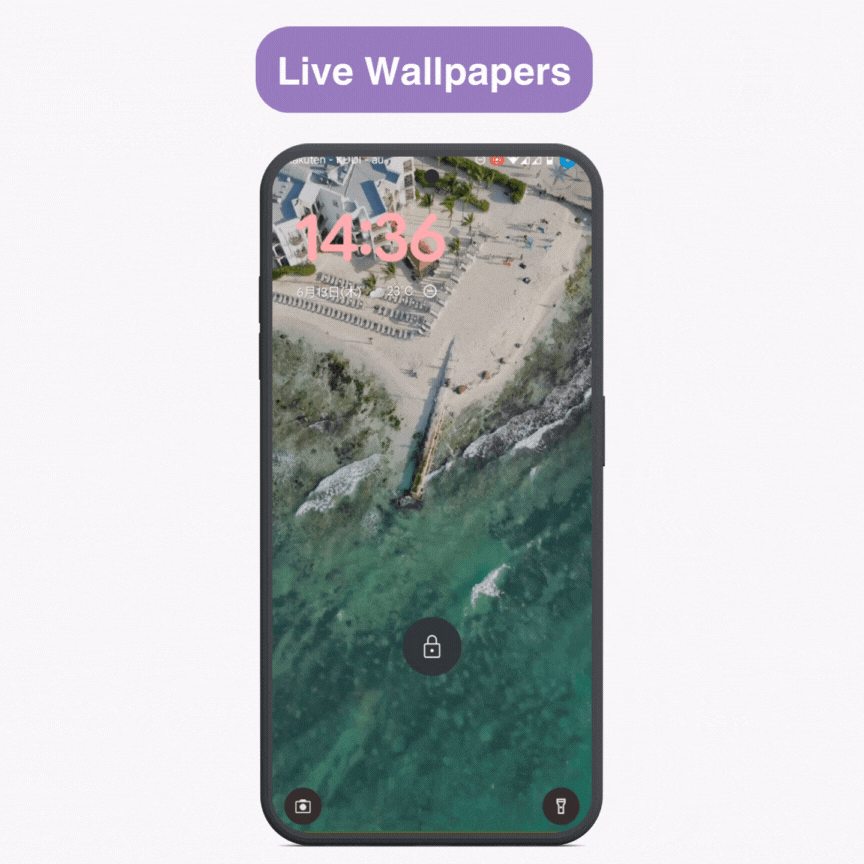
Here, we will introduce the steps to set your favorite video as a live wallpaper using WidgetClub.
1. Record or Select a Video
If the video is too long, edit it to save it within 50MB. (Longer videos are okay if the size is smaller.)
Since Android plays the video’s sound by default, mute the audio before saving if you don't want the sound to play every time you turn on your screen.
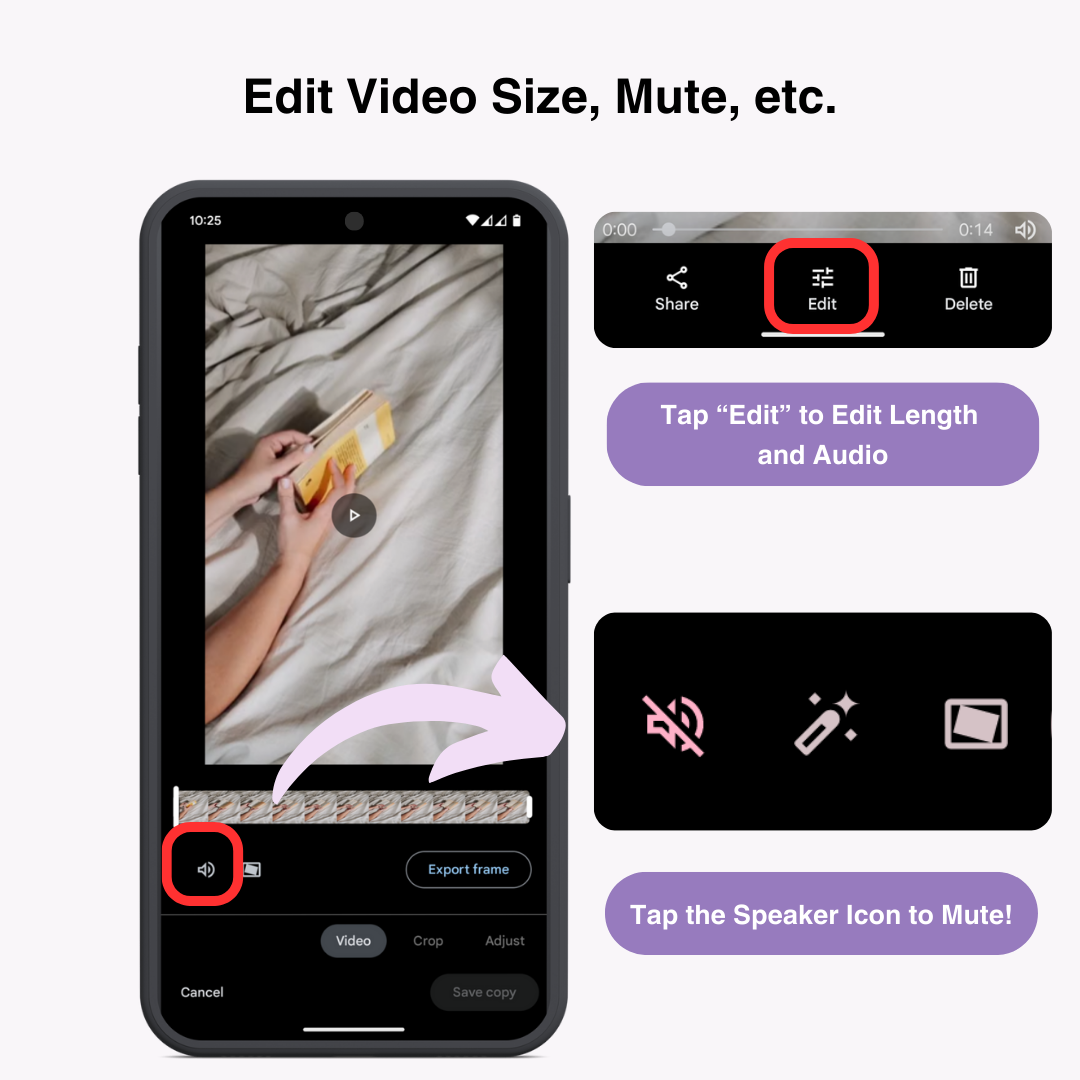
2. Download & Install the WidgetClub App
Download and install it from the Google Play Store.
3. Tap "Create" from the Bottom Menu and Select "Live Wallpaper (trial)"
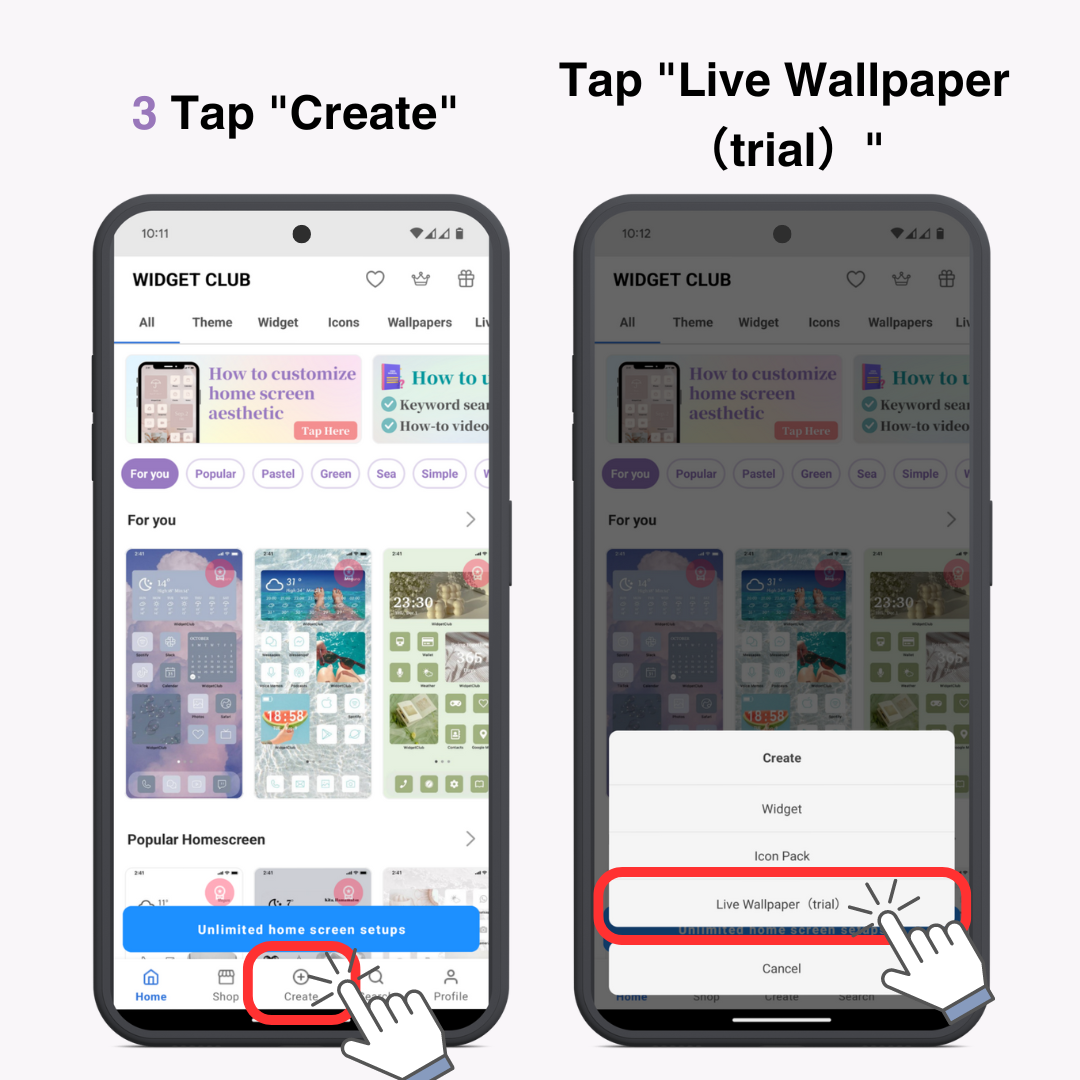
4. Select the Video You Want to Set from Your Device
5. Adjust the Start and End of the Video by Moving the Bar
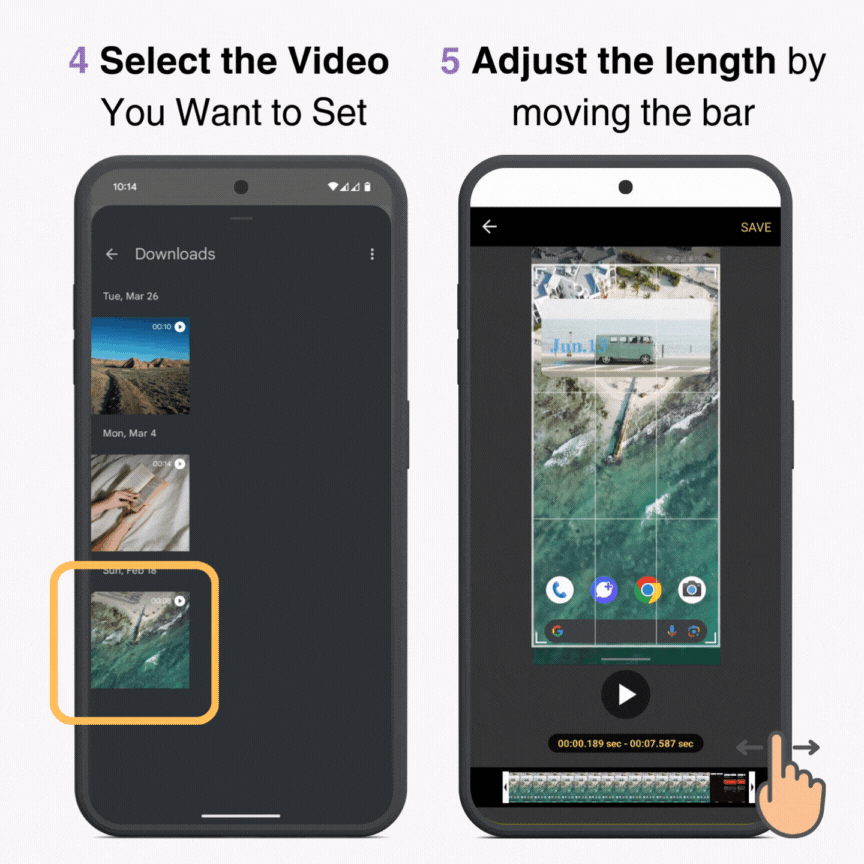
6. Tap "SAVE" in the Upper Right Corner
When the message "Do you want to go to set after seeing the AD" appears, Tap "OK"
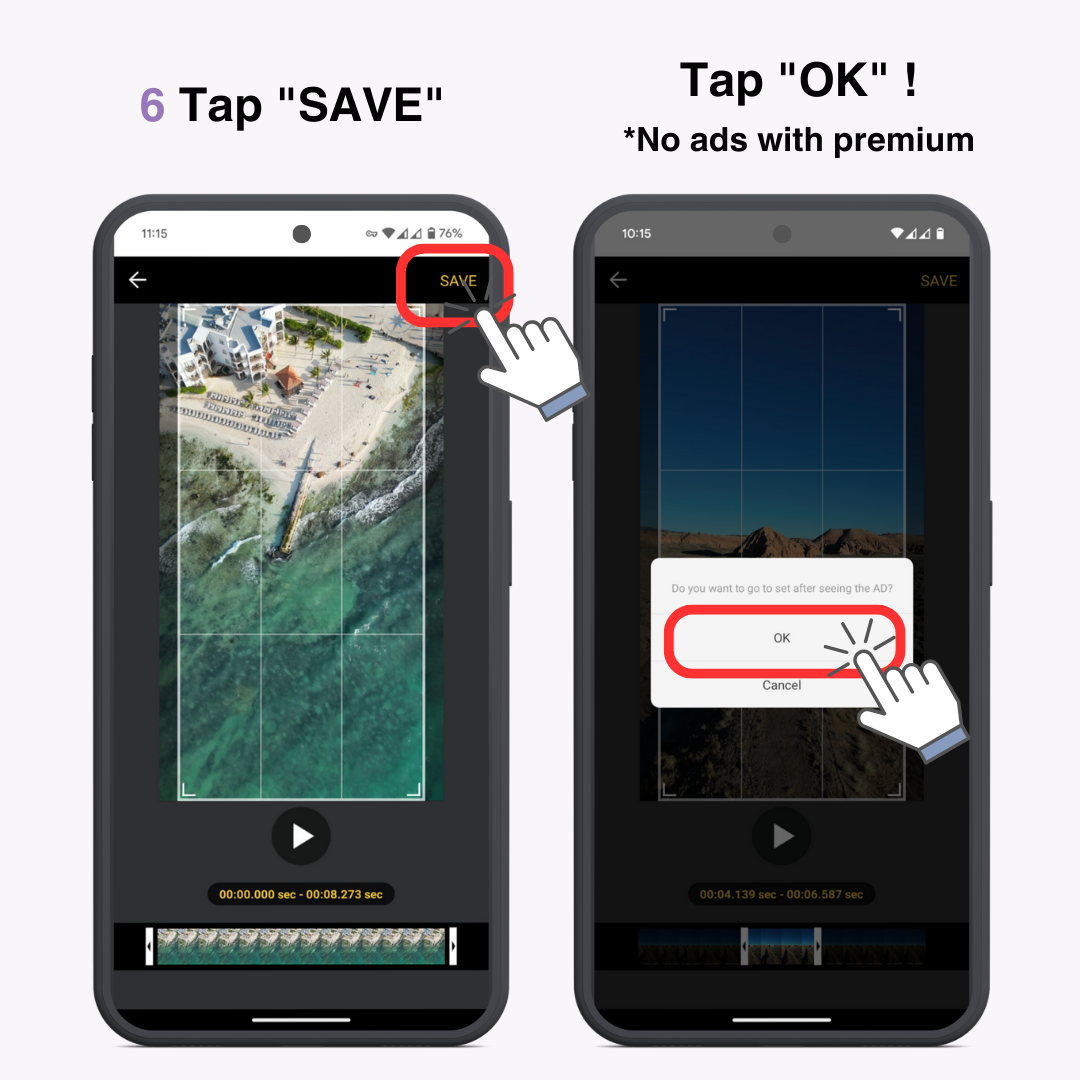
If you have a premium plan, you do not need to watch the ads.†
7. Once the Wallpaper is Ready, Tap the "Set wallpaper" Button
Select "Home screen" or "Home screen and lock screen"
8. Return to the Home Screen to See Your Live Wallpaper
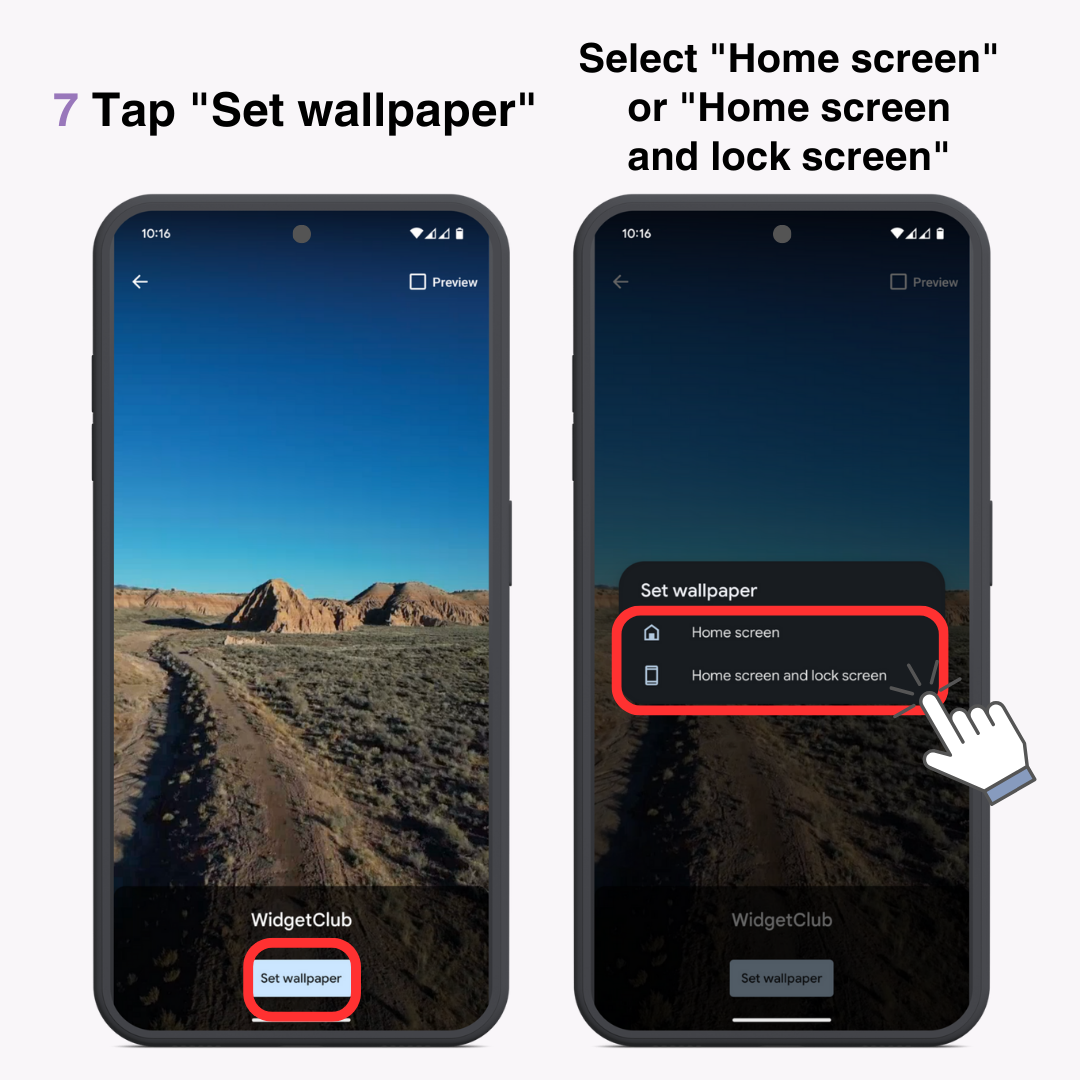
Where the Live Wallpaper is Saved
You can find it under "Settings" → "Wallpaper & style" → "More wallpapers" → "Live wallpapers" → "WidgetClub". This allows you to easily switch back to it if you change wallpapers.
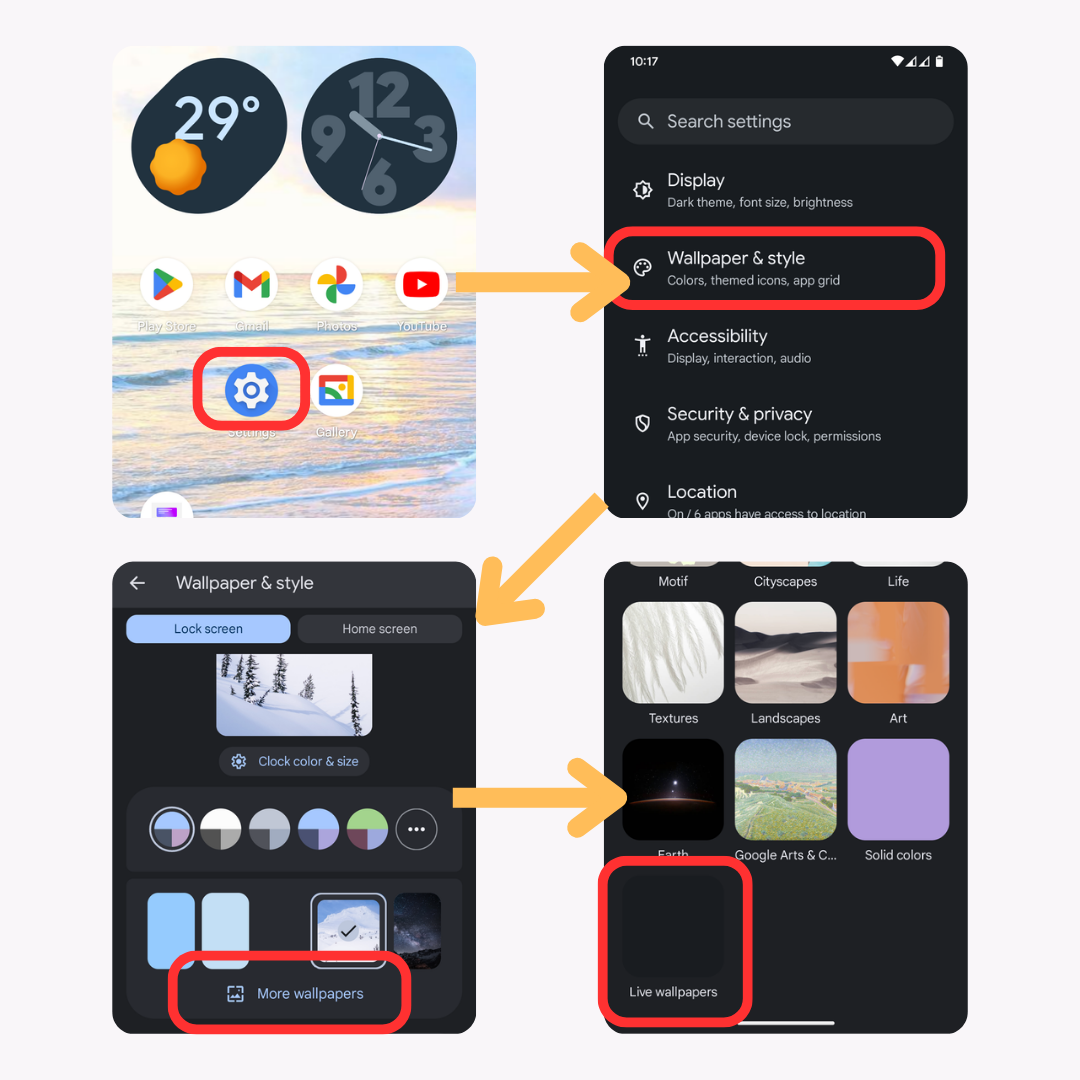
While live wallpapers are appealing, there are a few points to keep in mind.
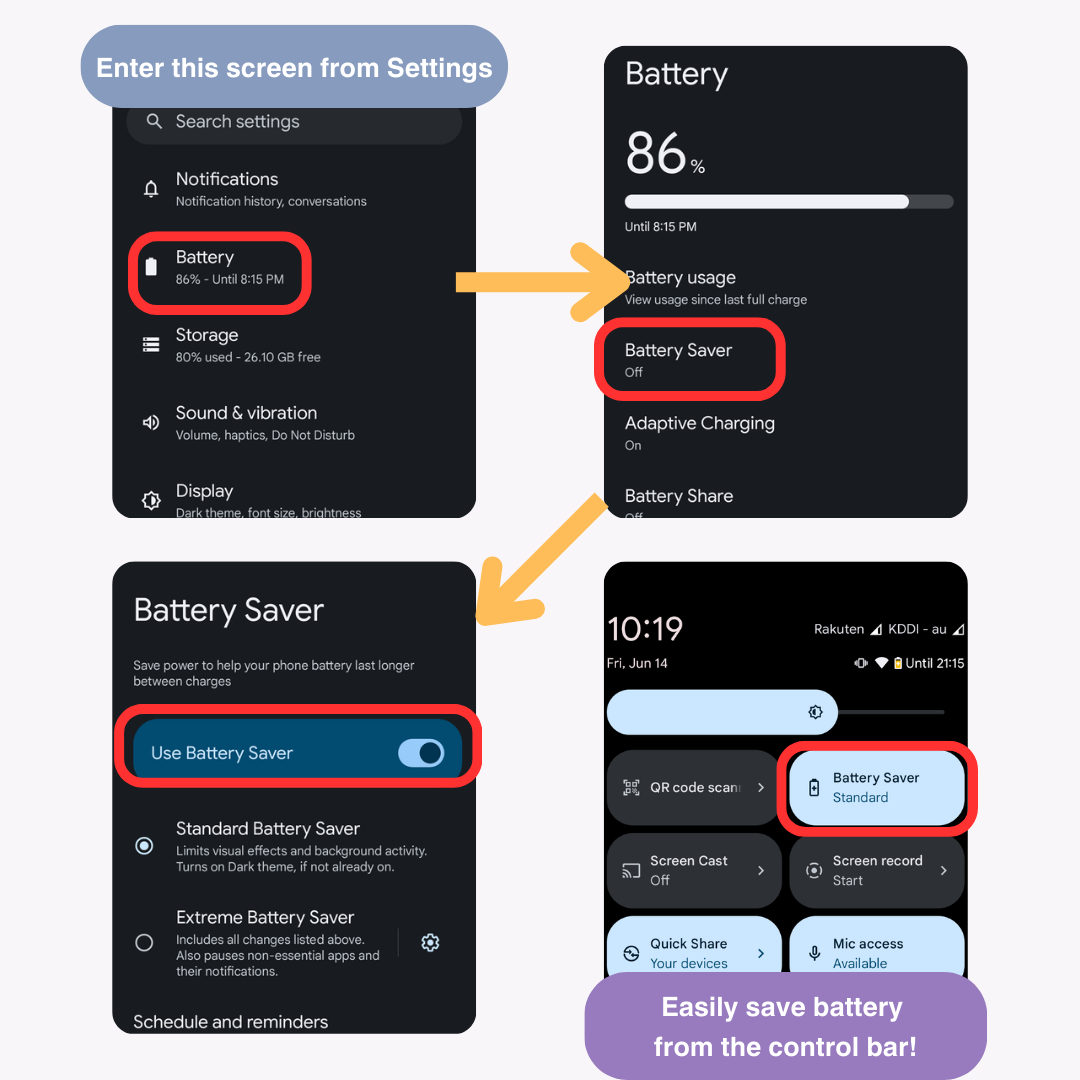
There are a few differences in live wallpapers set through WidgetClub between Android and iPhone.
Android
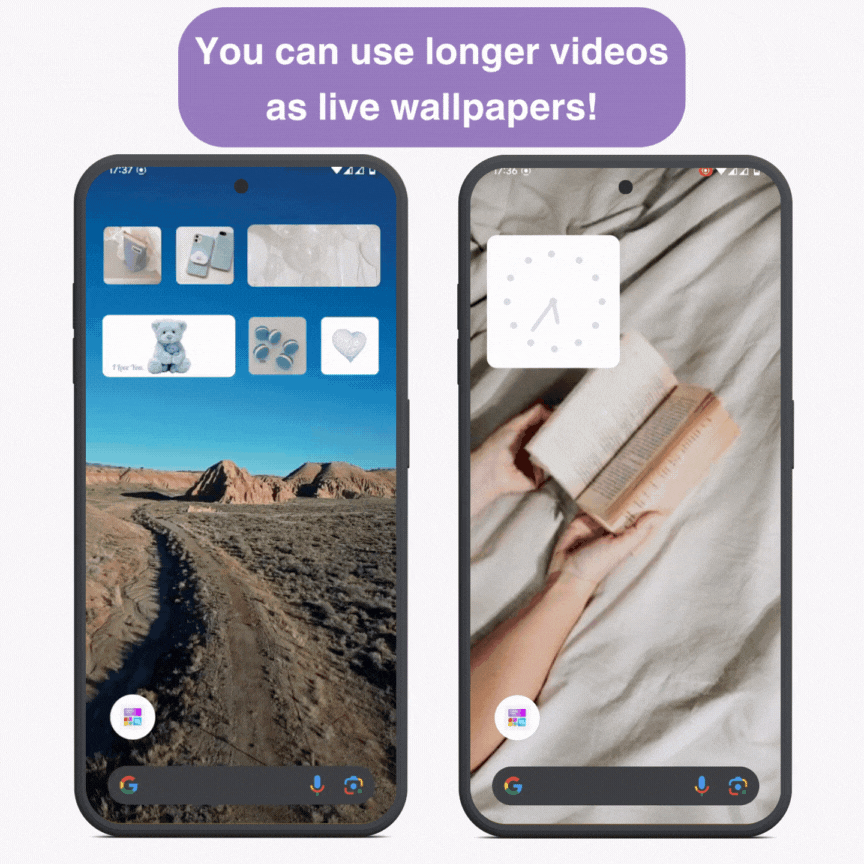
iPhone
We've introduced how to set live wallpapers, but if you can't find a good video, don't worry. WidgetClub offers a variety of available designs for live wallpapers.
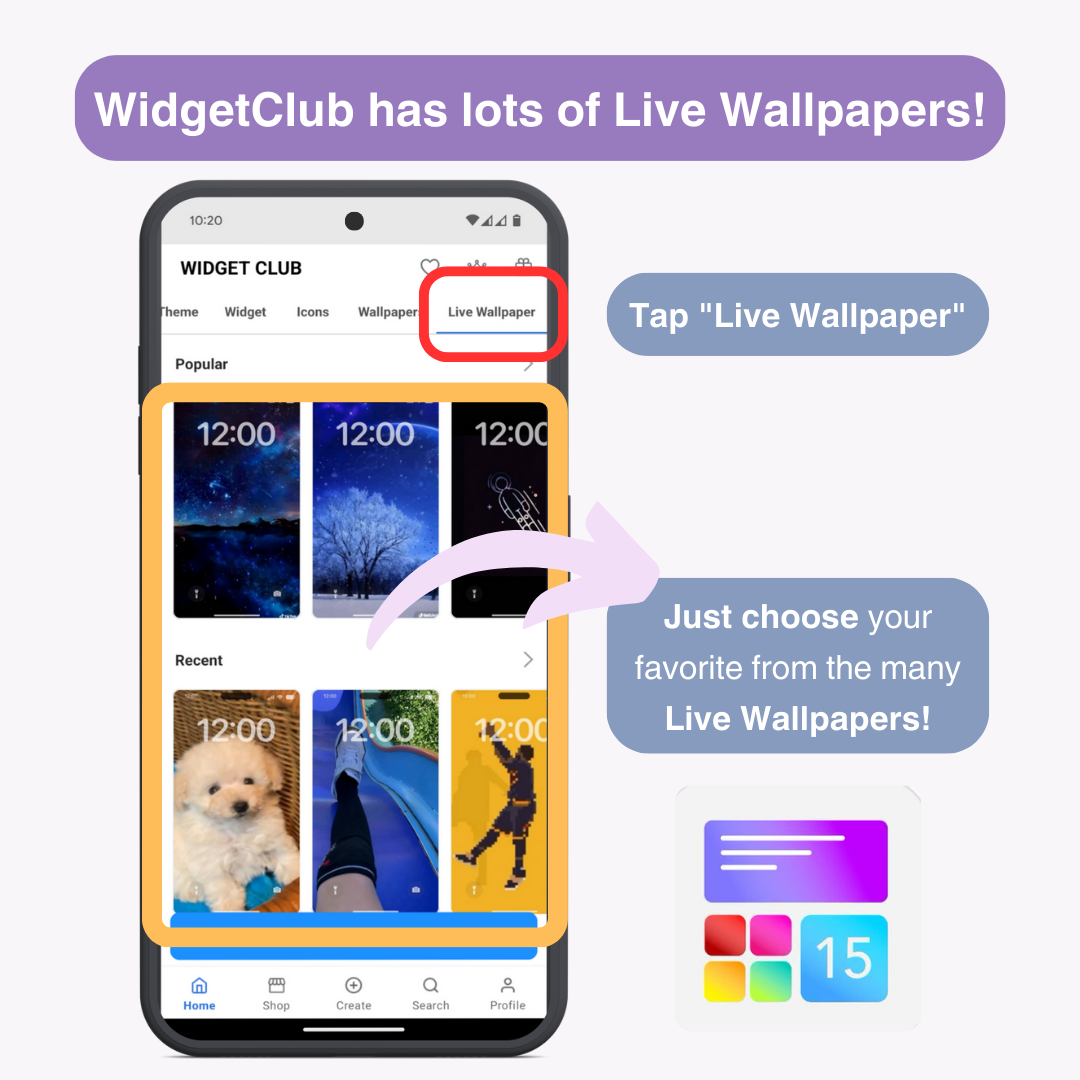
Just set it up like the wallpapers you created.
WidgetClub also offers templates for weather and clock widgets, app icons, and more. Customize your home screen to match your live wallpaper and make it uniquely yours.
Live wallpapers are a great way to further personalize your smartphone. With WidgetClub, you can easily create original live wallpapers. Utilize live wallpapers and WidgetClub to create a fantastic home screen and lock screen.
Related Articles