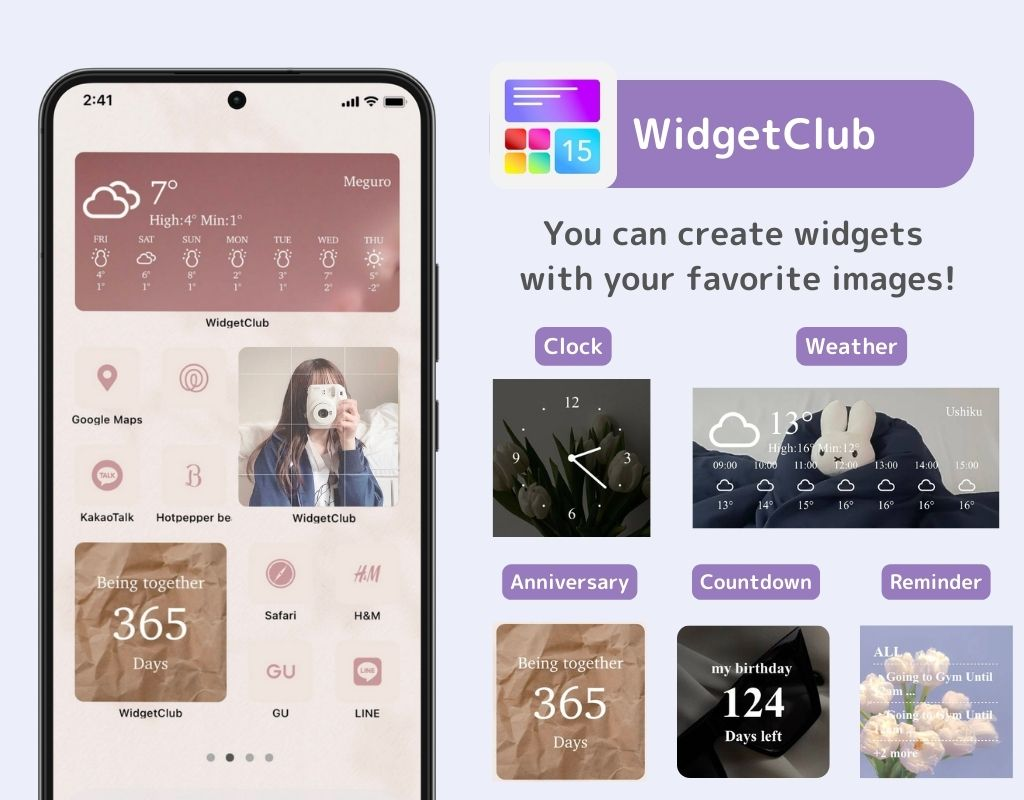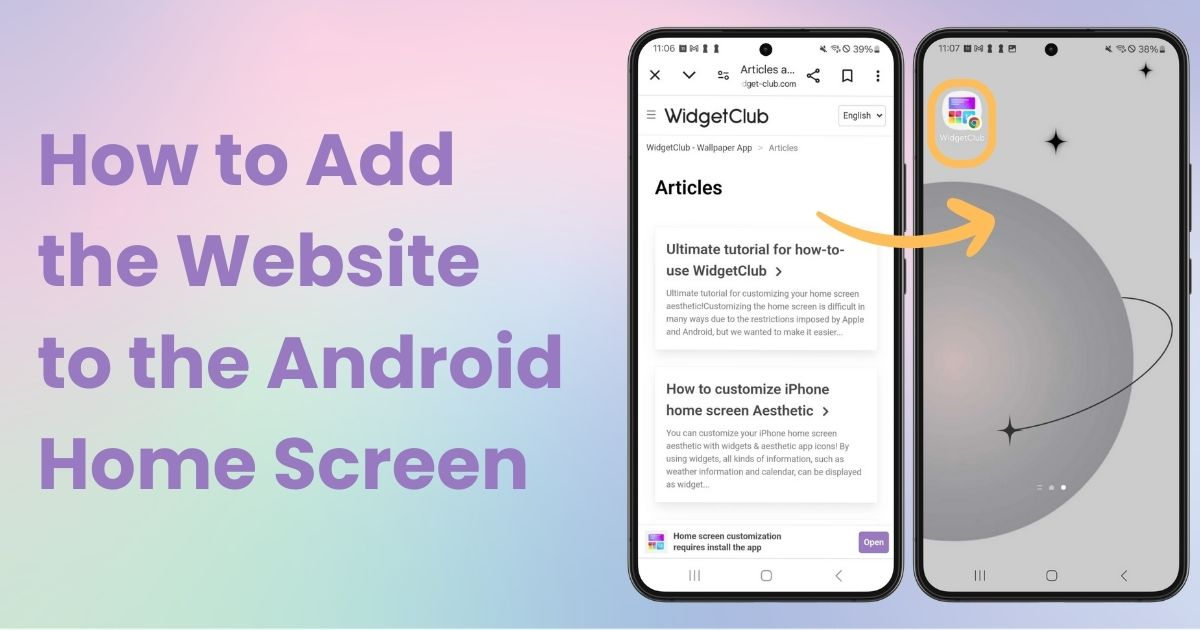

You need a dedicated app to customize your home screen in style! This is the definitive version of the dress-up app that has all the dress-up materials!
It's convenient to add your favorite websites for quick access! In this article, I'll explain the shortcuts feature and how to add it to your home screen. I'll use Galaxy (Android 14) as an example, but the basic operations are the same for other Android smartphones, so please use this as a reference!
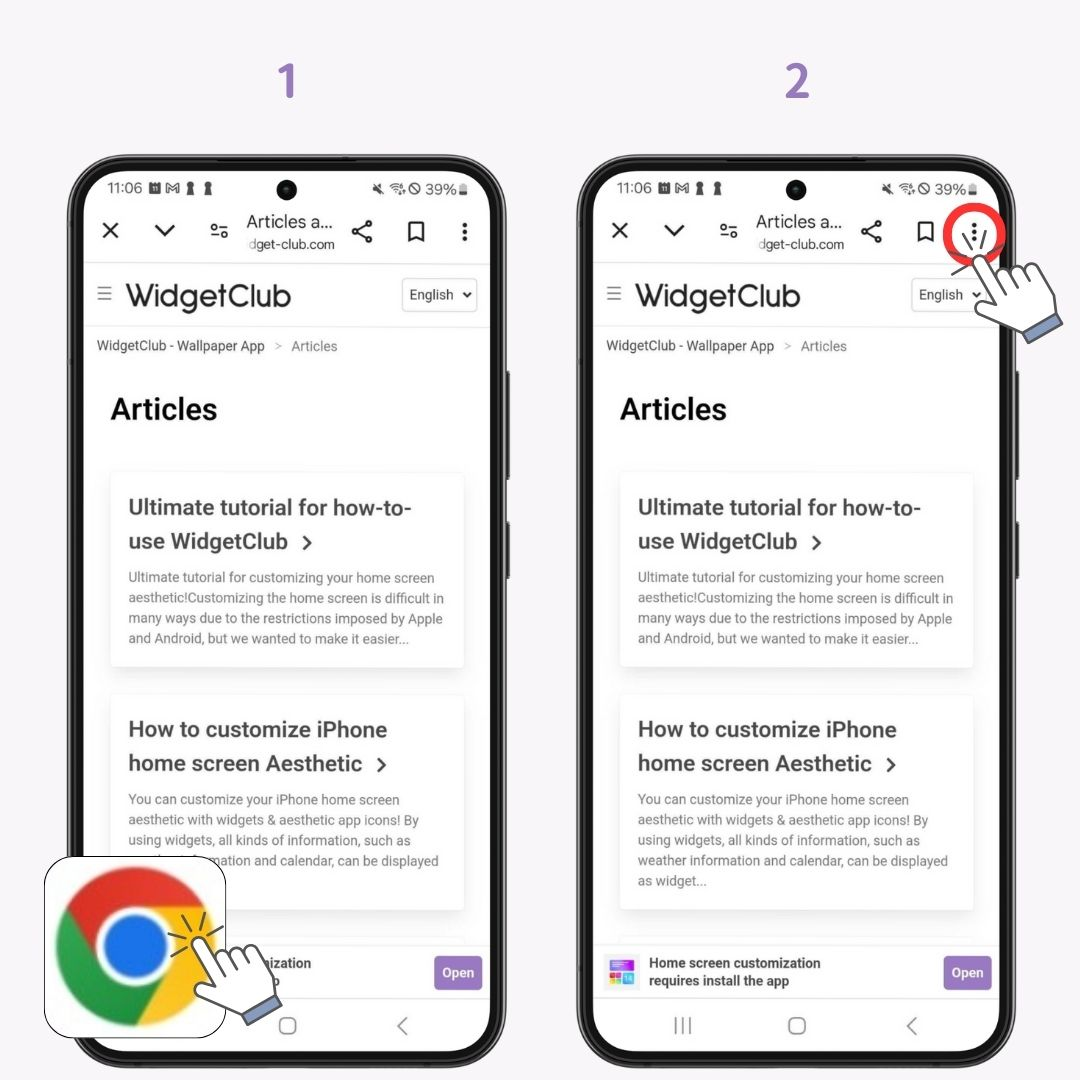
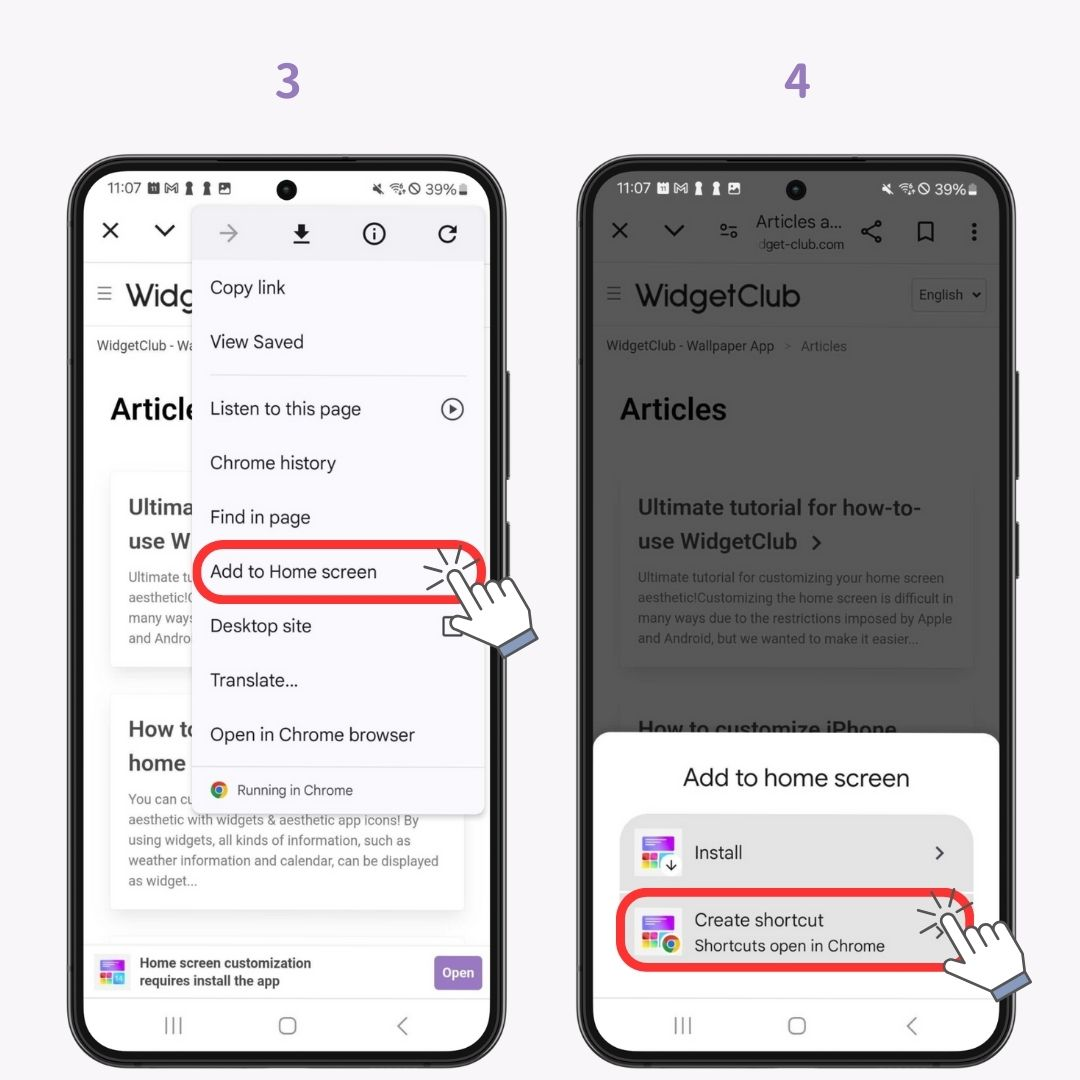
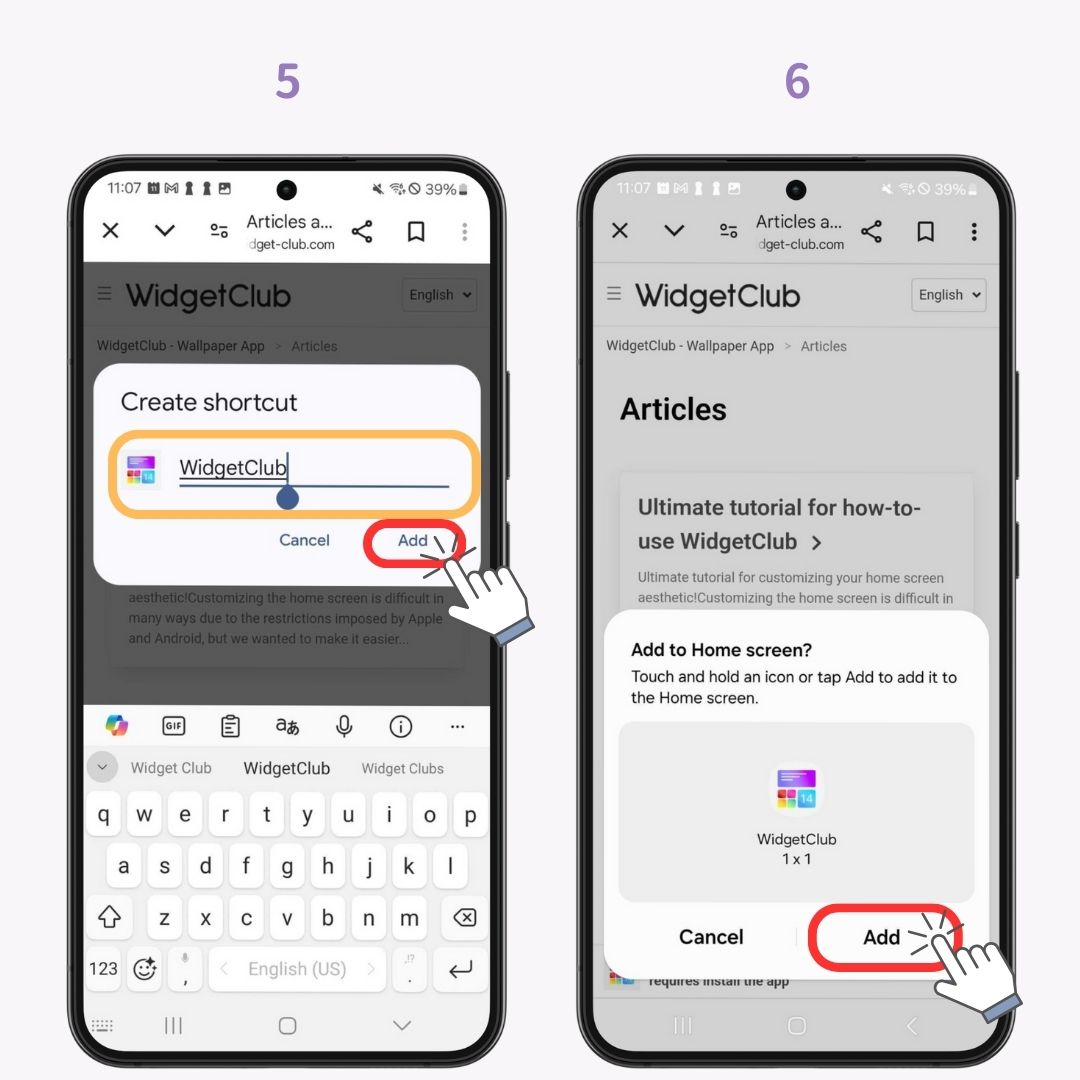
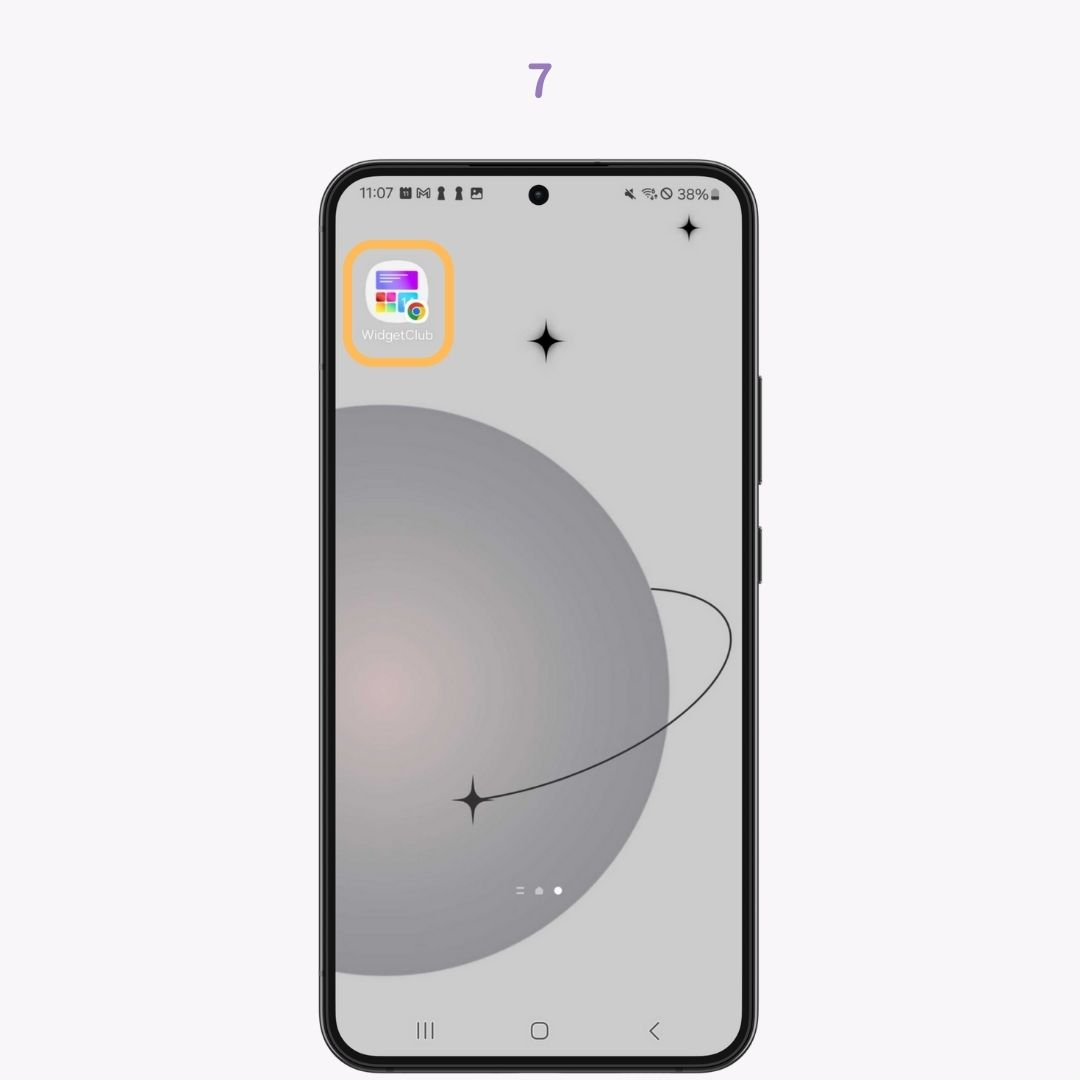
Your smartphone could become more stylish and convenient... !? Widgets are useful additions to your home screen. With WidgetClub, you can create stylish widgets while maintaining functionality. You can even customize wallpapers and icons! Create your own unique home screen. Check it out below!