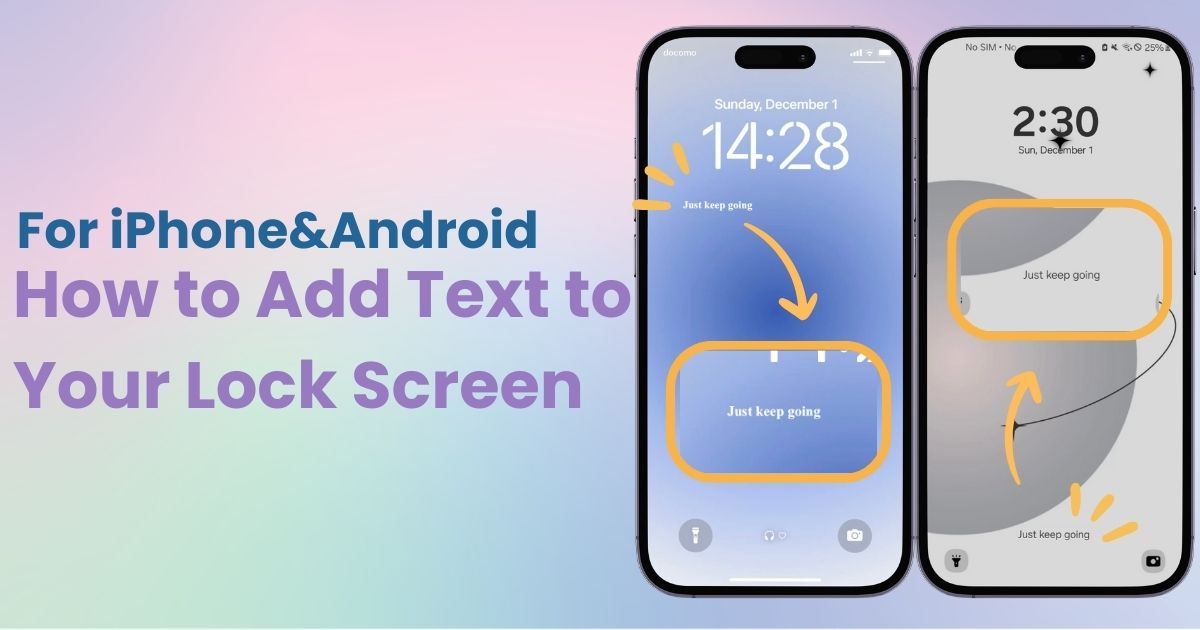

You need a dedicated app to customize your home screen in style! This is the definitive version of the dress-up app that has all the dress-up materials!
Have you ever wanted to add text to your smartphone's Lock Screen? Today, I'll introduce methods to add text to both your wallpaper and lock screen. Here's how you can do it!
To add text to your iPhone lock screen, you'll need a specialized app! Smartph"WidgetClub" for adding text directly to wallpapers!

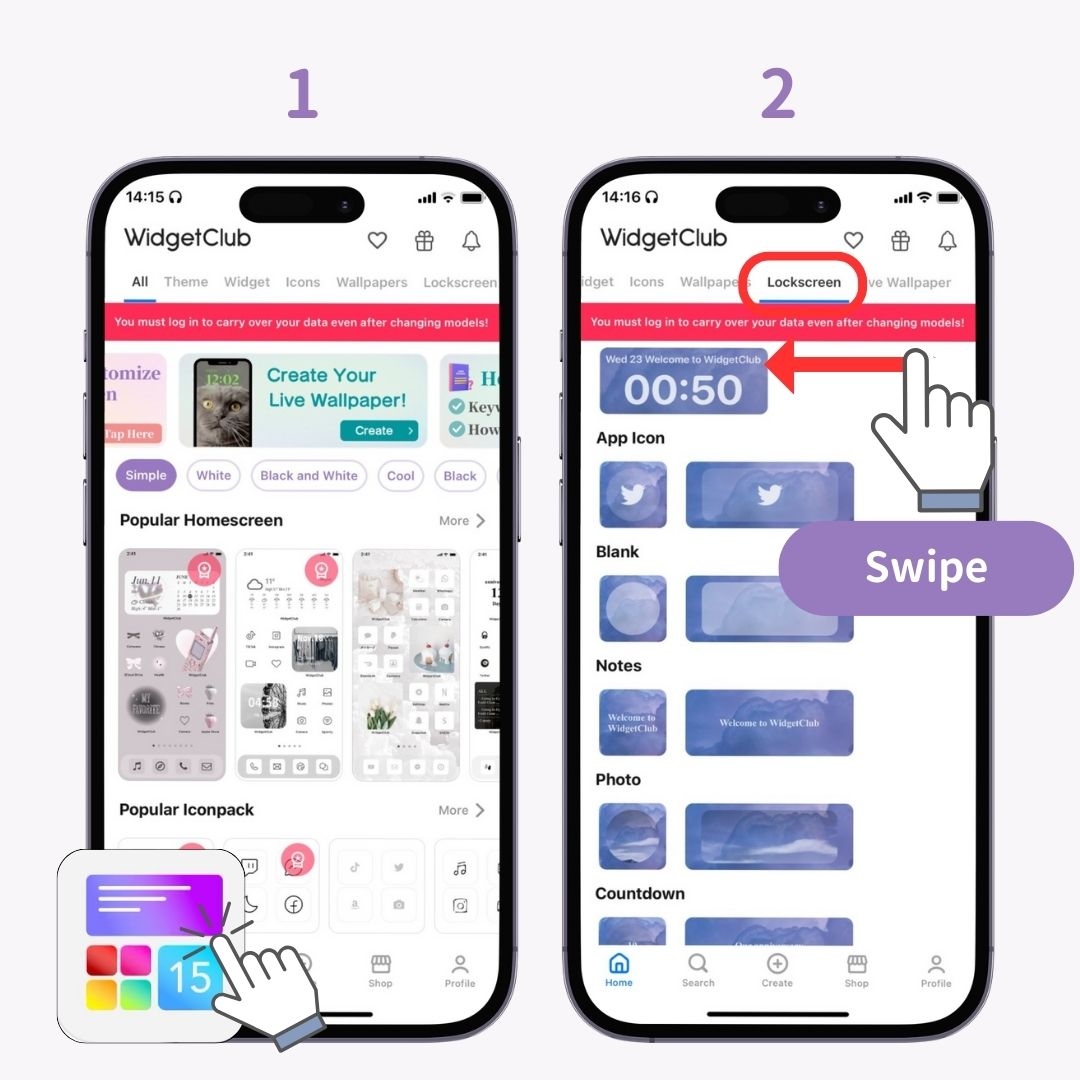
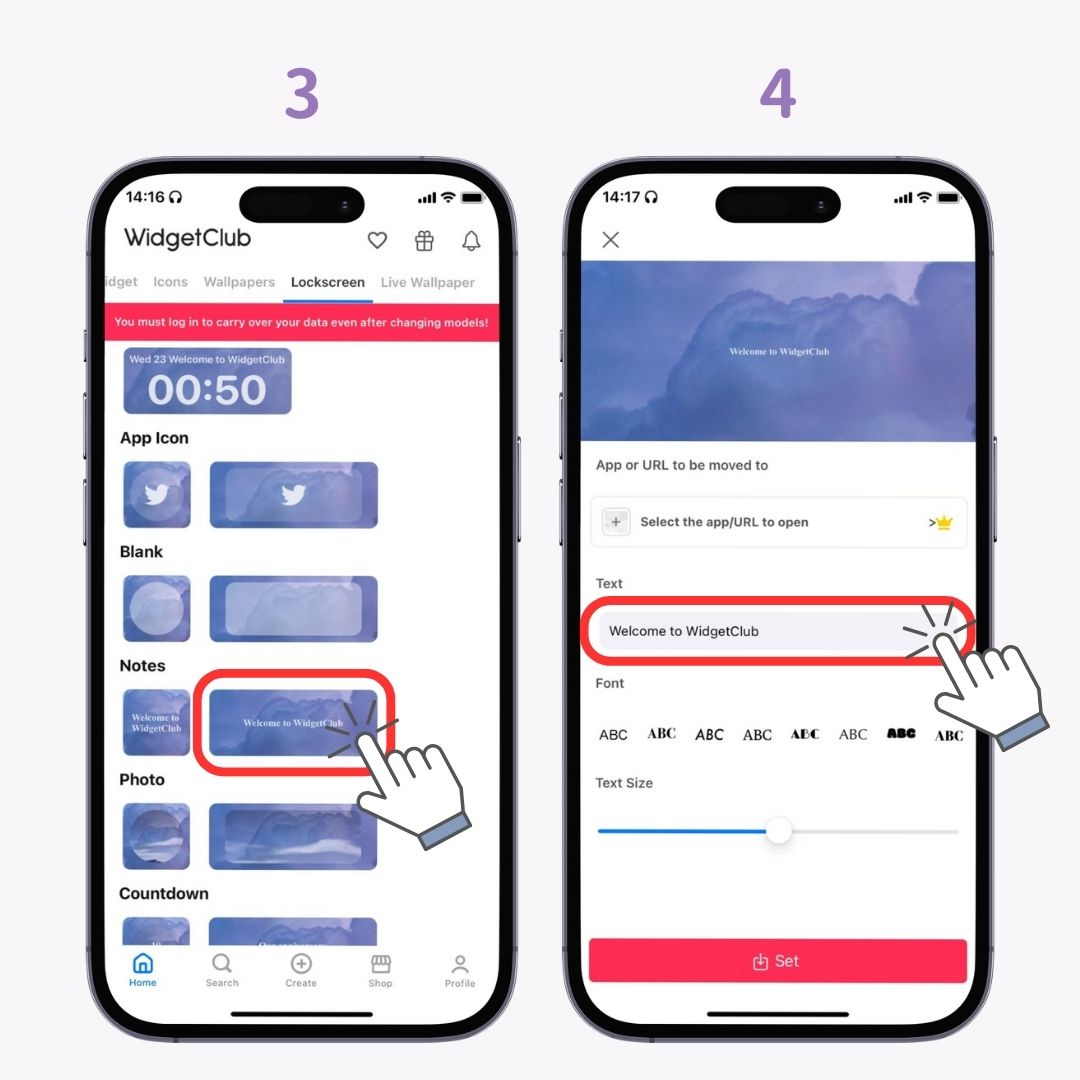
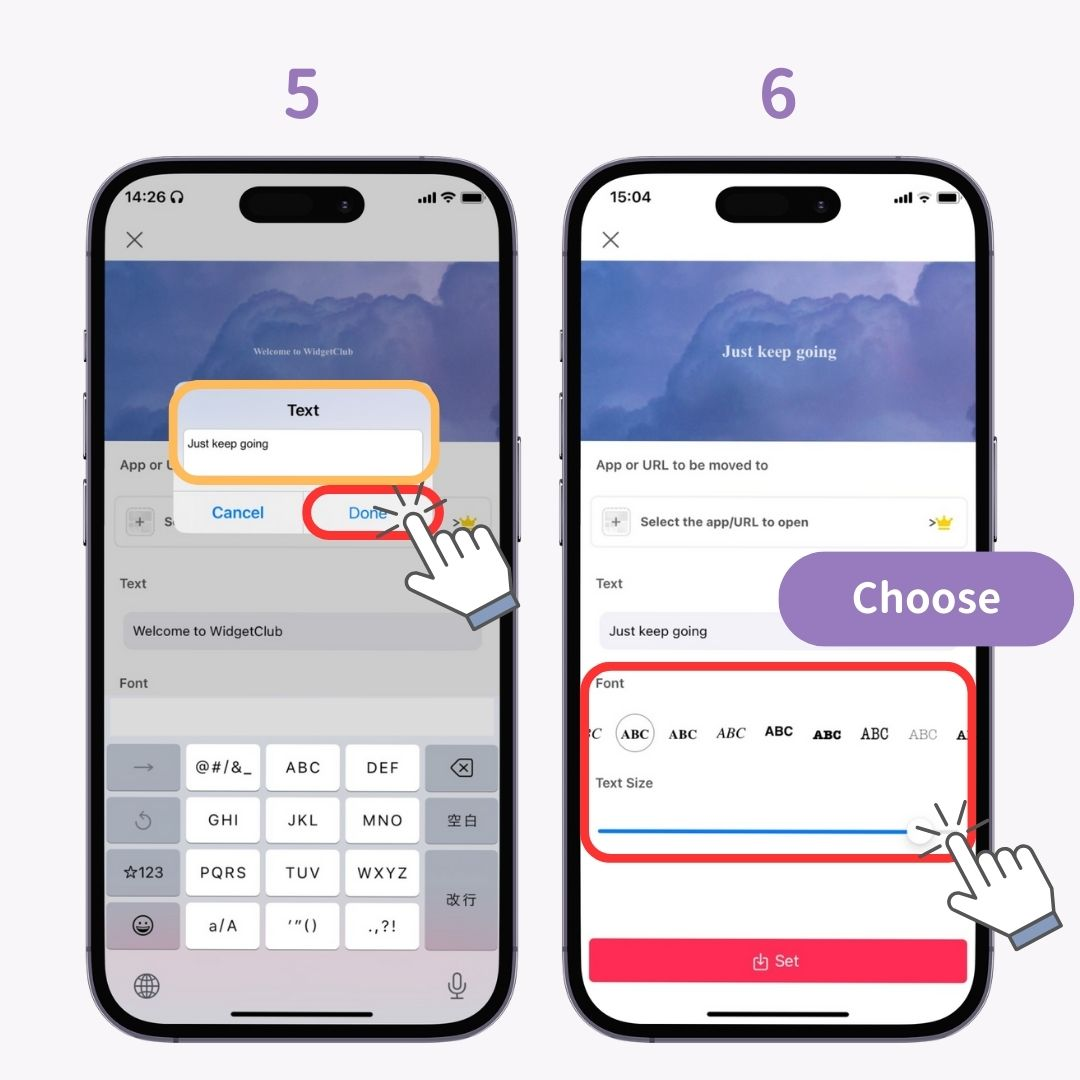
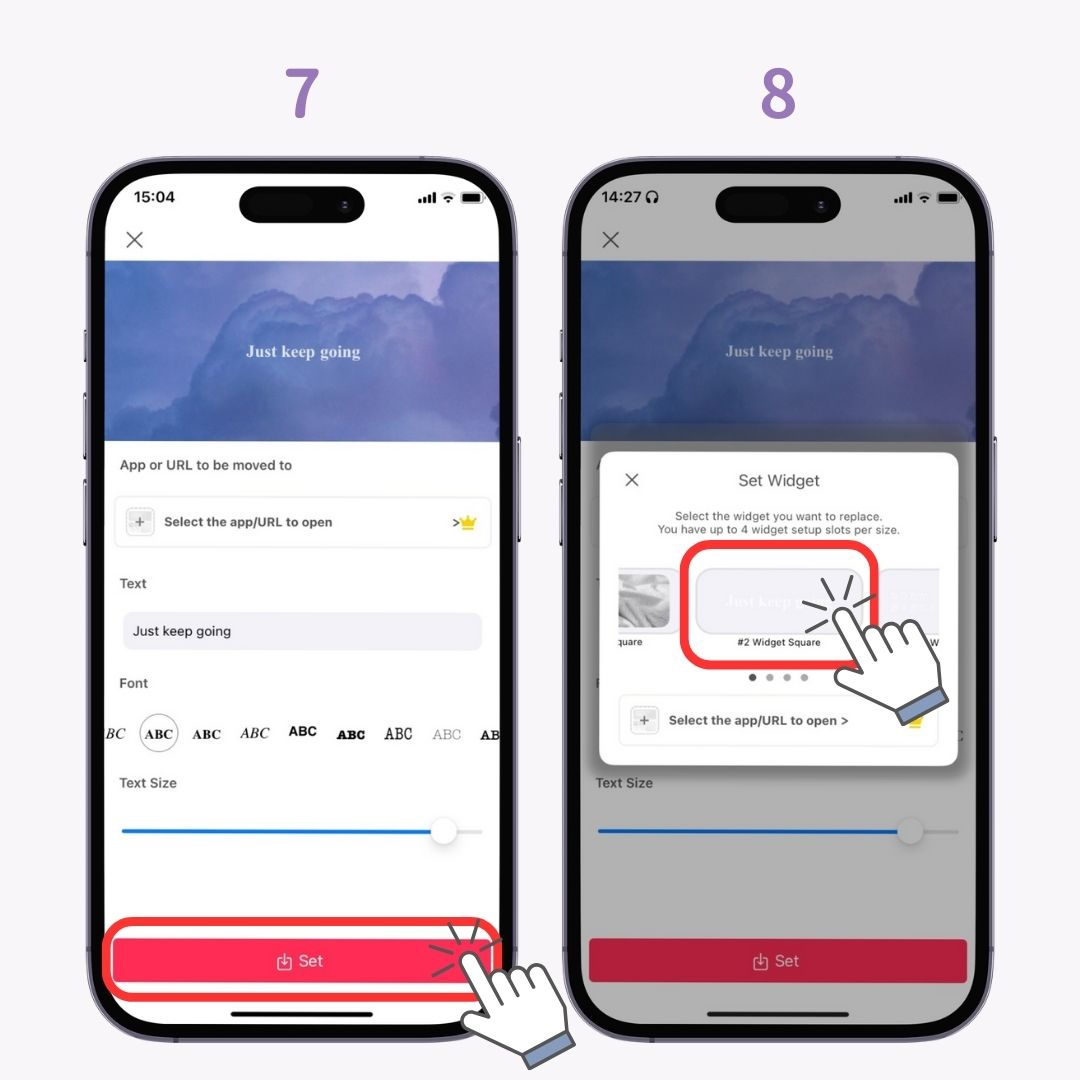
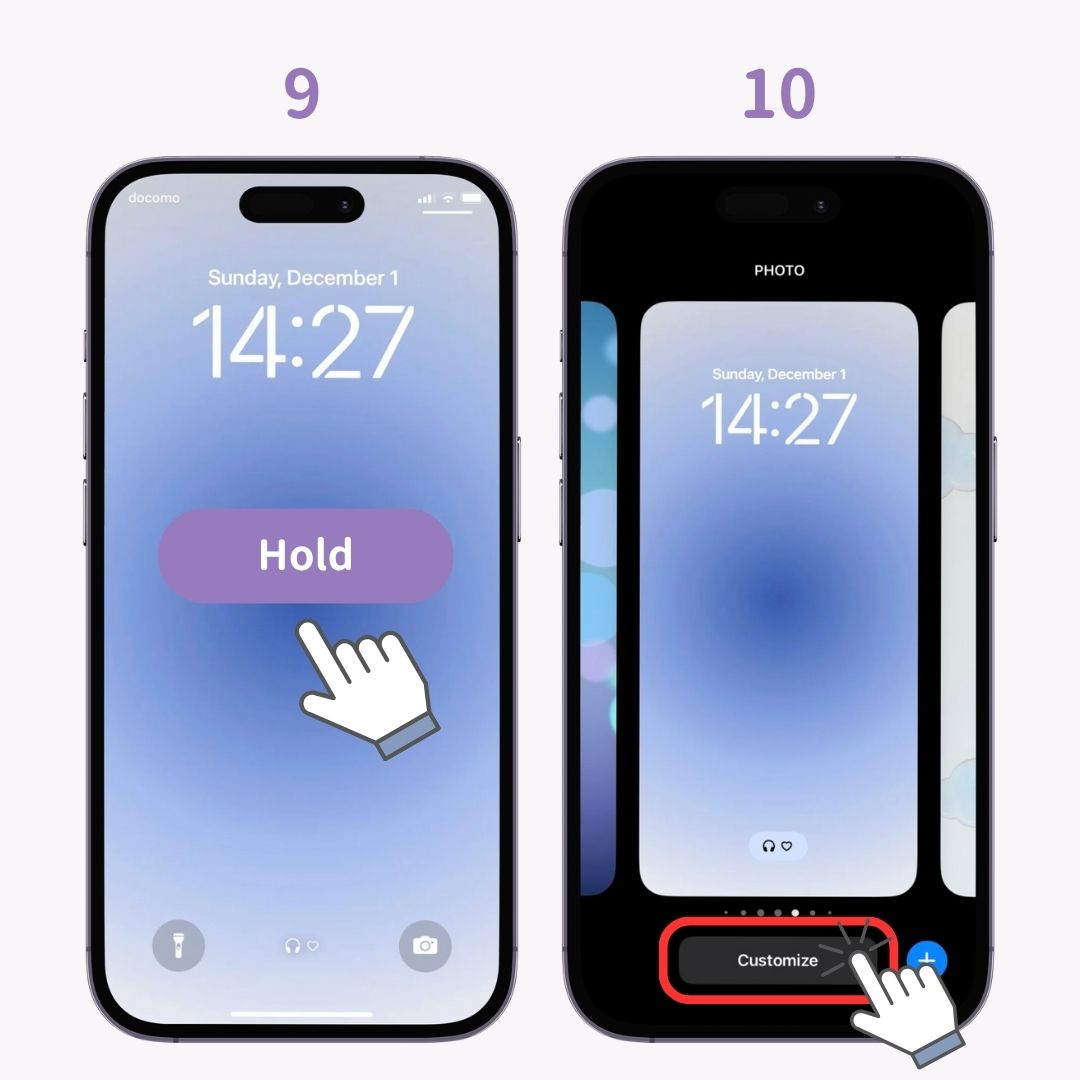
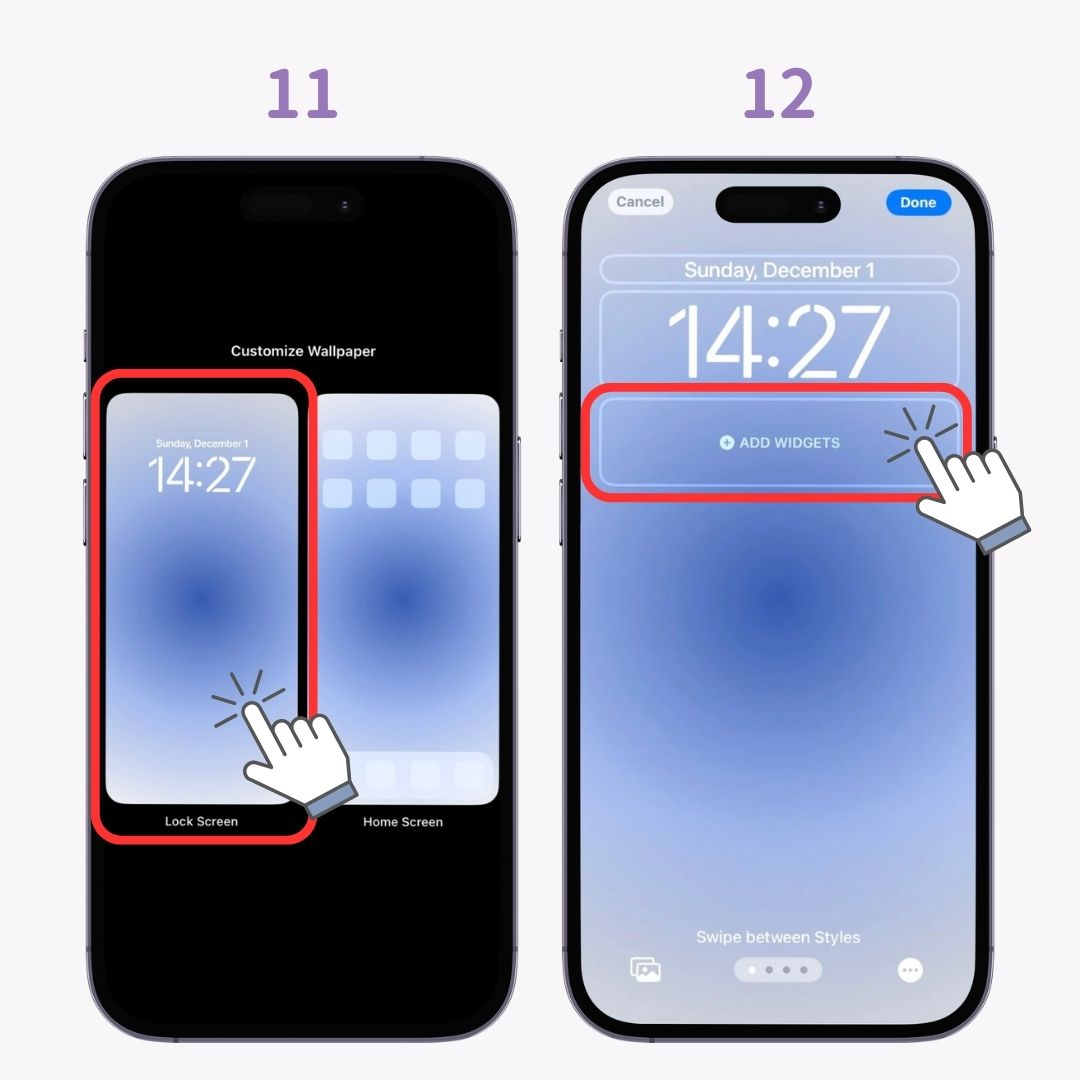
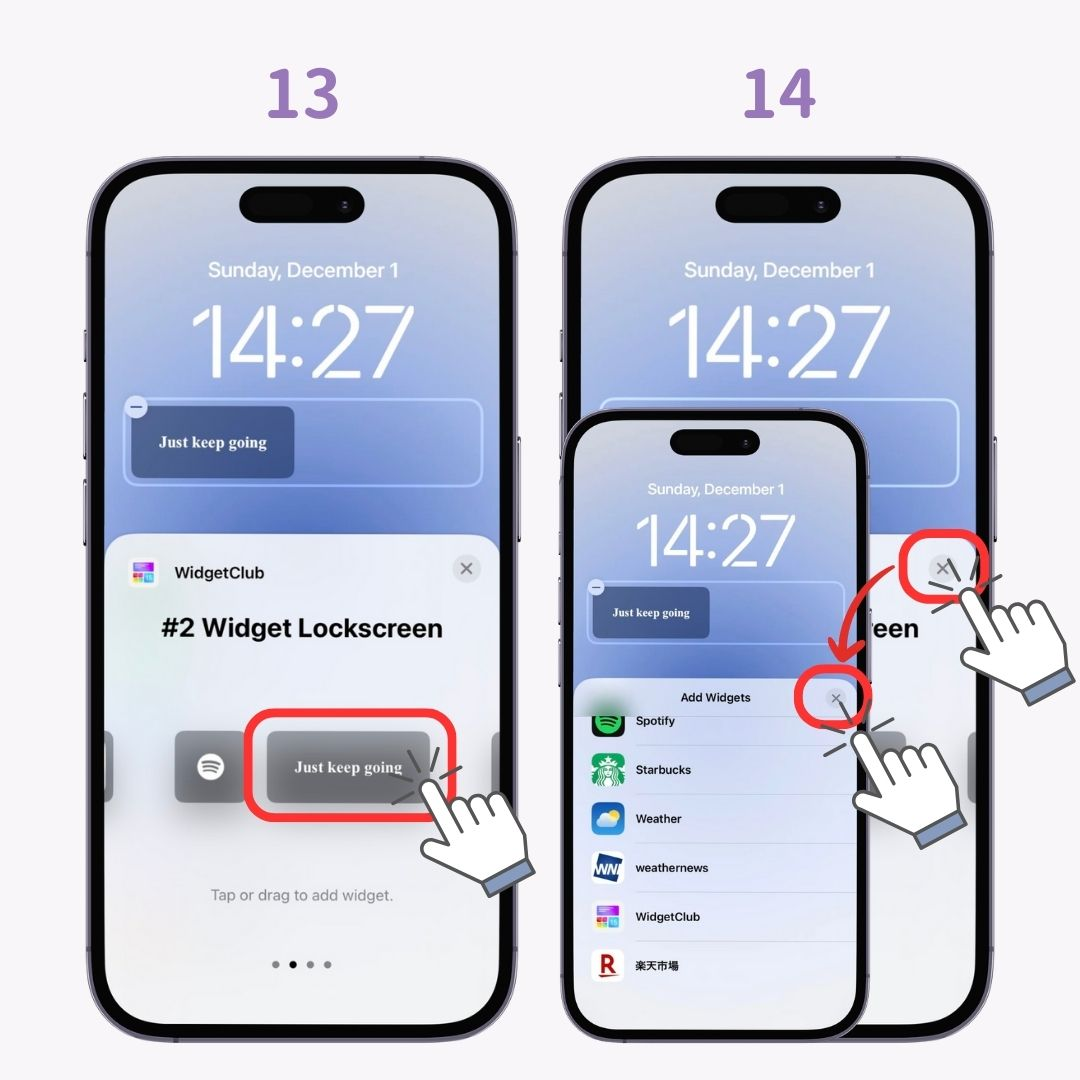
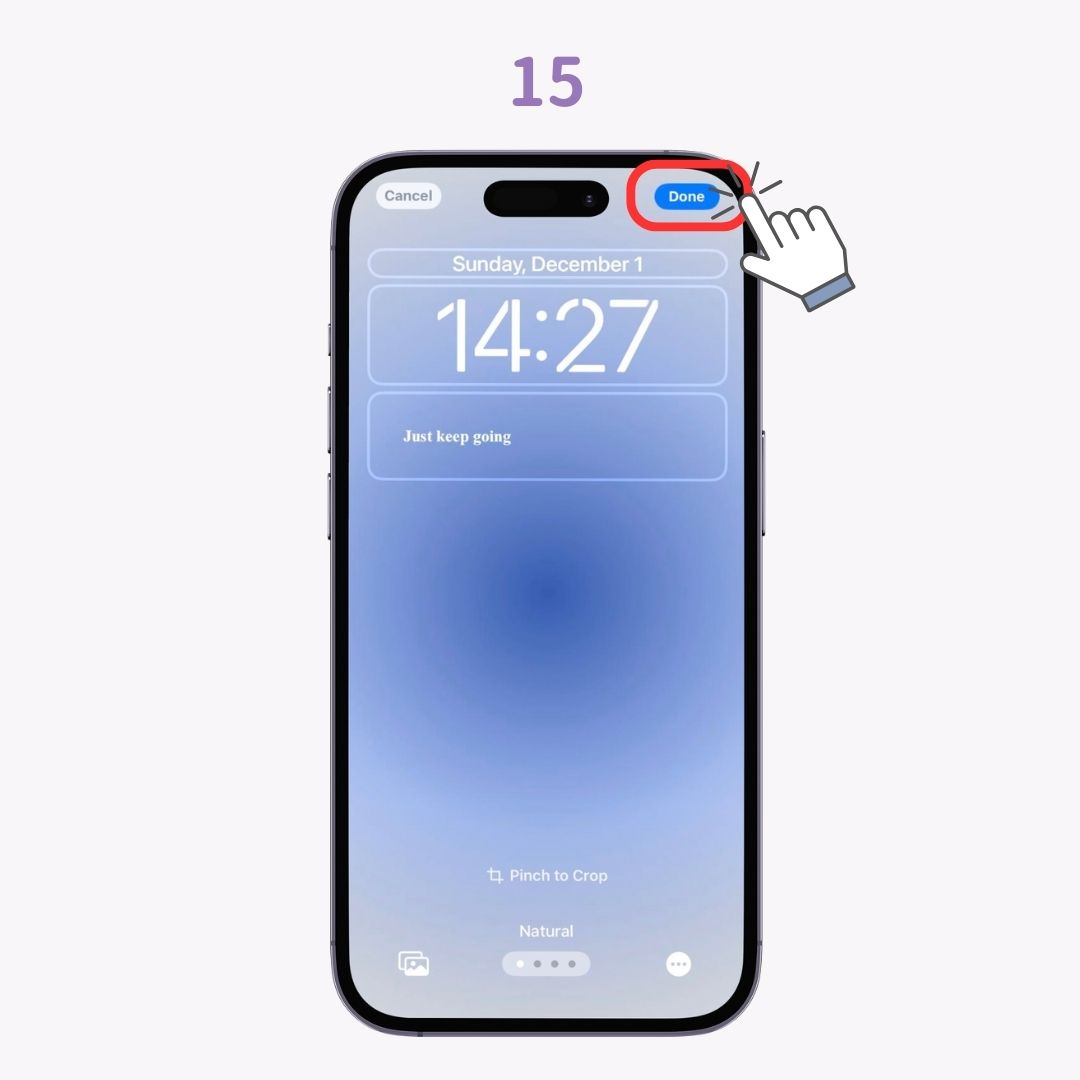
Android devices have a built-in feature to add text to the lock screen. Here's how to do it on Galaxy devices! Note: Menu names may vary depending on your device.
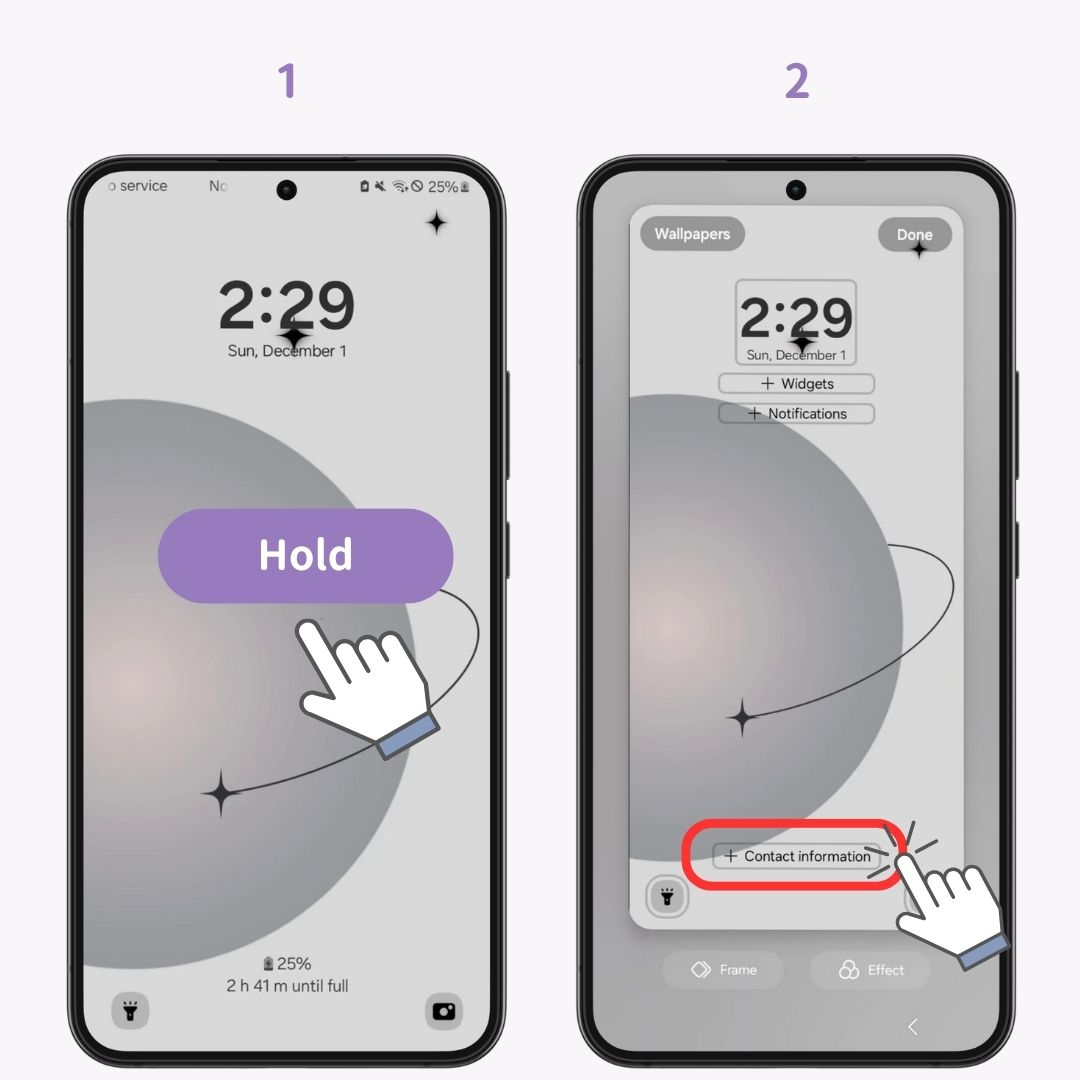
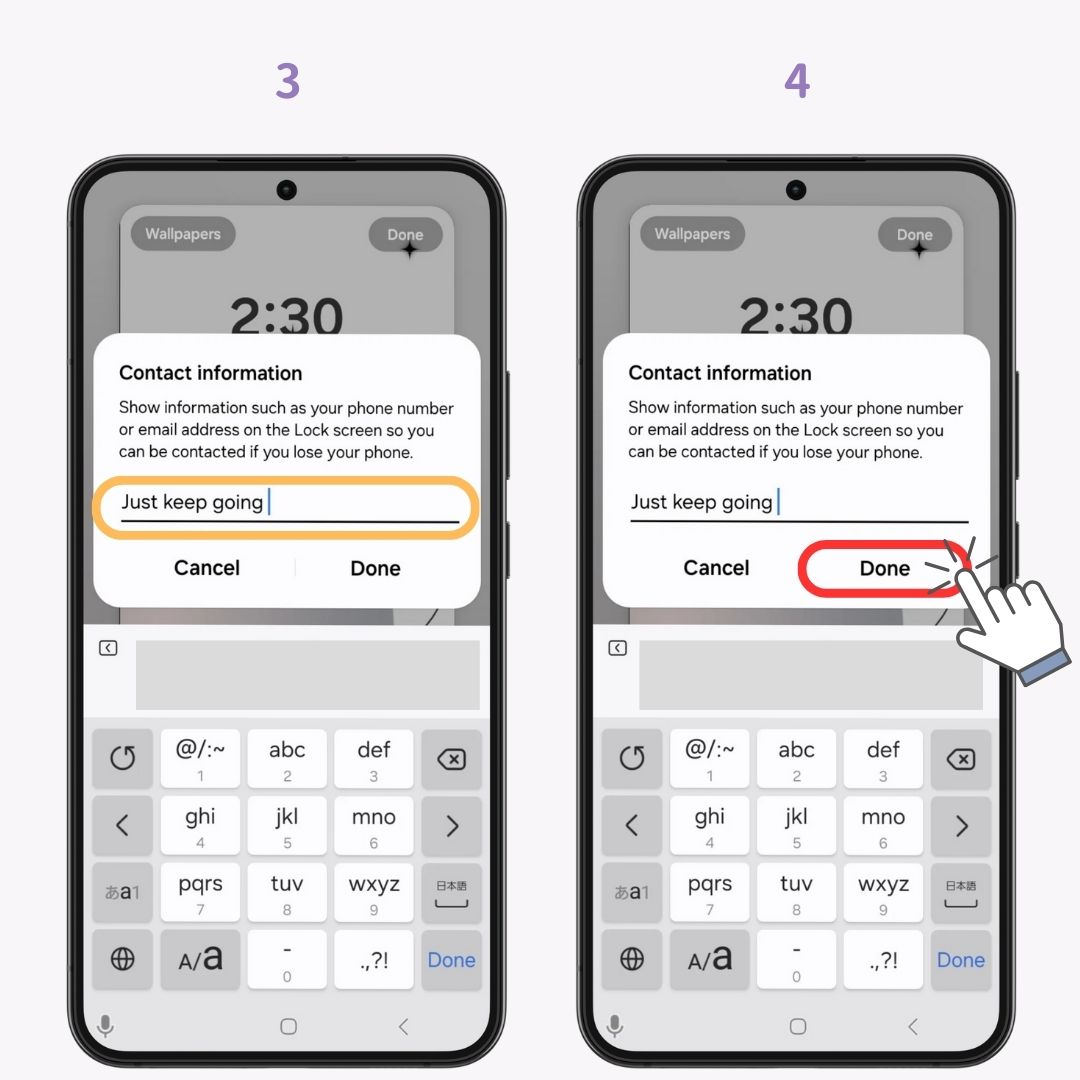
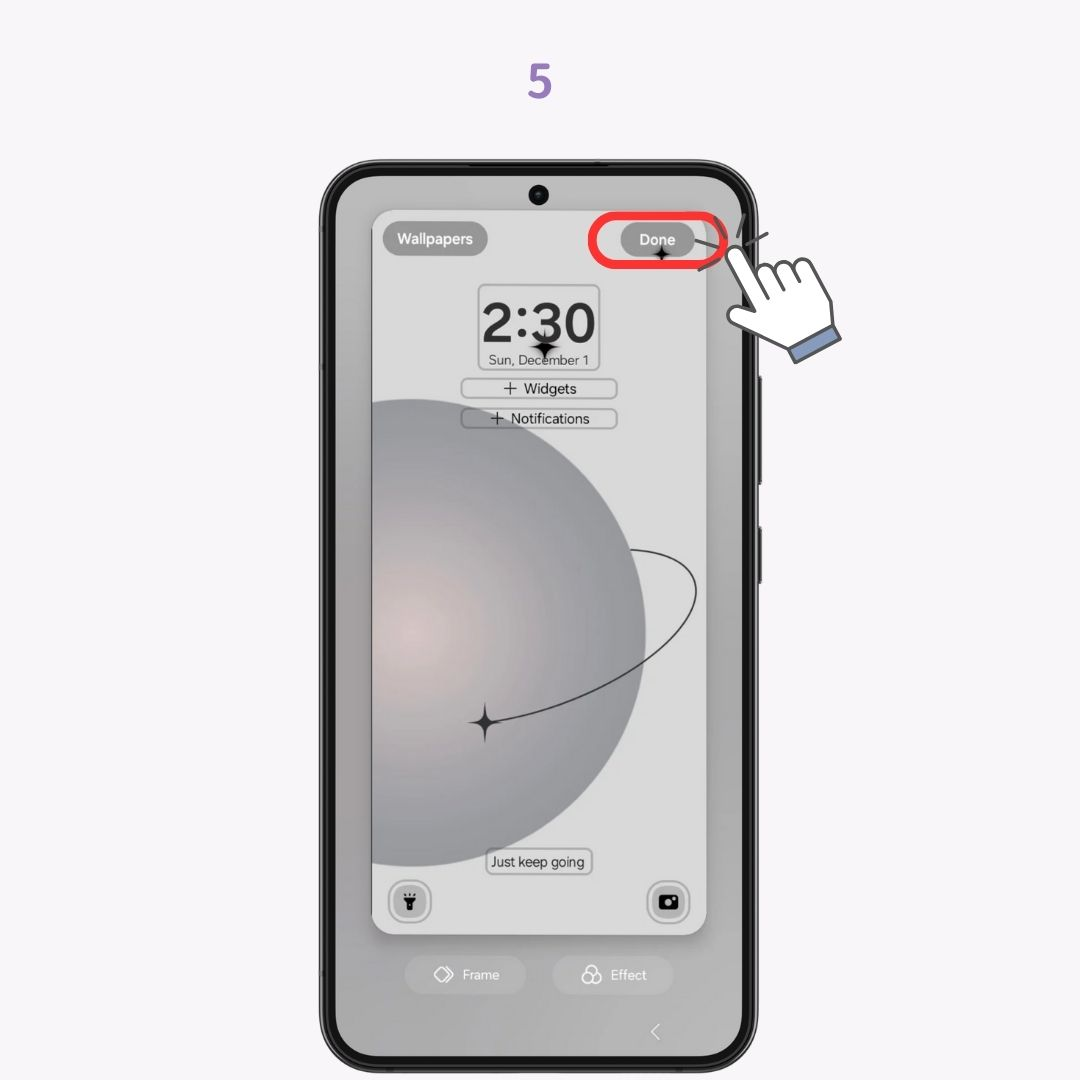
Choosing the right wallpaper is important to make text stand out and readable! It's better to use simple backgrounds and be conscious of the contrast between the text color and background.
WidgetClub is recommended for finding simple and stylish wallpapers perfect for adding text! It's a great tool that can make not only wallpapers but also icons and widgets look stylish!
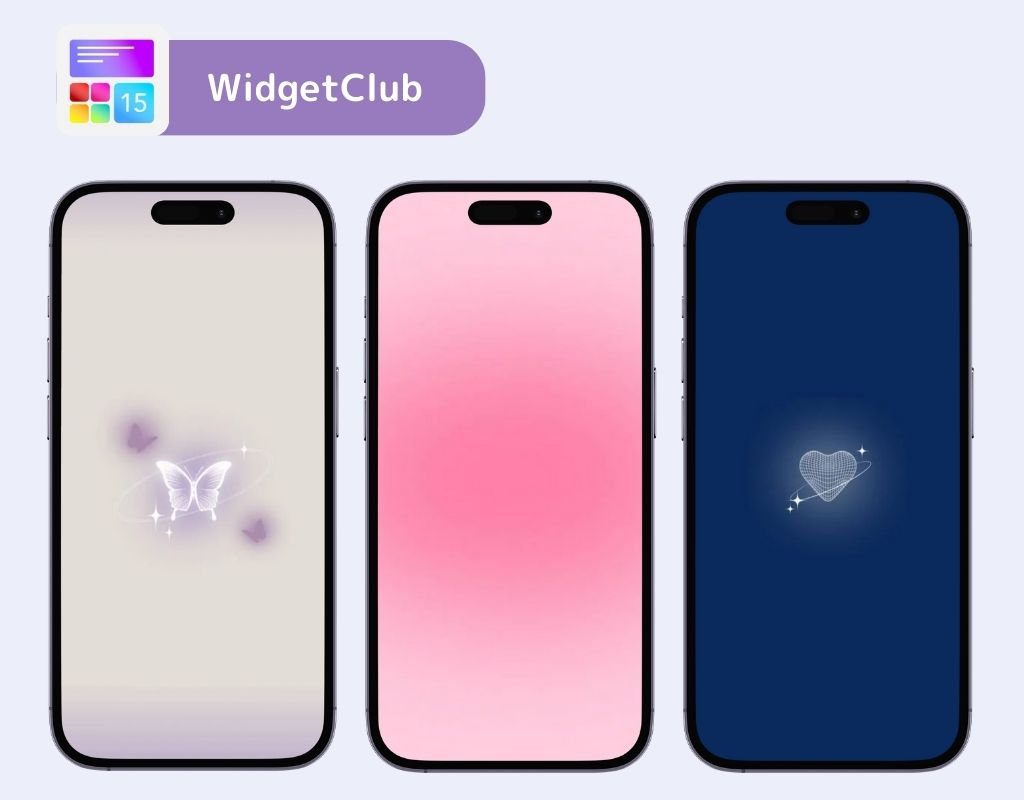
For your information, the WidgetClub app also offers high-quality wallpapers. Once you decide on a wallpaper, customize widgets and icons to create a stylish home screen!
Have you ever used a keyboard with AI? From SNS small conversations to business emails, you can quickly reply by simply typing what you want to say. It's very convenient and you won't want to let it go...It also supports translation.
