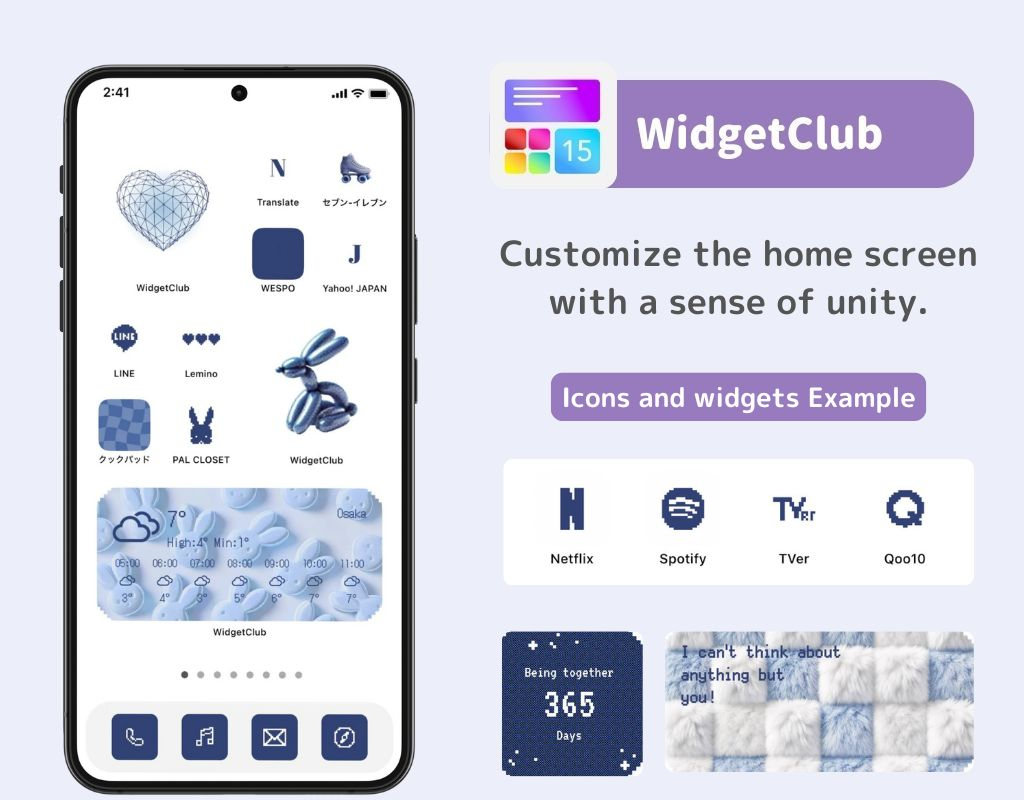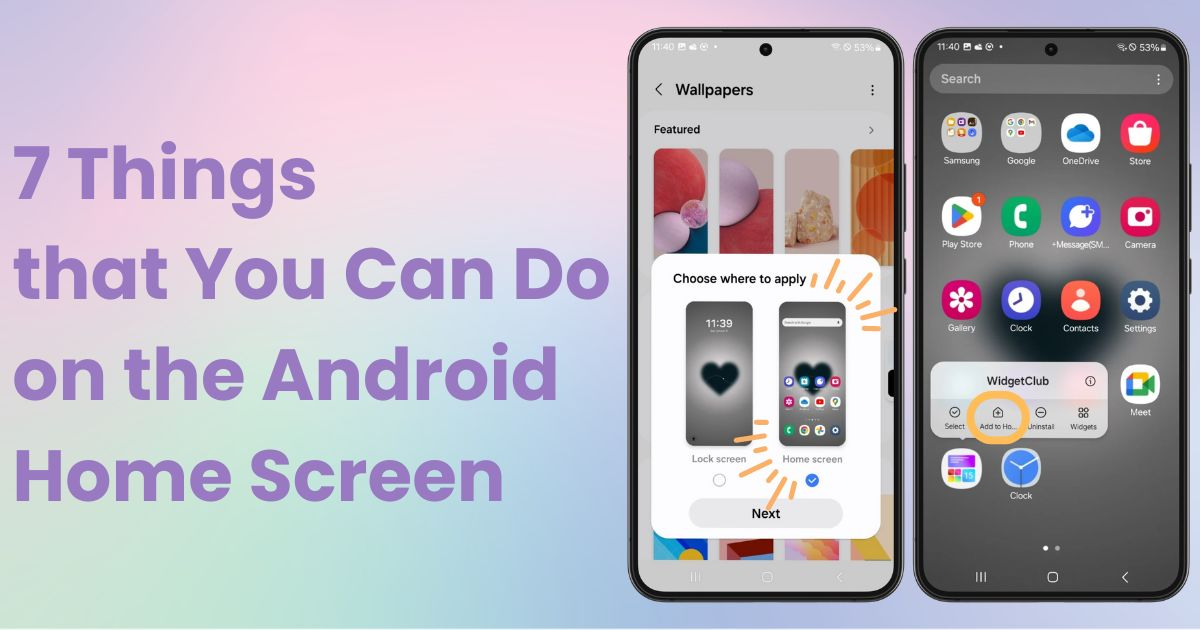
table of contents

You need a dedicated app to customize your home screen in style! This is the definitive version of the dress-up app that has all the dress-up materials!
Do you know what you can do on your Android Home Screen? This time, I will explain 7 things about it. Since Android may have different wording and operations depending on the device and version, I’ll use Galaxy (Android 14) for this guide.
The home screen is the screen that appears after unlocking your phone. In other words, it's the first screen you see when using your phone! When your phone is idle, it locks itself, and this is called the lock screen 🔓.
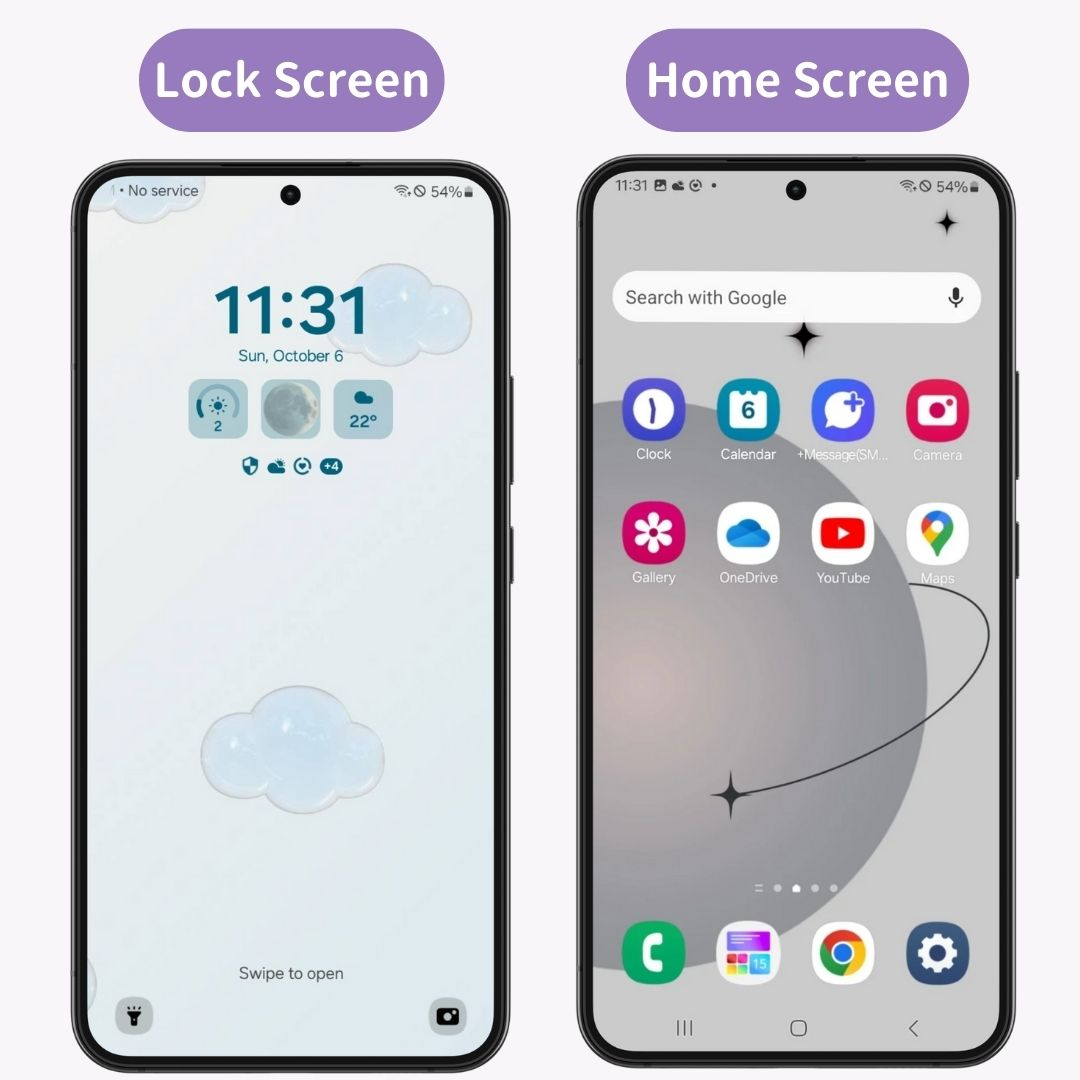
You can customize your home screen in the following ways! Adjust it to suit your preferences:
Let’s go into detail about each one👇
You can make your Android home screen even more stylish by using special customization apps! If you're someone who cares about appearance, we recommend WidgetClub. It allows you to set your wallpaper, icons, and widgets all at once!
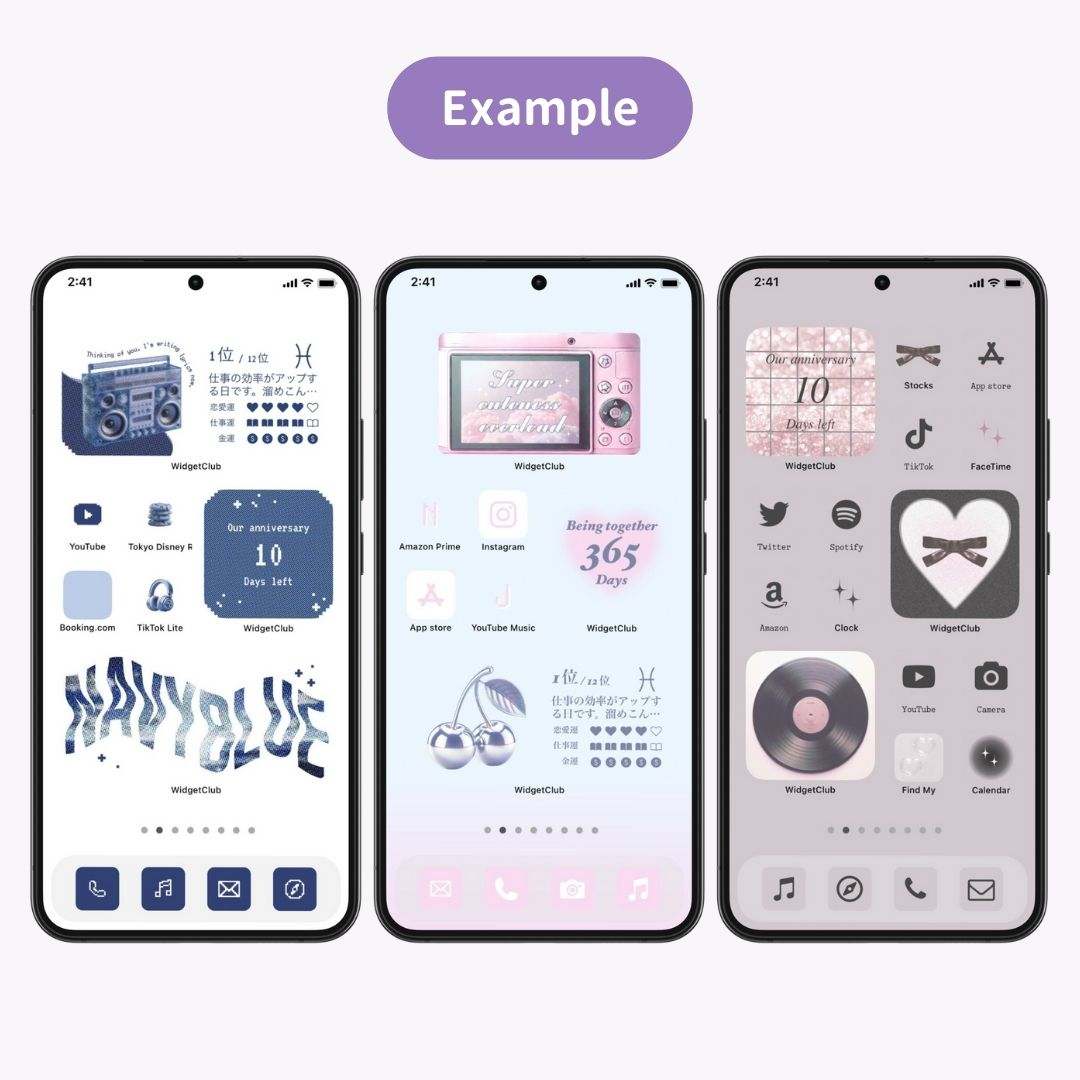
If you want to know how to customize it, you can check the following article.
From here I’m going to tell you 7 things that you can do!
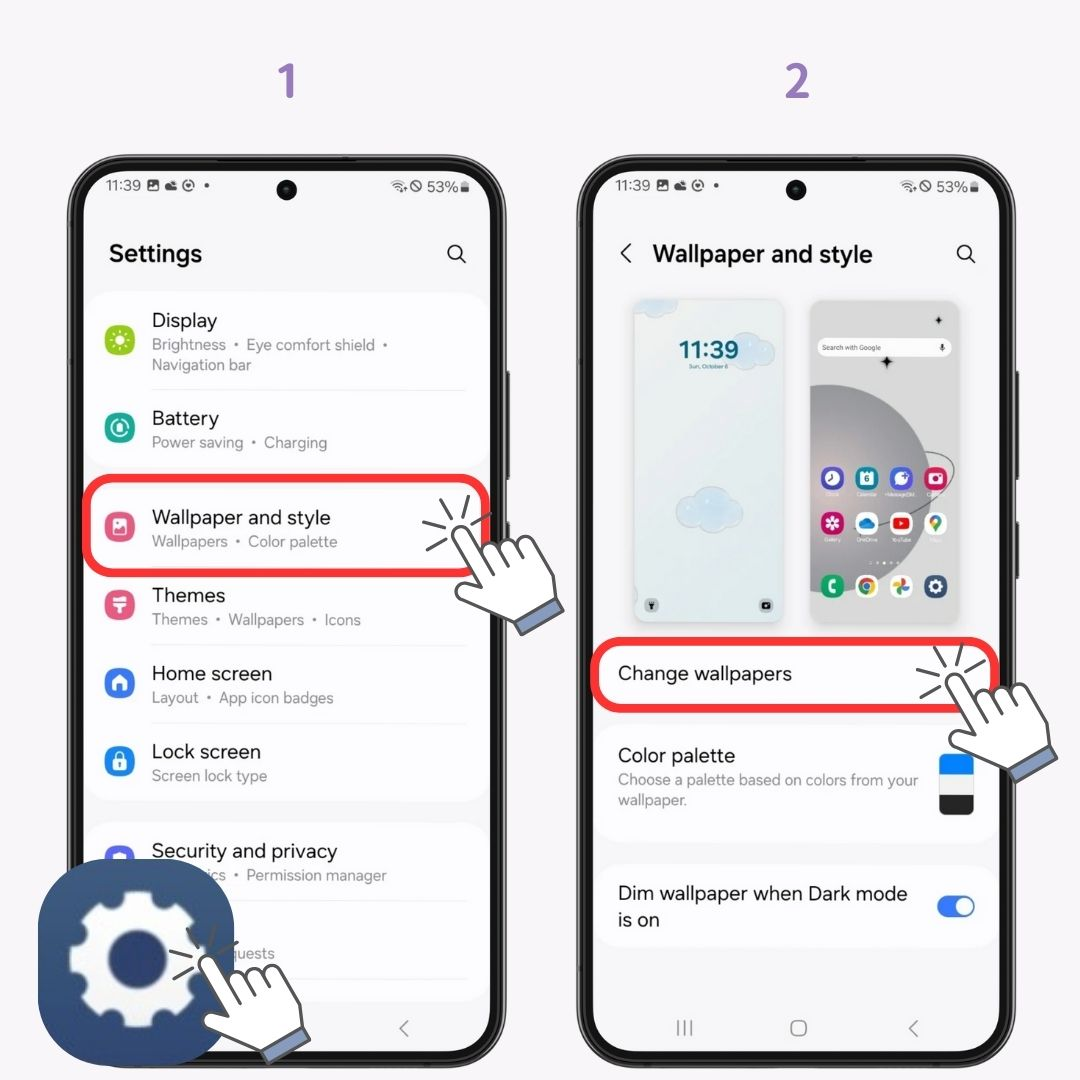
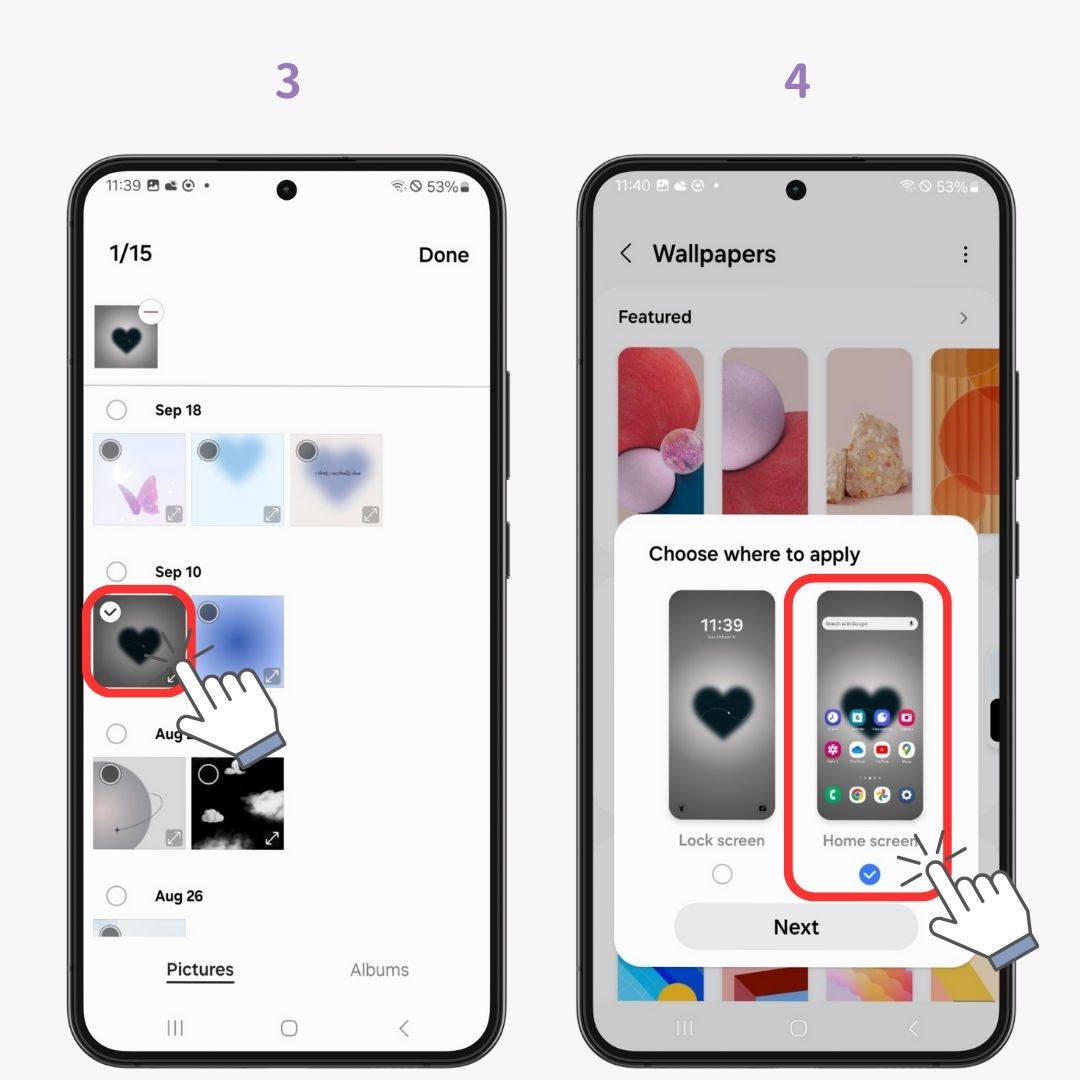
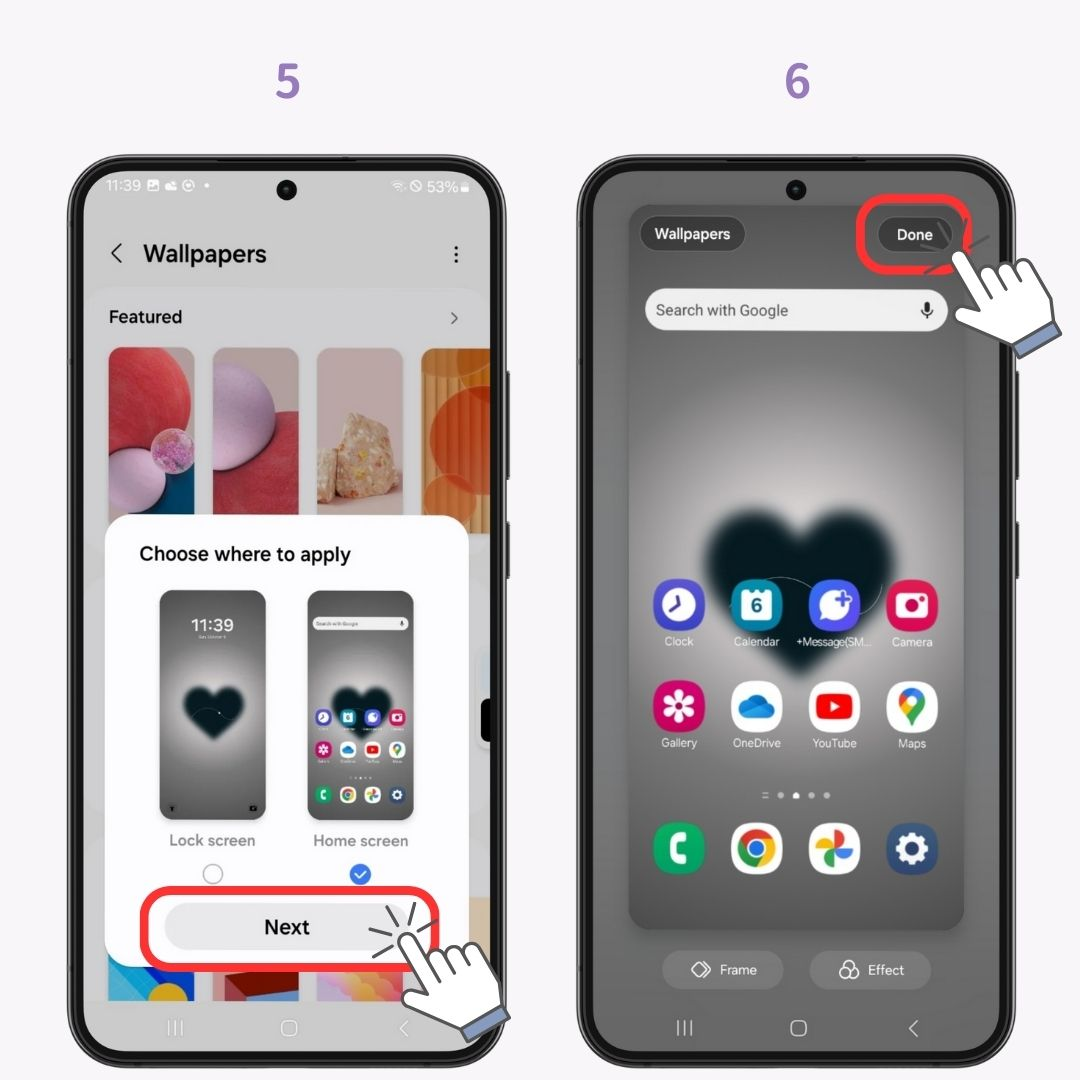
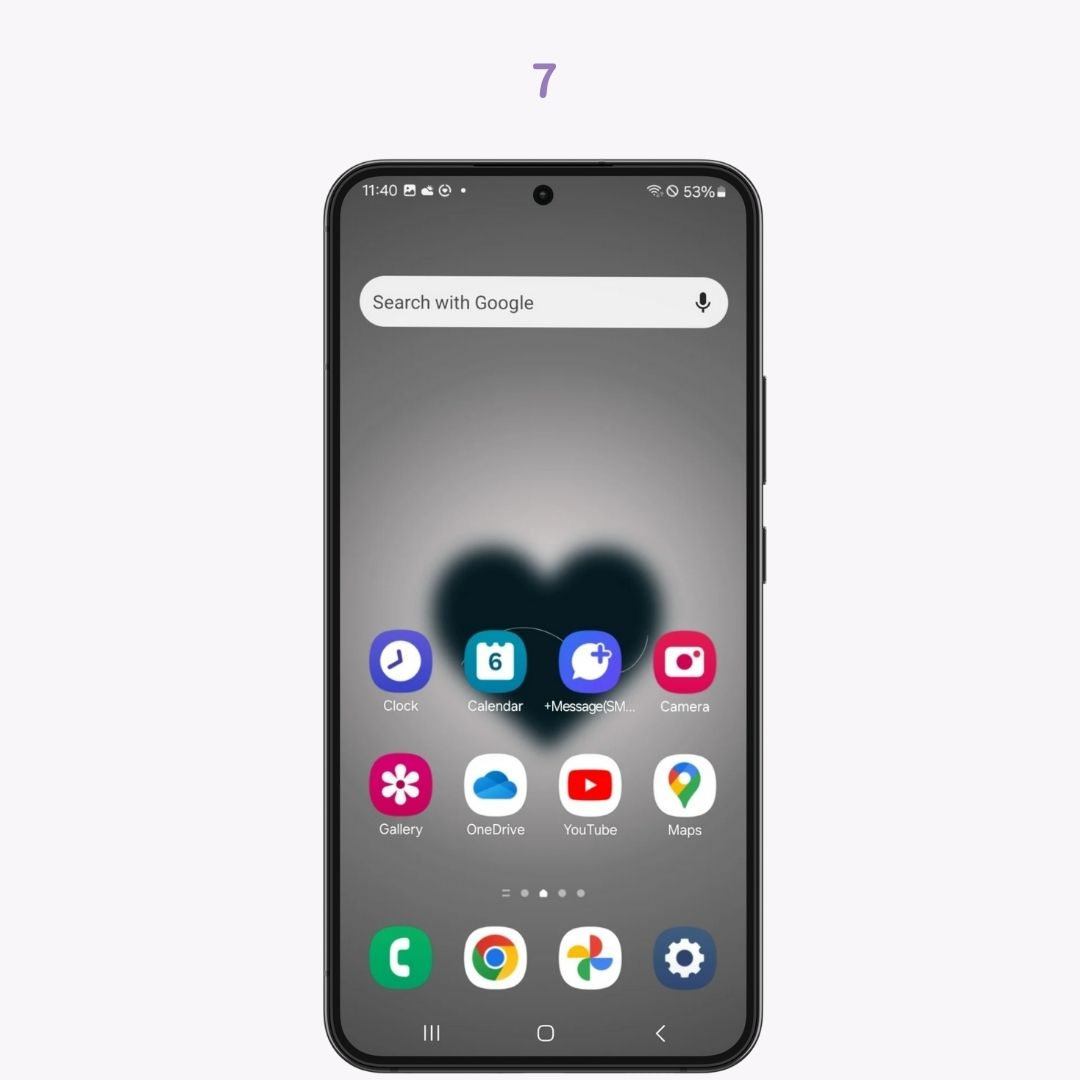
It’s convenient to add frequently used apps to your home screen.
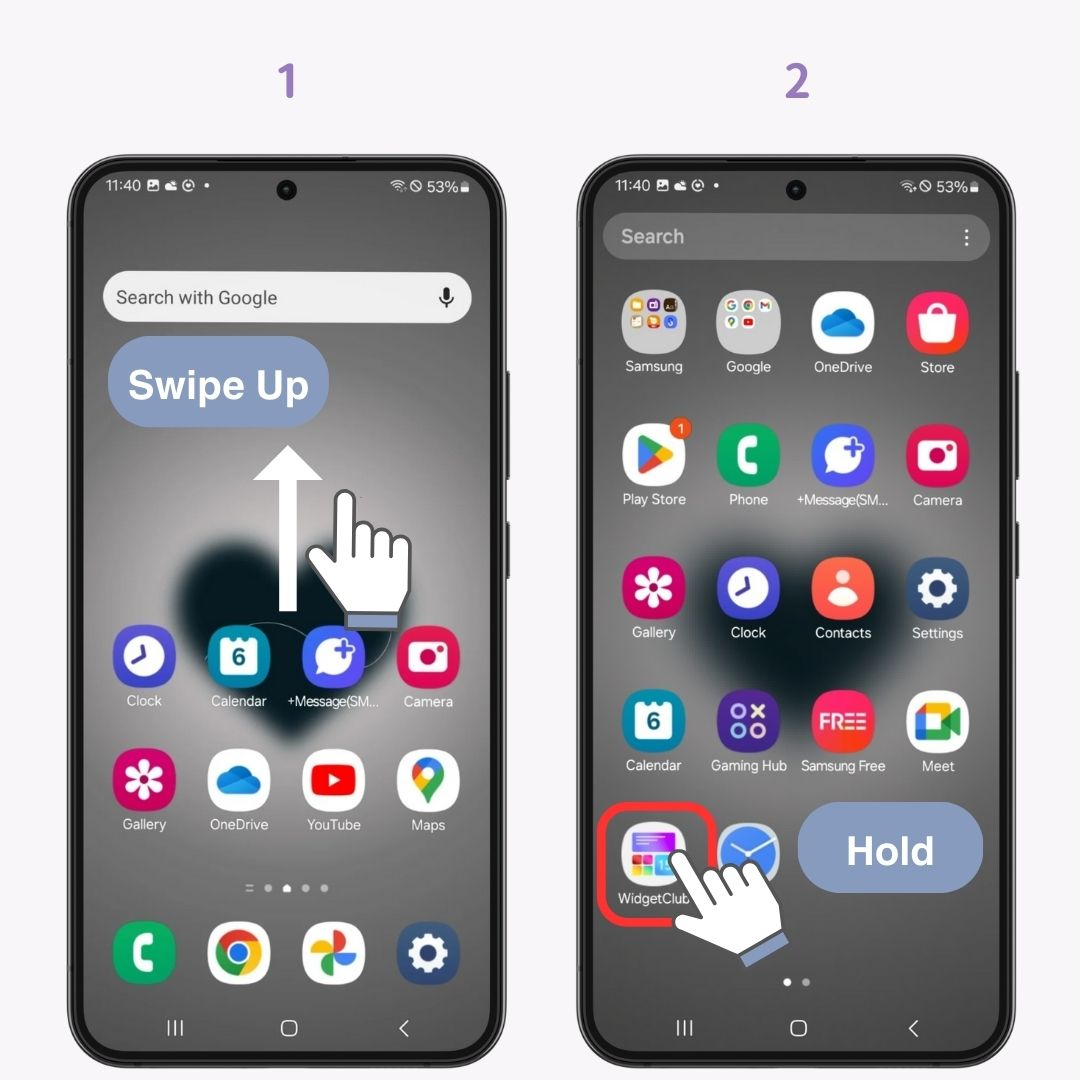
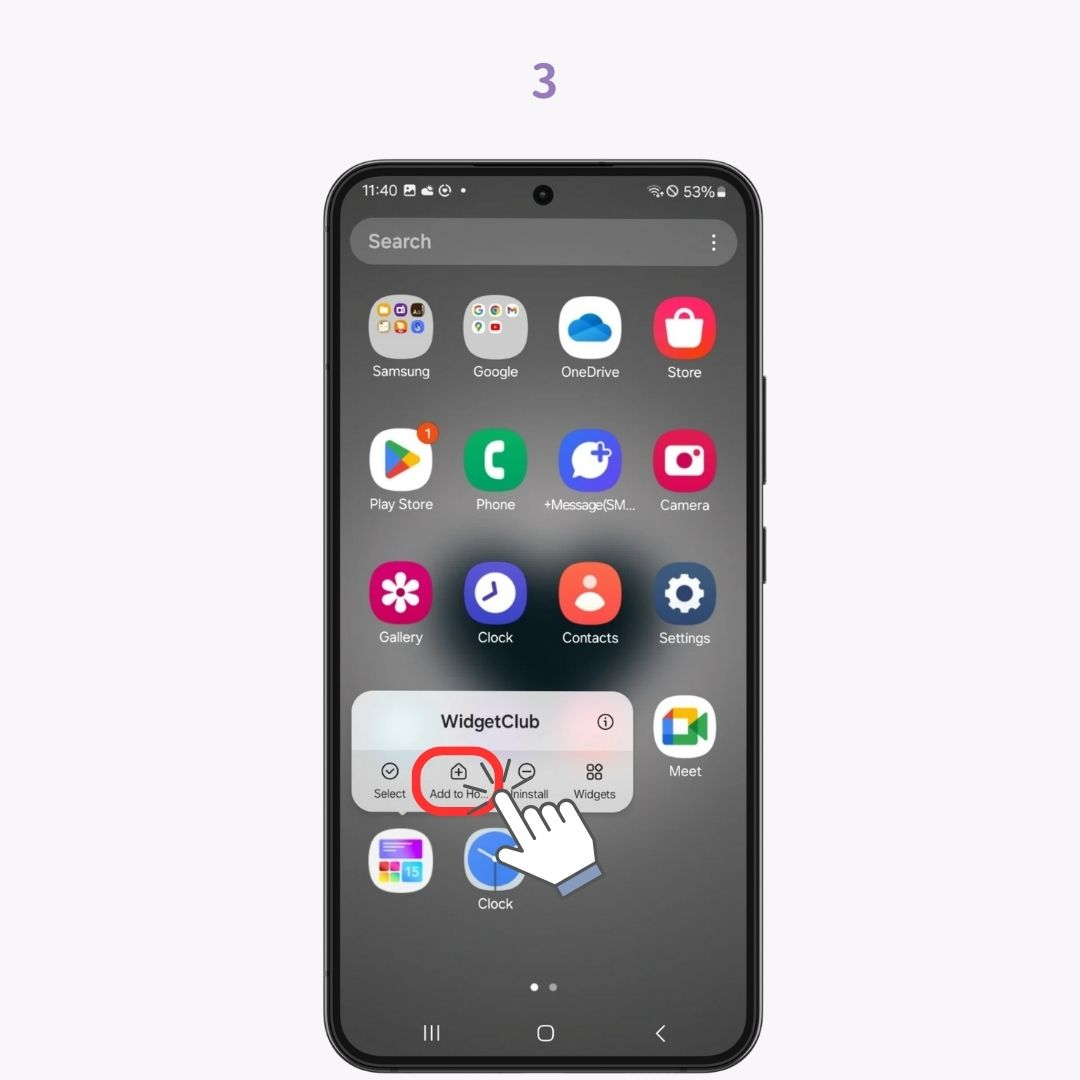
You can remove unnecessary app icons from your home screen! The app won’t be deleted, just hidden from the home screen.
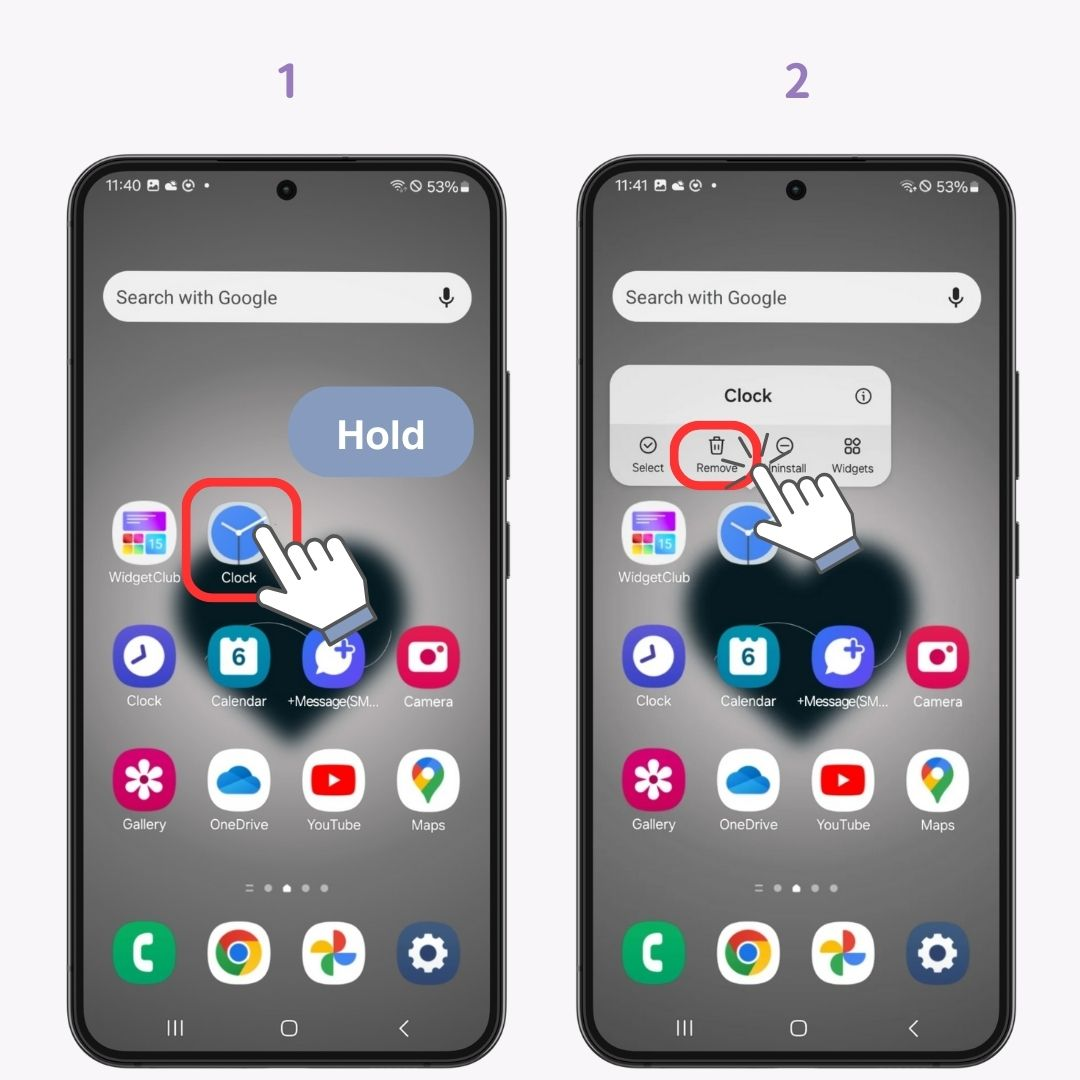
You can move app icons wherever you like on your home screen.
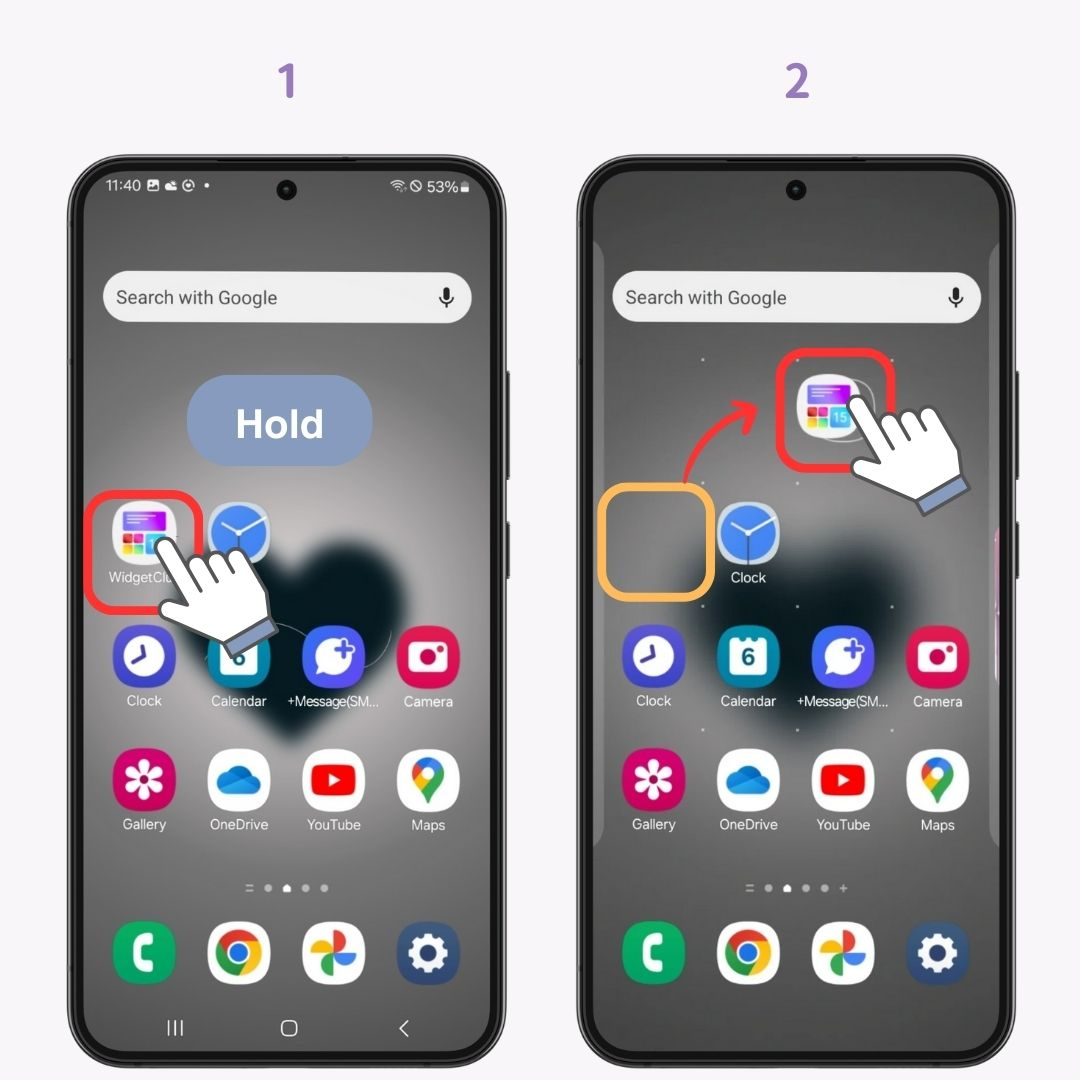
You can also create folders to store multiple app icons together.
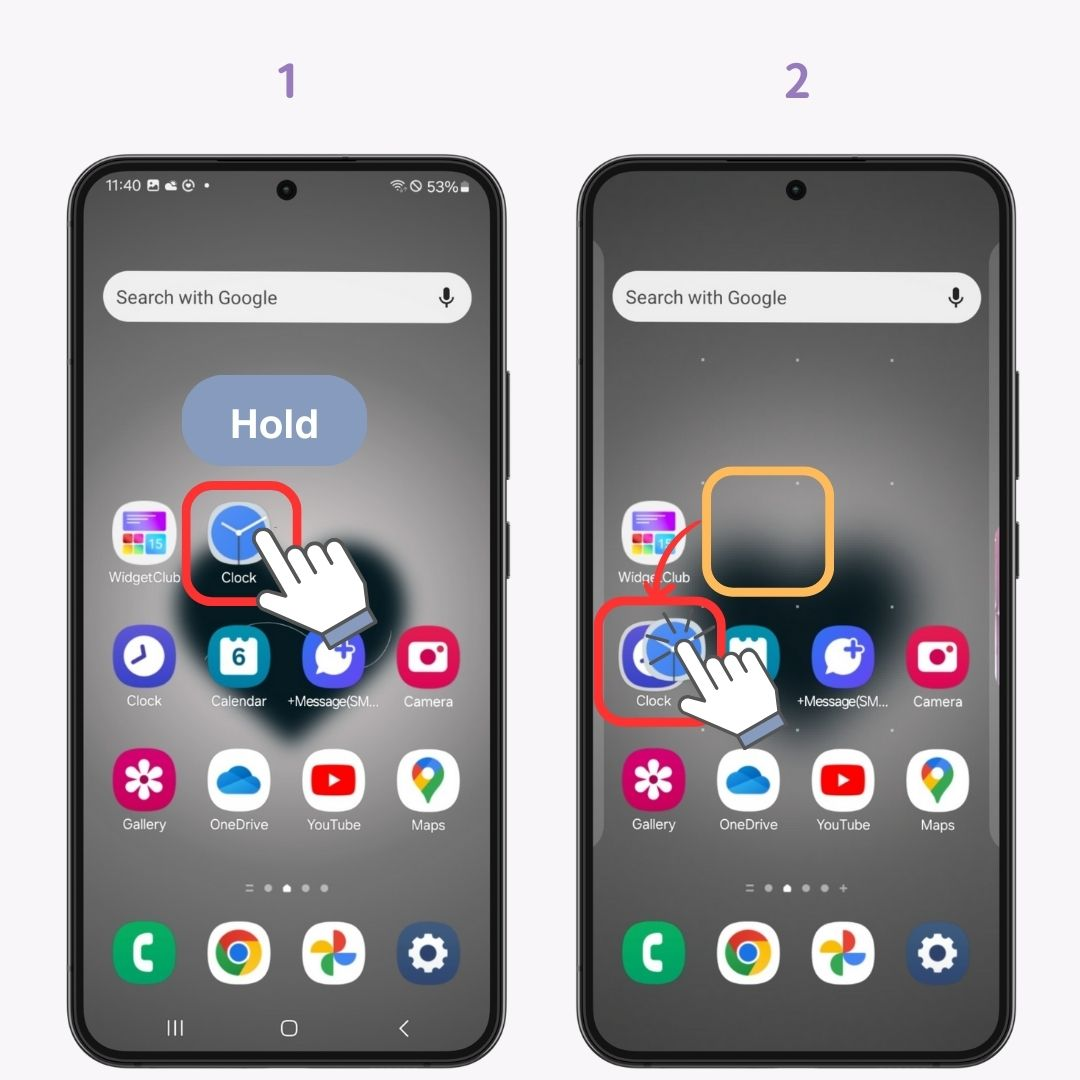
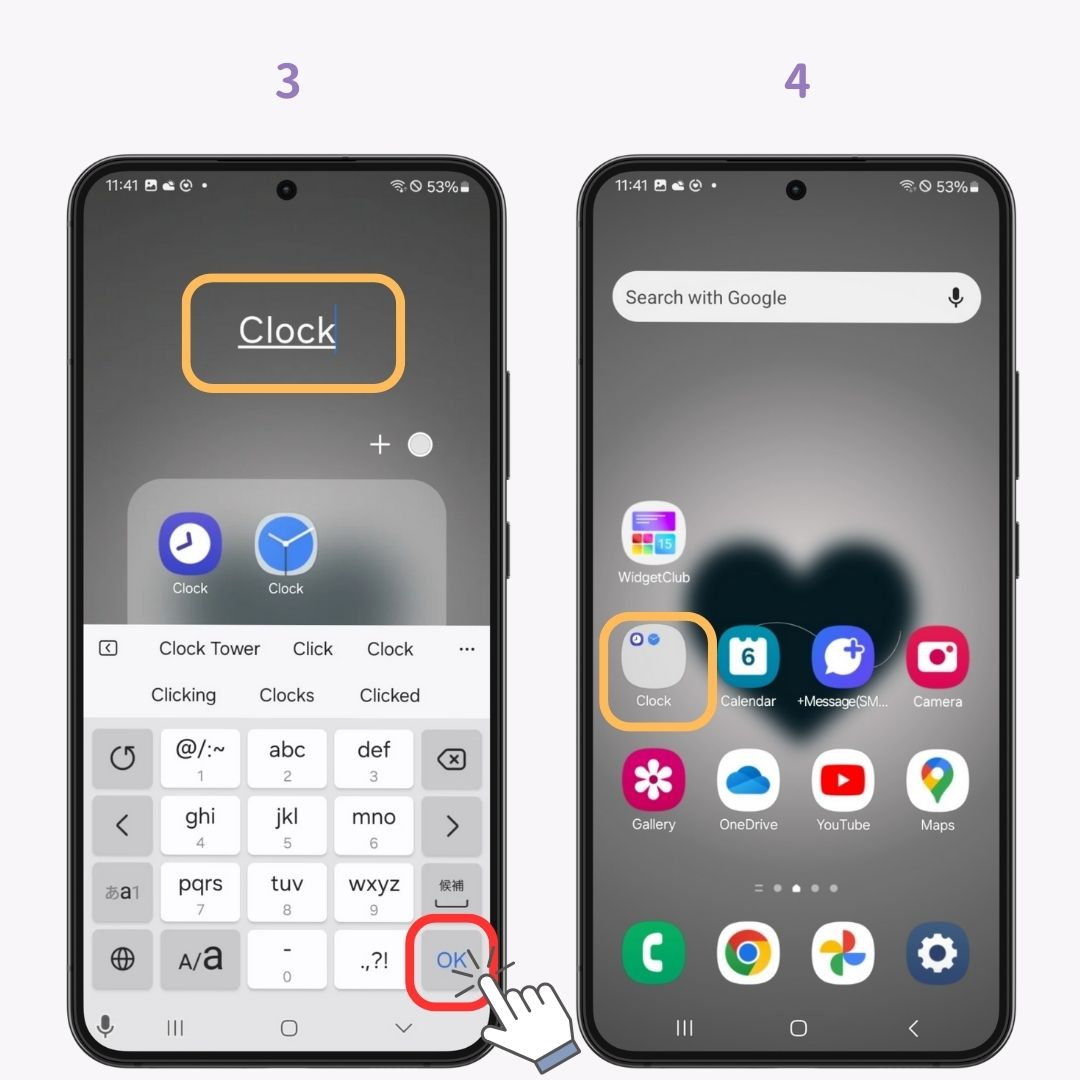
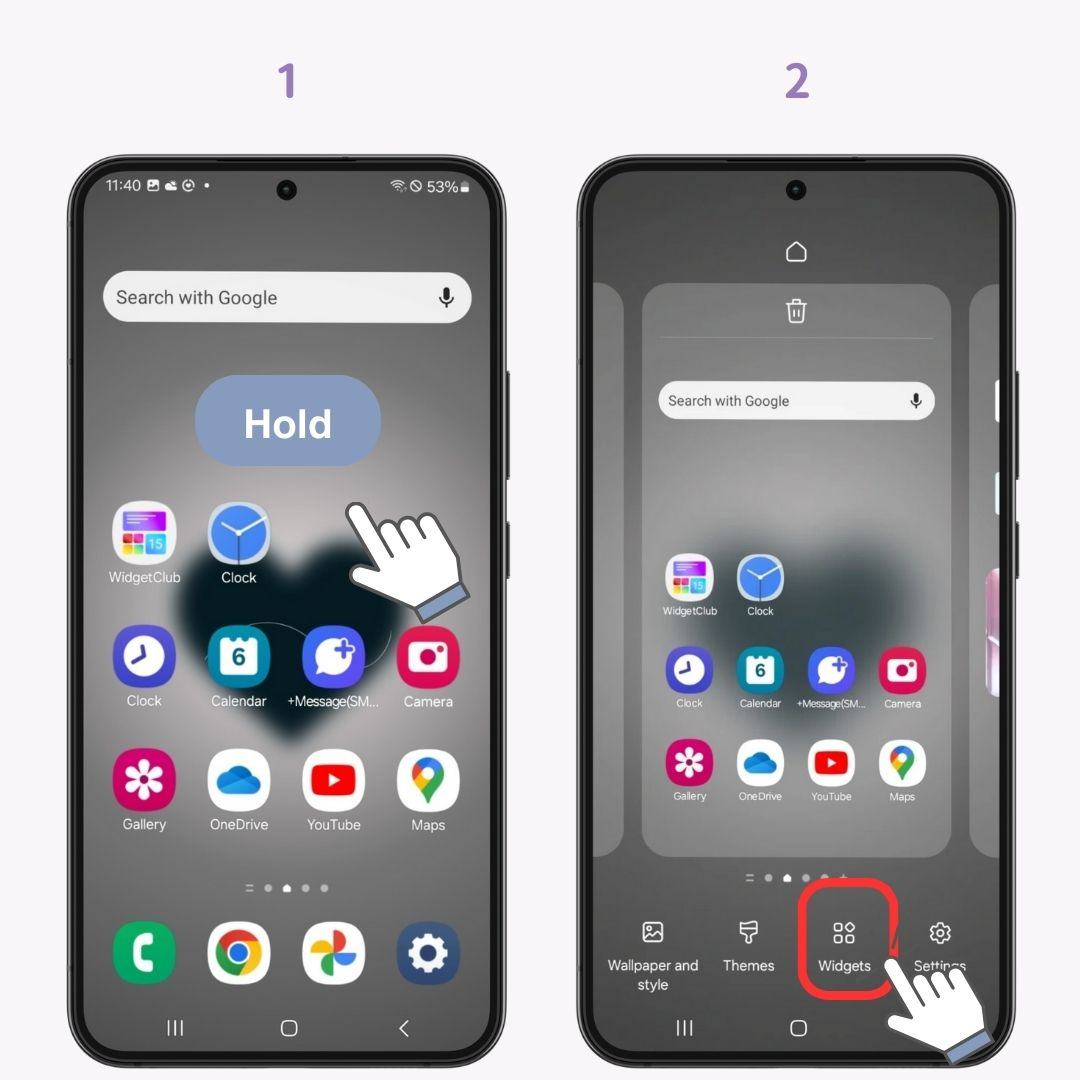
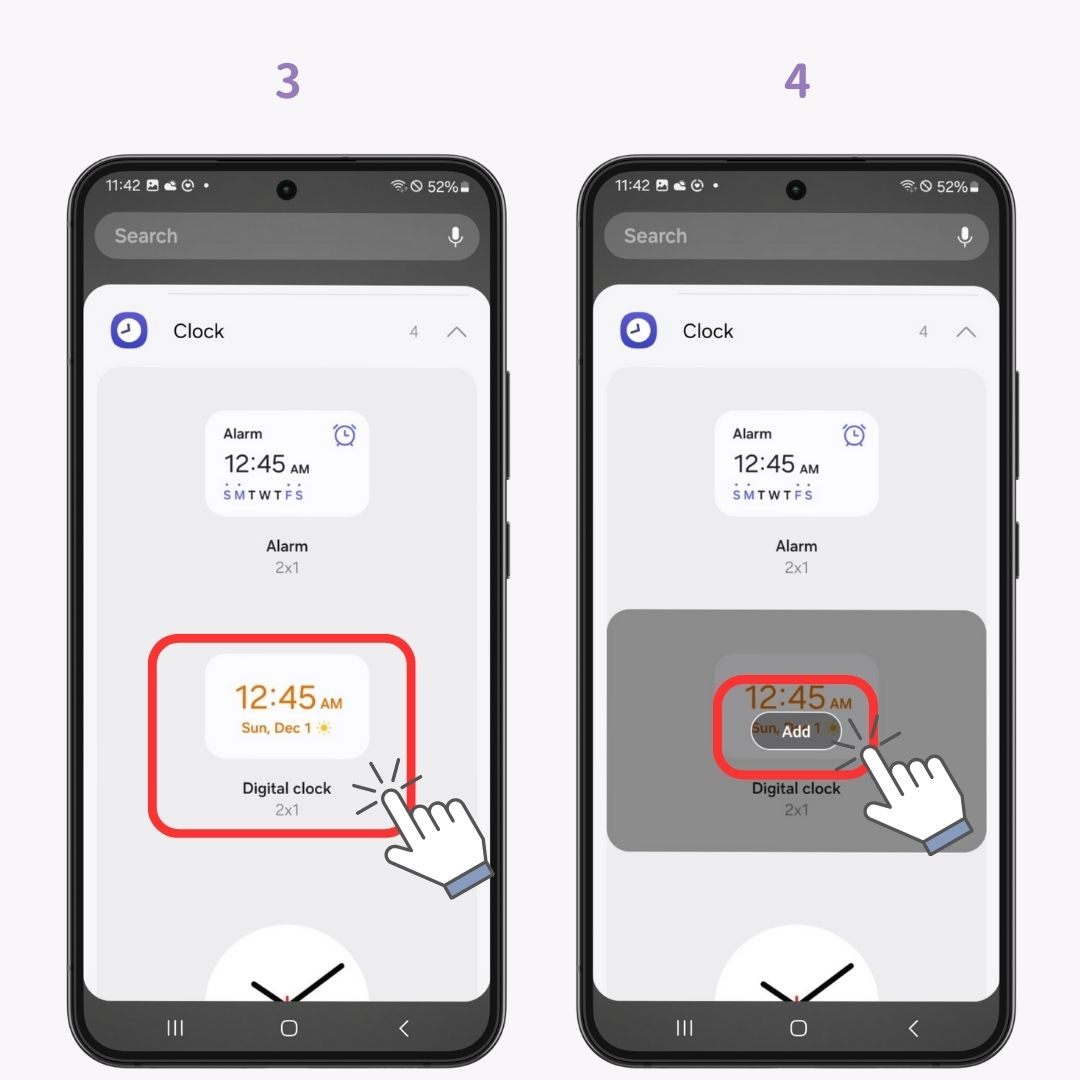
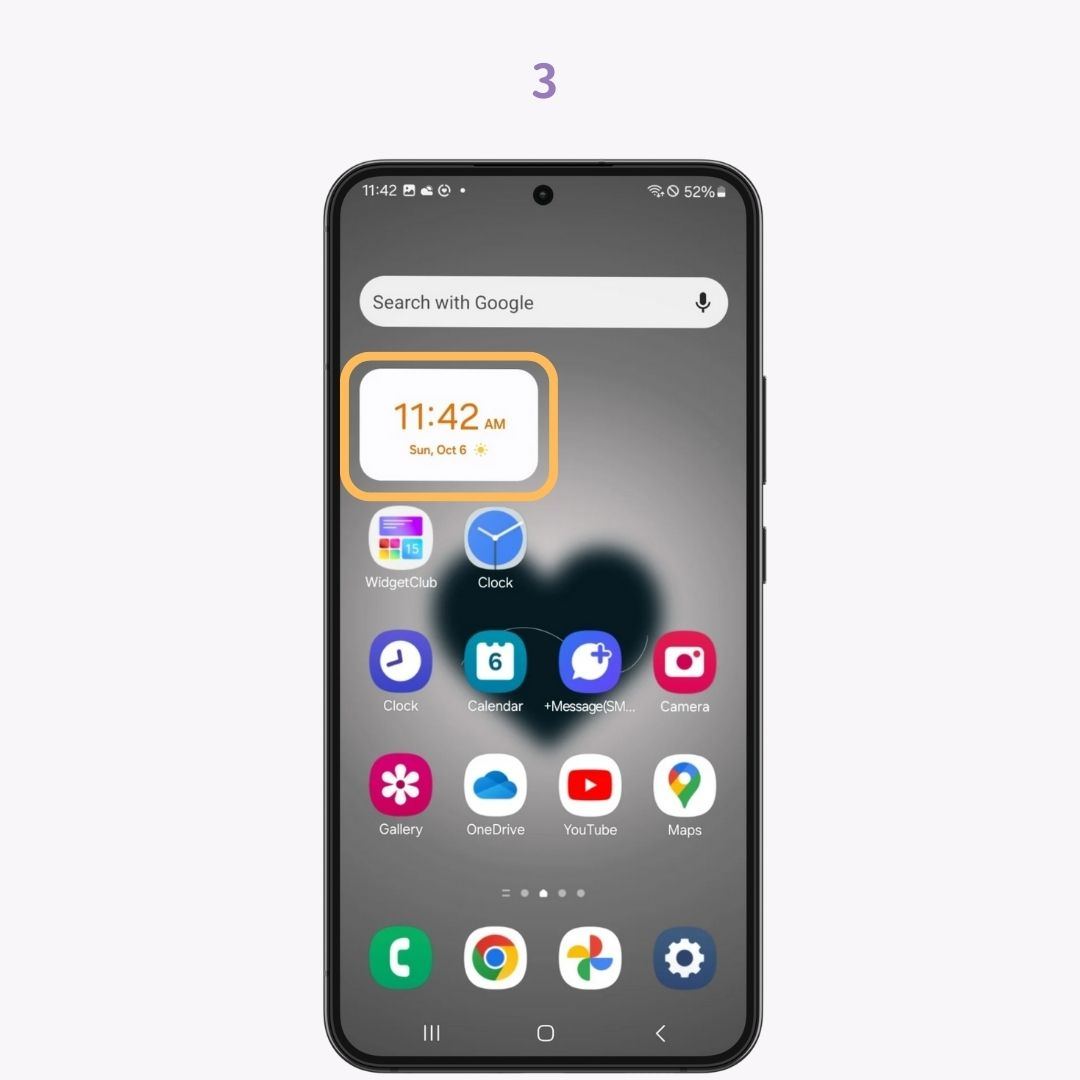
You can view all the apps installed on your phone by swiping up from the bottom of the home screen.
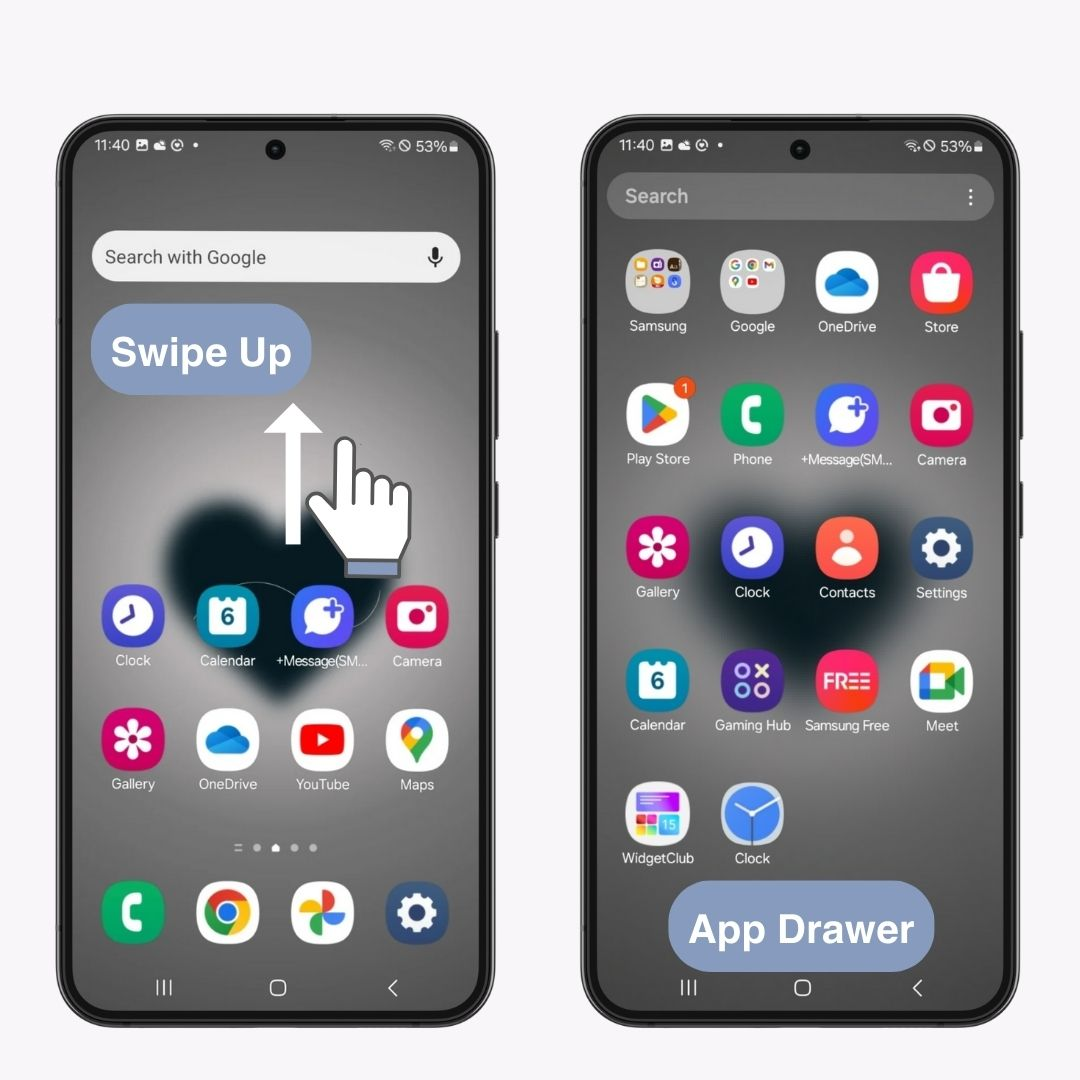
App icons and widgets often vary in design, making your home screen look cluttered. But with WidgetClub, you can use templates that include wallpapers, icons, and widgets, giving your home screen a more unified appearance.