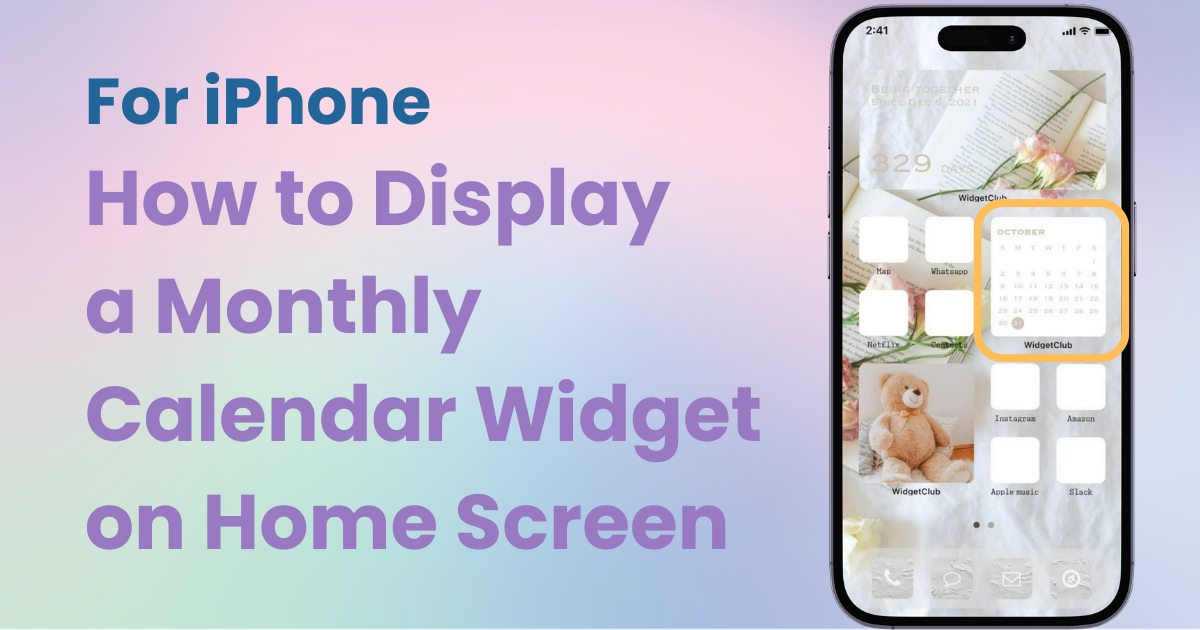

You need a dedicated app to customize your home screen in style! This is the definitive version of the dress-up app that has all the dress-up materials!
Did you know that you can set up a monthly calendar on your iPhone's home screen? By adding a widget, you can check the days of the week and dates for each month at a glance, making schedule management easier! Some widgets allow you to check your schedule alongside, making it perfect for people who tend to forget their plans.
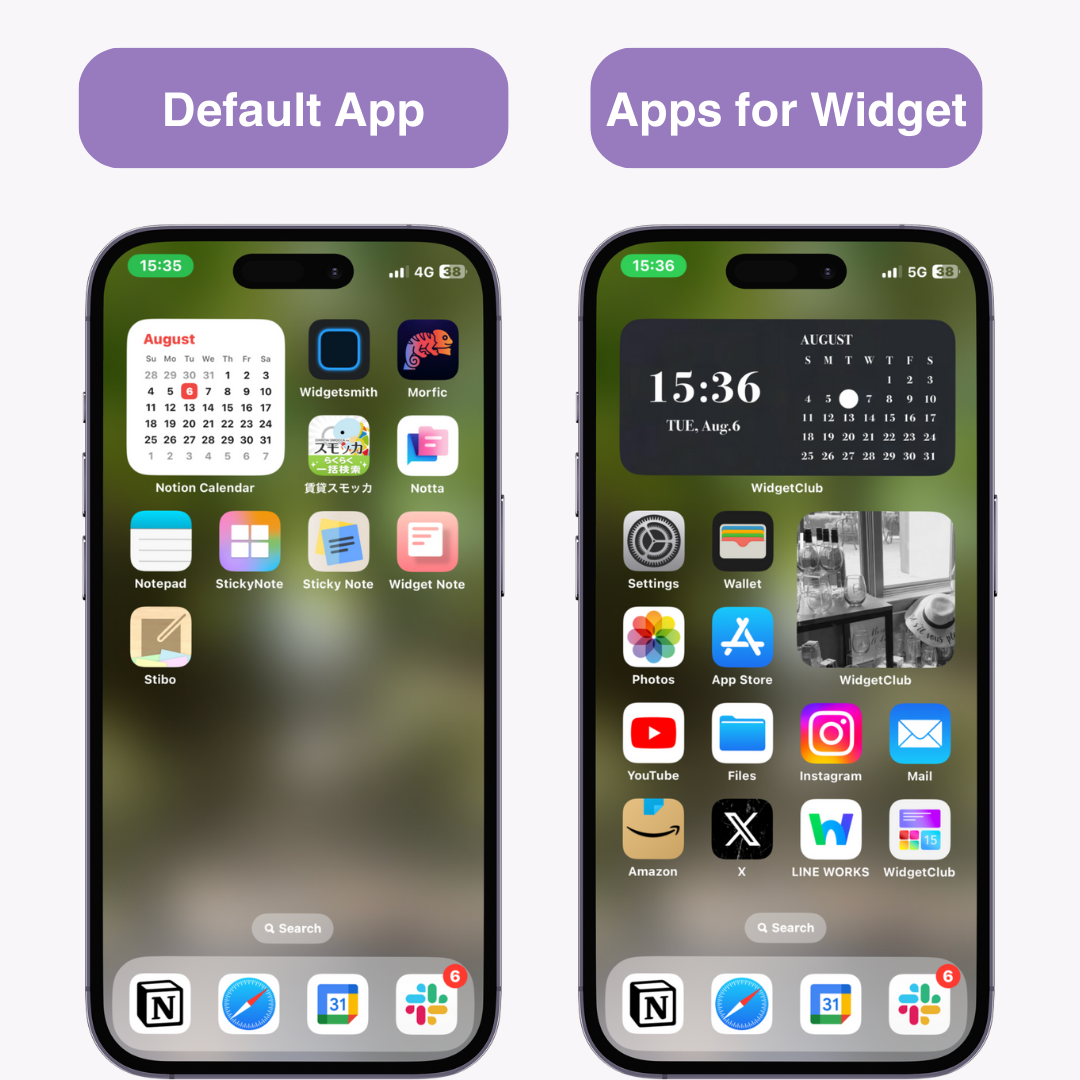
This time, I'll introduce how to add a monthly calendar widget to your home screen.
1. Hold down the home screen until the apps start shaking
2. Tap the "+" button in the upper left
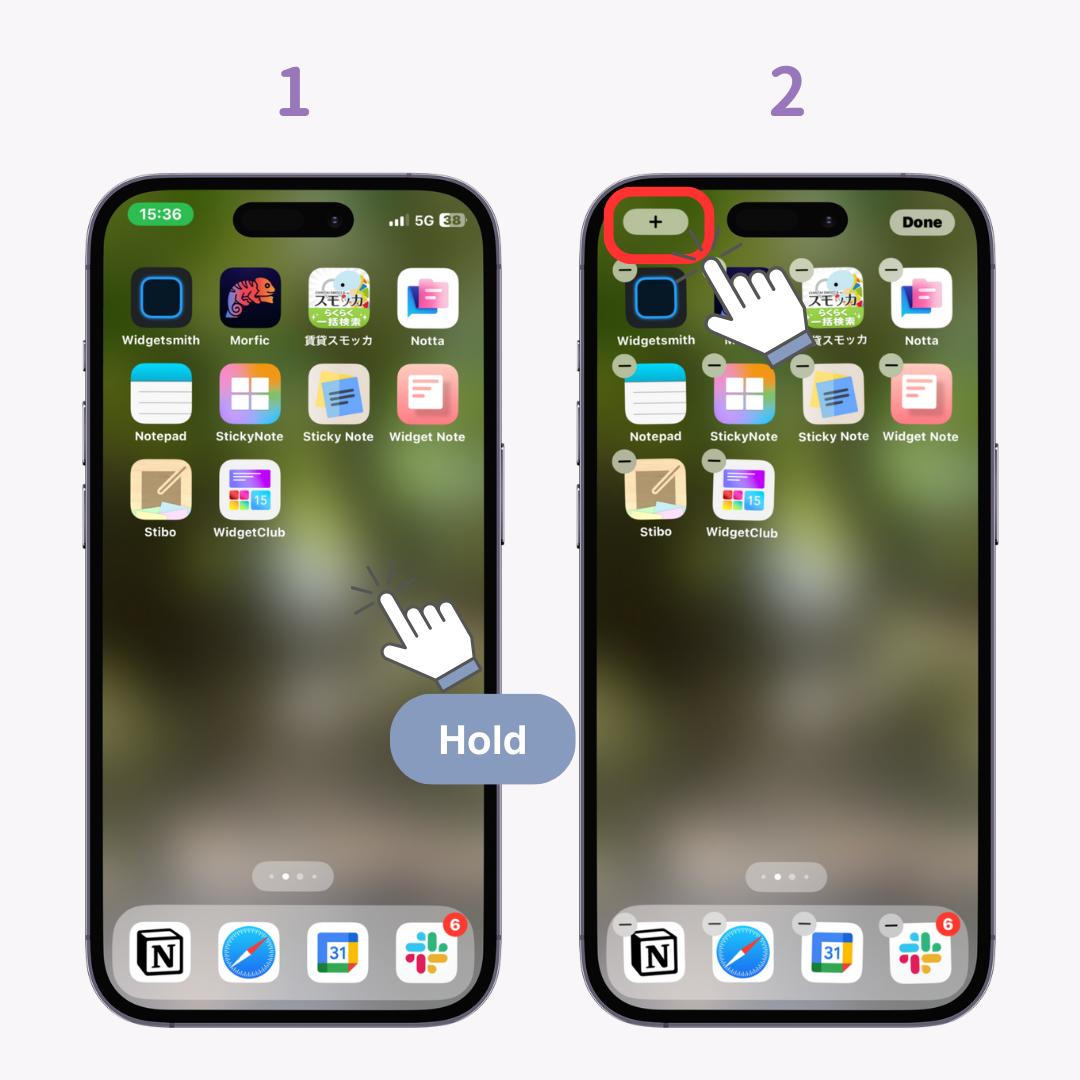
3. Select "Calendar"
4. Swipe to find the "Monthly View" widget
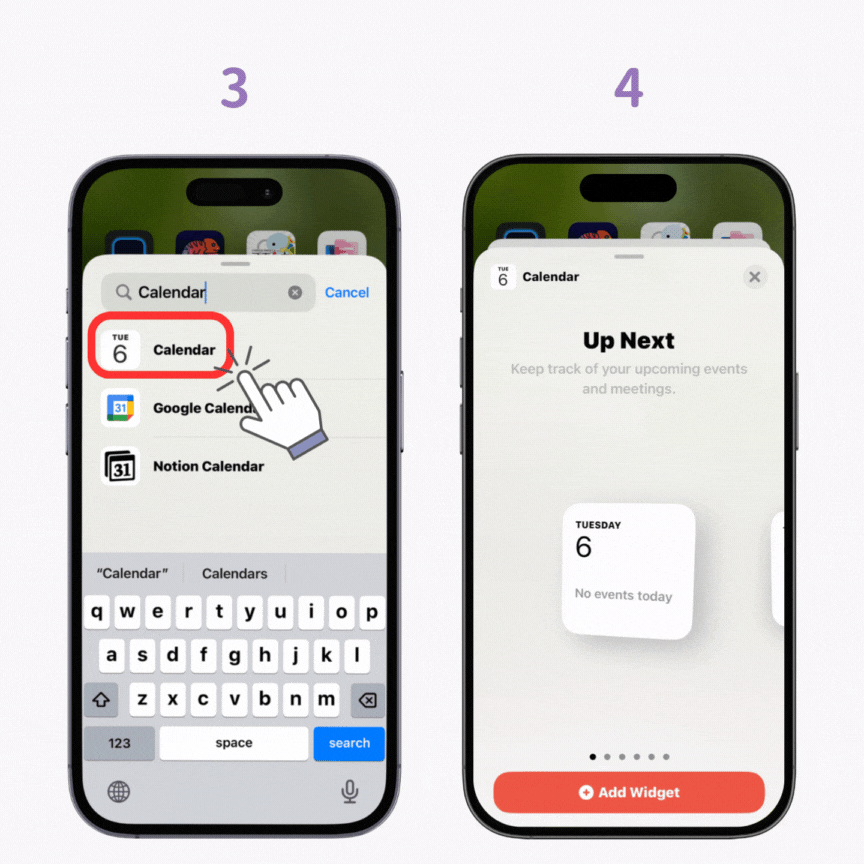
5. Tap "Add Widget"
6. Adjust the widget's position and tap "Done"
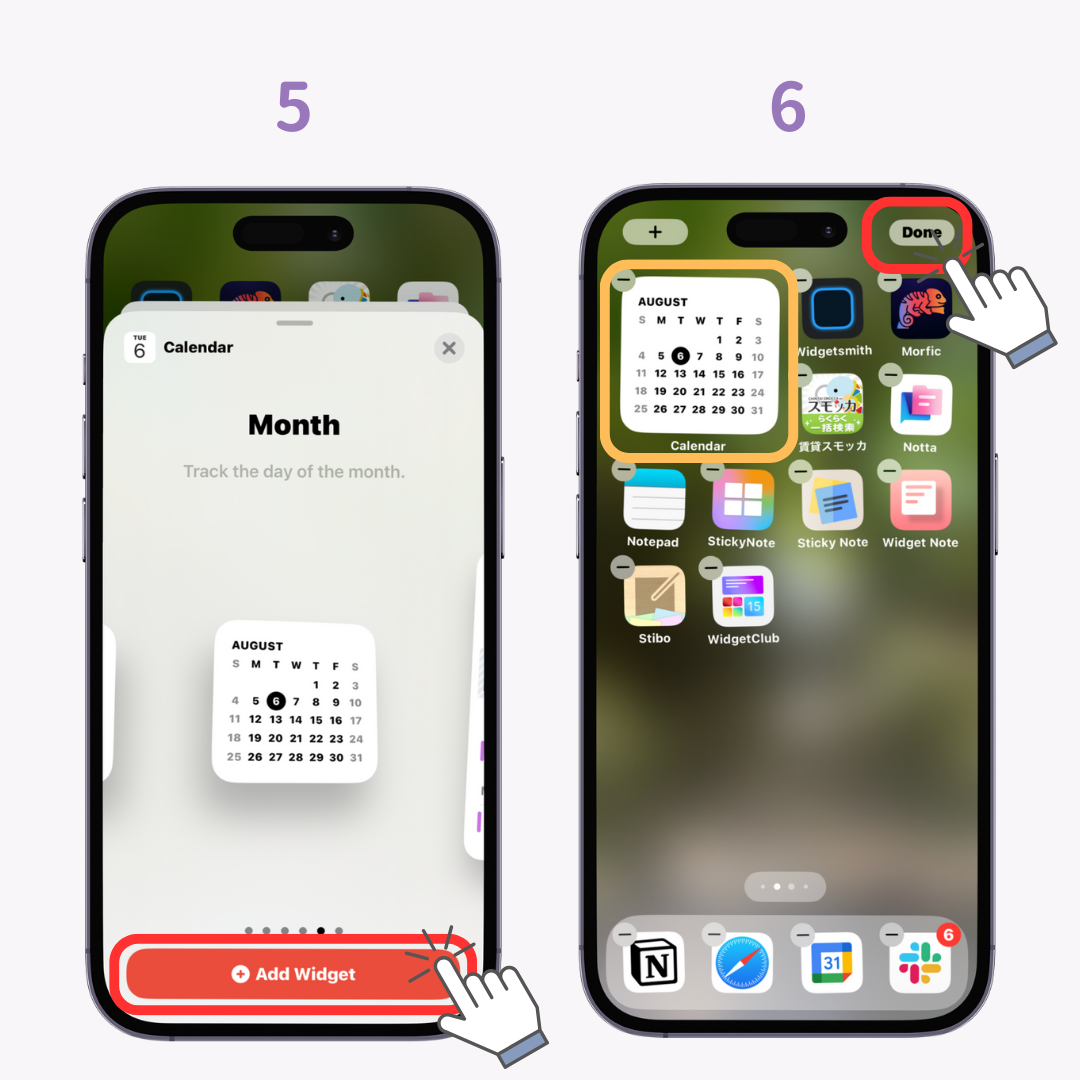
7. Complete!
While the iPhone's calendar widget only has one small-size monthly view widget, other apps allow you to set medium or large-size widgets, and some apps can display both the monthly calendar and your entered schedule together.
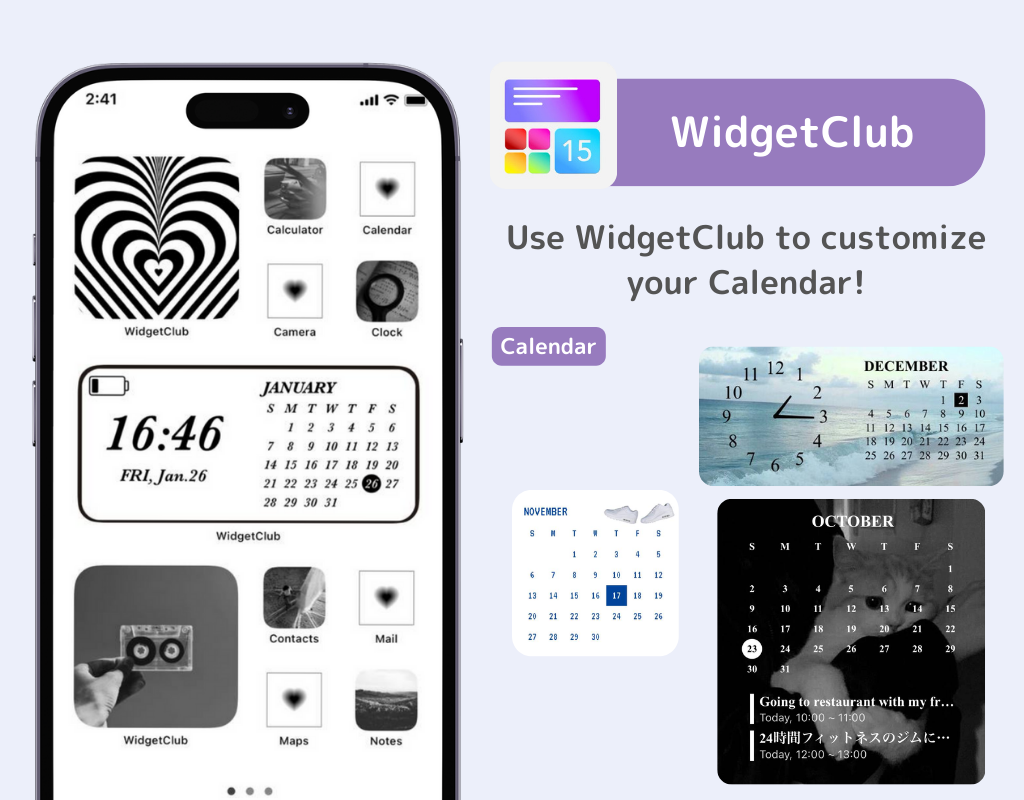
With the WidgetClub app, you can choose your favorite colors, fonts, and background photos so you can make a stylish month-view calendar.
Also, by using medium or large-size schedule widgets, you can check both the calendar and your schedule, making it very convenient! It's a perfect app for people who tend to forget their plans.
By adding a calendar widget to your iPhone's home screen and setting it to the monthly view, efficient schedule management becomes possible. Not only can you use the standard calendar app, but by utilizing third-party apps like WidgetClub, you can customize more flexibly. Set up a calendar widget that suits your lifestyle and enjoy your daily smartphone life!
Related Articles