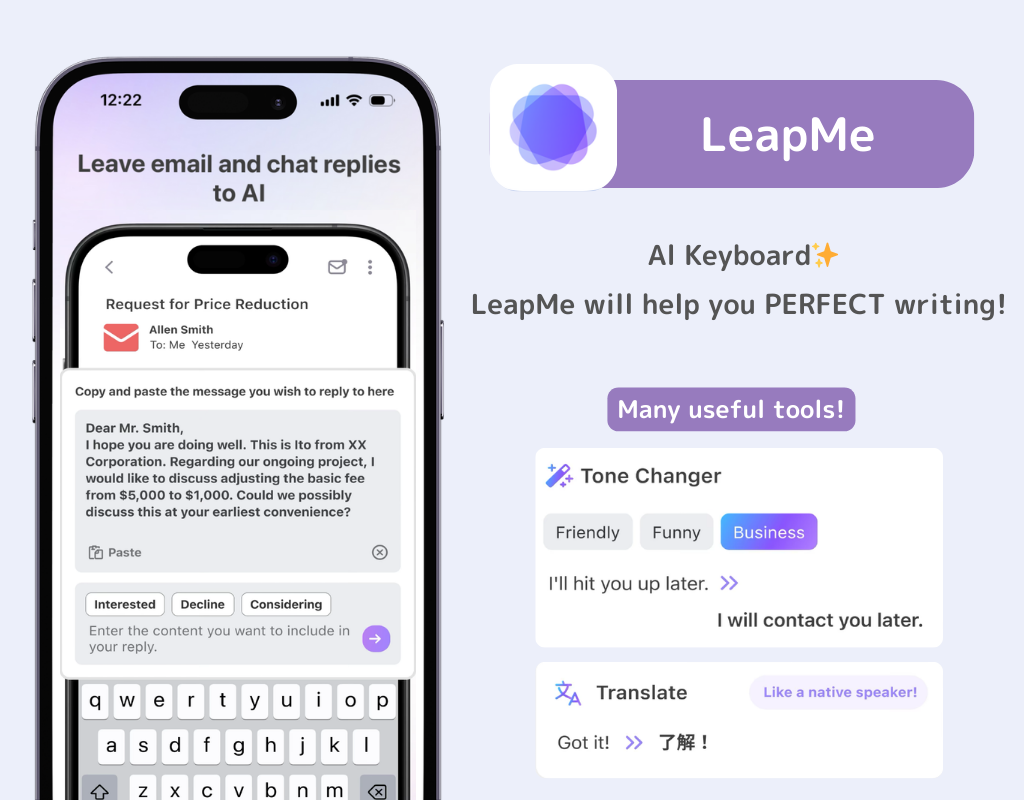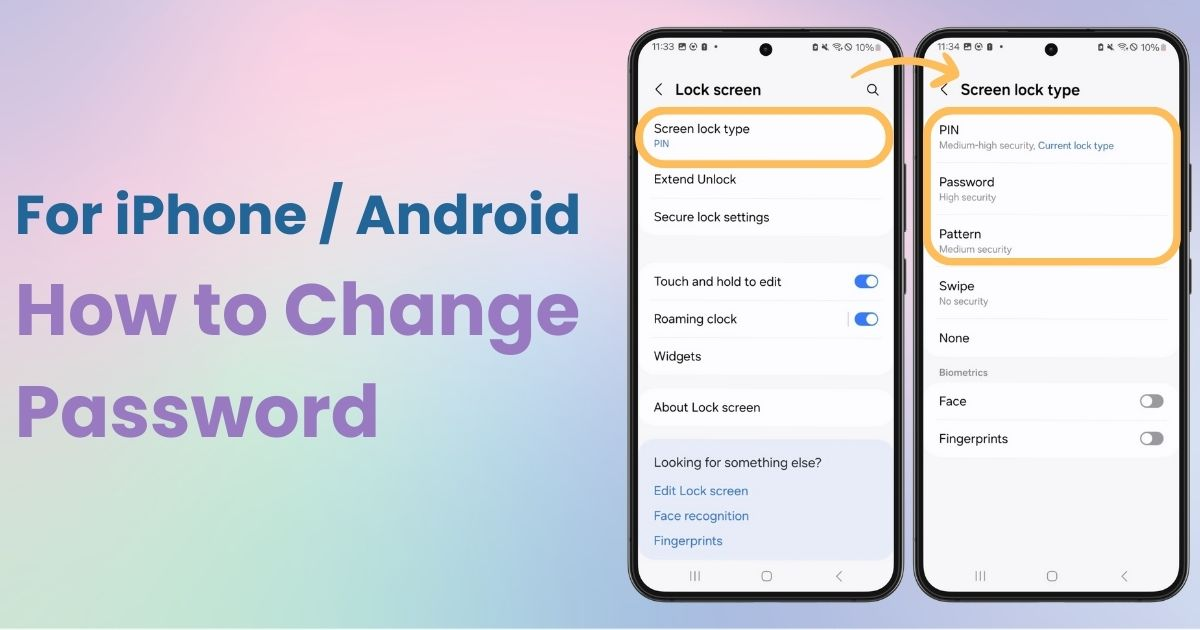

You need a dedicated app to customize your home screen in style! This is the definitive version of the dress-up app that has all the dress-up materials!
Do you regularly change your smartphone's lock screen password? The lock screen password is one of the most crucial security measures when using a smartphone ⚠️
I'll clearly explain how to change the lock screen password on both iPhone and Android devices. Let's protect your personal information by regularly changing passwords to reduce the risk of unauthorized access!
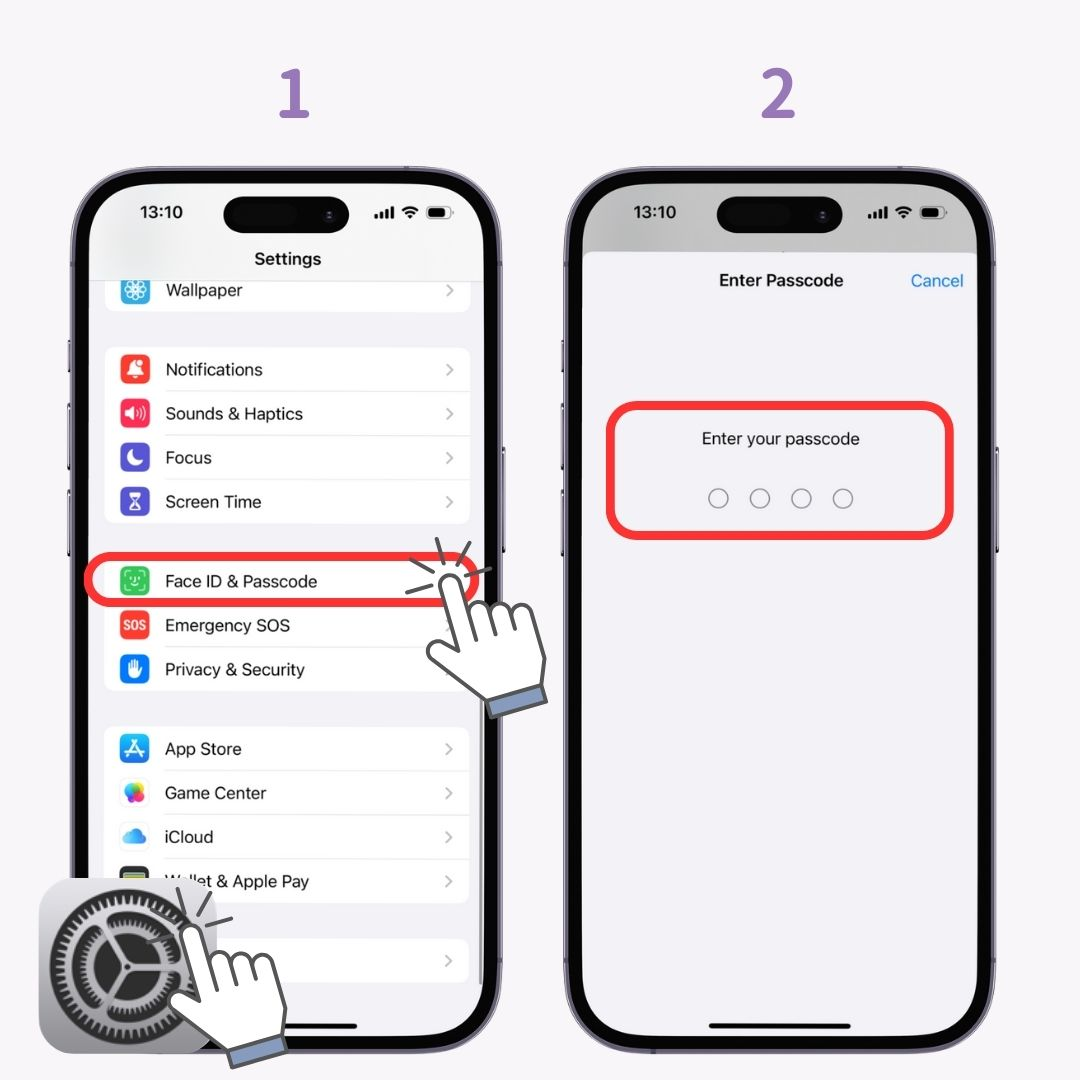
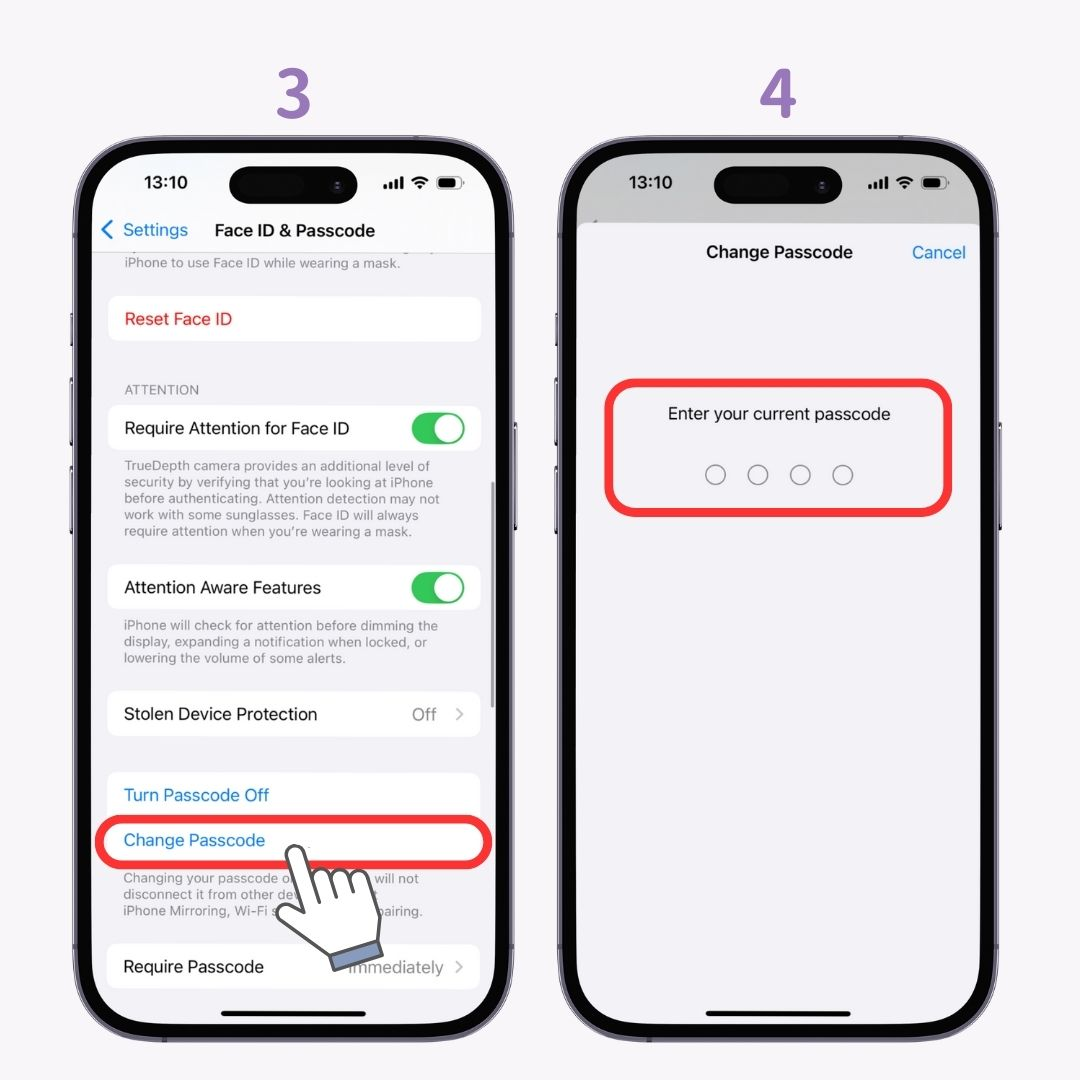
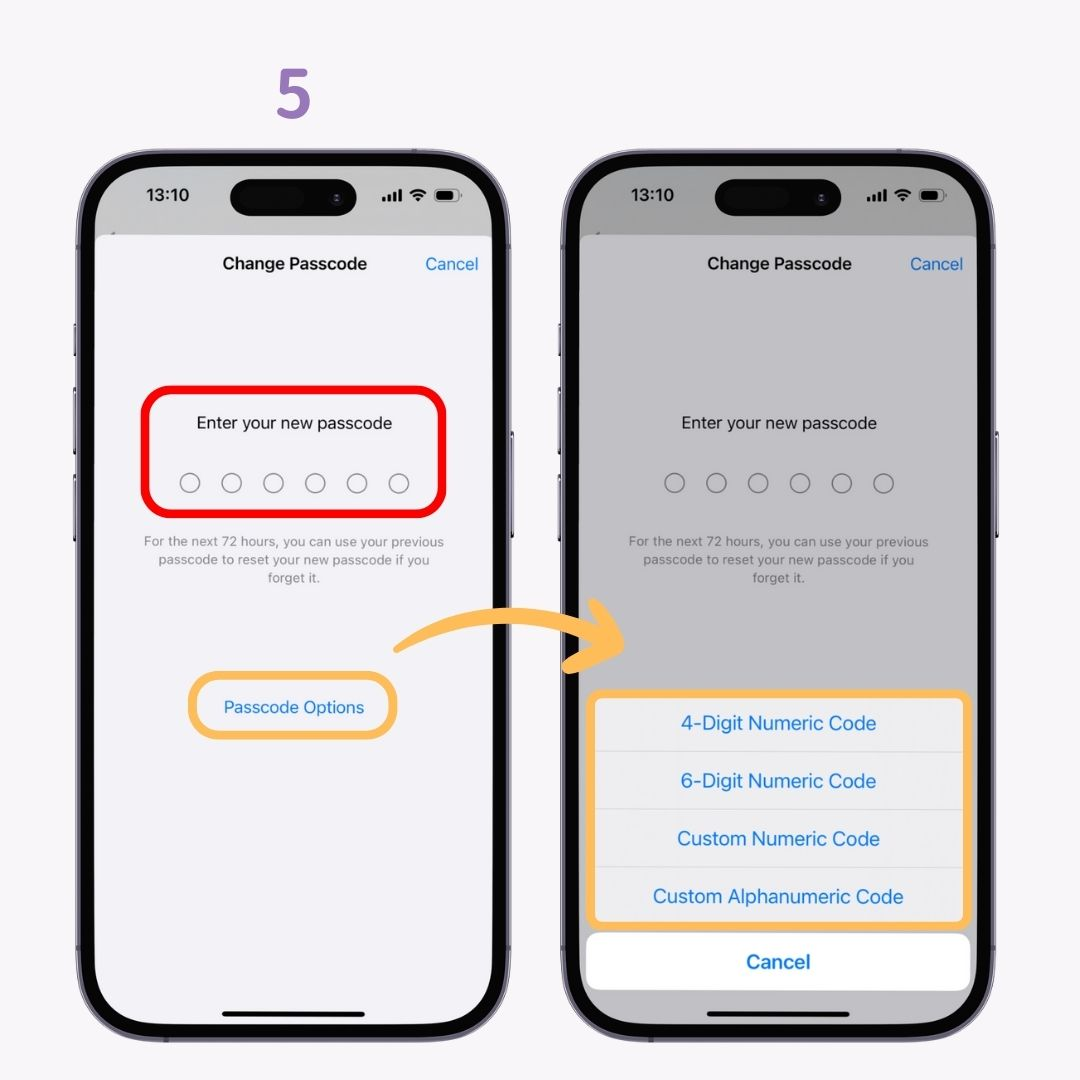
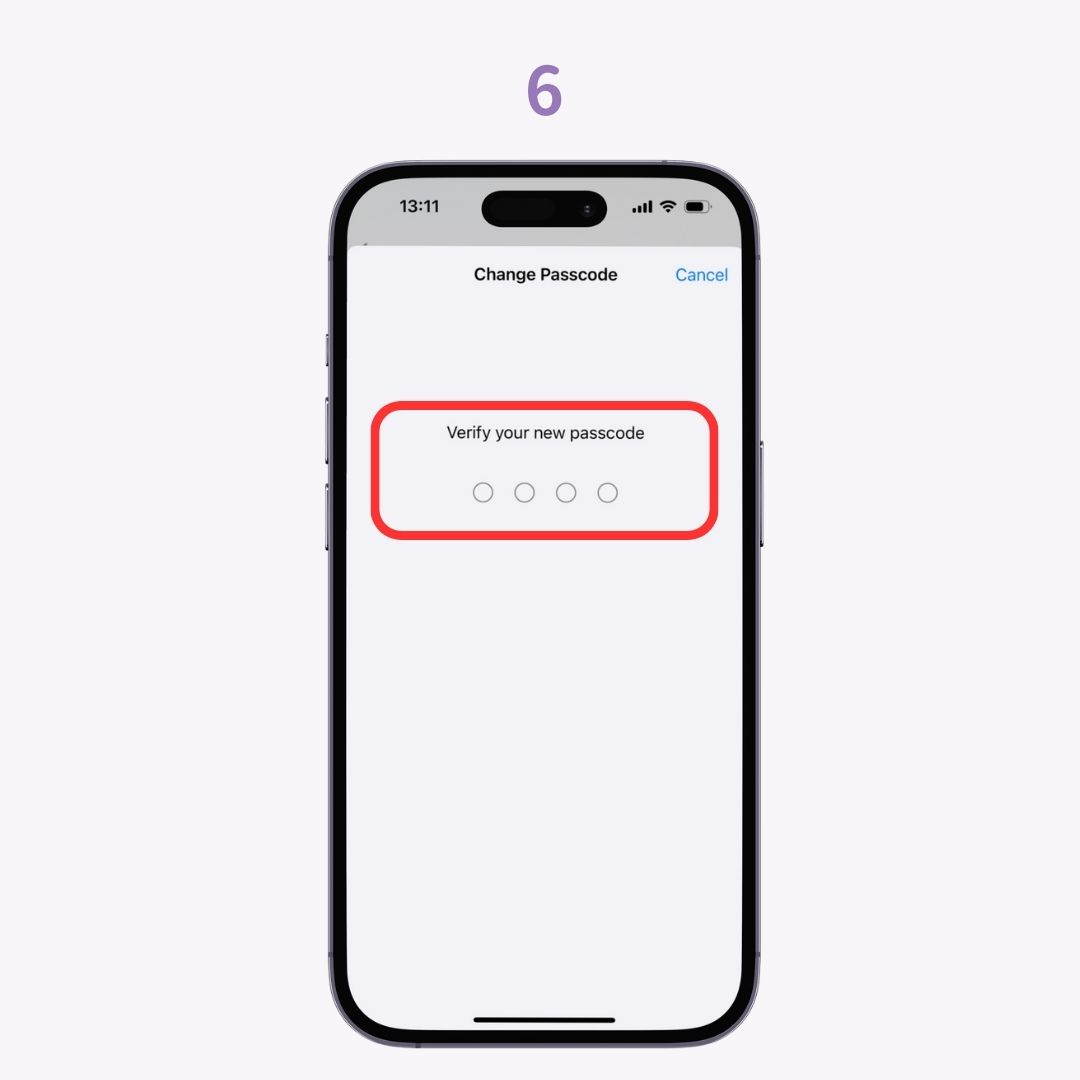
Note that menu names may vary depending on your Android device and version. I’m using a Galaxy (Android 14) for this guide, but the basic steps are similar across devices 📱
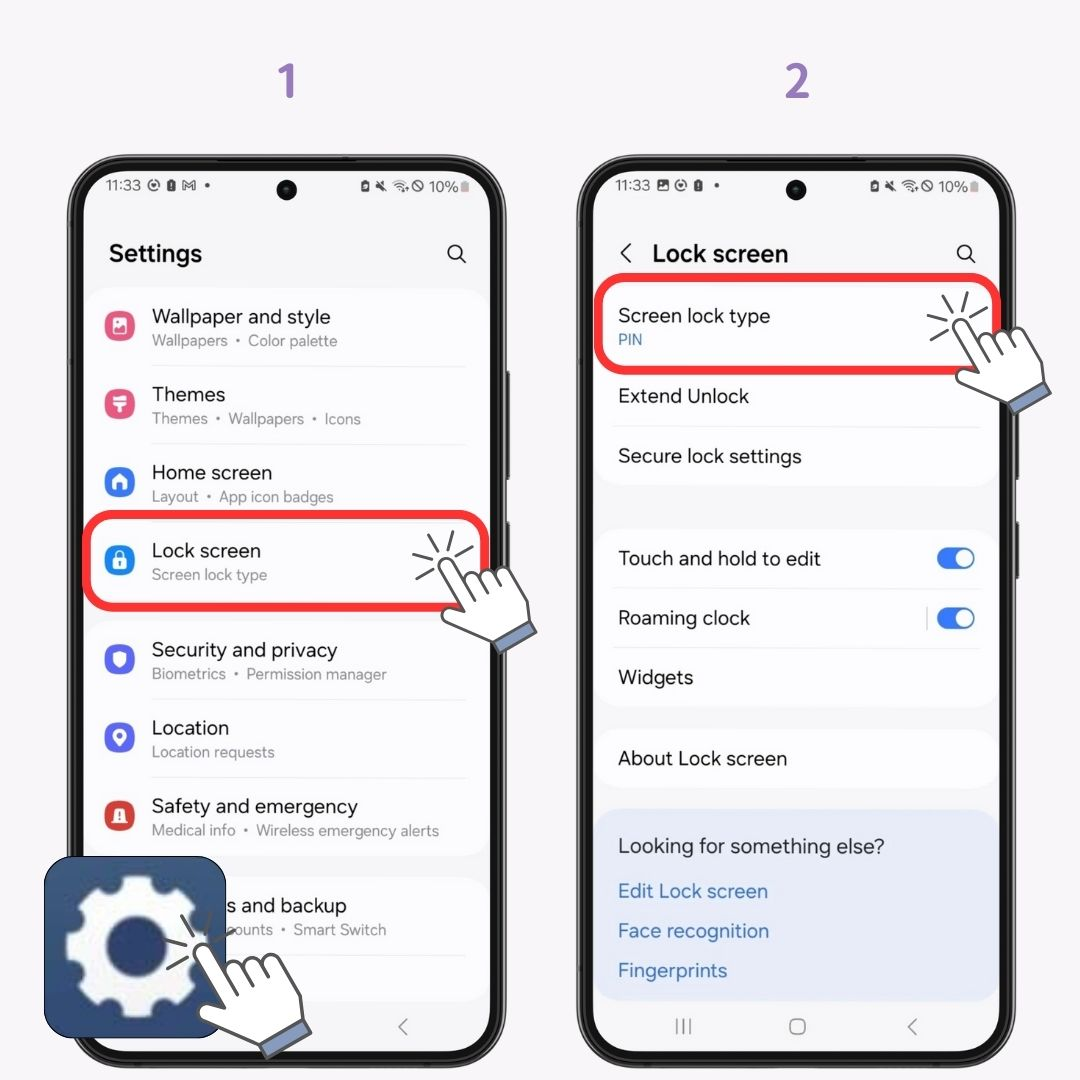
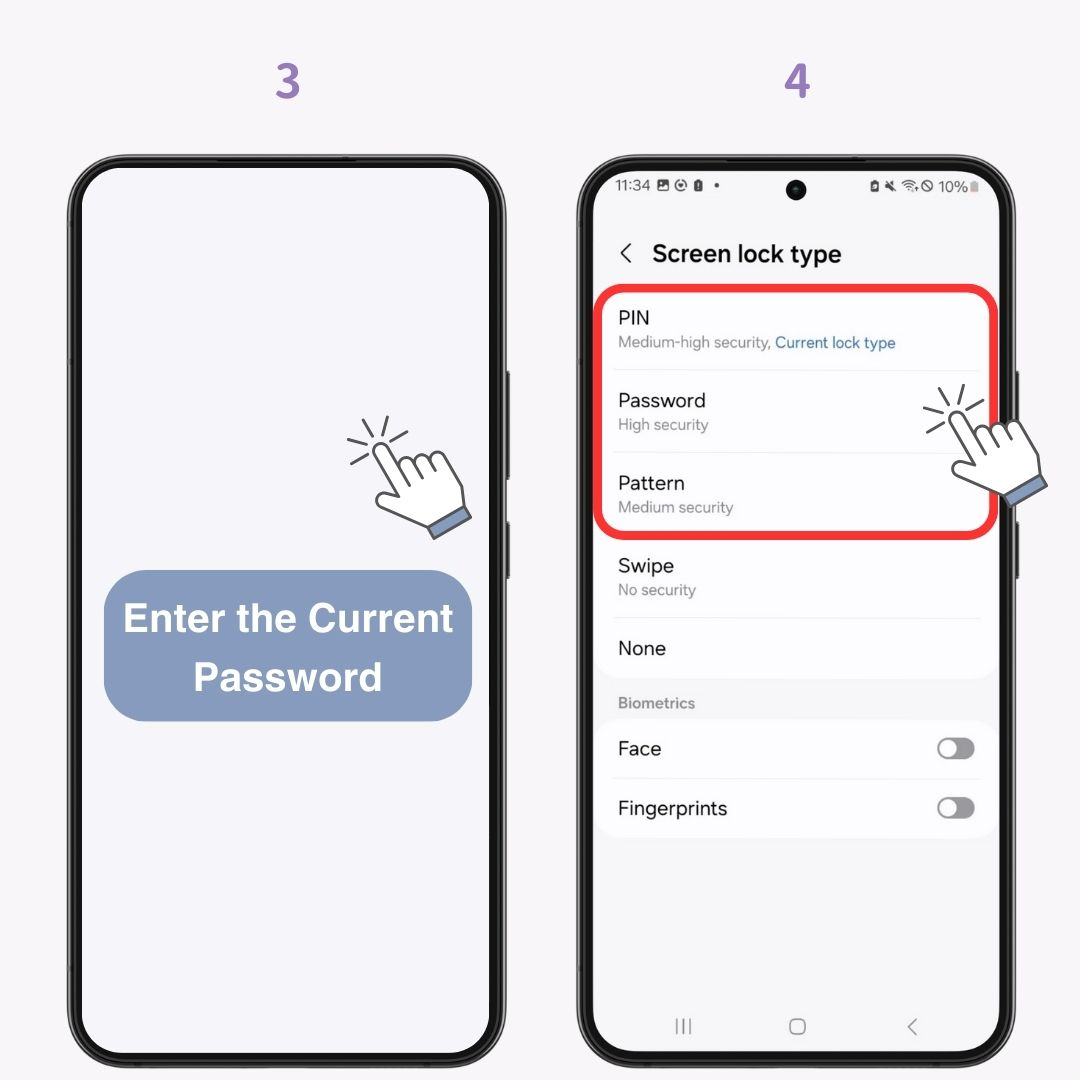
Regularly changing your lock screen password is essential for strengthening your smartphone's security 🔐 While the setup process differs between iPhone and Android, both can be changed in just a few minutes. Use the steps outlined in this article to update your password to a more secure one!
With WidgetClub, you can make your smartphone super stylish ♡ Not just icons, but you can also customize useful widgets! Create your own unique home screen 👇

Have you ever used a keyboard with AI? From SNS small conversations to business emails, you can quickly reply by simply typing what you want to say. It's very convenient and you won't want to let it go...It also supports translation.