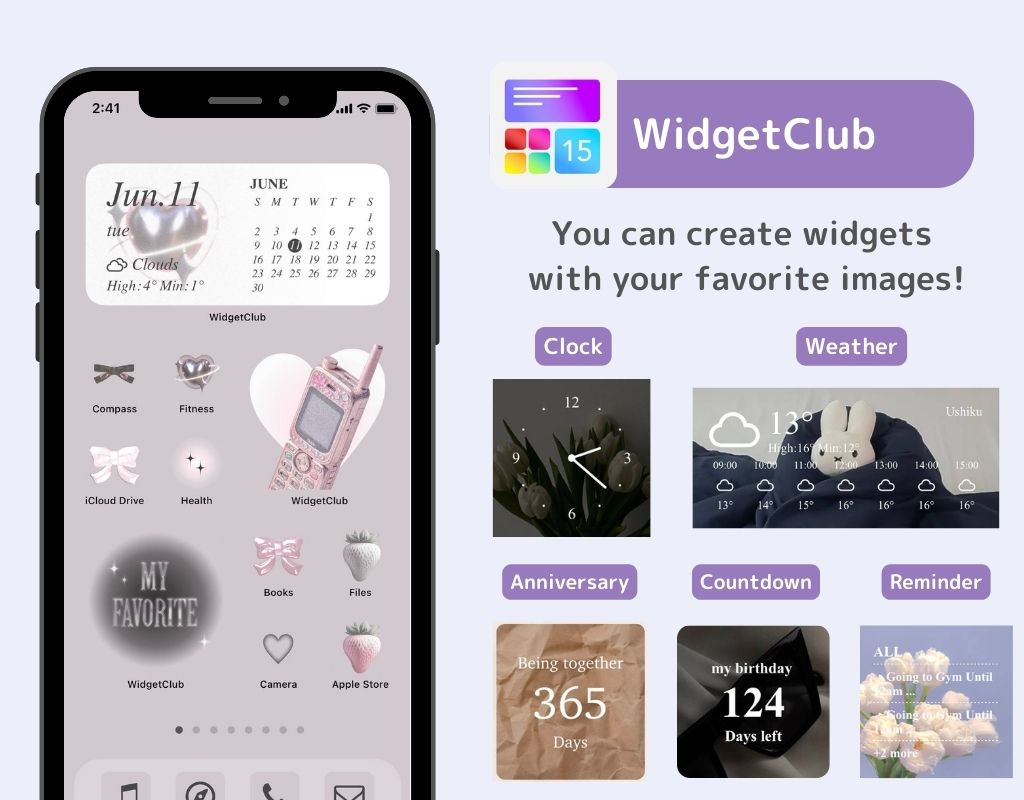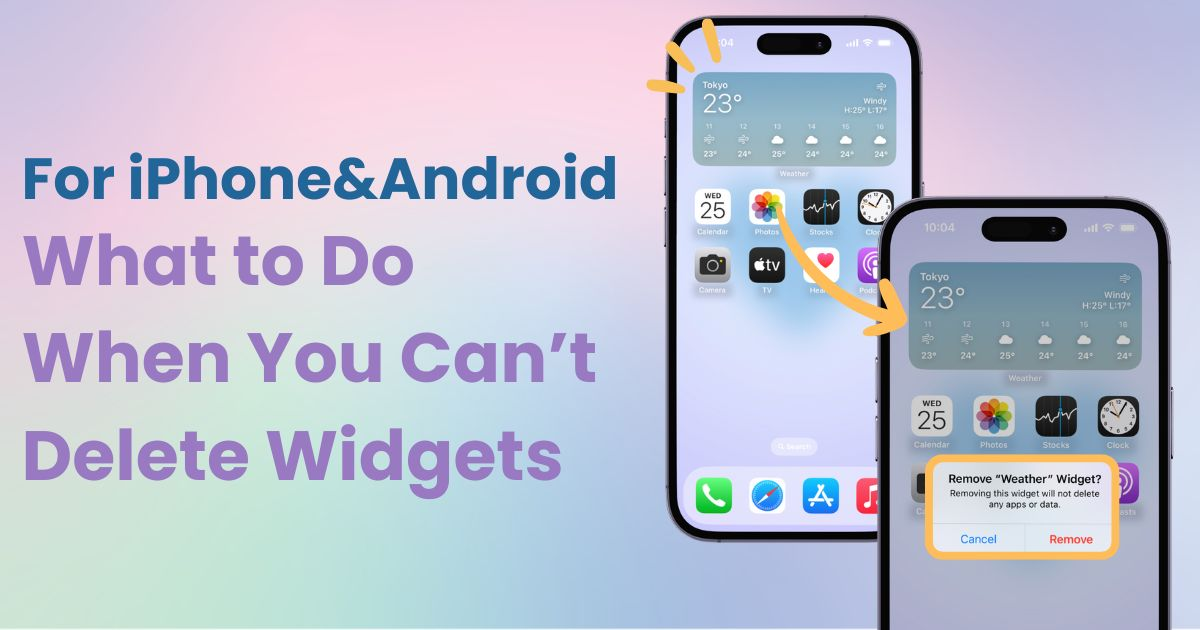

You need a dedicated app to customize your home screen in style! This is the definitive version of the dress-up app that has all the dress-up materials!
Widgets are a convenient way to add parts of apps to your home or lock screen, but it’s easy to end up with too many. And when you try to clean up, you might run into an issue where widgets won’t delete!
Normally, widgets can be easily added, edited, or removed. However, if you can’t delete a widget, it might be due to a system error. In that case, a restart can often resolve the issue.
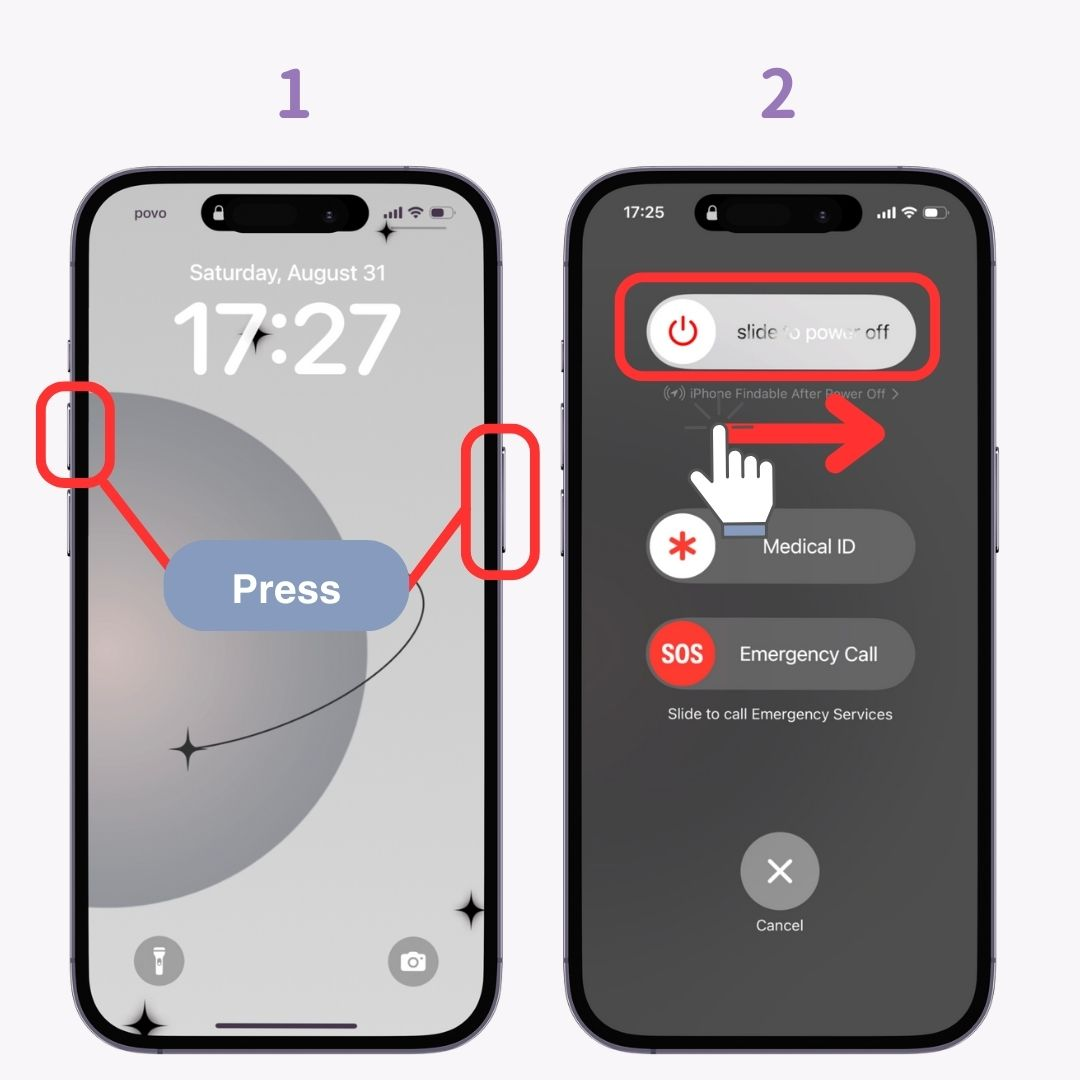
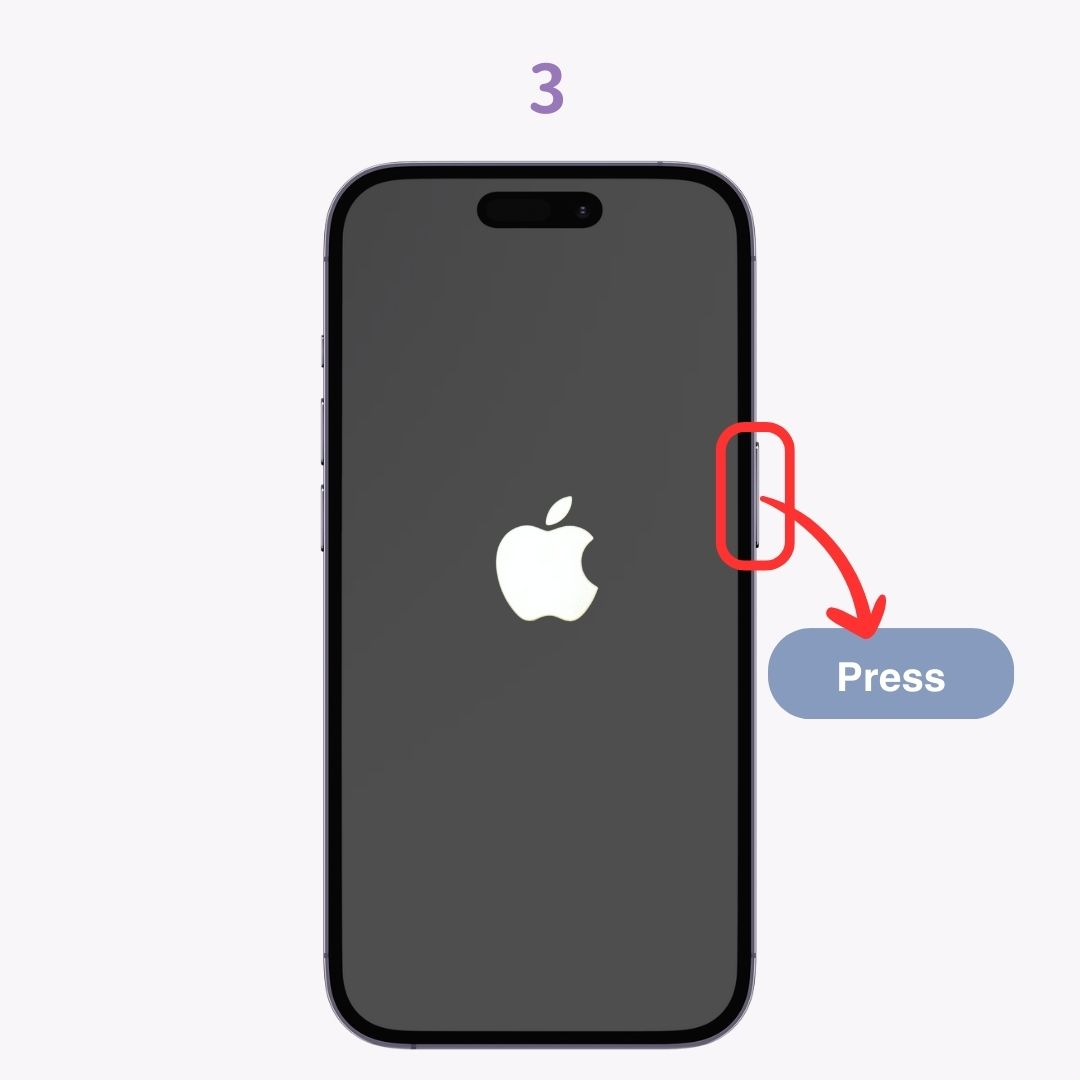
While Android devices may vary in how they handle widget operations, the general process for managing widgets is quite similar across models. Here’s a guide using a Galaxy device as an example.
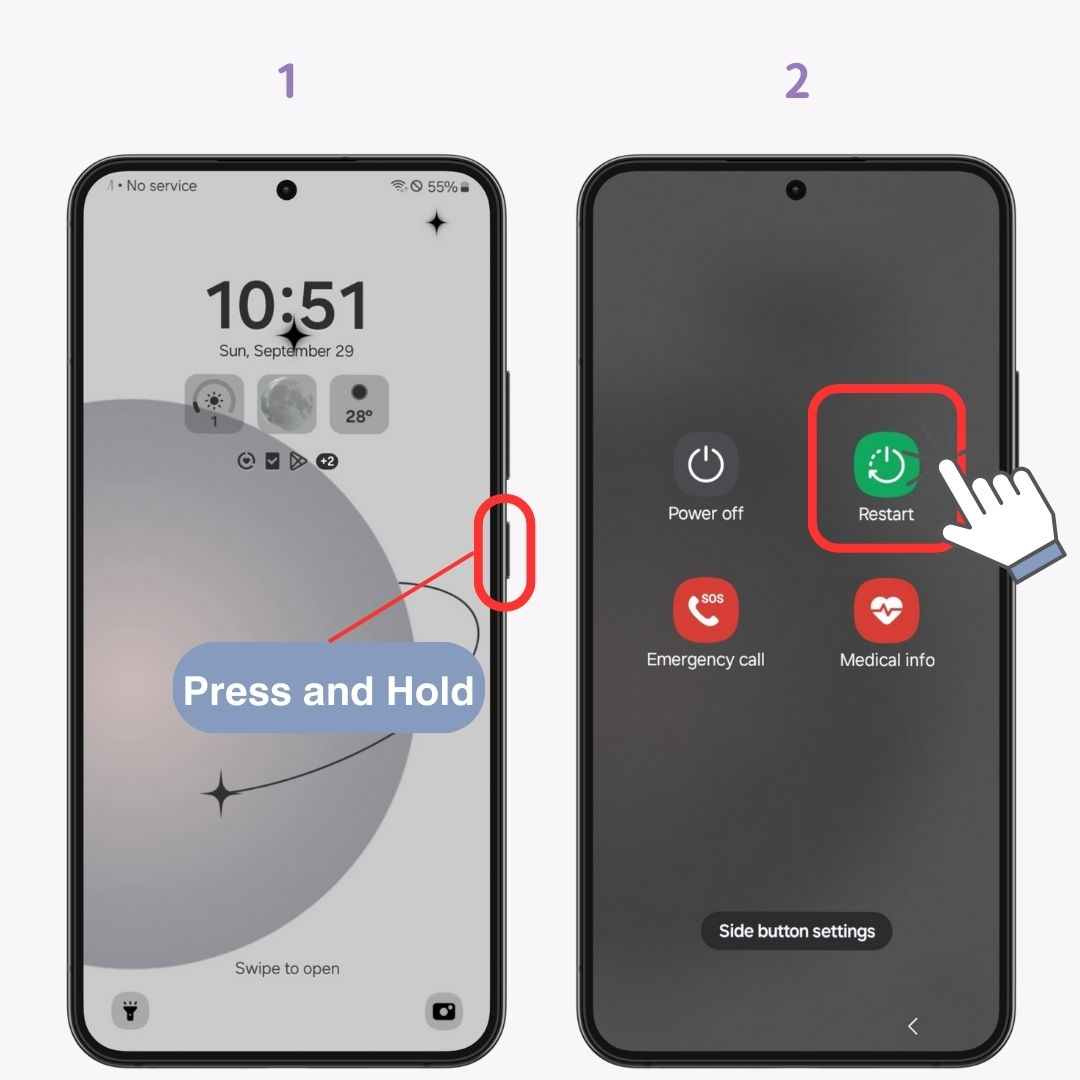
Once your device has restarted, try deleting the widget again.
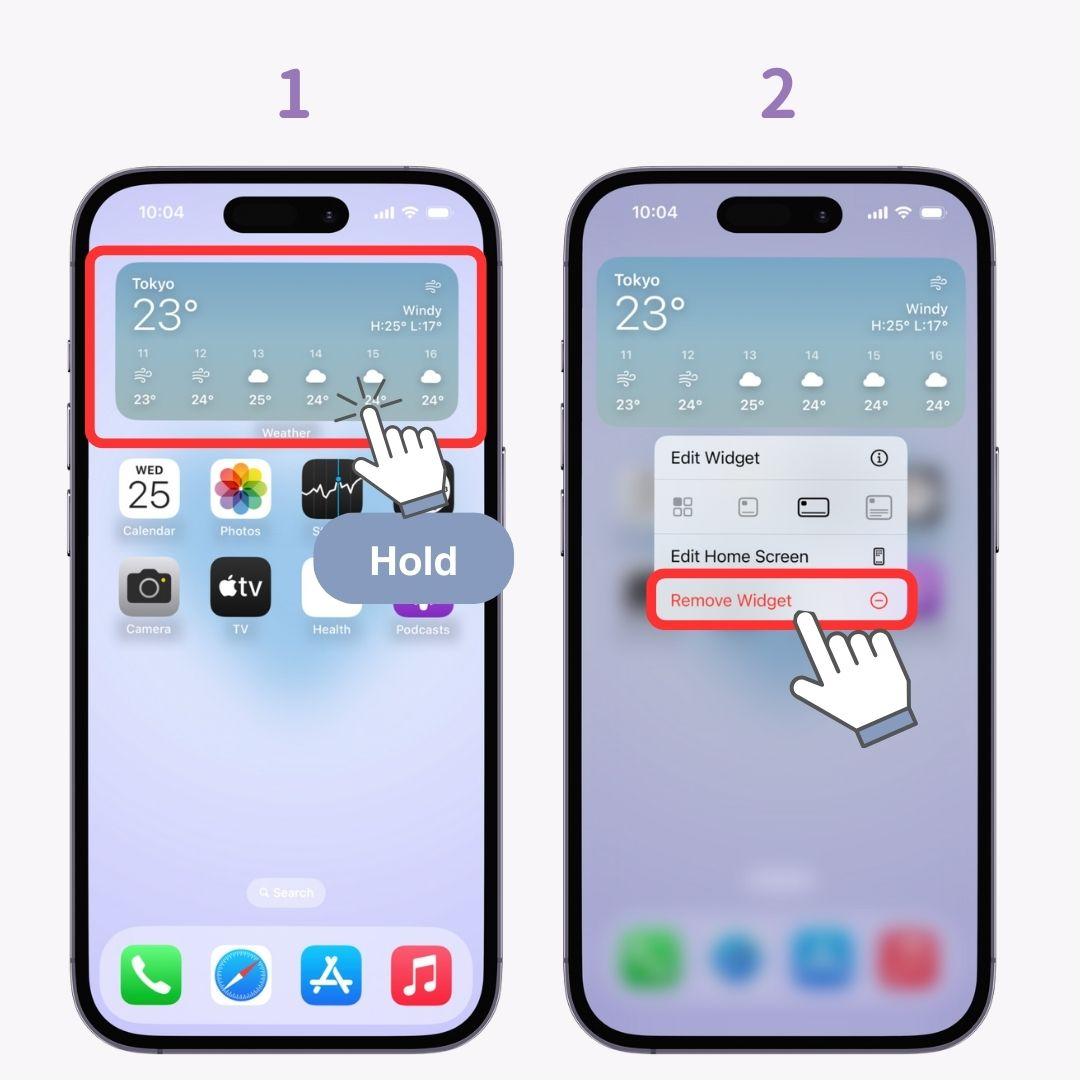
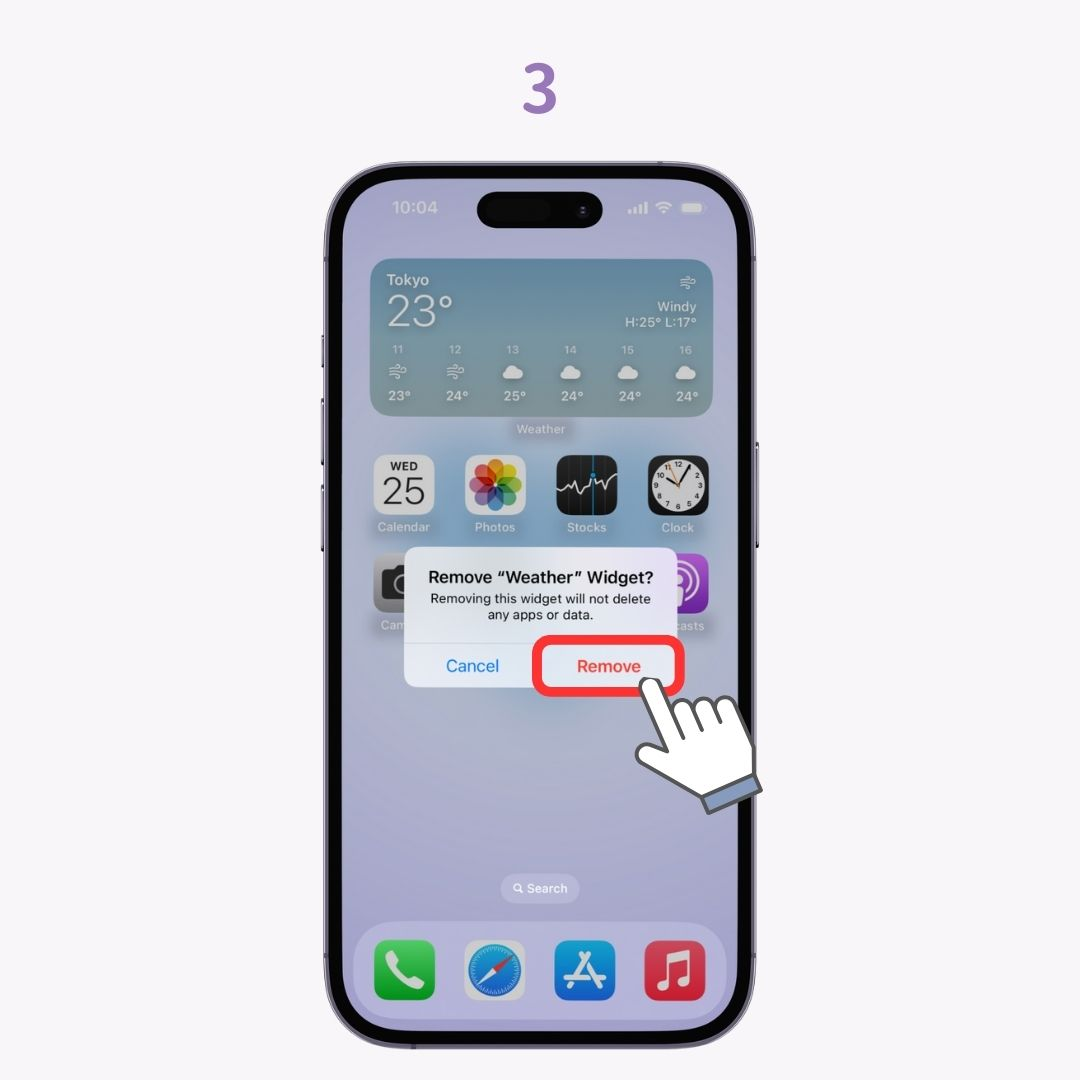
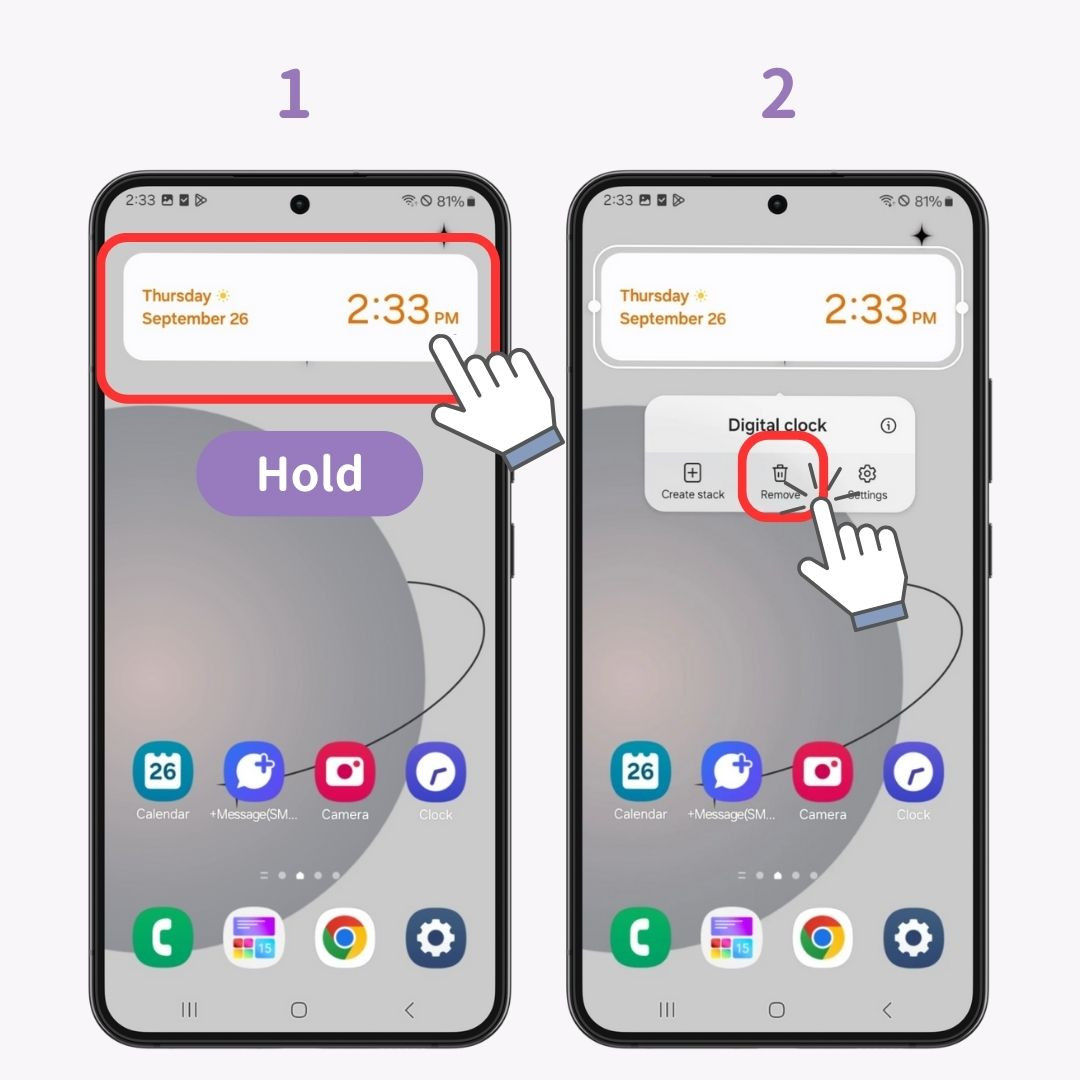
Deleting widgets is usually a simple process, but if it doesn’t work right away, don’t panic. A quick restart can often solve the issue. Afterward, your widgets should be deleted without any problems.
If your home screen is crowded with widgets, why not give it a fresh, unified look? With WidgetClub, you can customize even standard widgets like the weather and calendar to make your screen not only functional but also beautiful! Give it a try and tidy up your screen in style.