
You need a dedicated app to customize your home screen in style! This is the definitive version of the dress-up app that has all the dress-up materials!
Regarding the issue that when you tap the app icons automatically added by WidgetClub, another page opens then moving to the intended app.
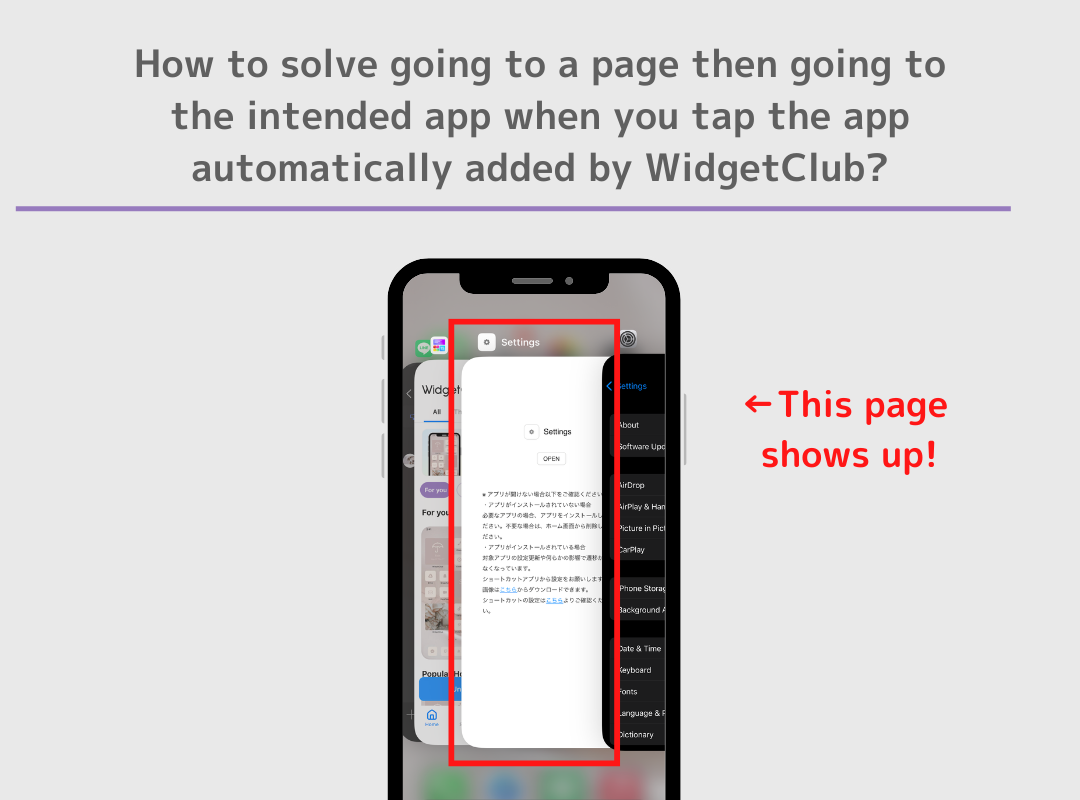
Don’t use automatic way of adding app icons all at once and re-set them one by one in the Shortcuts app.
(But the shortcut application is very complicated, so we recommend the automatic way of adding application icons even if you have this problem).
Due to the Apple's specifications, and we have tried all possible ways to solve this problem, but the only way to take the method of automatically adding multiple app icons at once is to open another page and then open the app.
Let’s learn how to download all icon images.
1. Go to the “Icon Set” Screen and Tap “Set Icons”
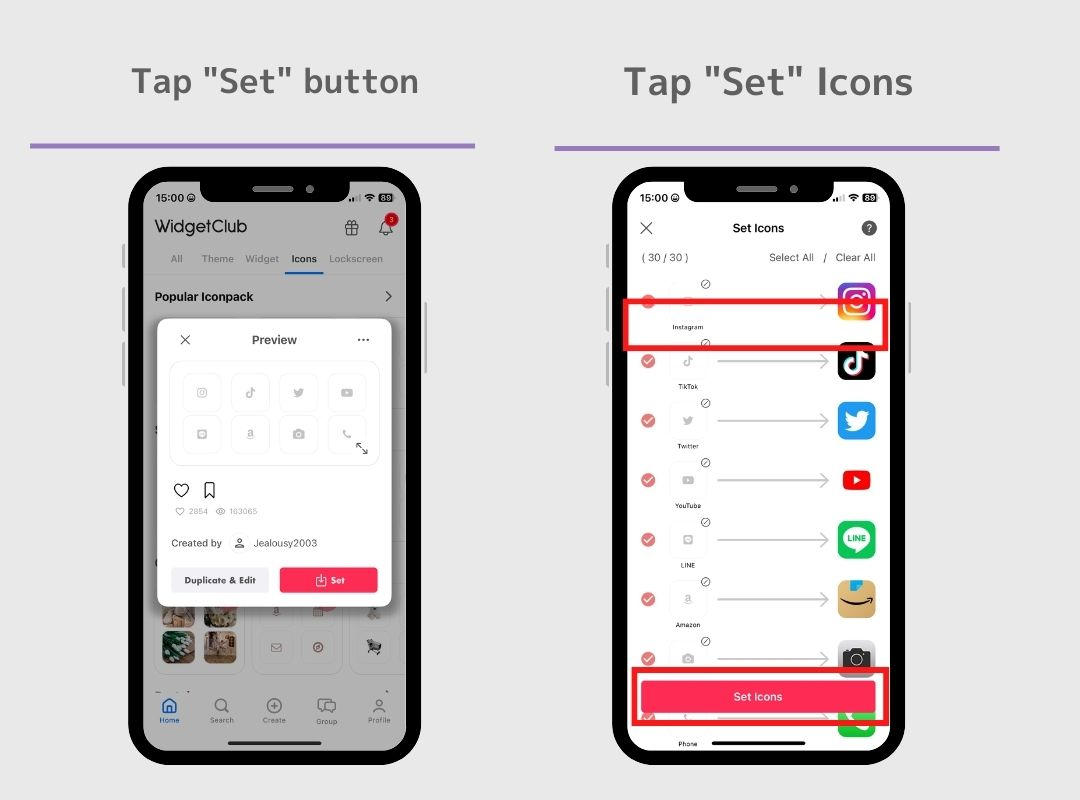
2.Go to the icon setting page shown in the following image and scroll down to the bottom.
3.In FAQ section, you can find “Download all icons” button, Tap it!
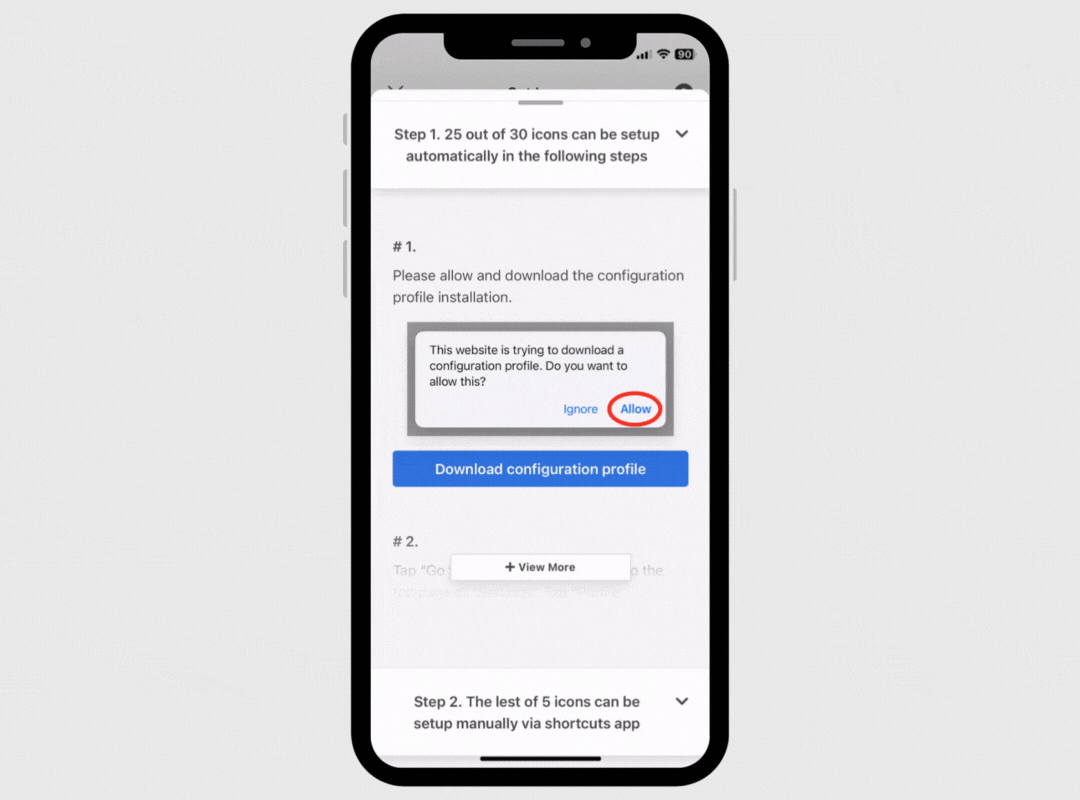
3.In FAQ section, you can find “Download all icons” button, Tap it!
4.App Icons areDownloaded!
Next, you need to learn how to add app icon one by one by Shortcut App!
The method of adding apps by shortcut app is complicated, so please check out the following video starting at 3:05 minutes.