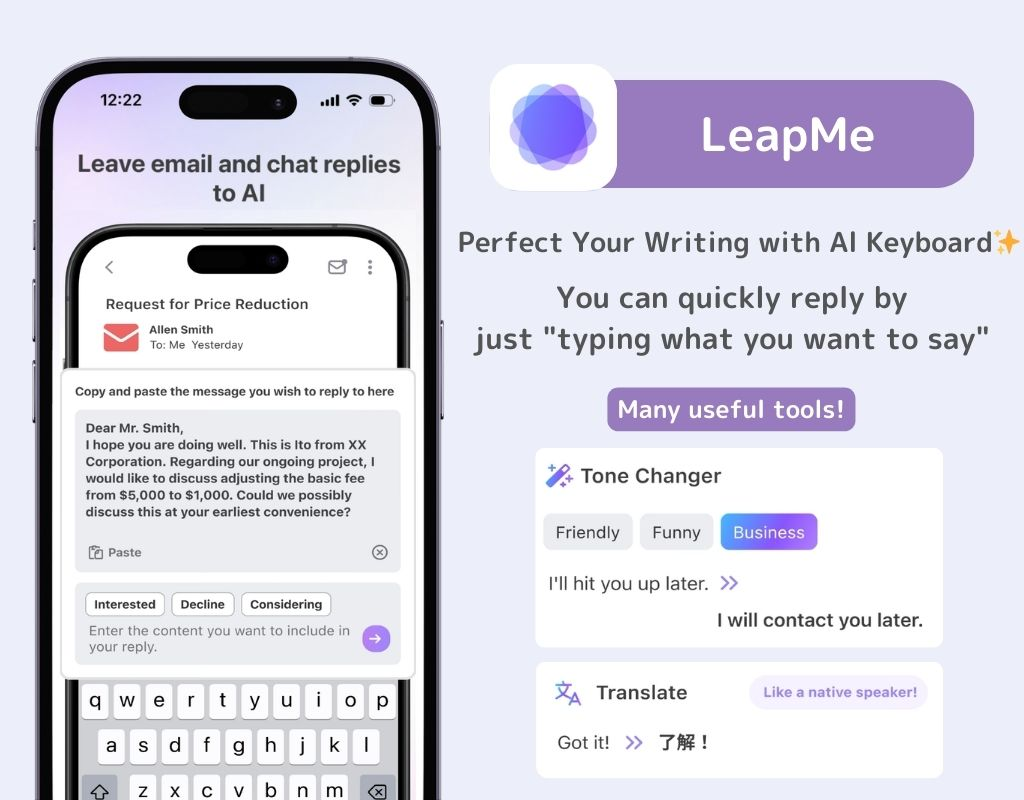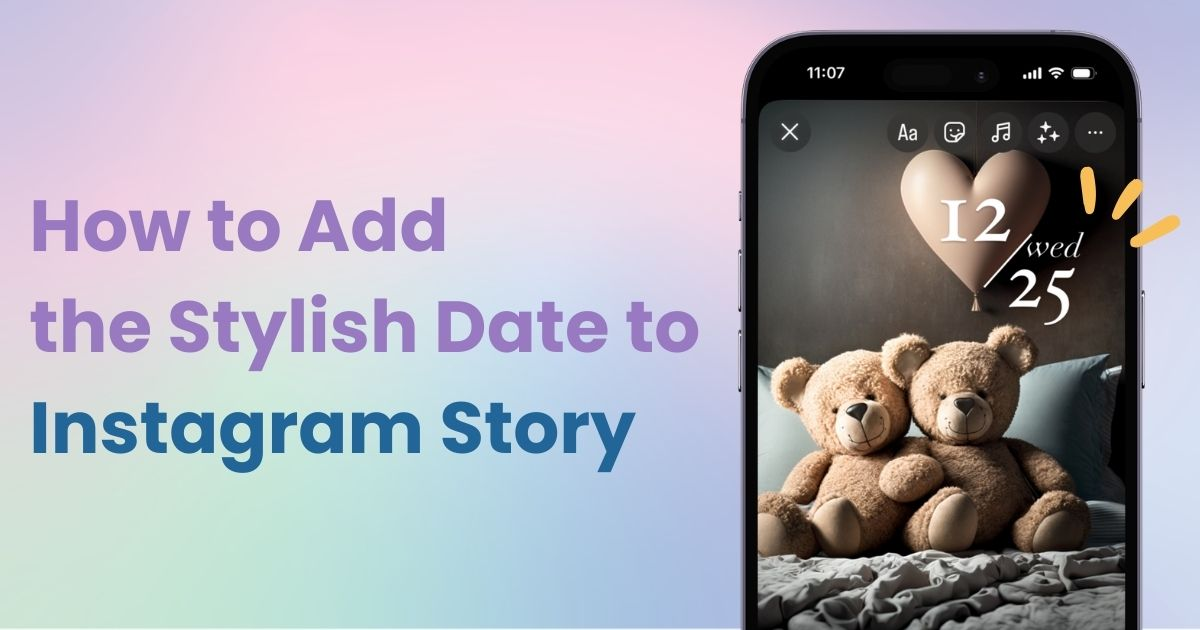
table of contents

You need a dedicated app to customize your home screen in style! This is the definitive version of the dress-up app that has all the dress-up materials!
"Feeling like just uploading photos to Instagram Stories isn't enough? then try adding dates! In this article, I'll introduce stylish ways to write dates. Let's make your Instagram Stories stand out from others!
This is especially necessary when adding dates to photos taken on the same day!
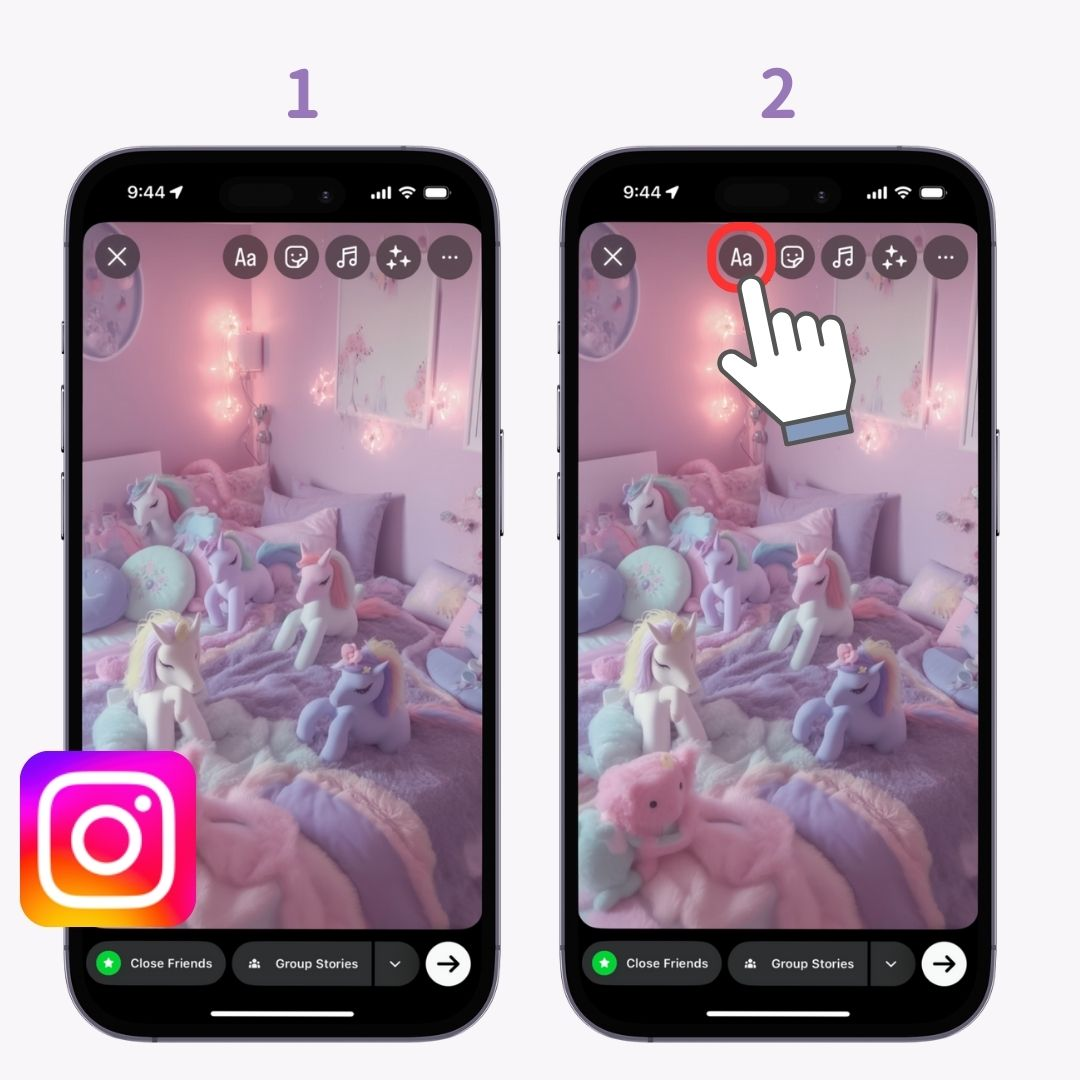
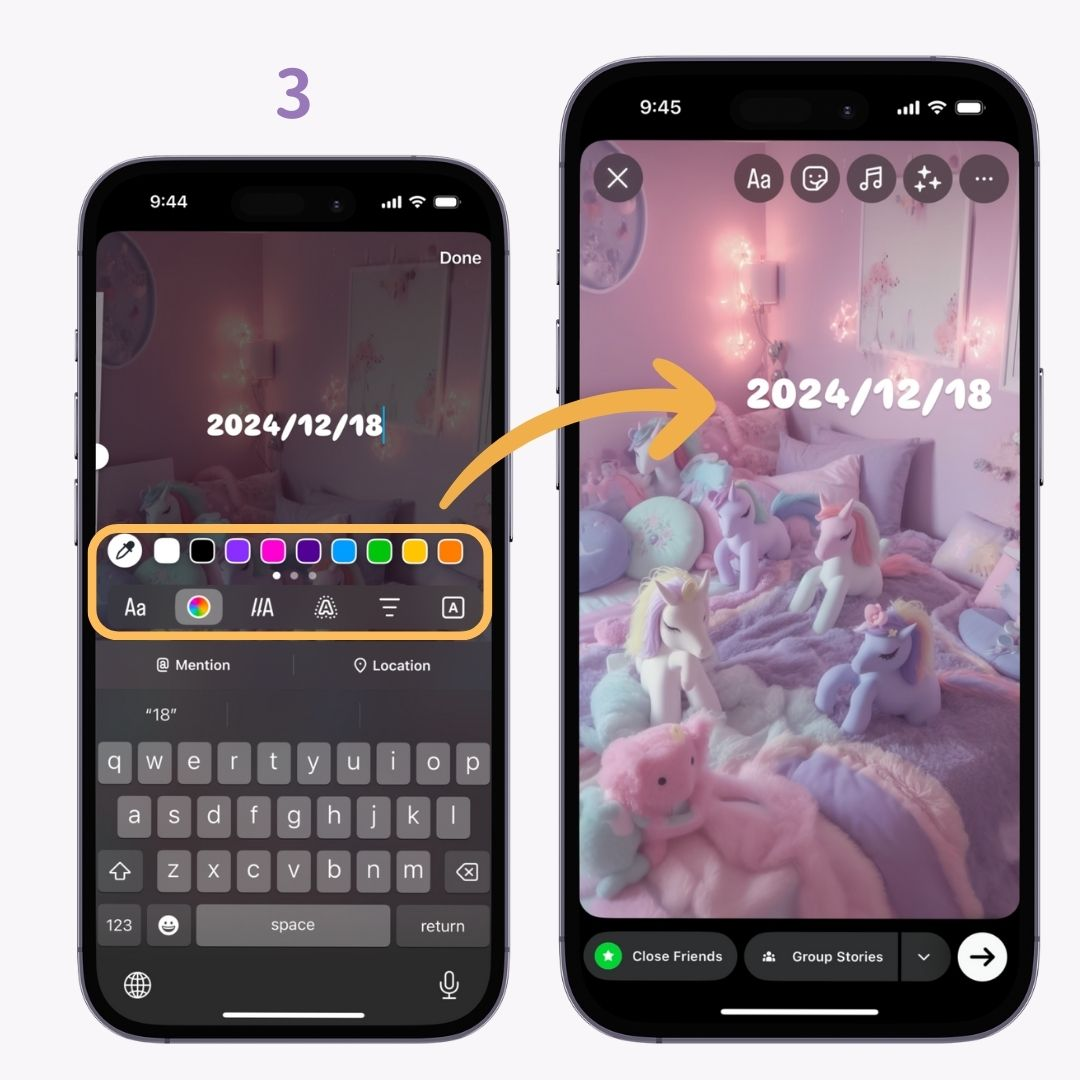
For photos and videos taken in the past, you can automatically insert dates using Instagram's sticker tool. However, you can only select the actual date the photo was taken. If you want to use a different date, use the text input feature instead!
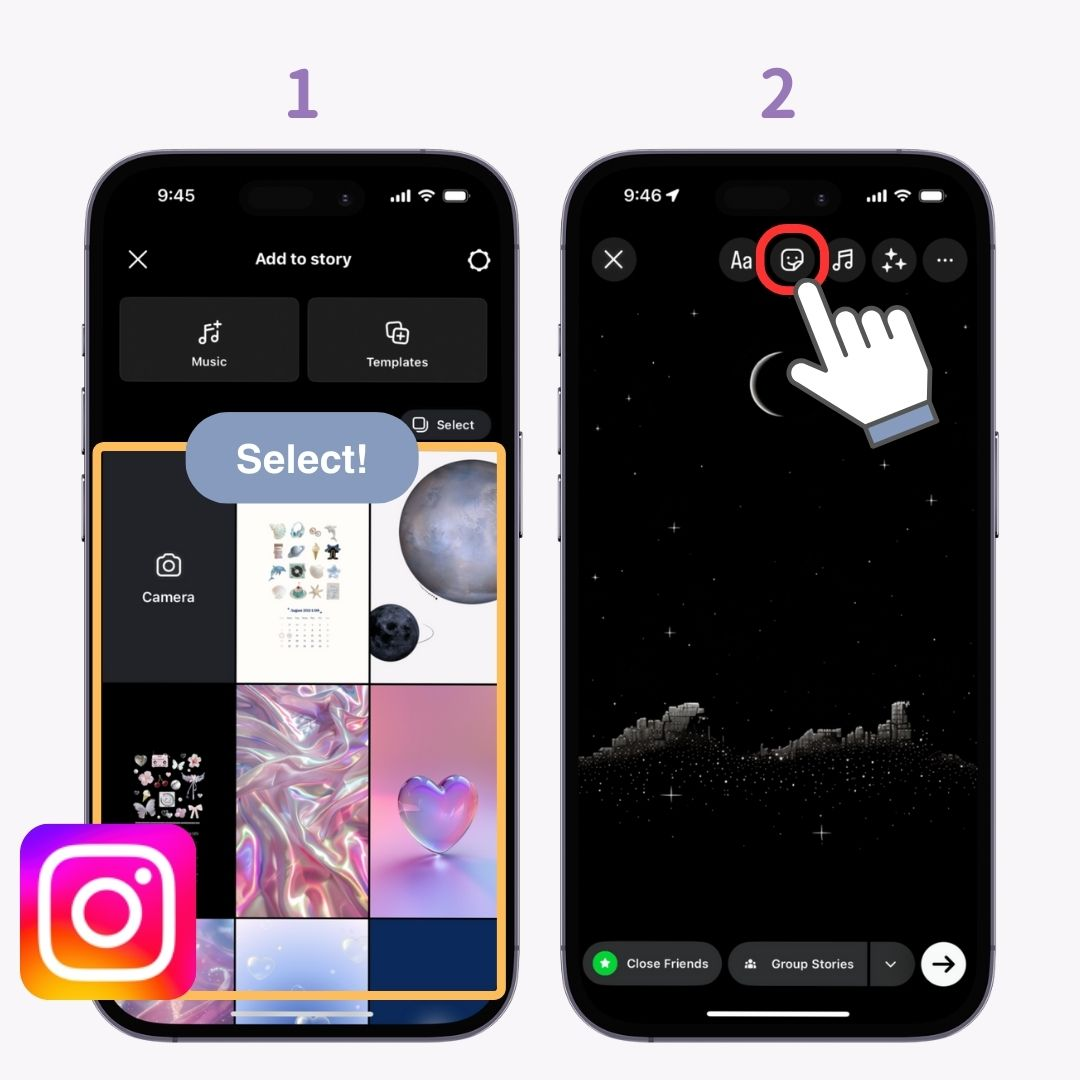
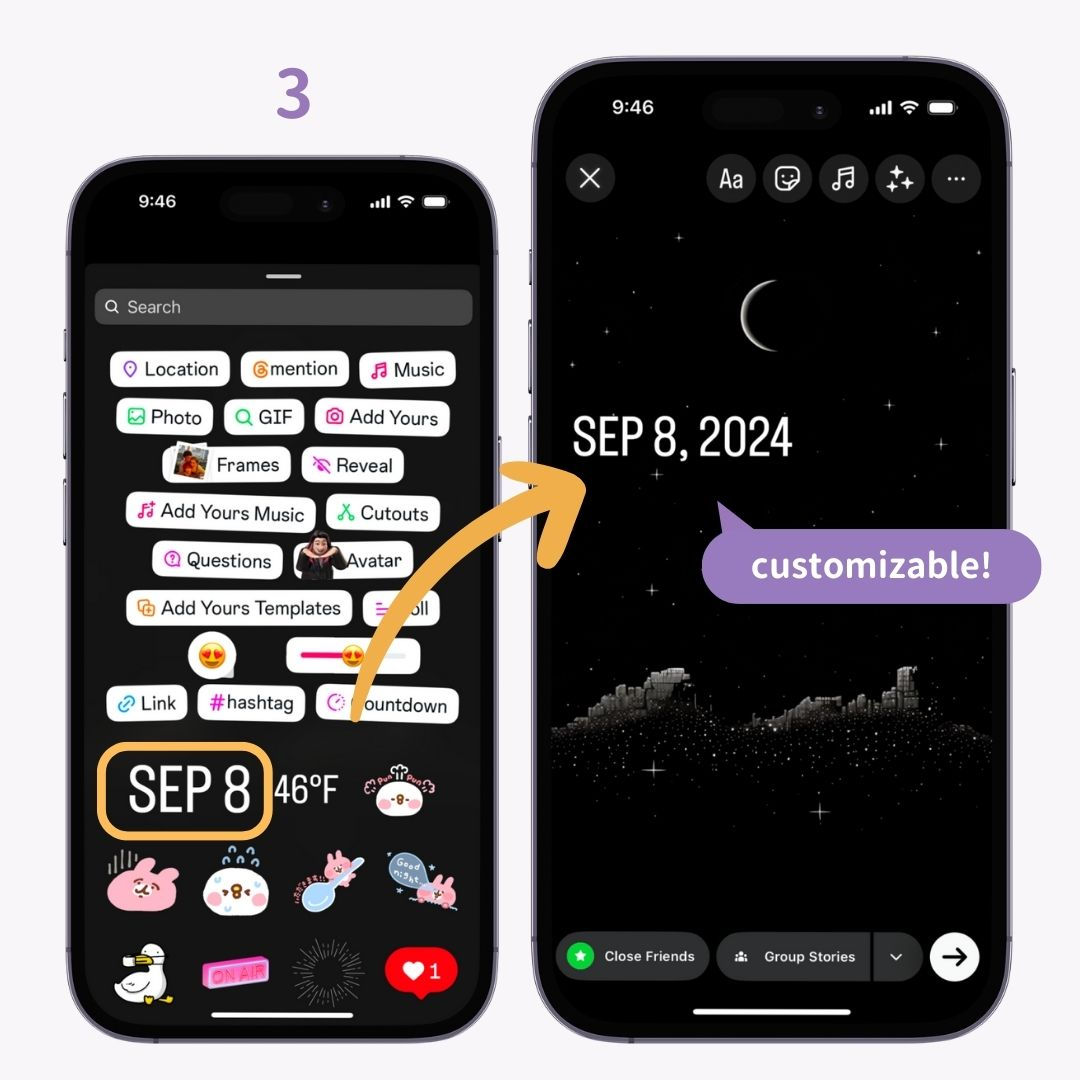
Instagram Stories offers 14 font types. Choose a font that matches your image's atmosphere for a more stylish look.
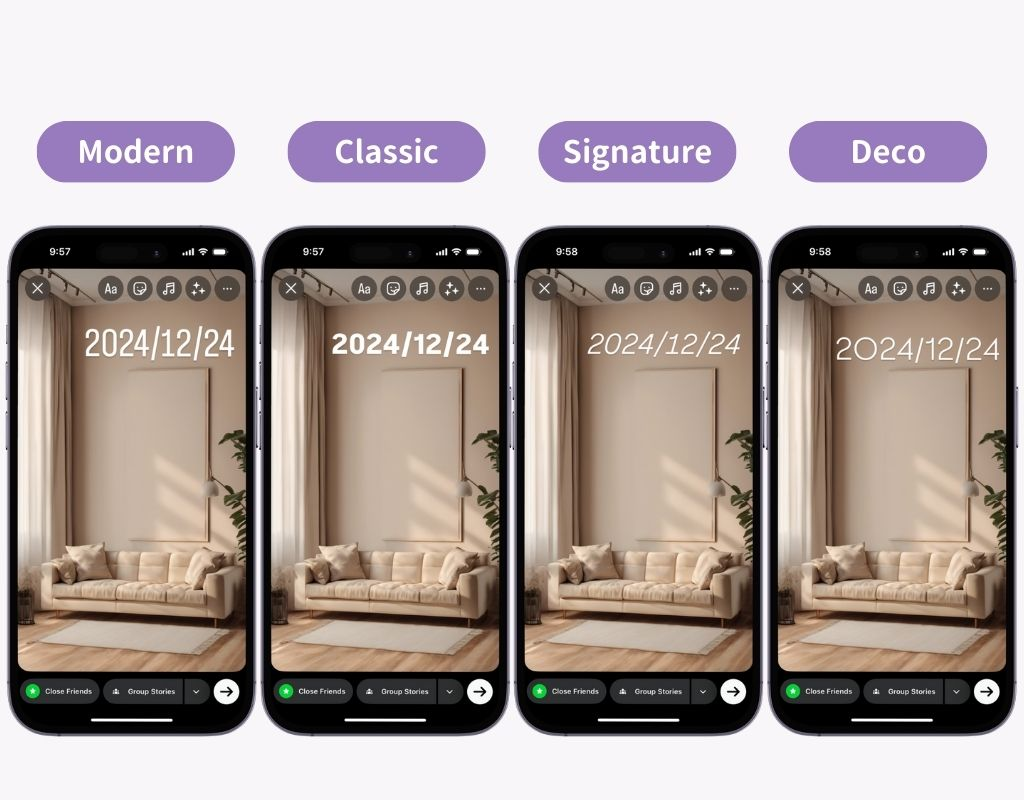
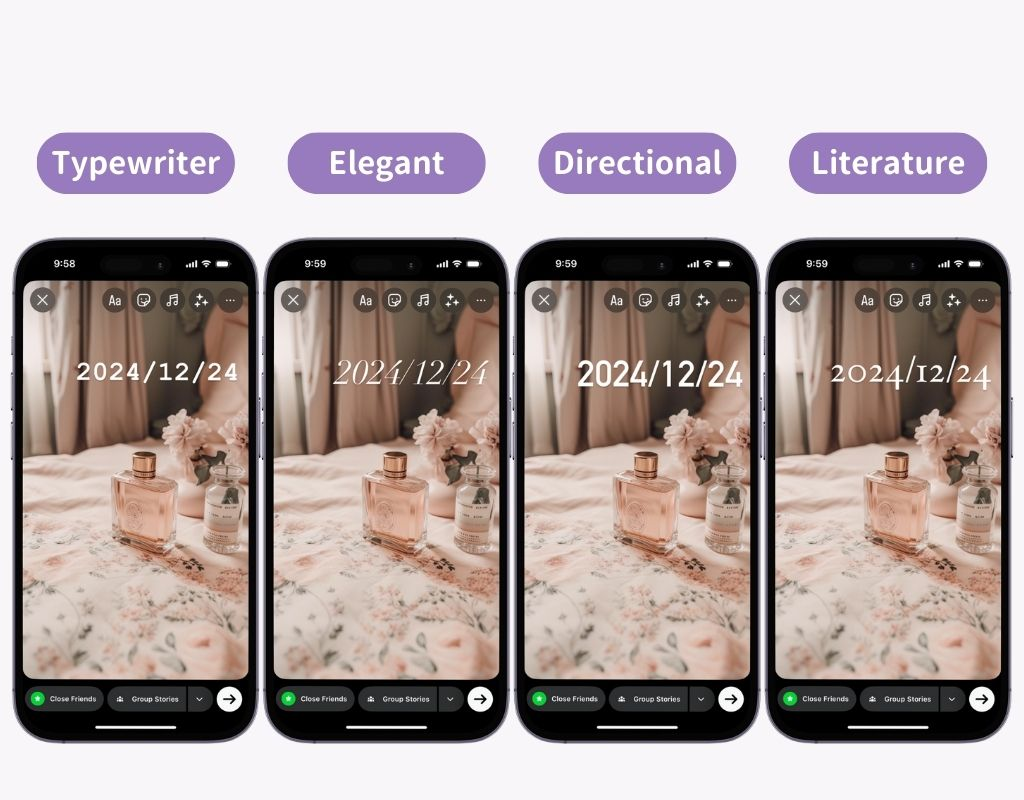
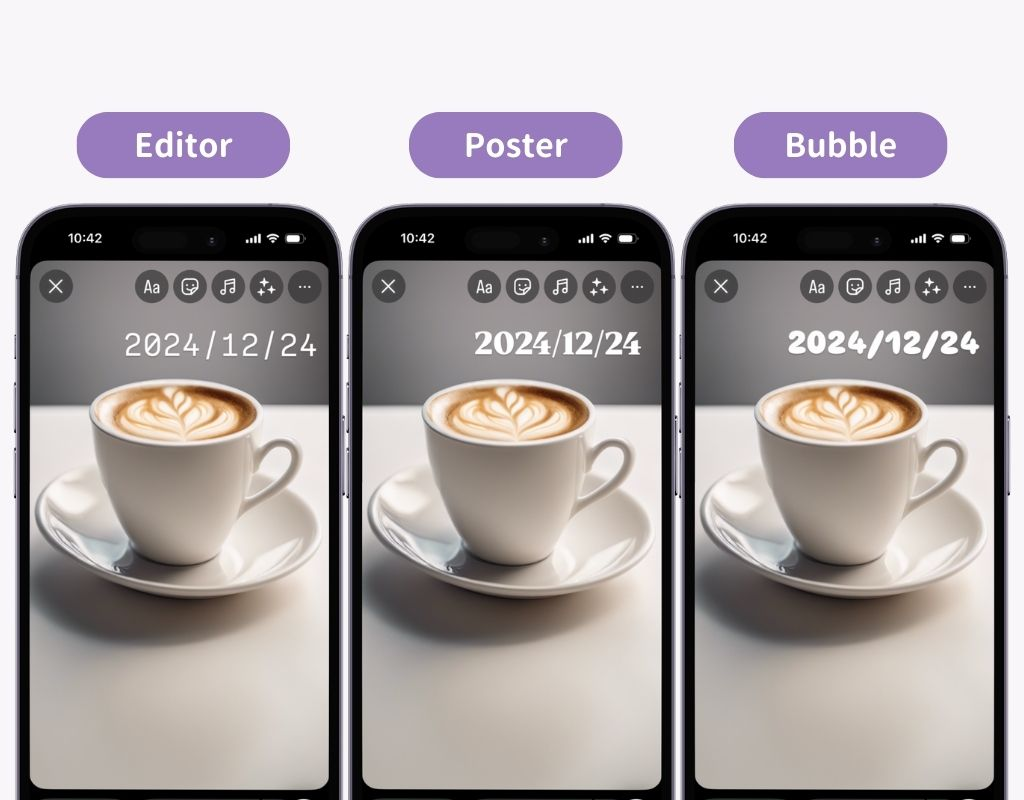
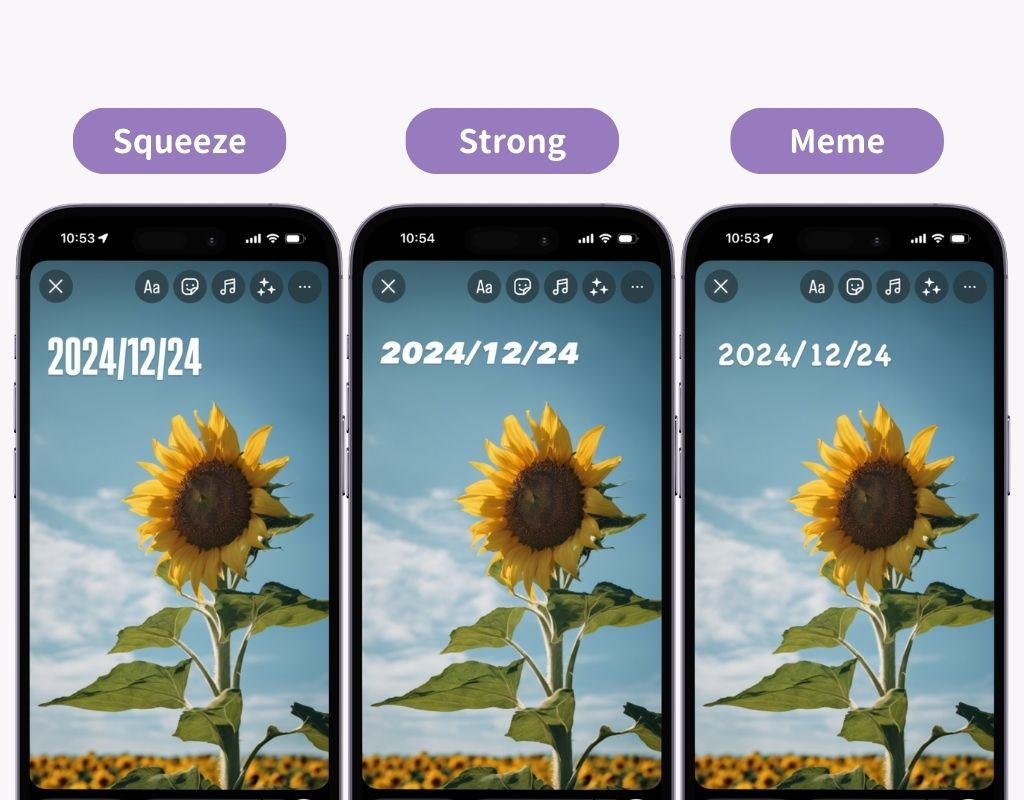
You can choose from 27 colors, but you can customize even further using the "eyedropper tool" 🎨 This tool lets you pick any color from your photo and apply it to your text.
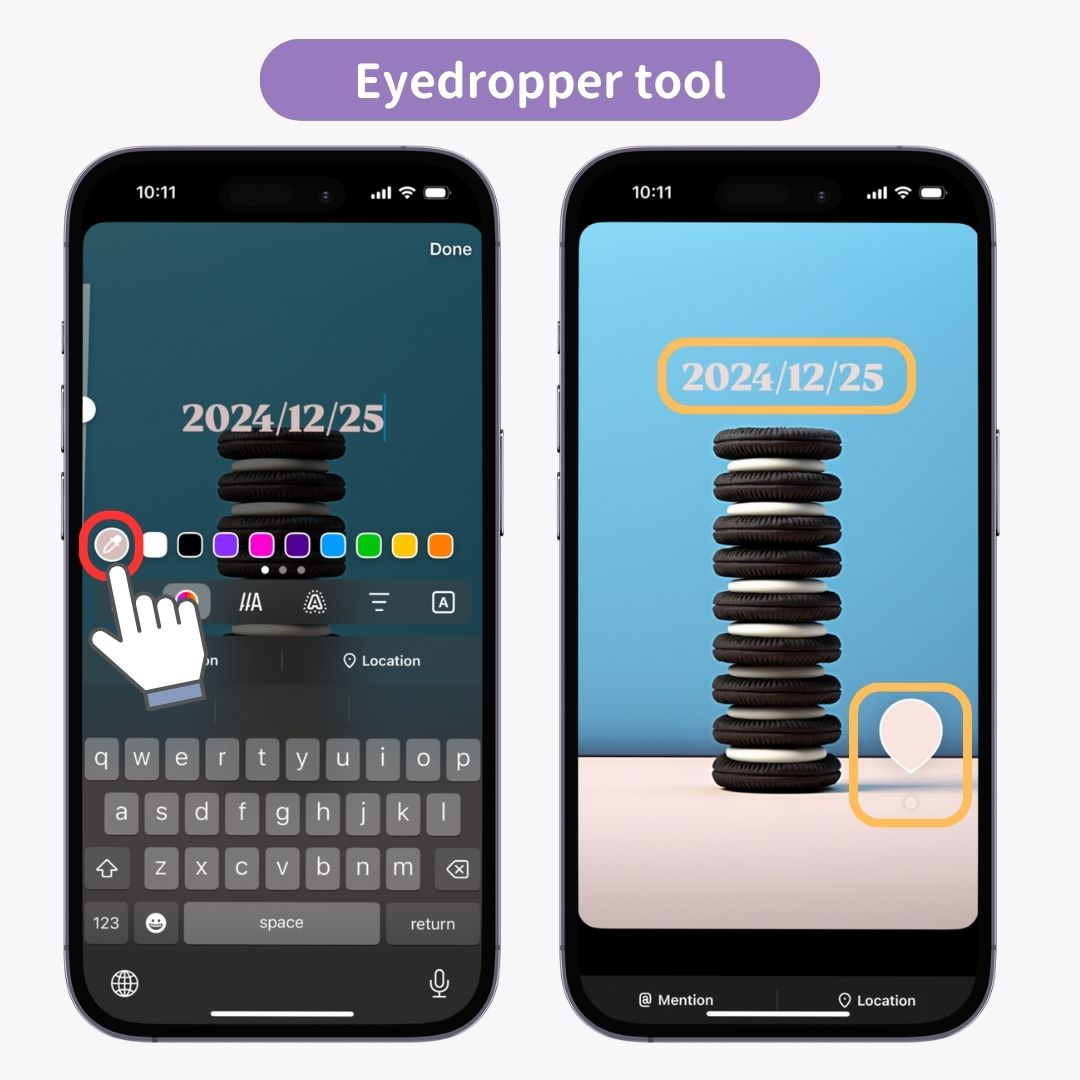
You can add motion effects to your text.

Four additional effects can be used together with motion effects.
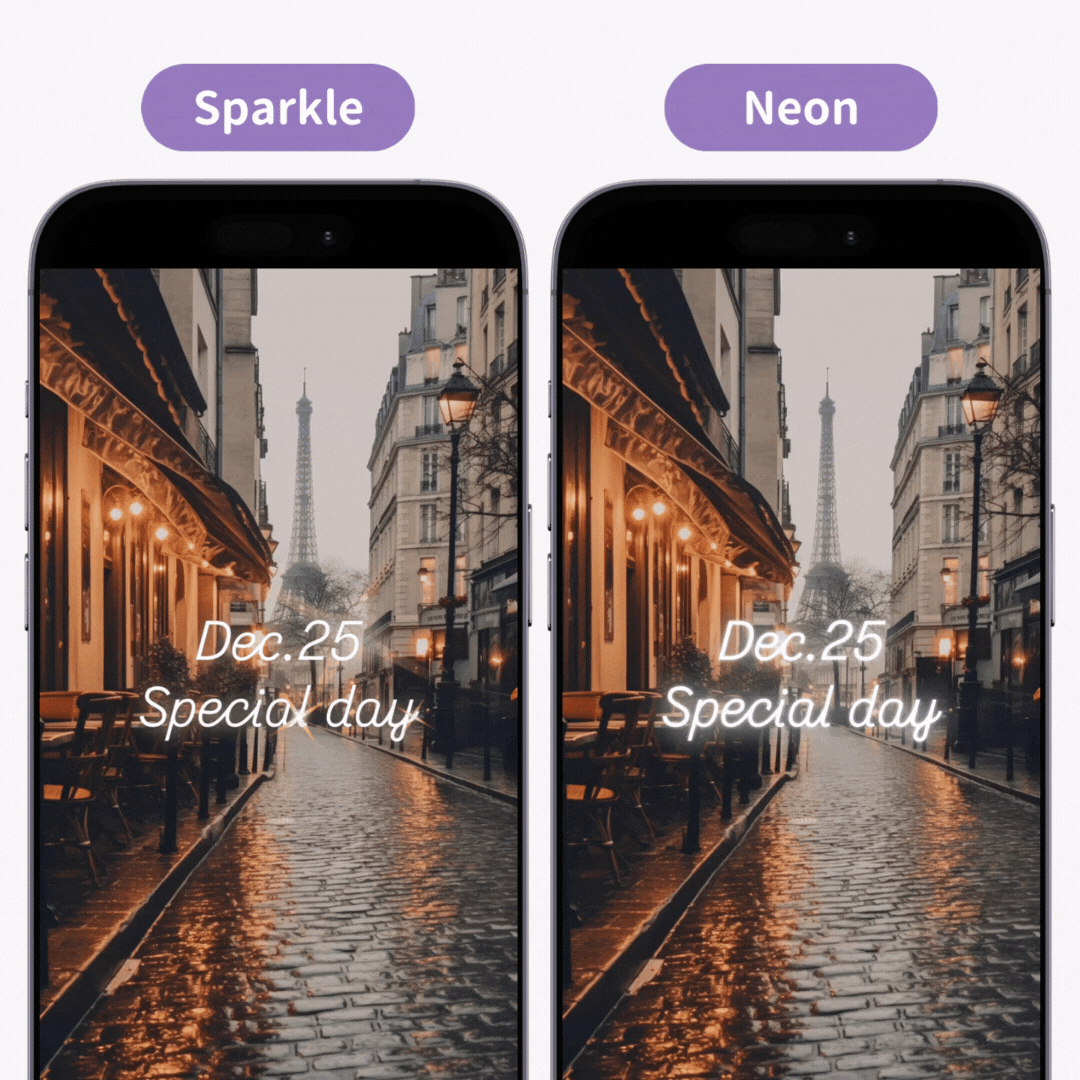
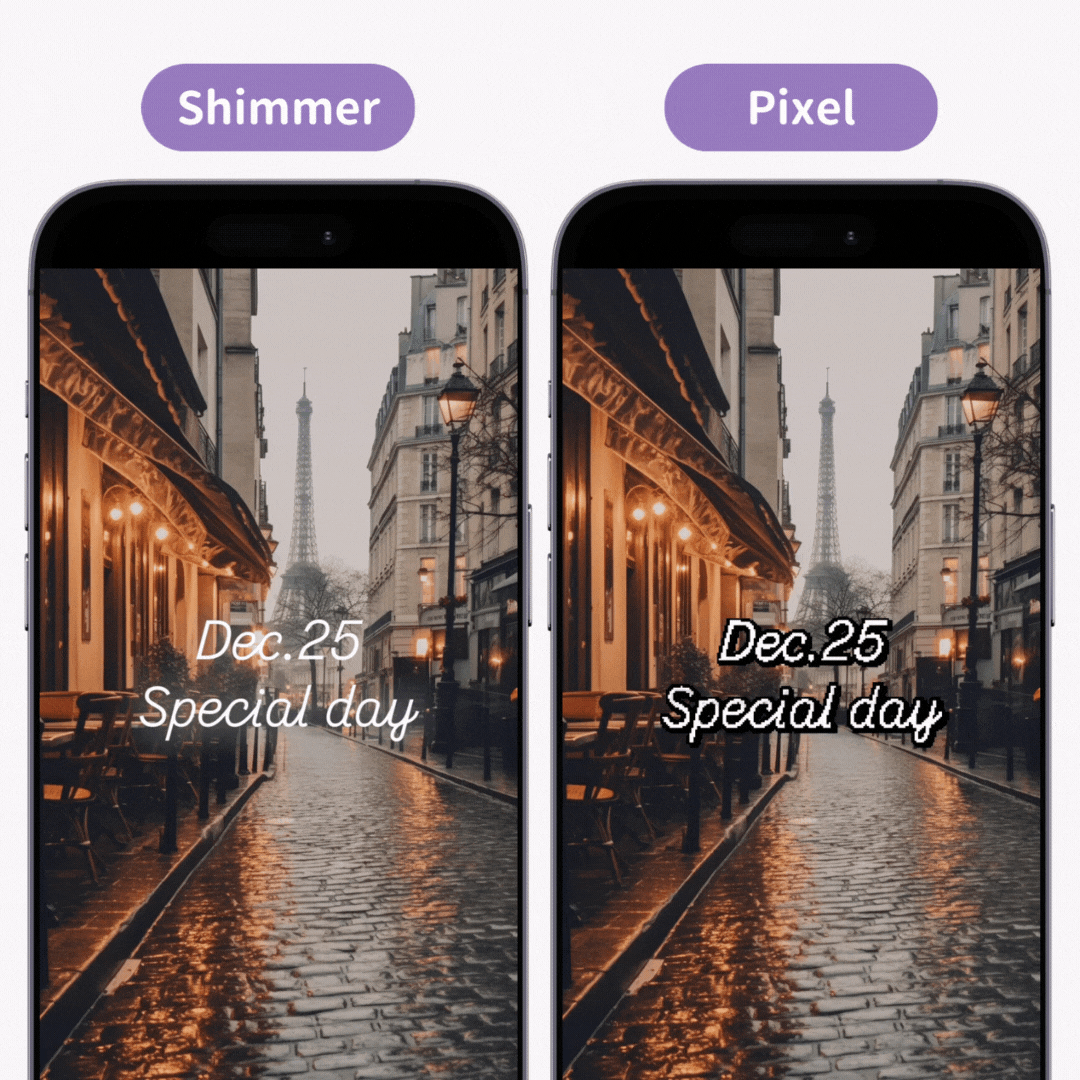
Text can be aligned left, center, or right. However, since you can freely move text anywhere on the screen, you can skip this setting if you prefer!
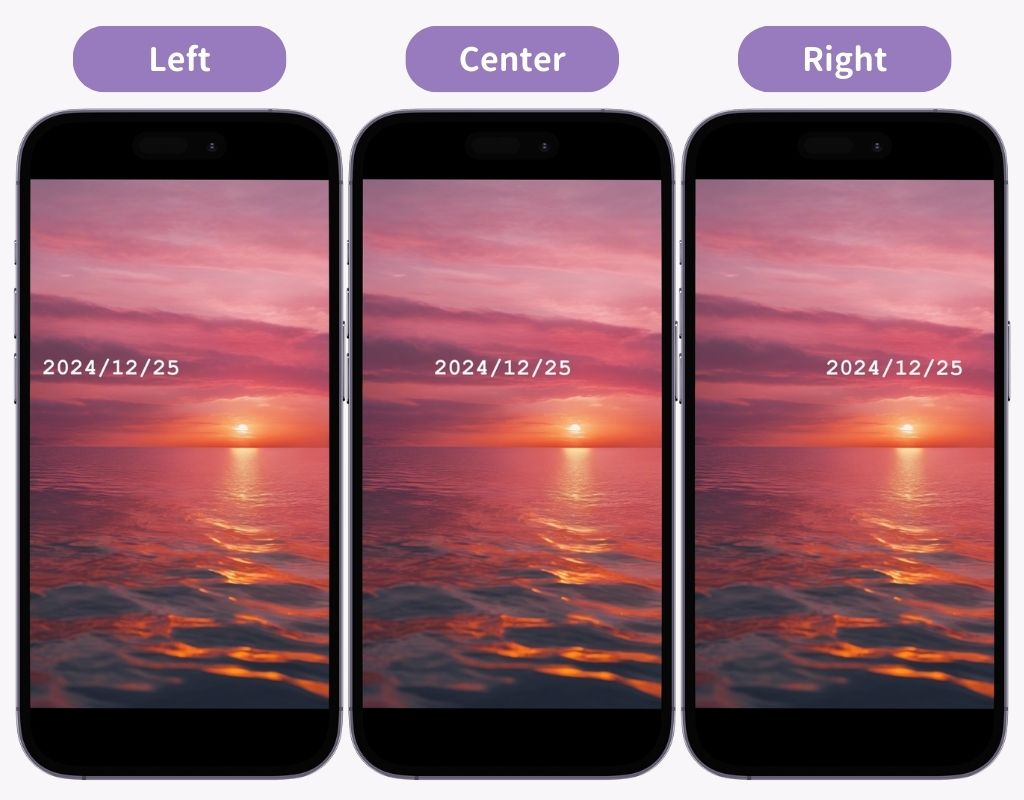
For example, try entering the date separately and playing with the placement and size of each element... it becomes even more stylish ♡
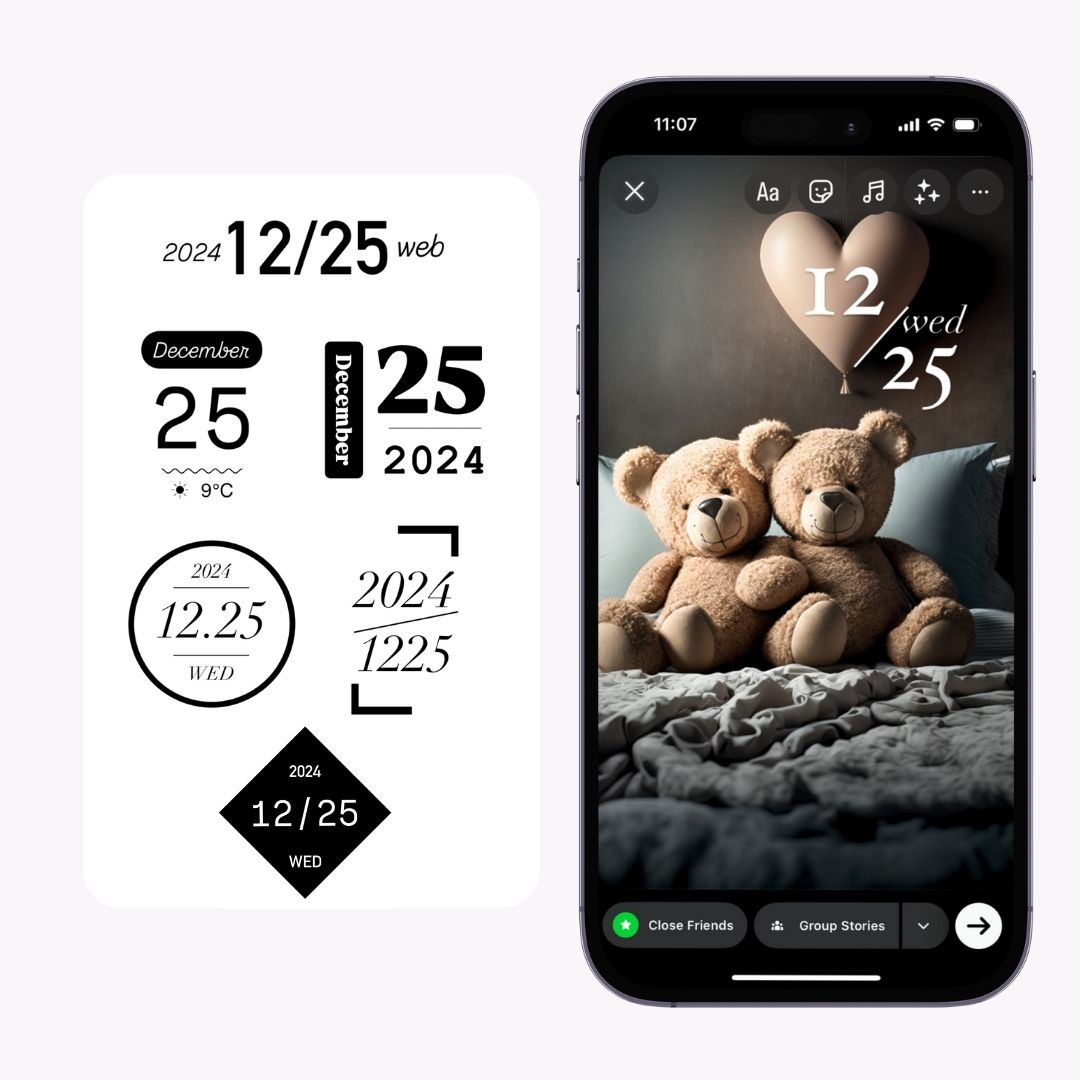
You can choose a background color for your text section. Of course, you can also choose to have no background.
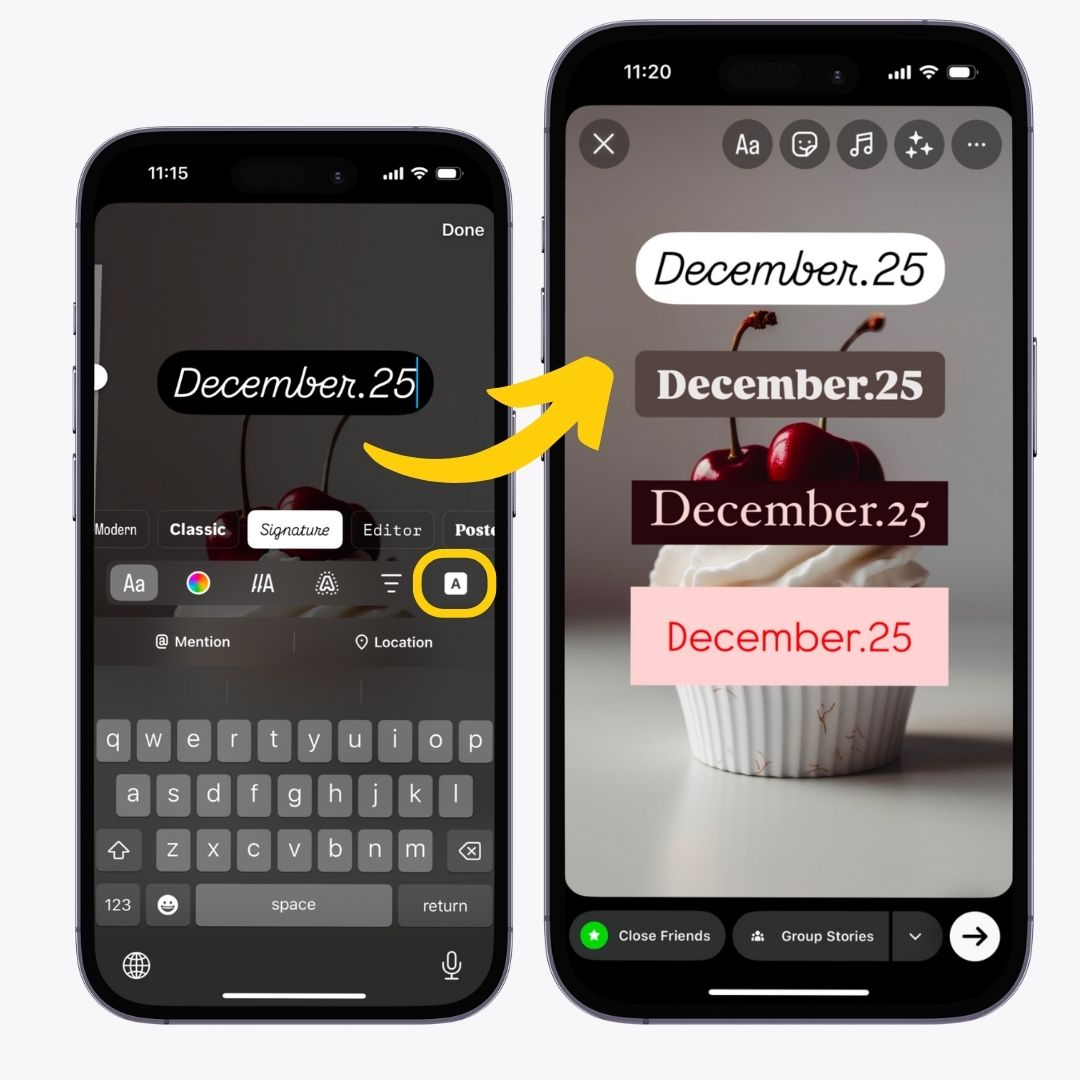
When adding dates, it's important to place them where they won't interfere with your photo's main subject.
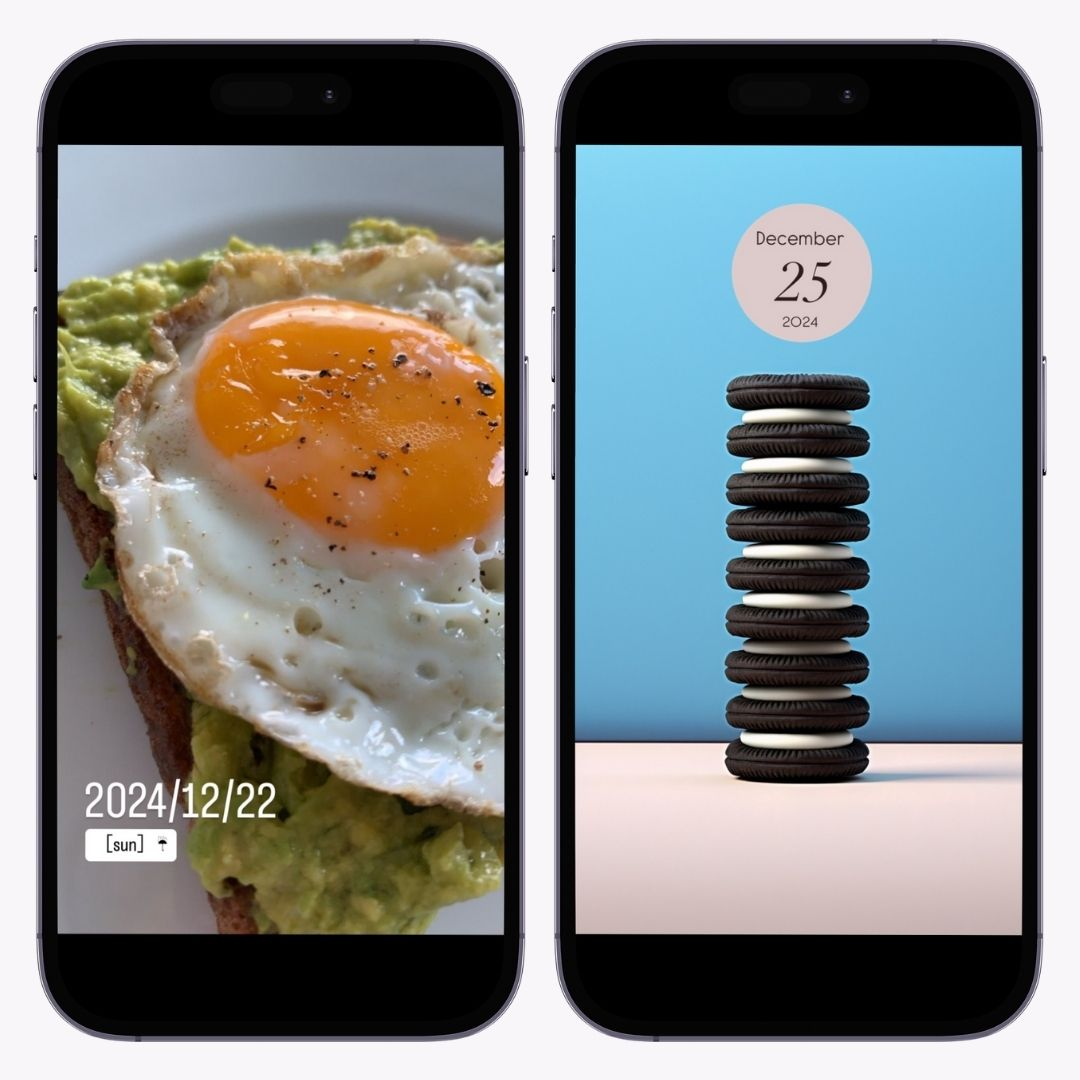
Matching the date's color with your photo's tone creates overall harmony. Choose darker colors for bright backgrounds and lighter colors for dark backgrounds to ensure text visibility.
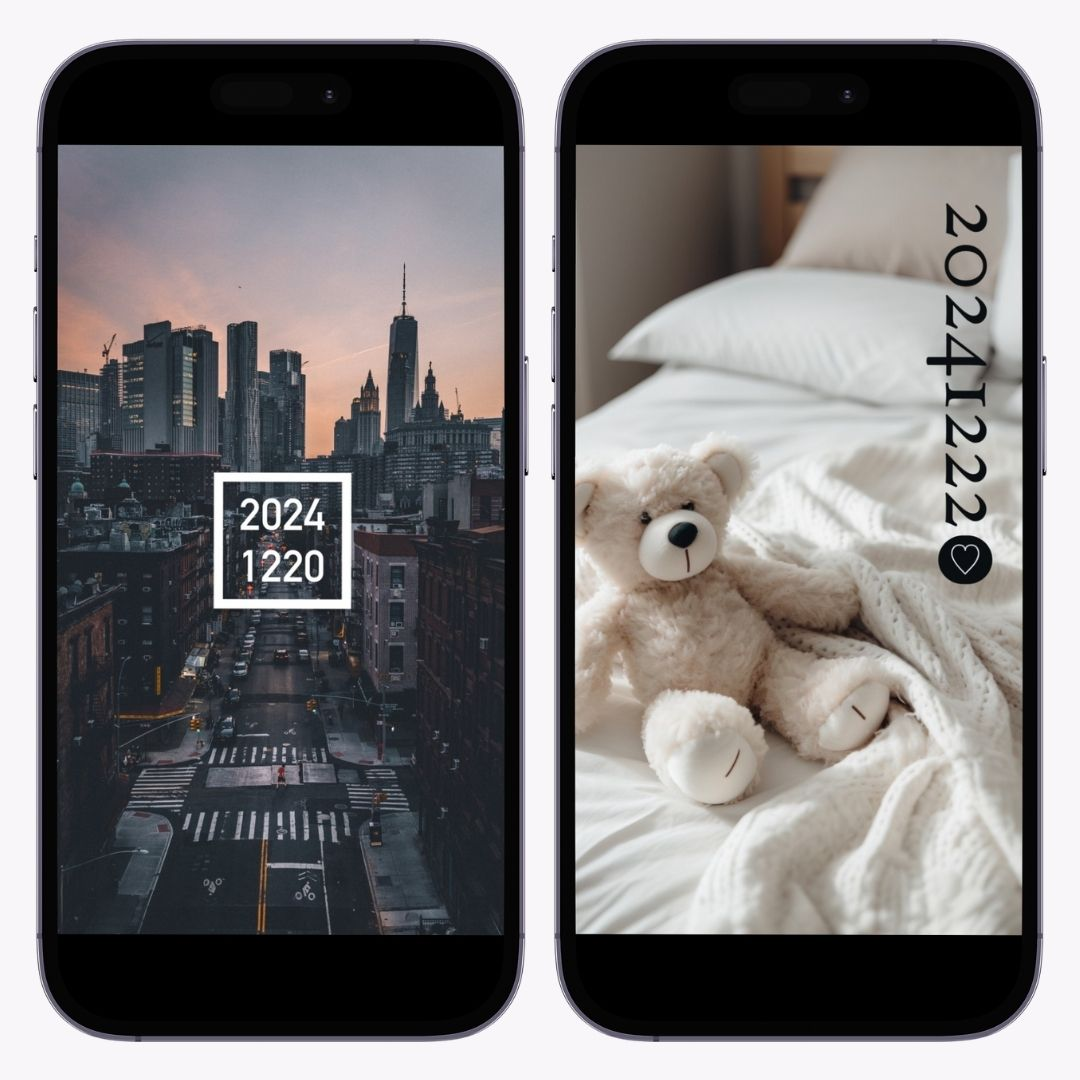
Using Instagram's "GIF" tool, you can easily add animations themed around days of the week or weather.
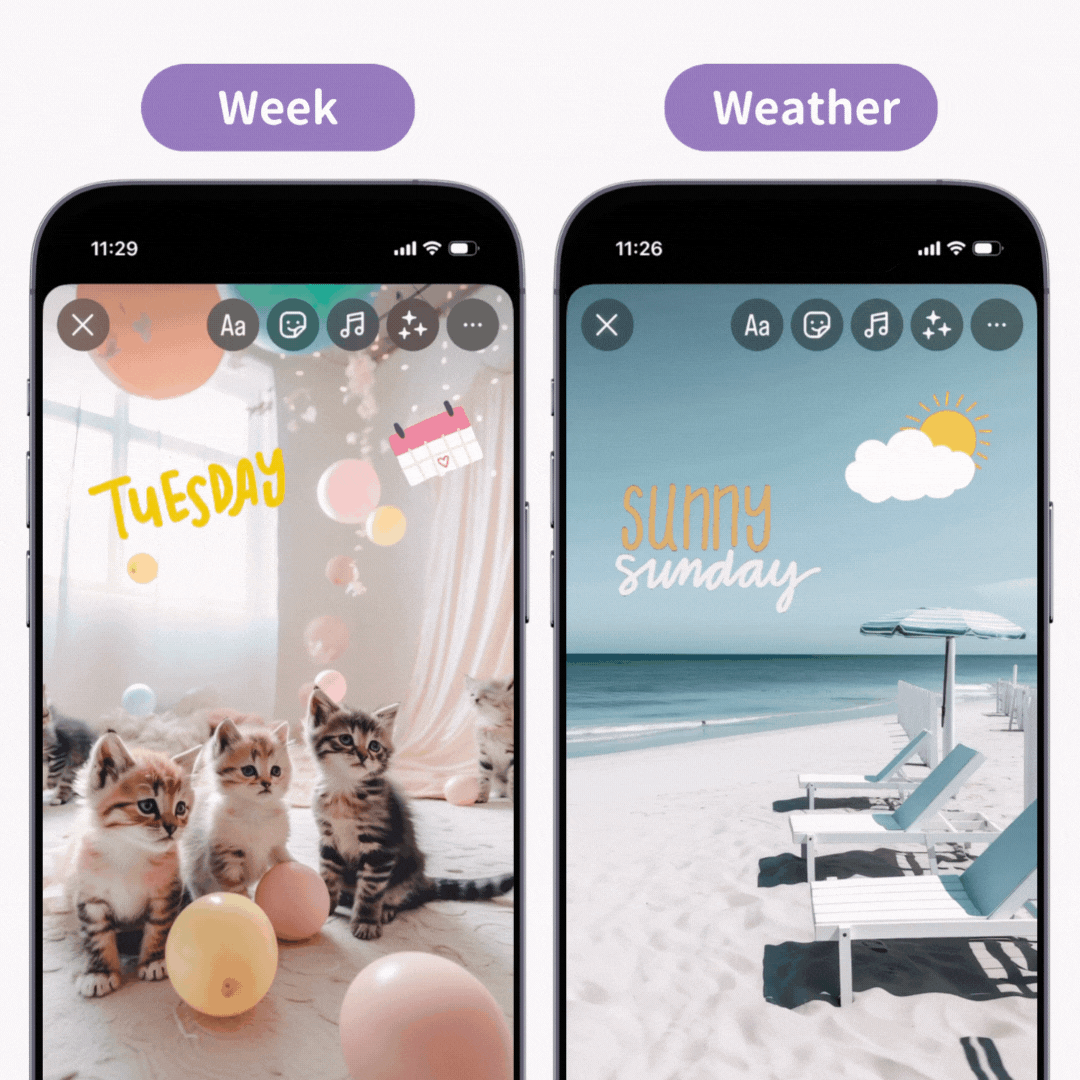
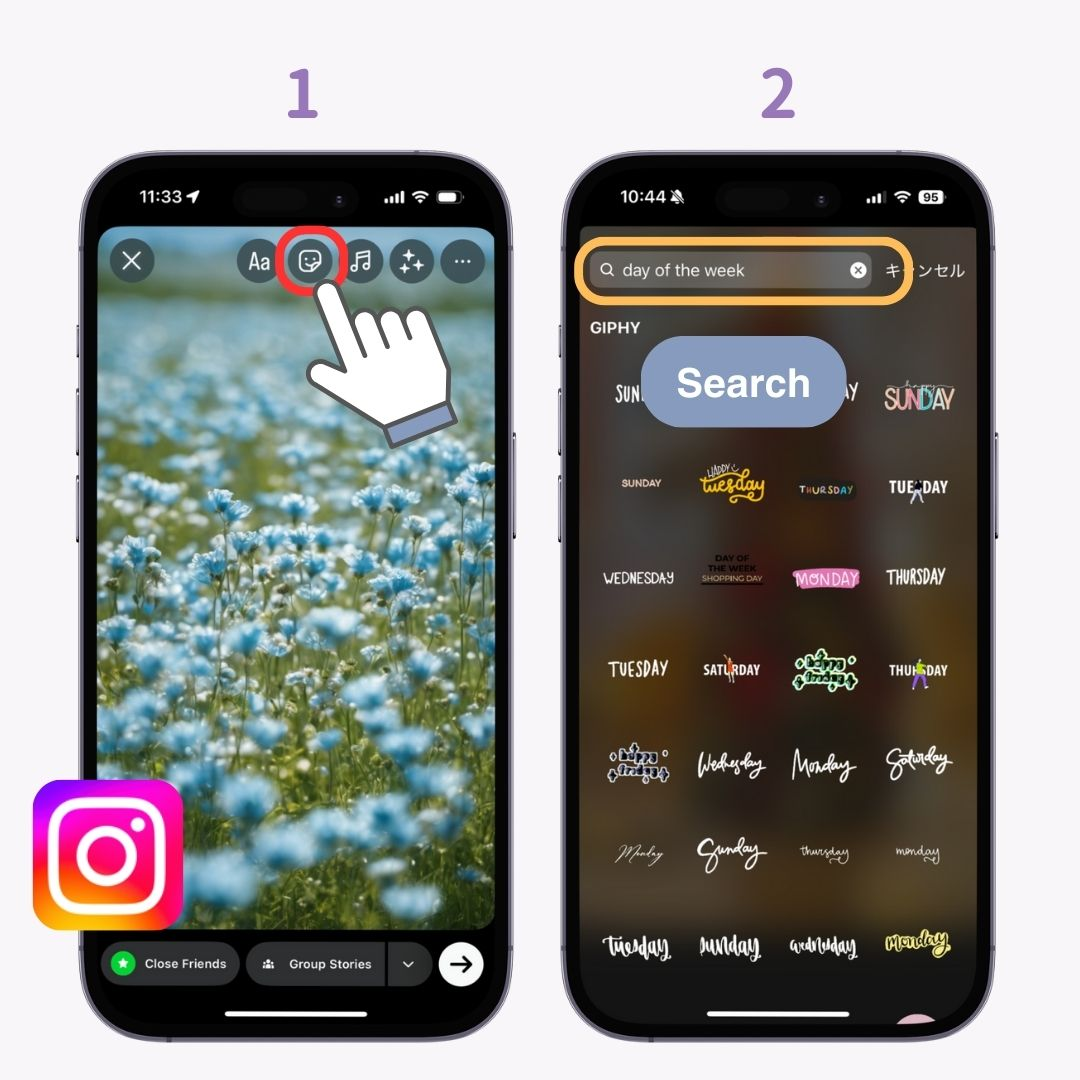
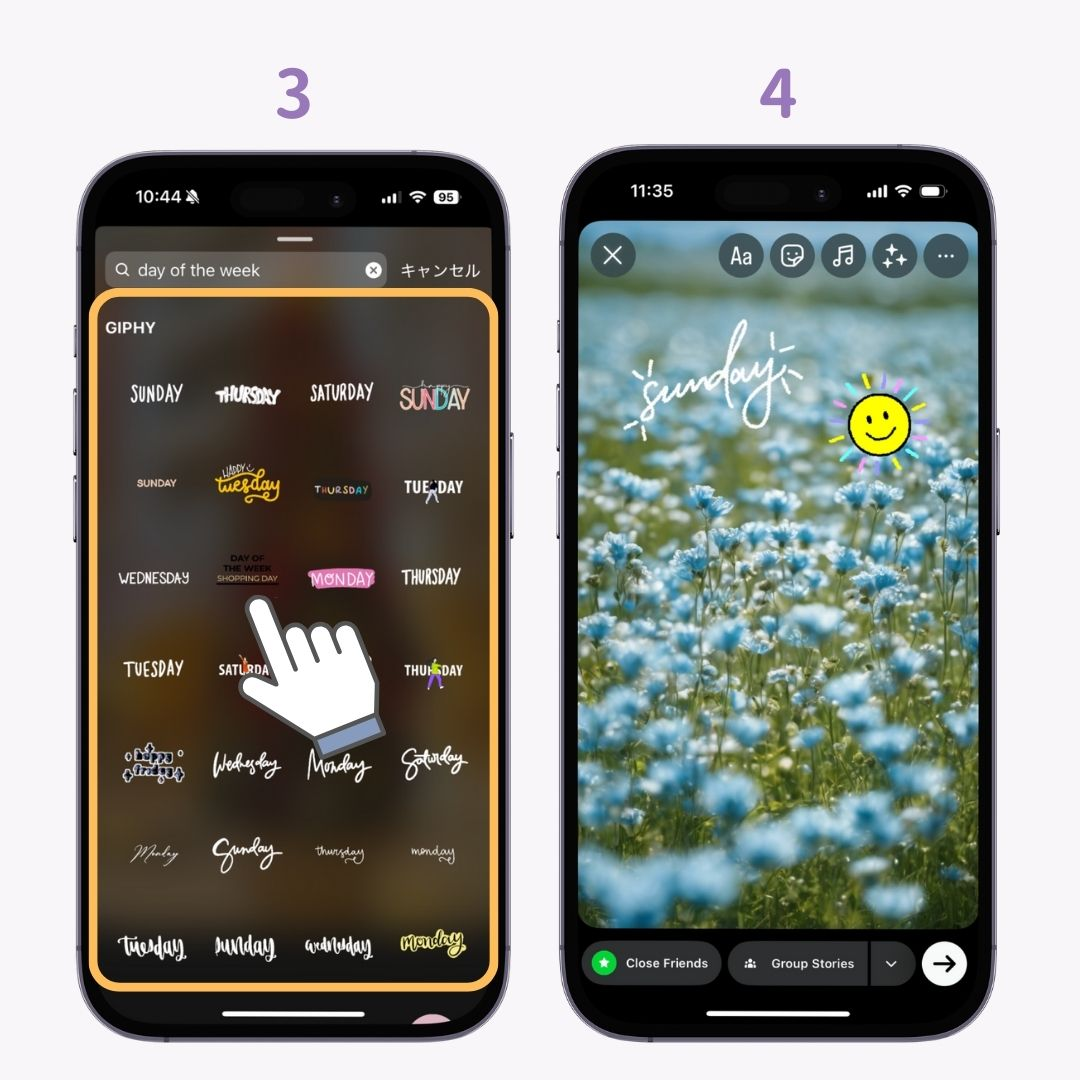
Besides days and weather, try adding event-themed GIFs for Halloween, Christmas, and other occasions!
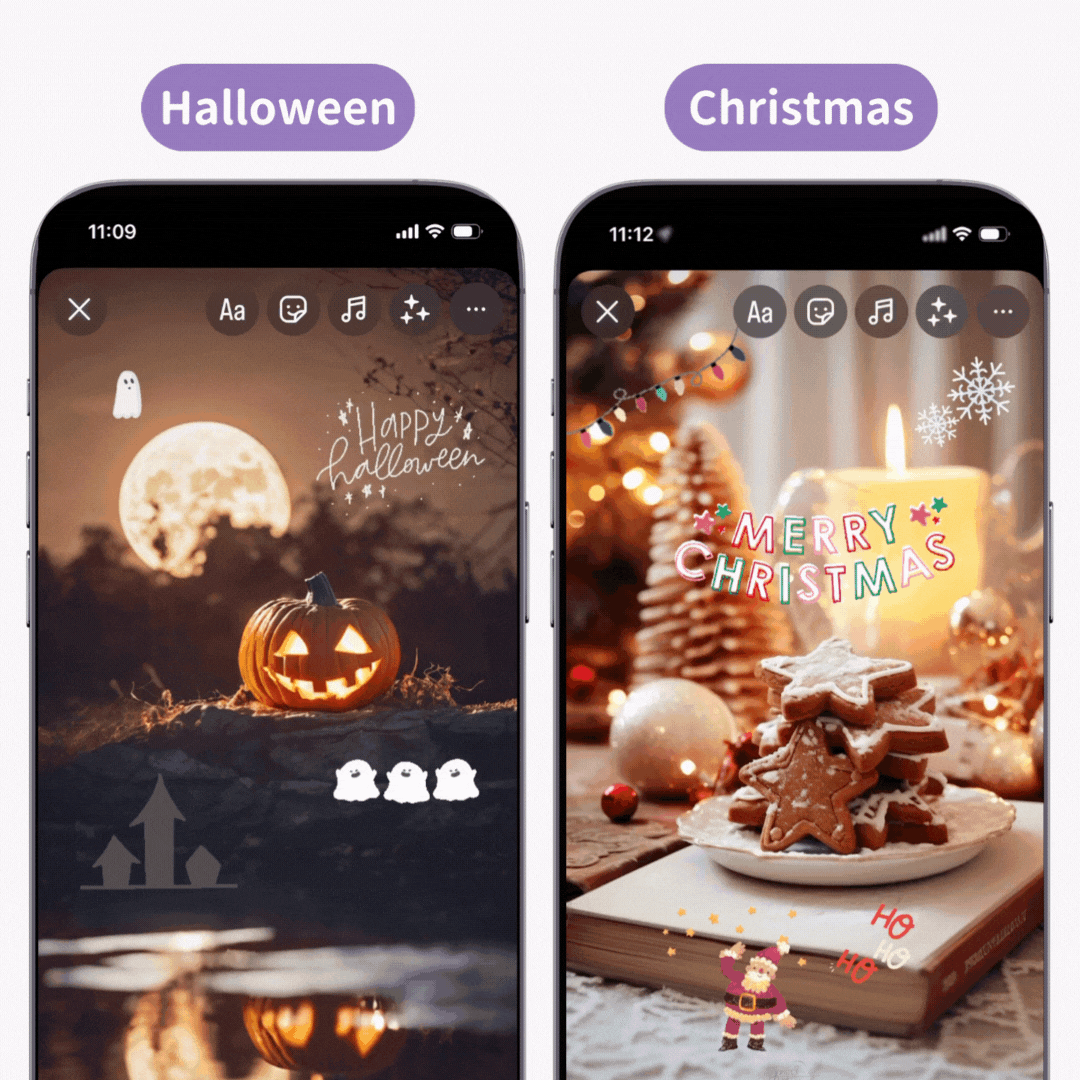
I've covered how to add stylish dates to your Instagram Stories! Let's upgrade your usual Stories to make them "a bit more stylish" 🧚
With WidgetClub, you can make your smartphone super stylish ♡ Not just icons, but you can also customize useful widgets! Create your own unique home screen 👇

Have you ever used a keyboard with AI? From SNS small conversations to business emails, you can quickly reply by simply typing what you want to say. It's very convenient and you won't want to let it go...It also supports translation.