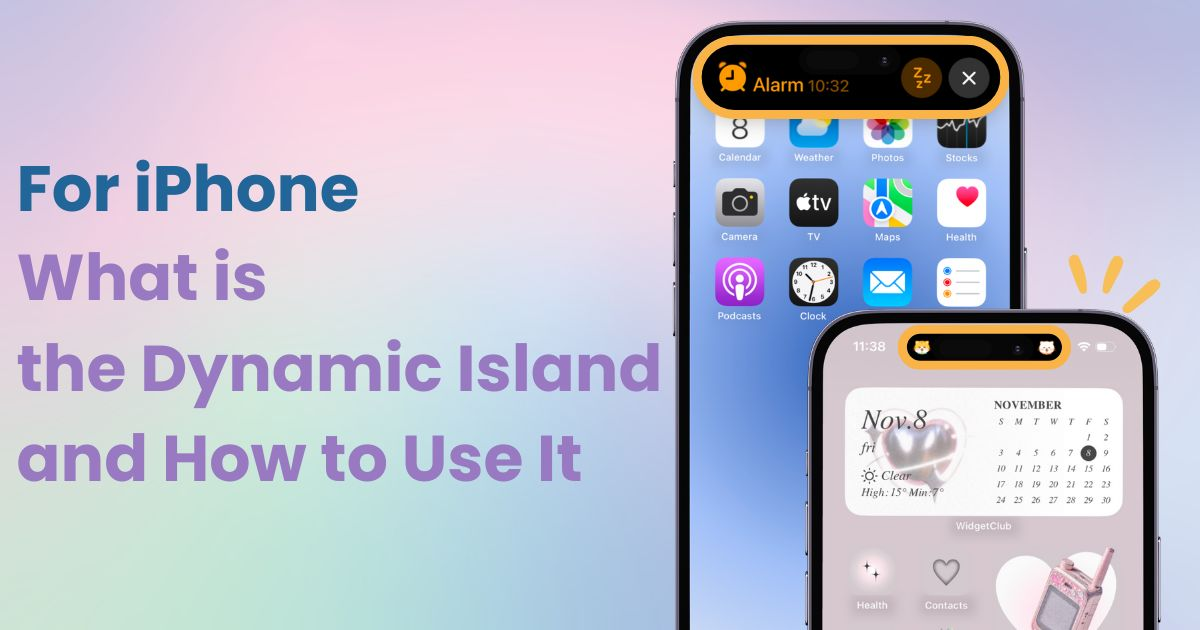
table of contents

You need a dedicated app to customize your home screen in style! This is the definitive version of the dress-up app that has all the dress-up materials!
Dynamic Island is a feature introduced with the iPhone 14 Pro / Pro Max that utilizes the space around the front camera's punch-hole to display information from apps running in the background.
Many users might wonder how to make the most of this feature, as its full potential isn't immediately obvious. Let's explore what you can do with it!
Dynamic Island is a feature available on iPhone 14 Pro and later models that uses the black pill-shaped area at the top of the screen to display notifications and activities. Here are its main functions:
For example, when using the timer app, the countdown information remains visible in Dynamic Island even after closing the app. Tapping Dynamic Island instantly brings up the active timer.
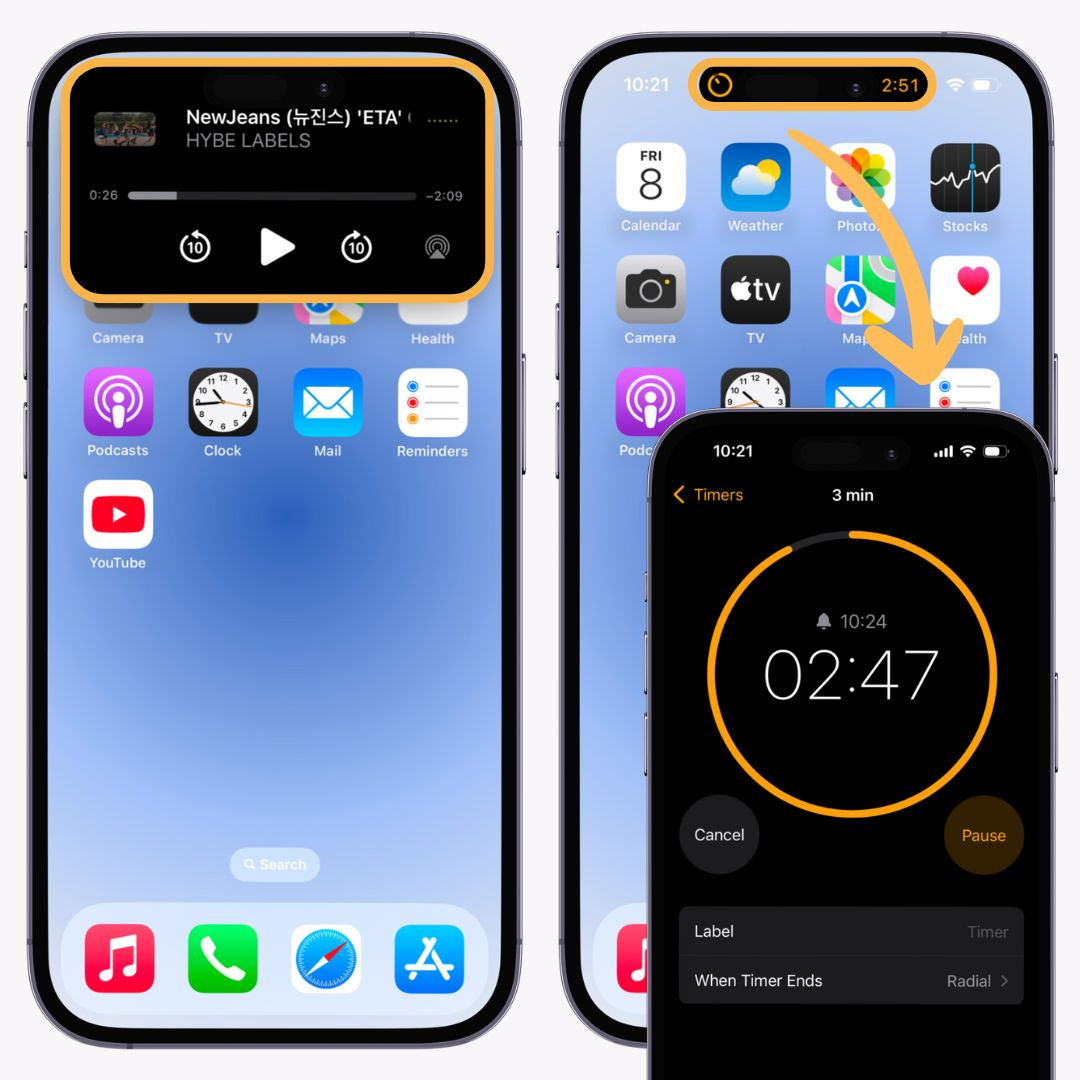
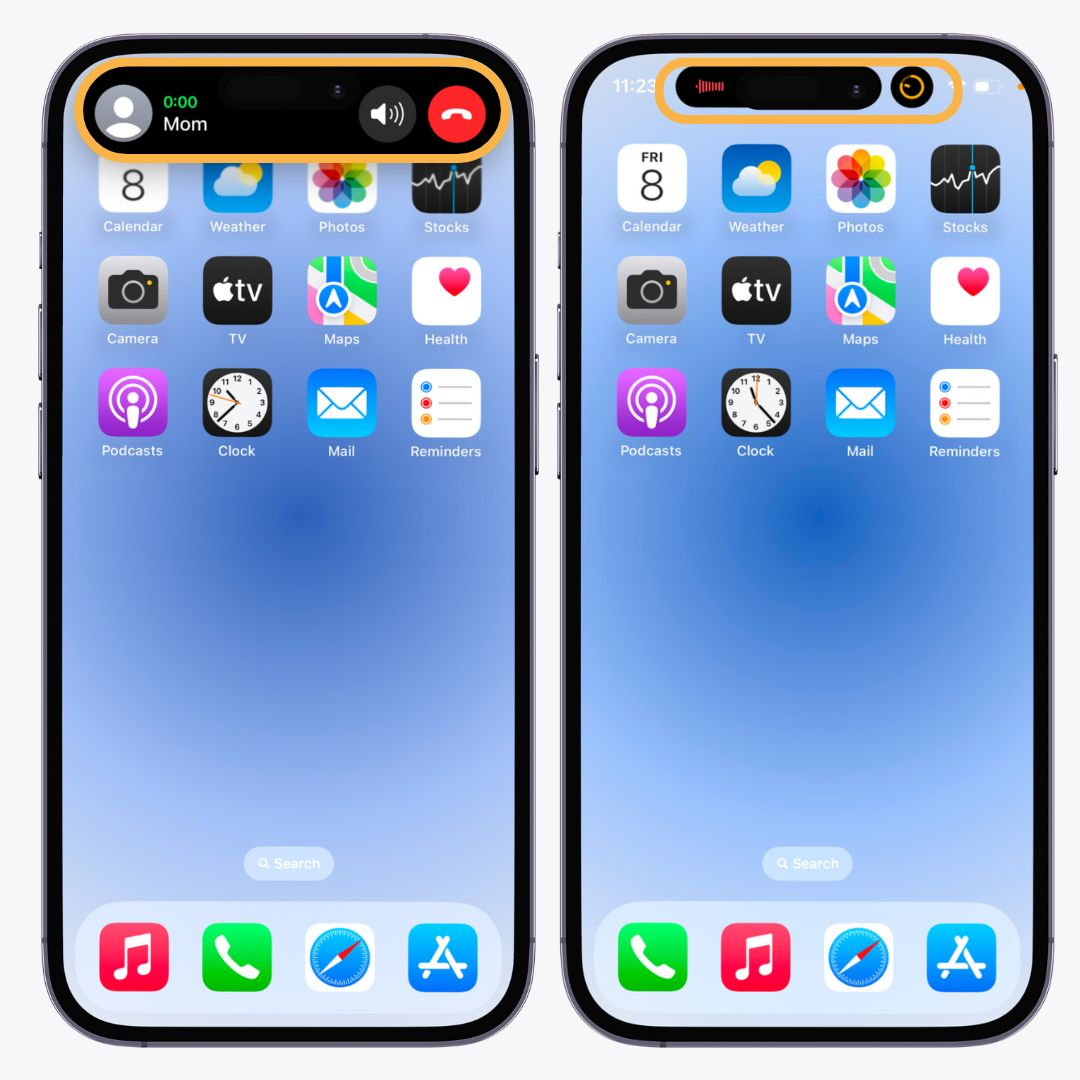
Using Dynamic Island is surprisingly simple. Here's how:
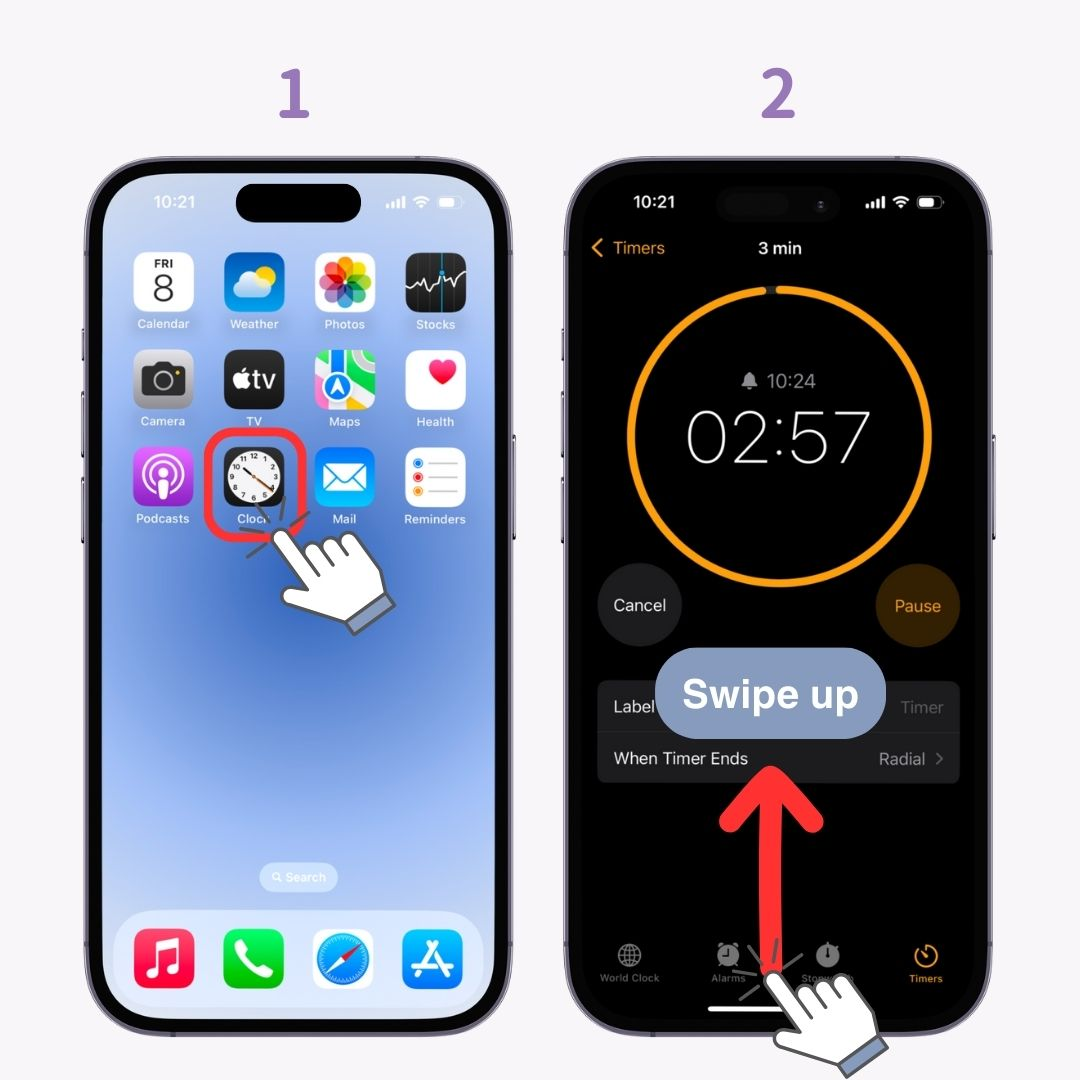
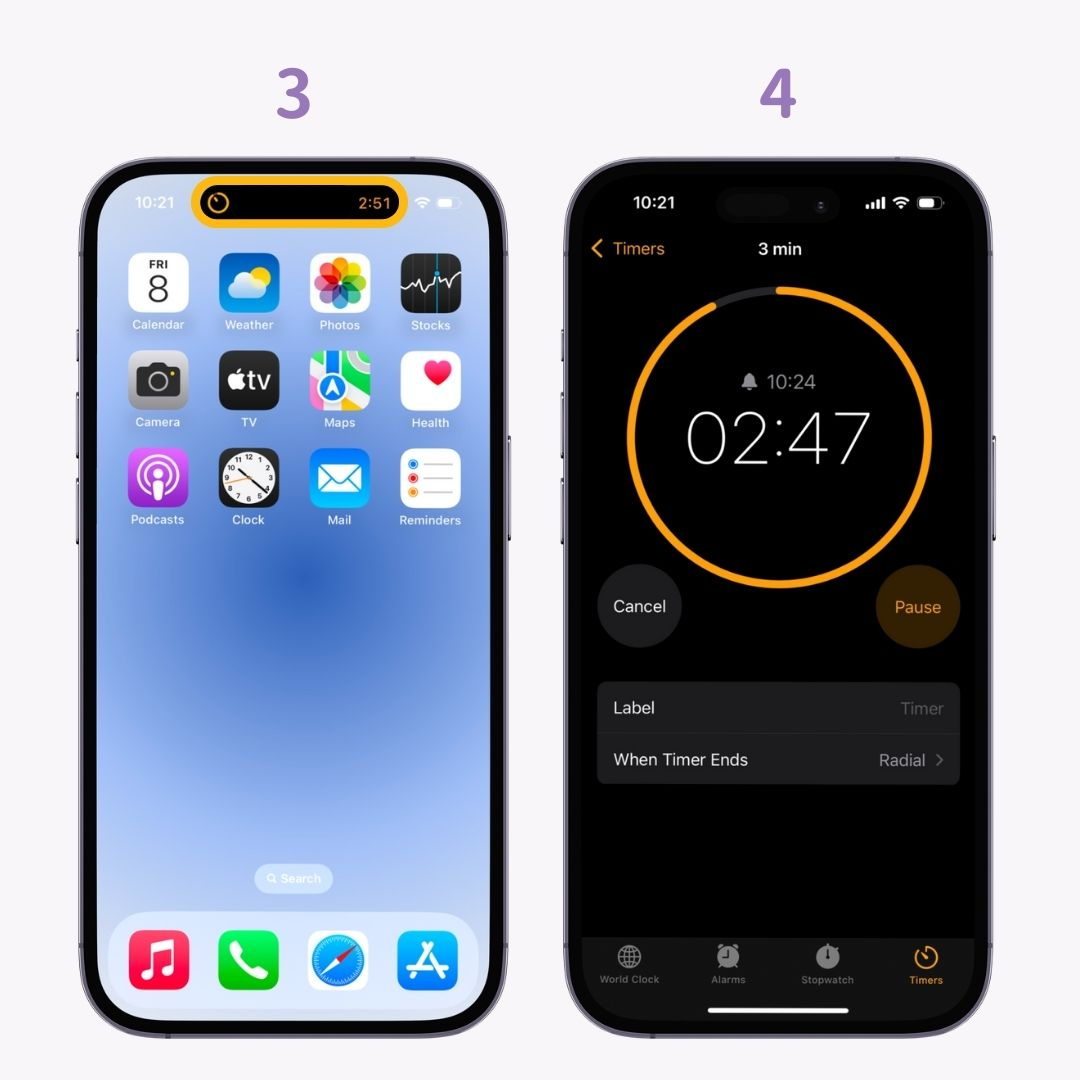
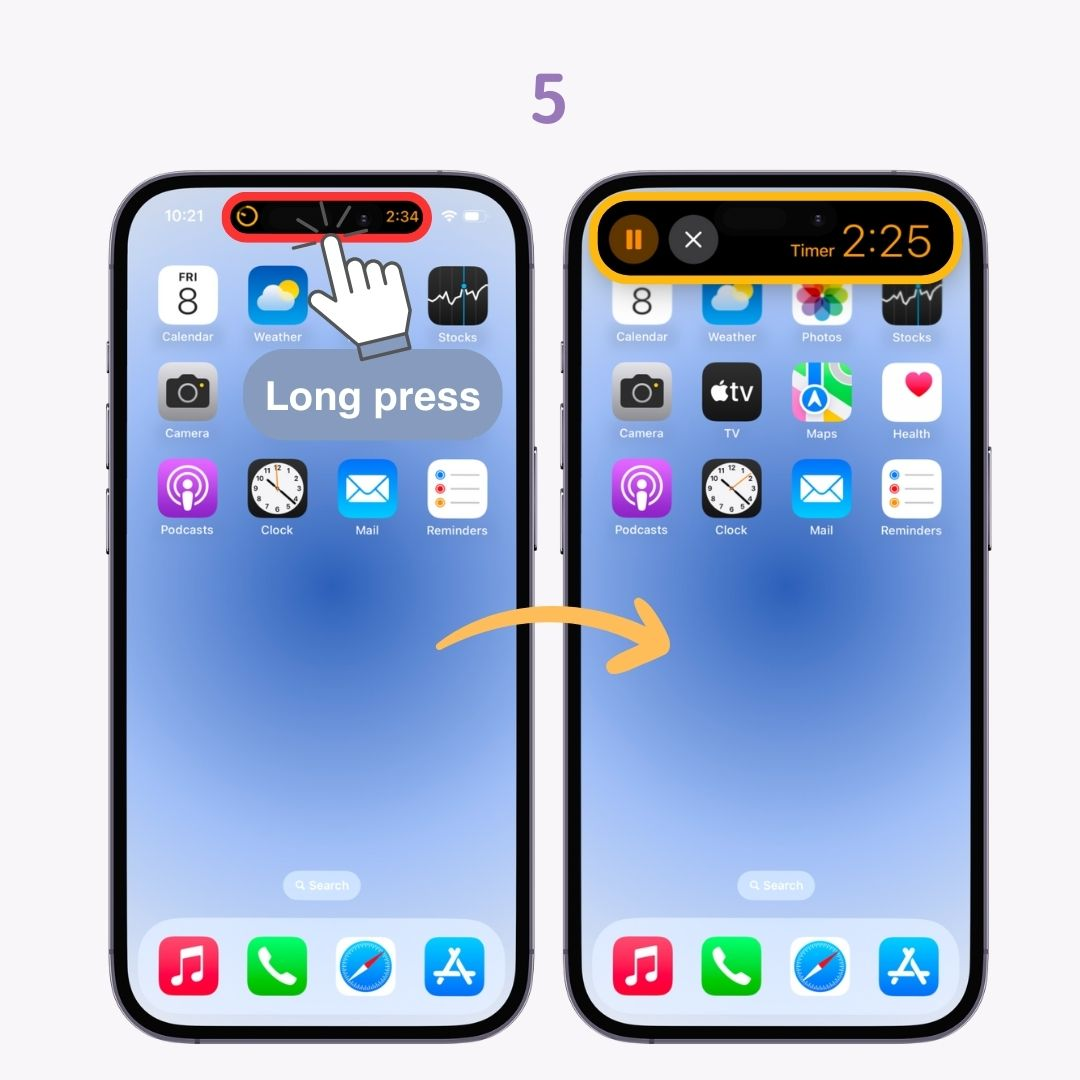
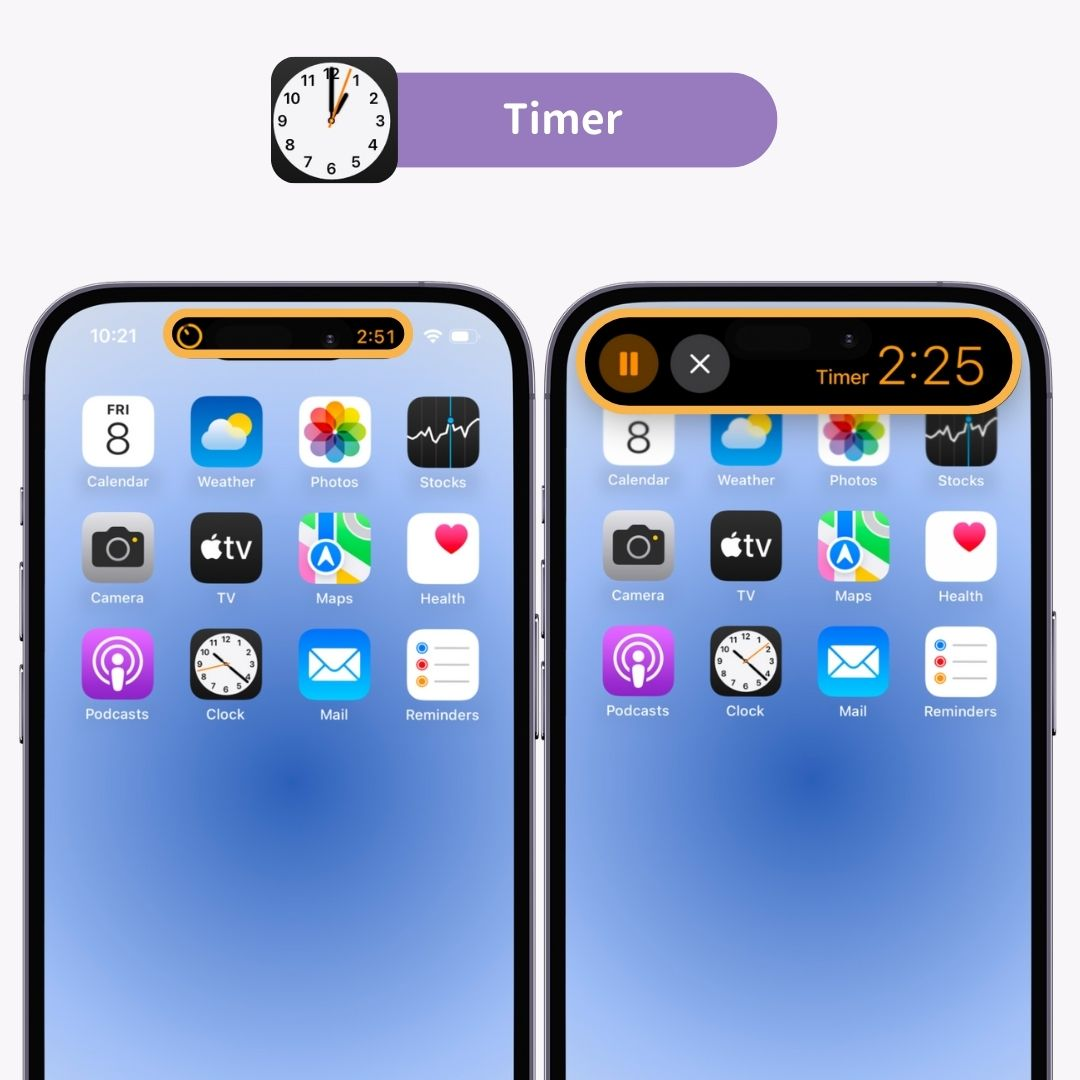
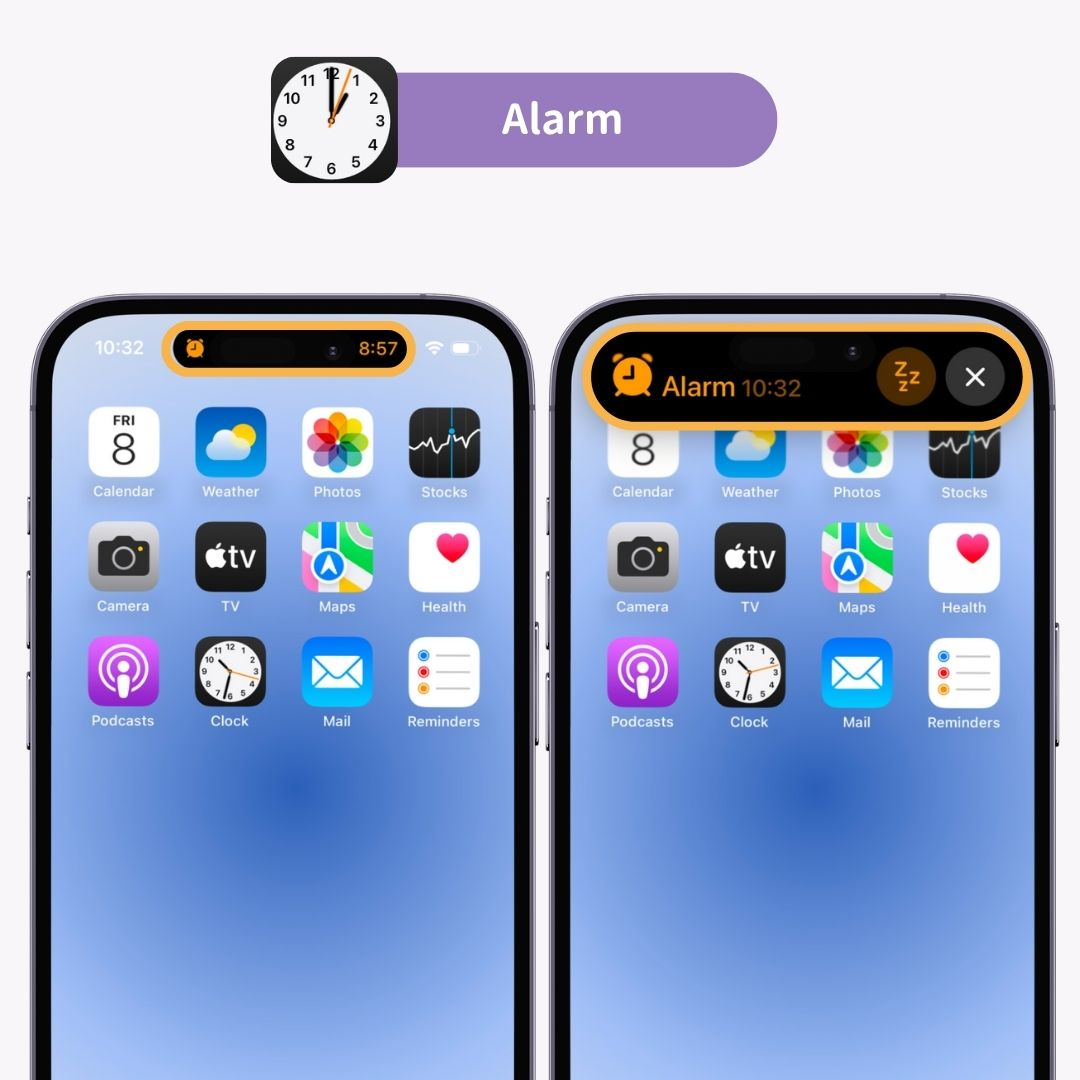
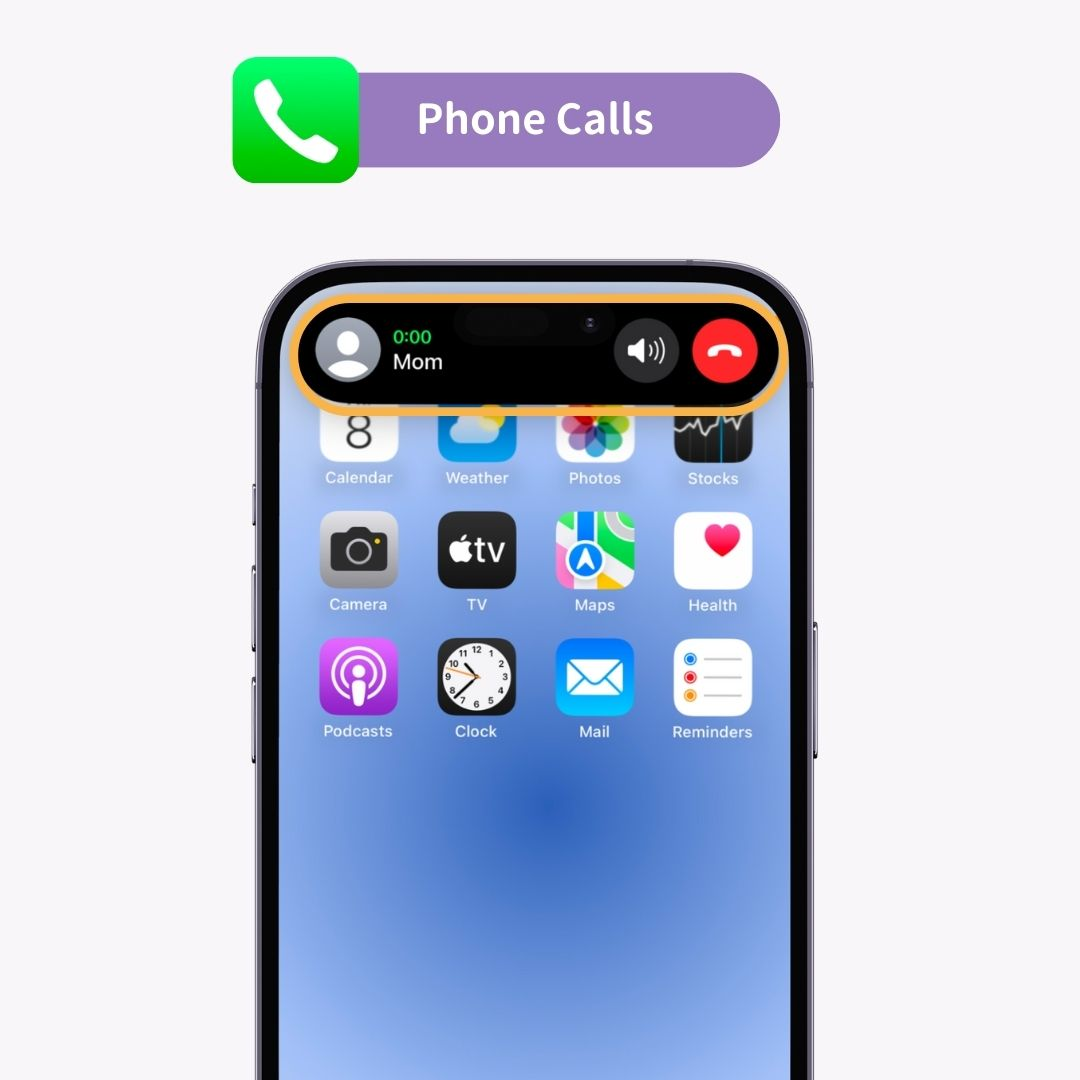
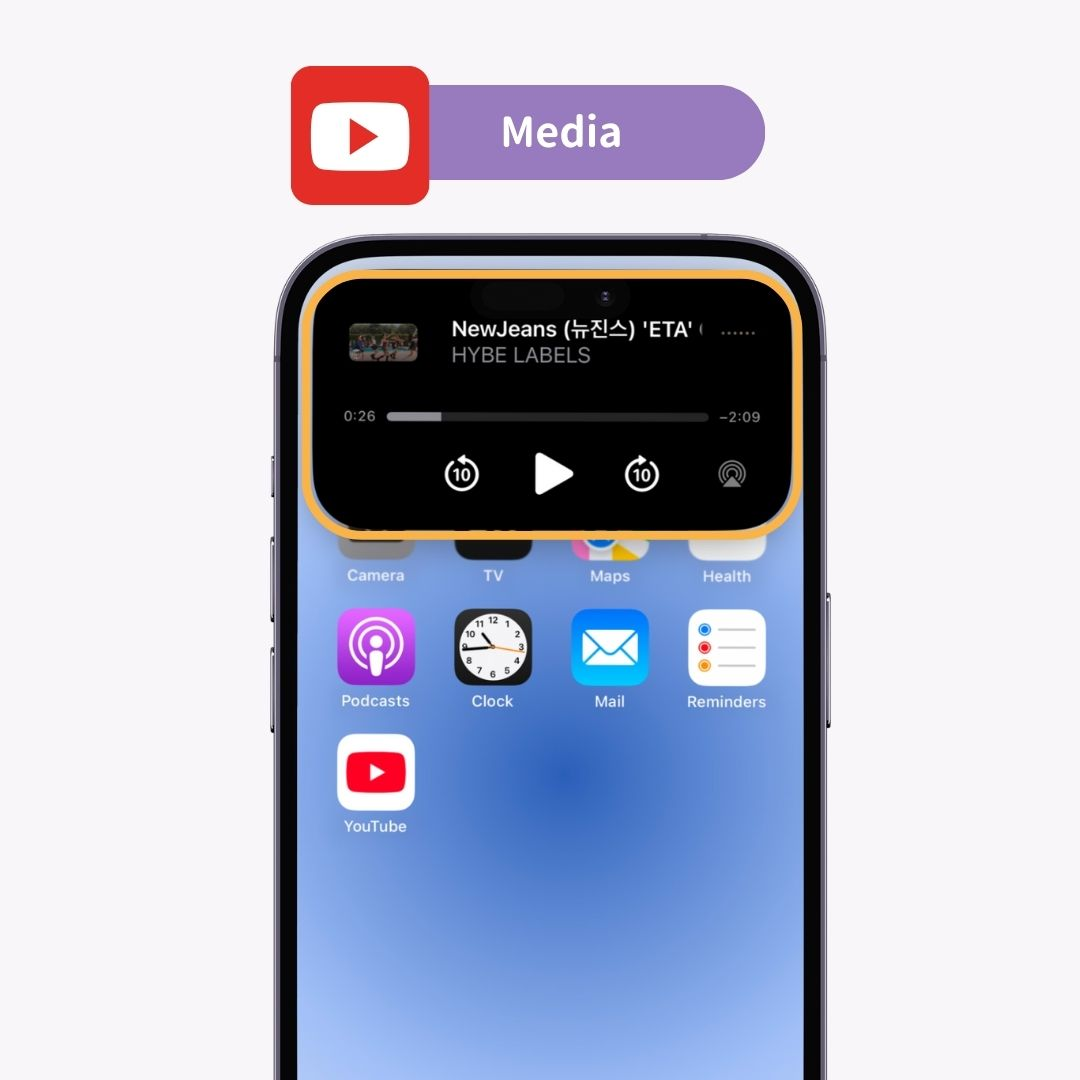
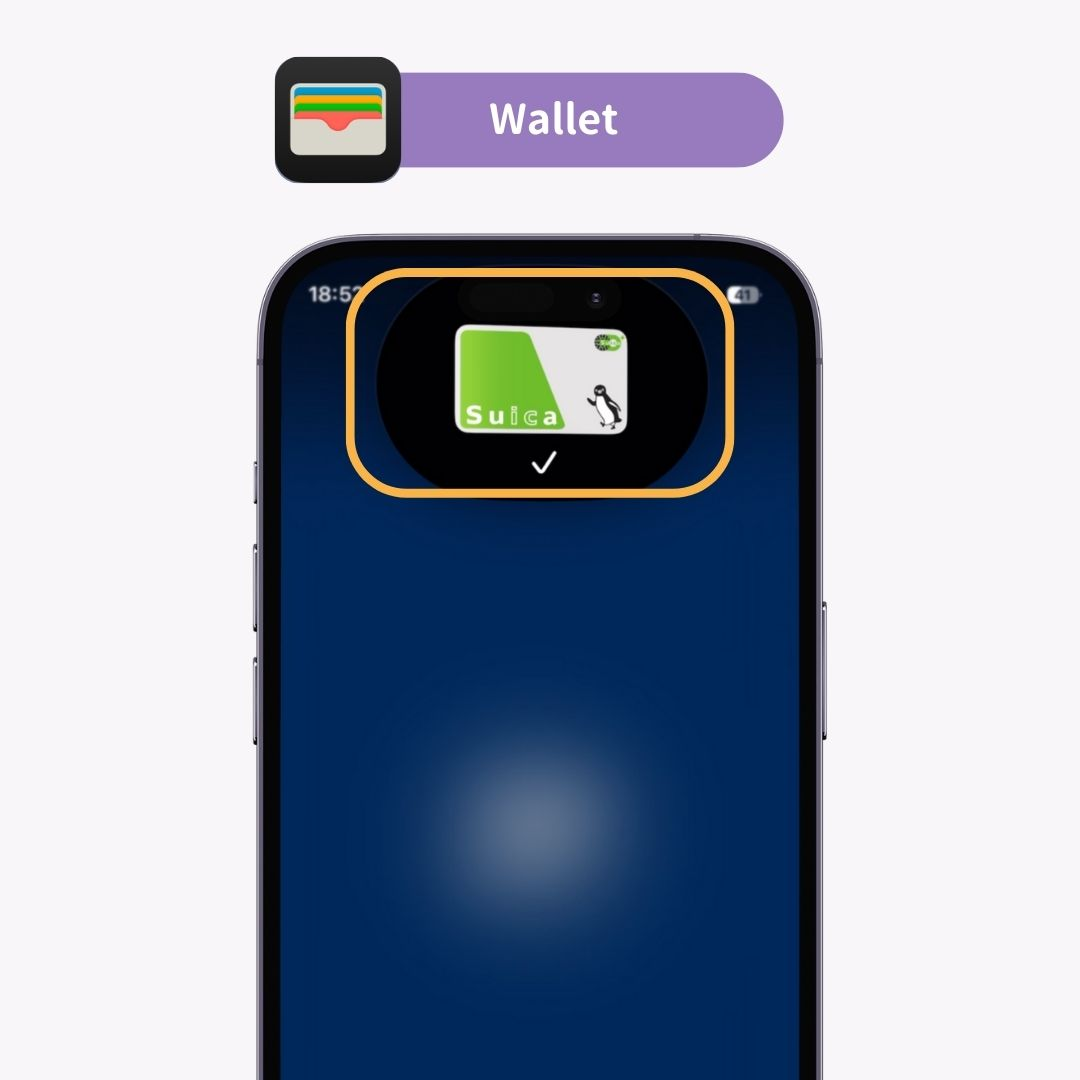
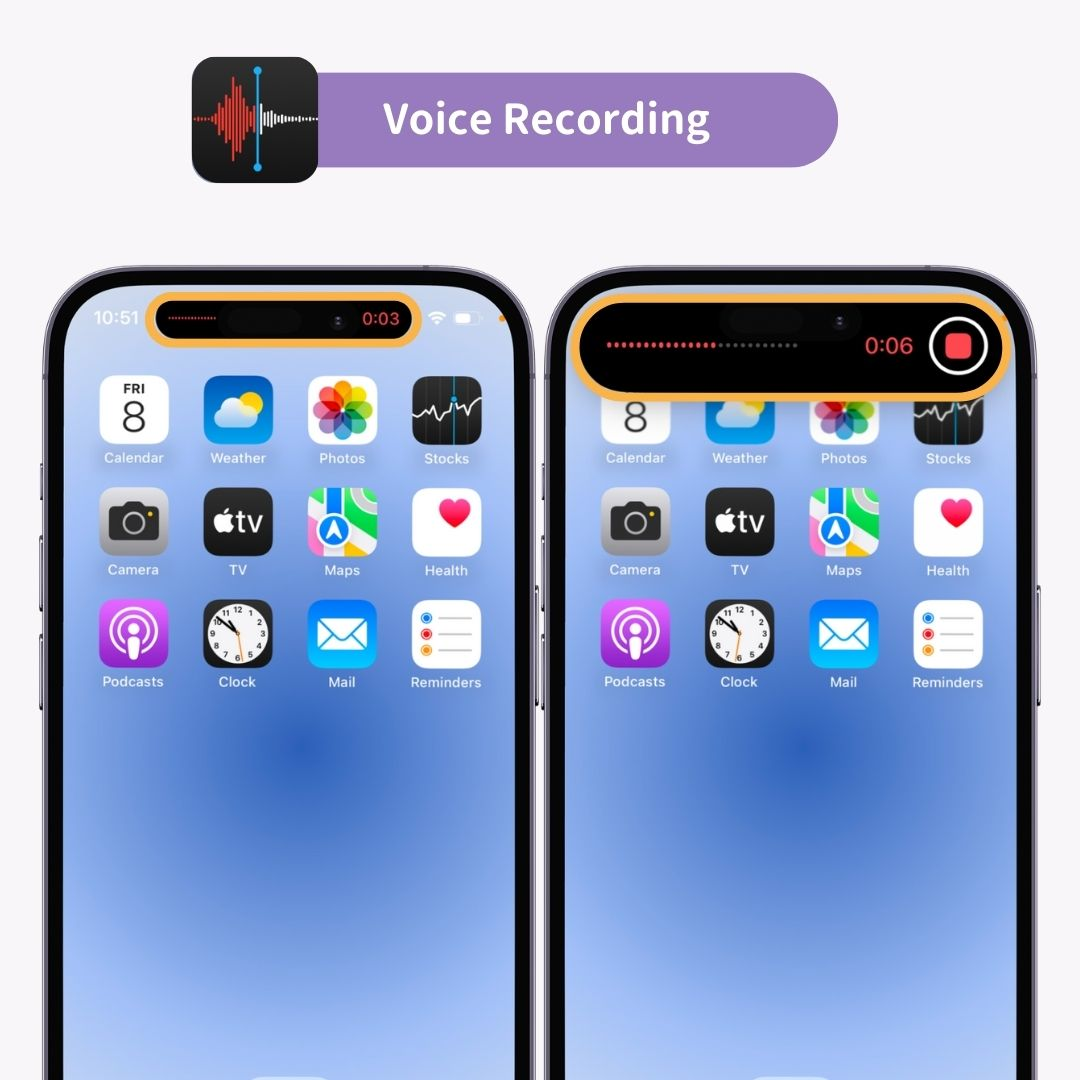
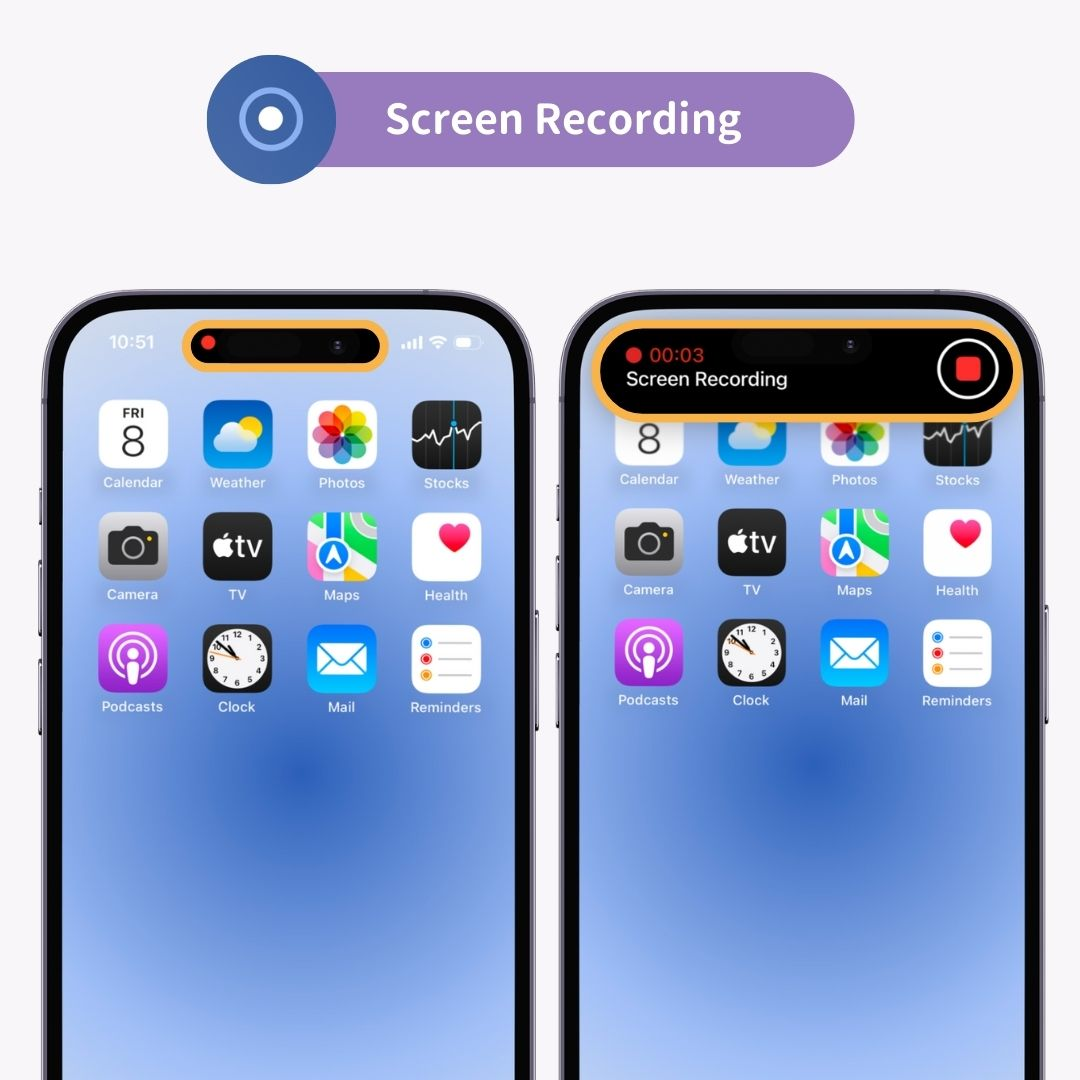
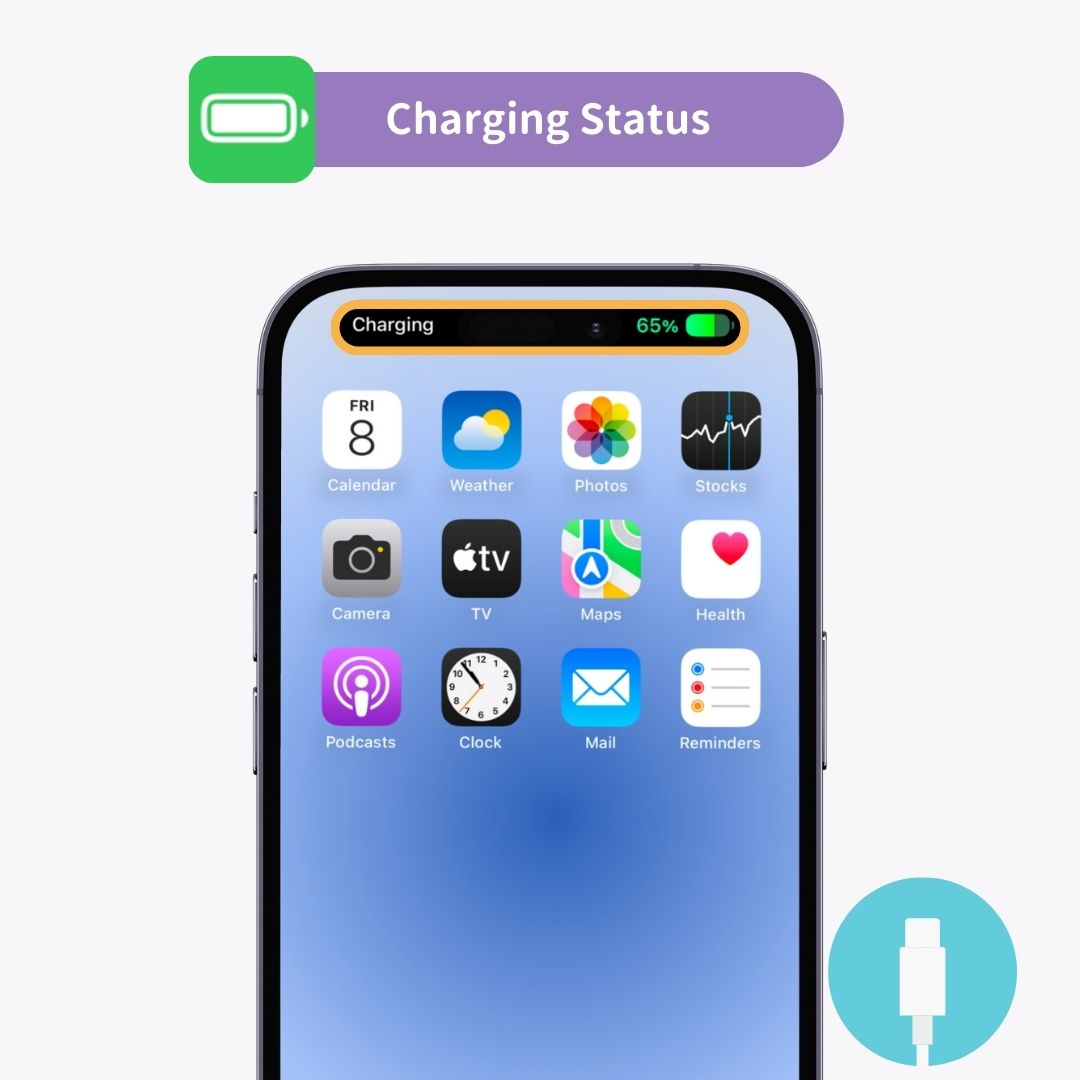
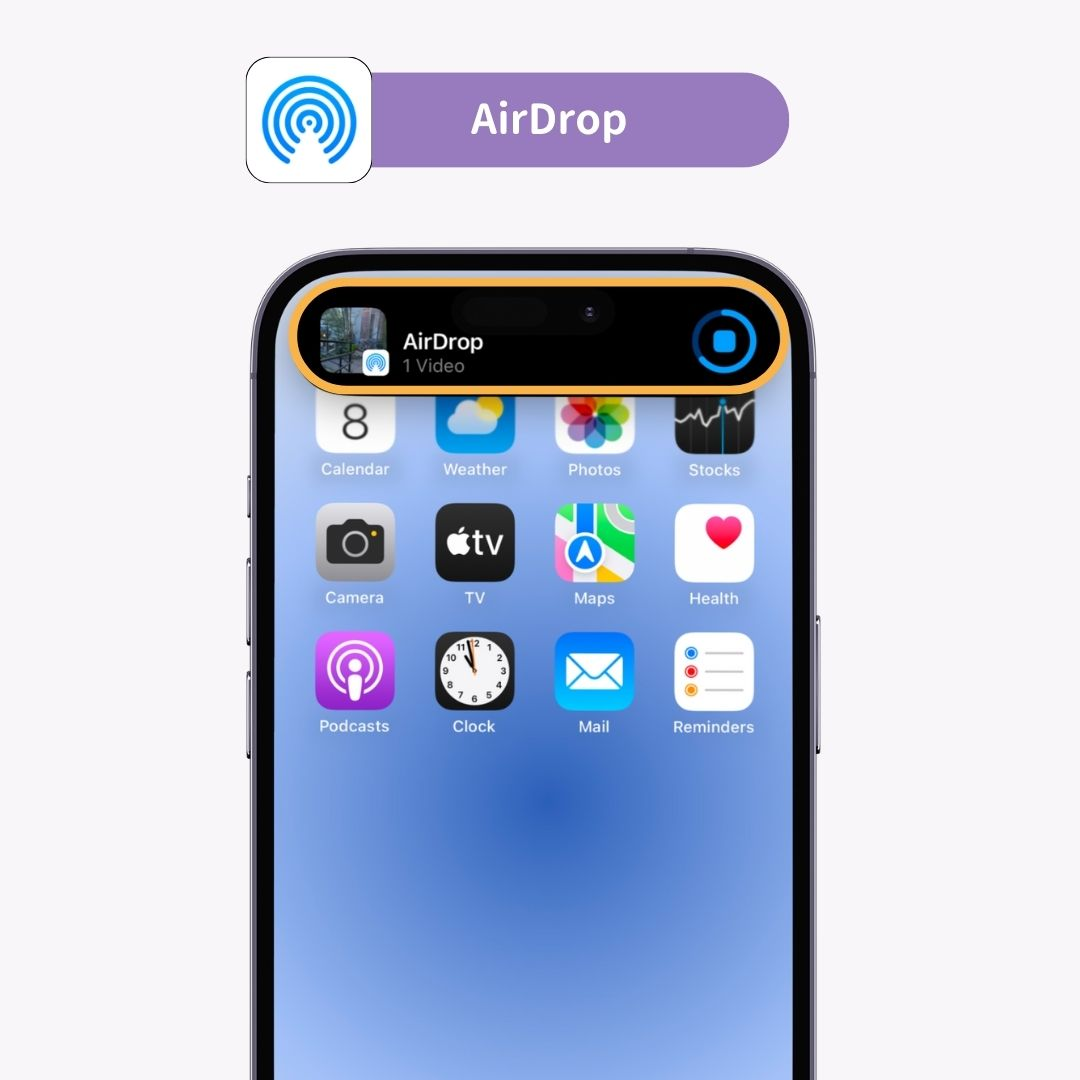
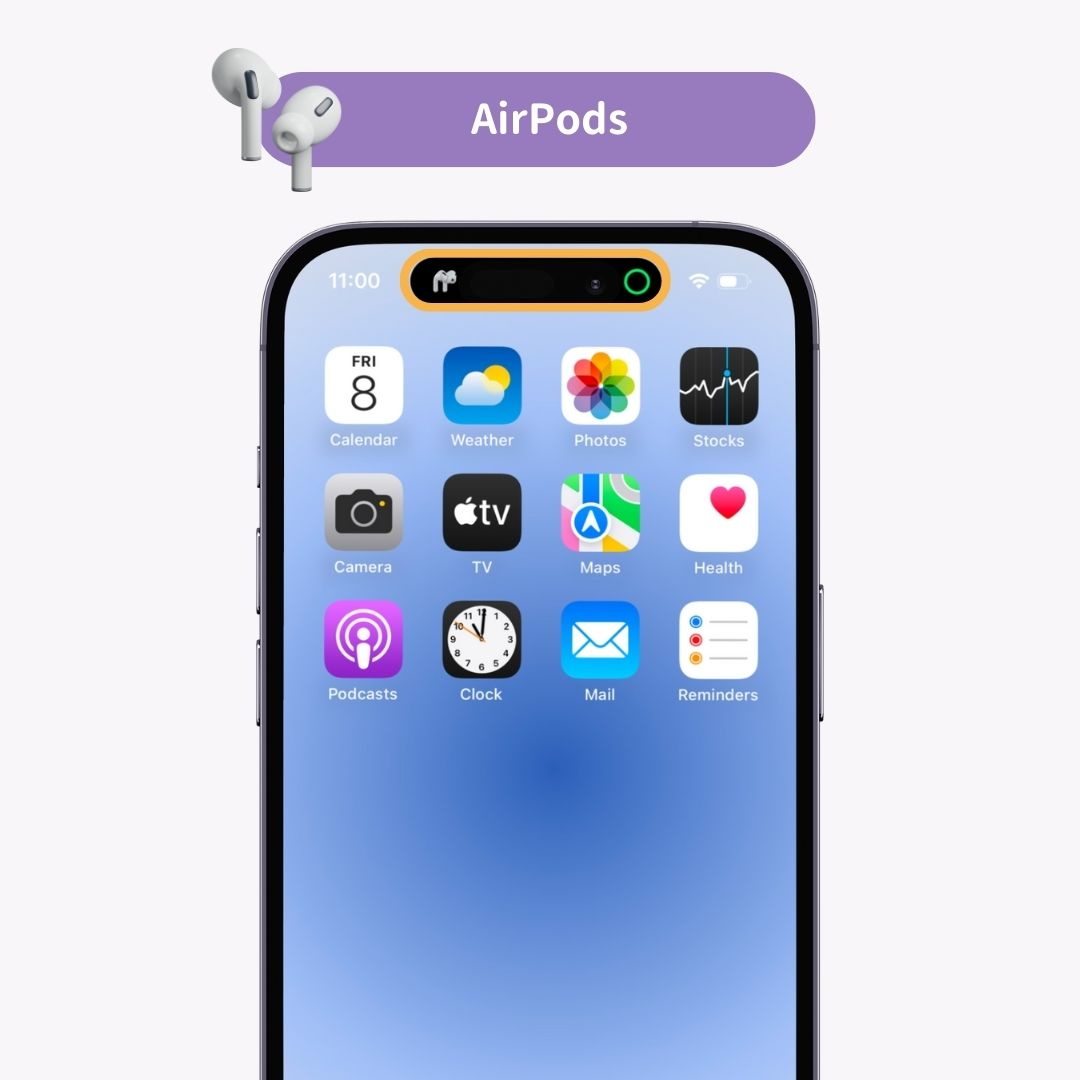
You can customize Dynamic Island using an app called "Mico"
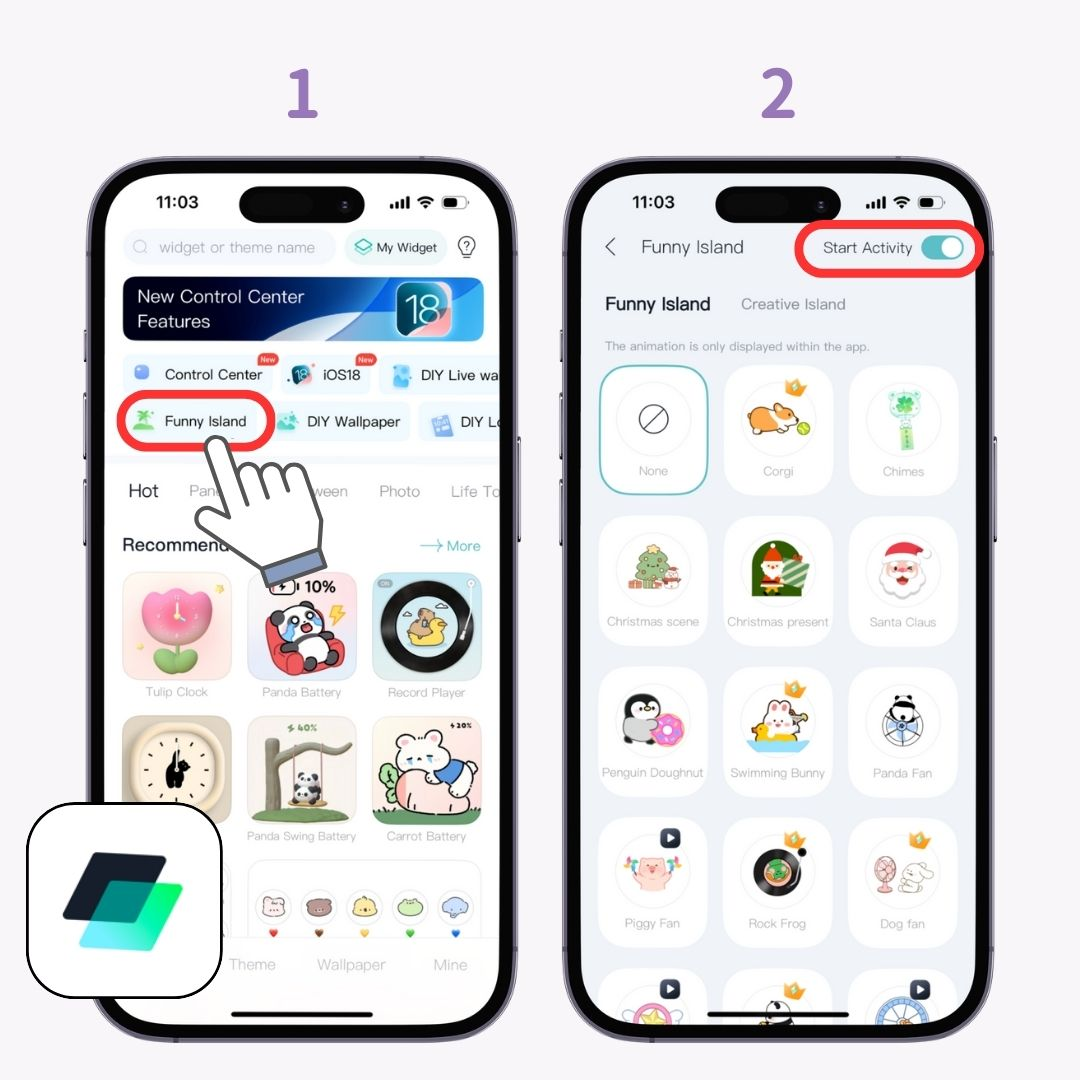
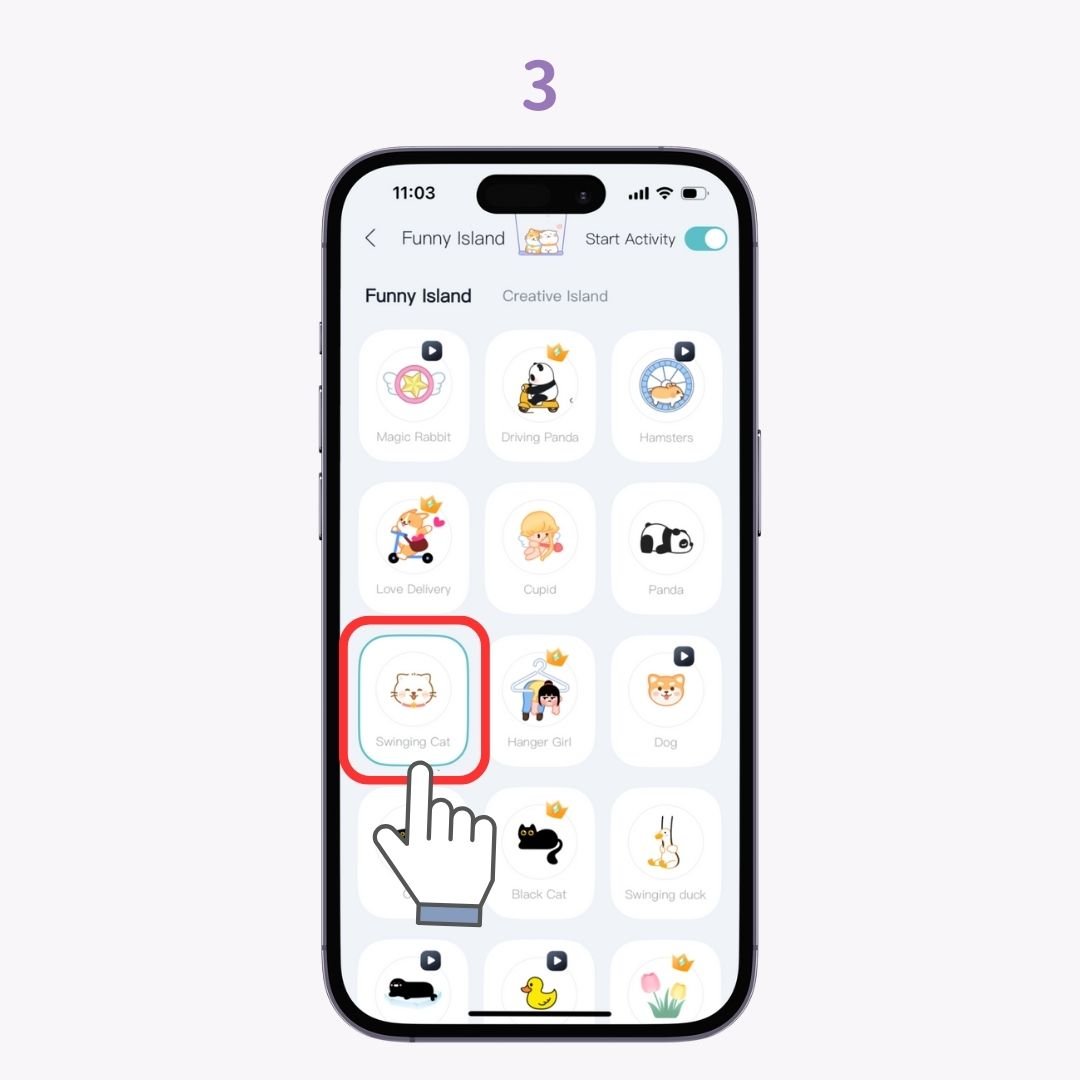
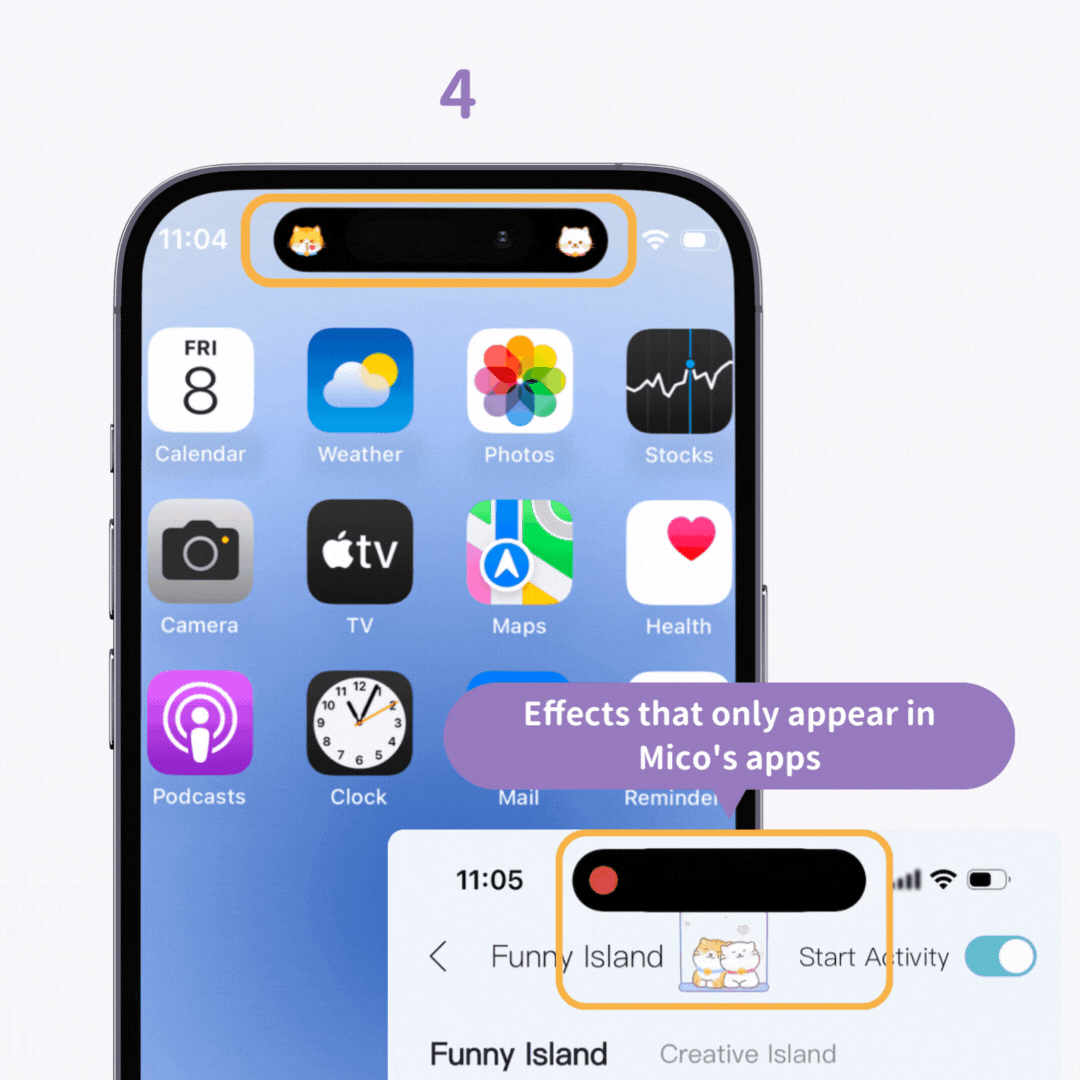
Slide from the edges toward the center.
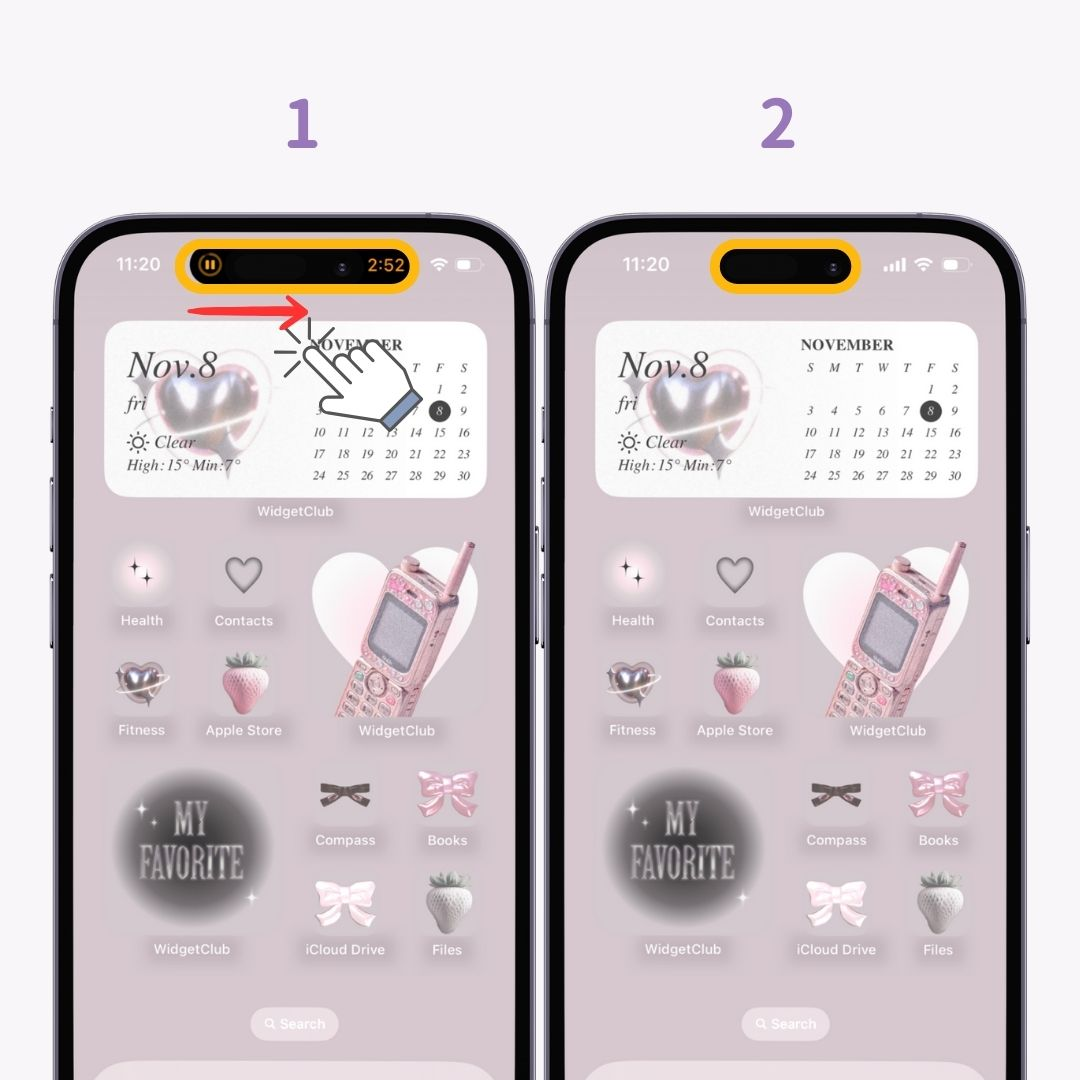
Slide from the center toward the edges.
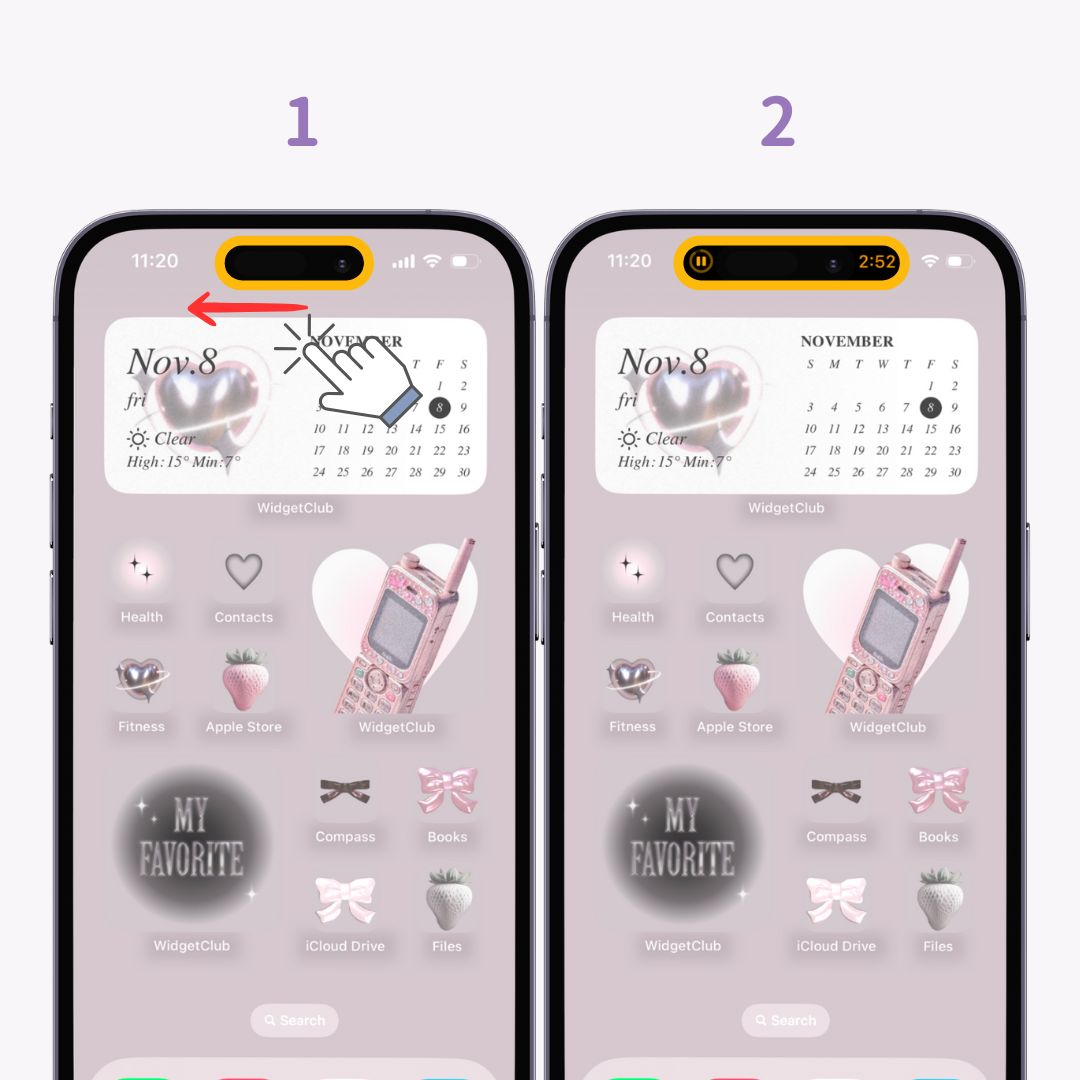
Important Note: Currently, there are no built-in settings to customize or disable Dynamic Island functionality 🙅🏻♀️
With WidgetClub, you can easily customize your lock and home screens to look amazing! If you’re bored with just changing wallpapers, give it a try 👇

Related Articles