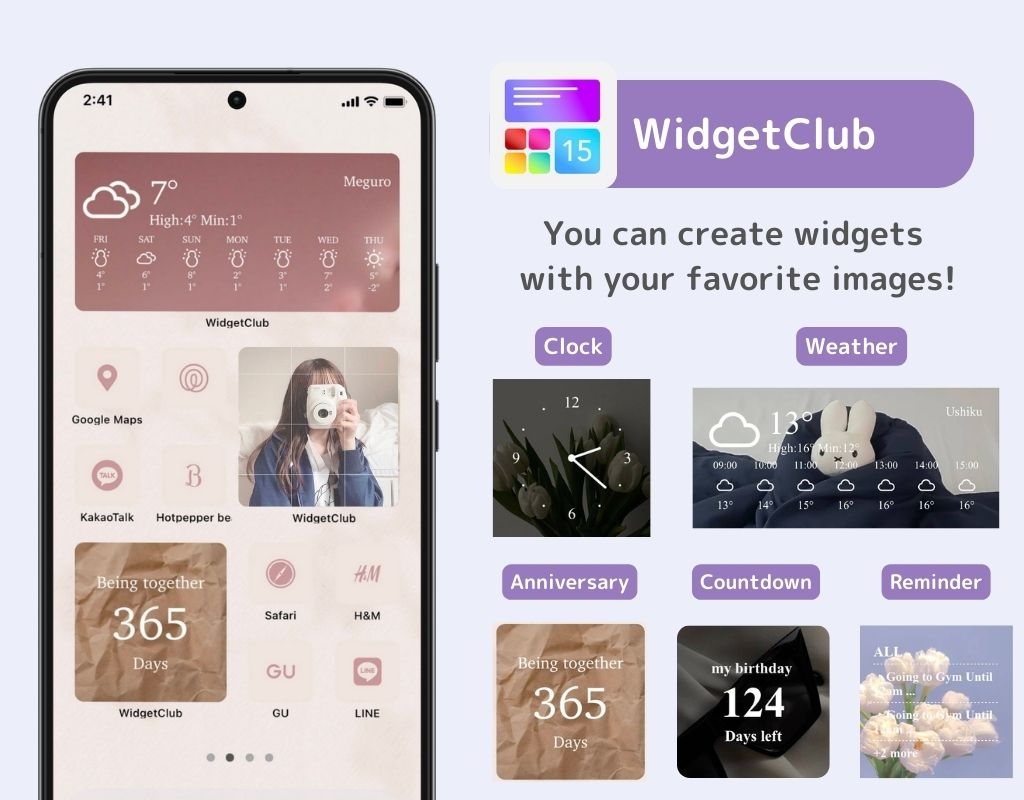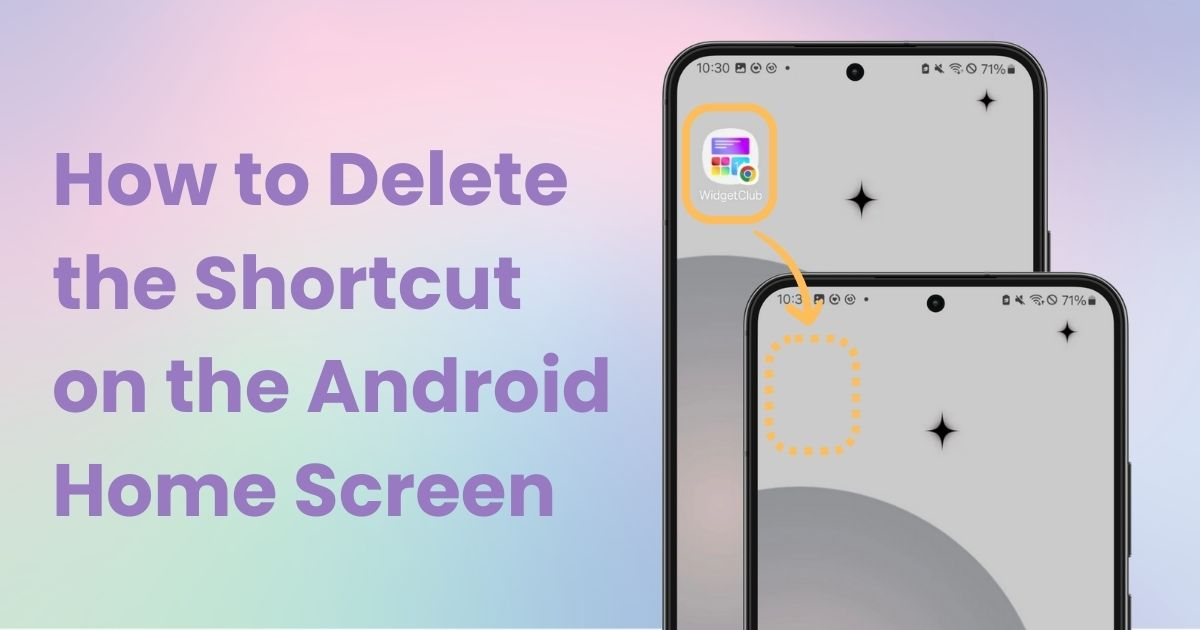
table of contents

You need a dedicated app to customize your home screen in style! This is the definitive version of the dress-up app that has all the dress-up materials!
Learn how to remove shortcuts added to the Android home screen.
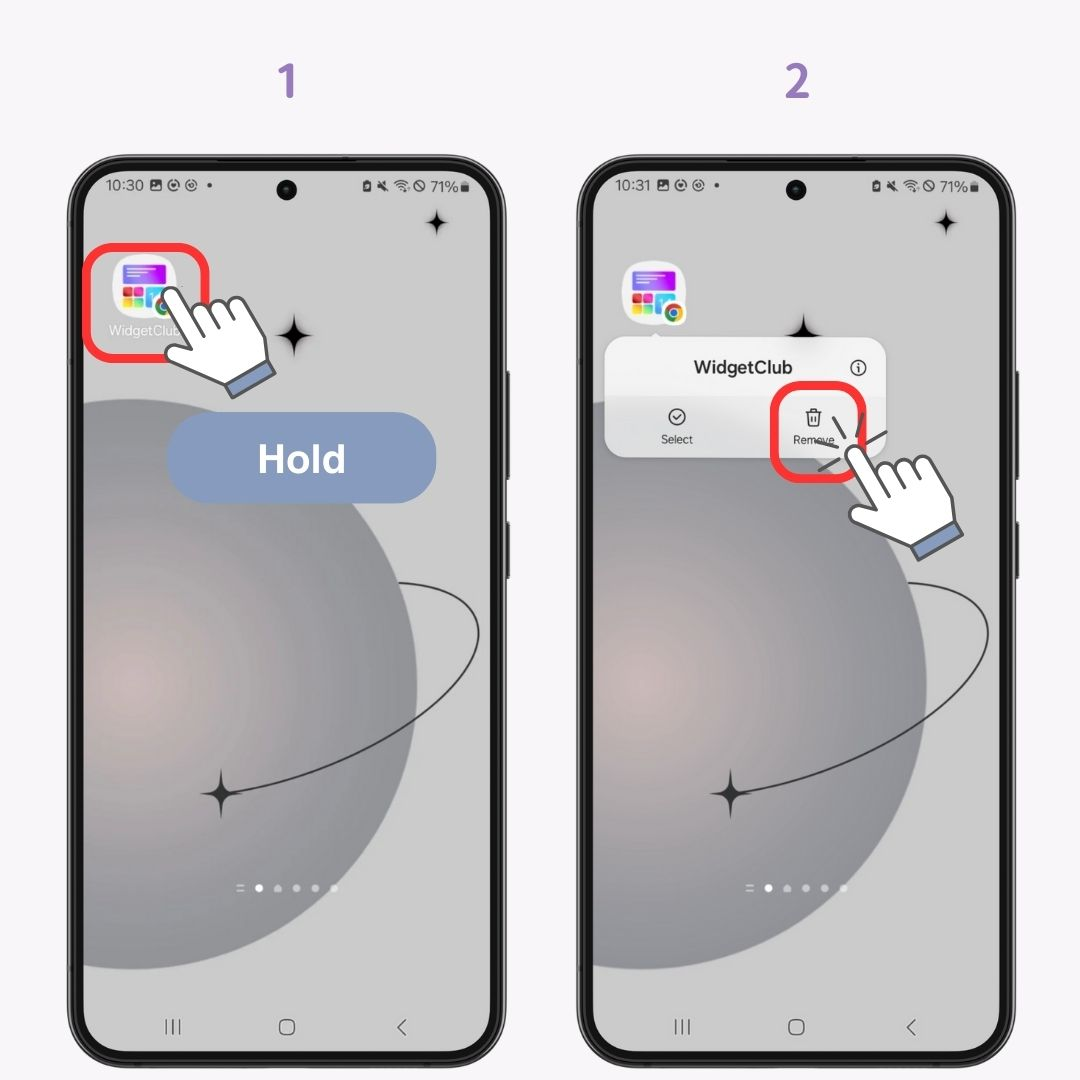
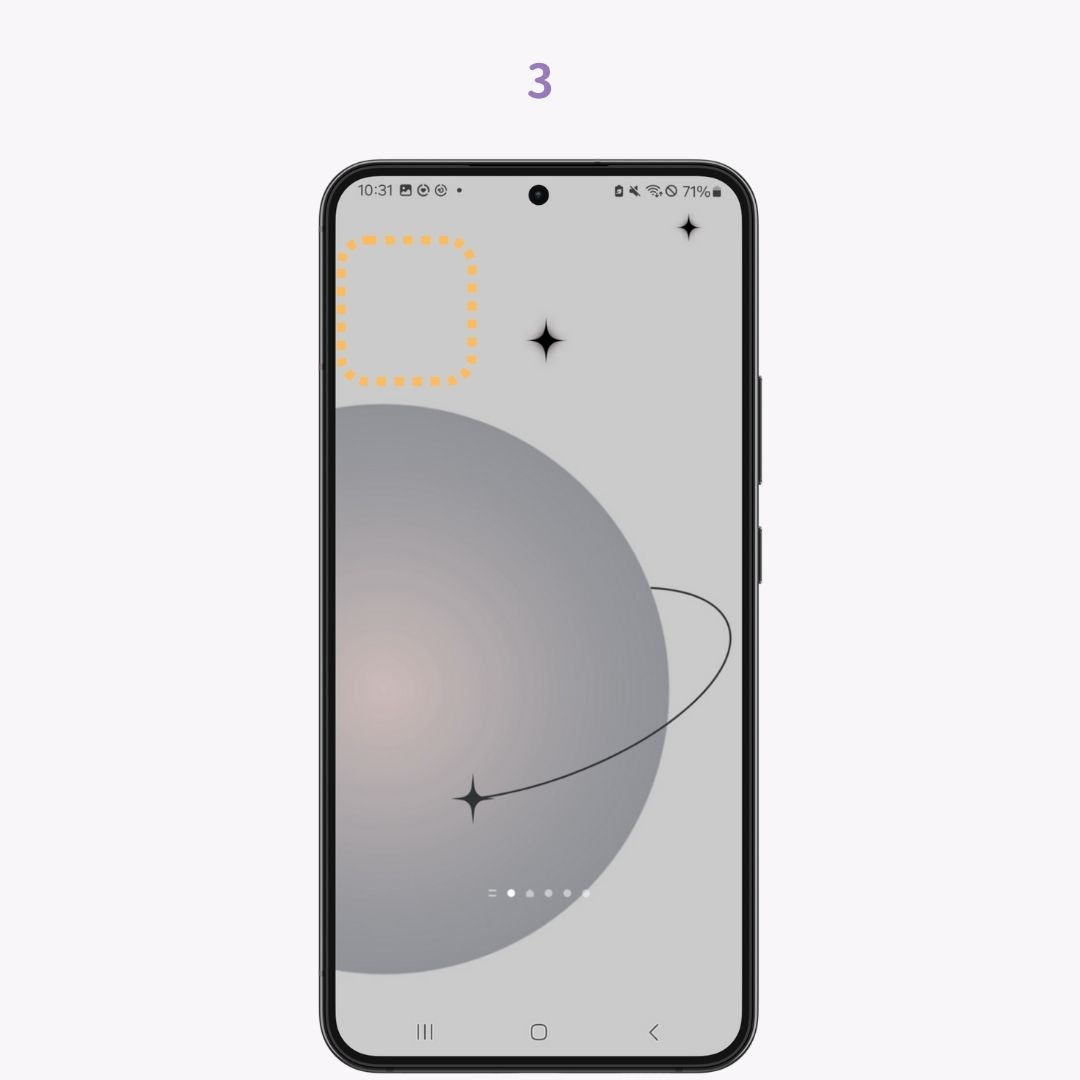
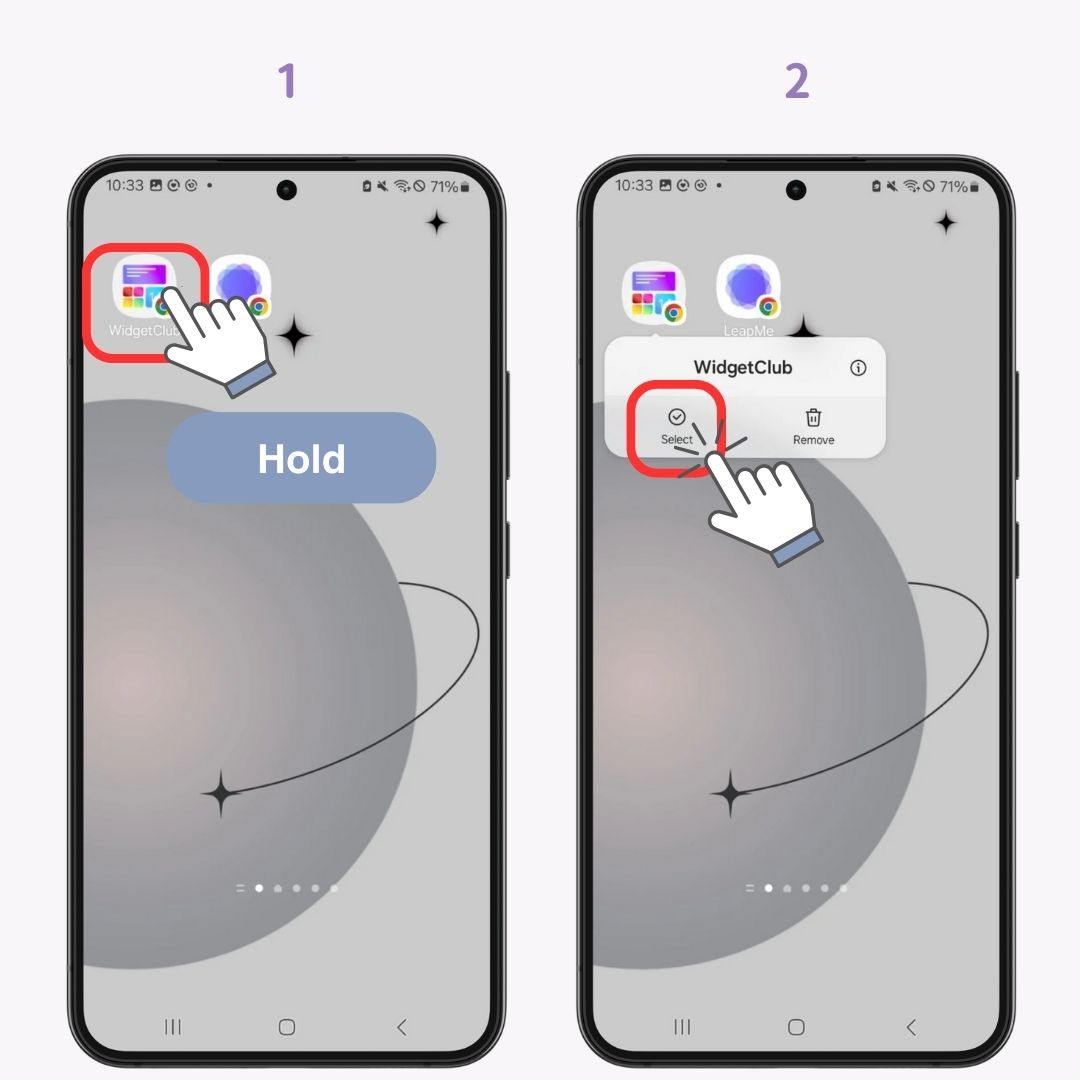
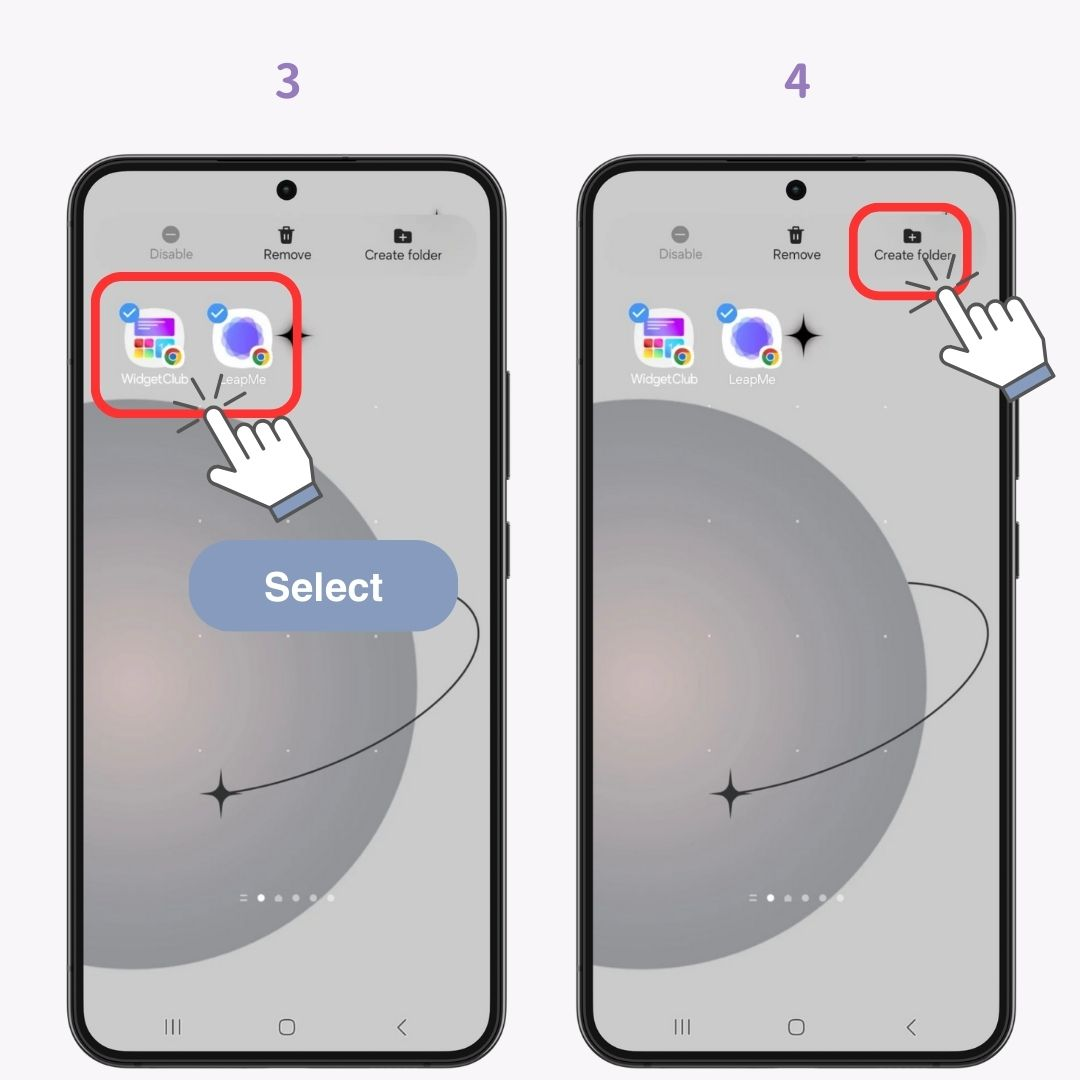
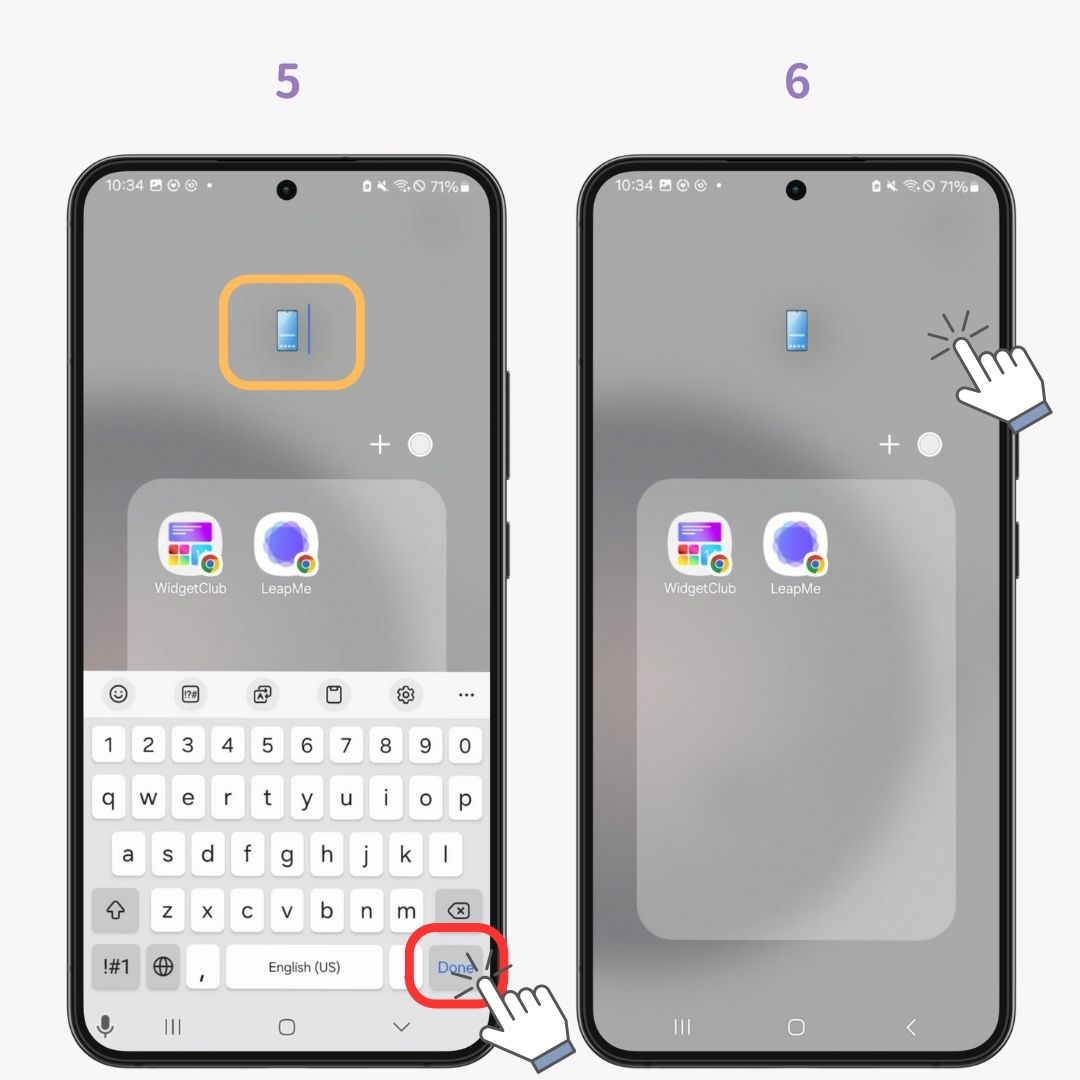

Feeling like you can't fully enjoy customizing your Android smartphone's home screen? Try "WidgetClub"! You can add stylish widgets and icons to your home screen! You can even create custom ones using your own images ✨ Check it out below.