
You need a dedicated app to customize your home screen in style! This is the definitive version of the dress-up app that has all the dress-up materials!
Q. What kind of widgets can I create with WidgetClub?

It's unique that you can easily change colors, backgrounds, and fonts to create your own widgets♡
Let's quickly walk you through how to create widgets with WidgetClub!
1. Tap the + button in the middle at the bottom of the home screen and select 'Widgets'
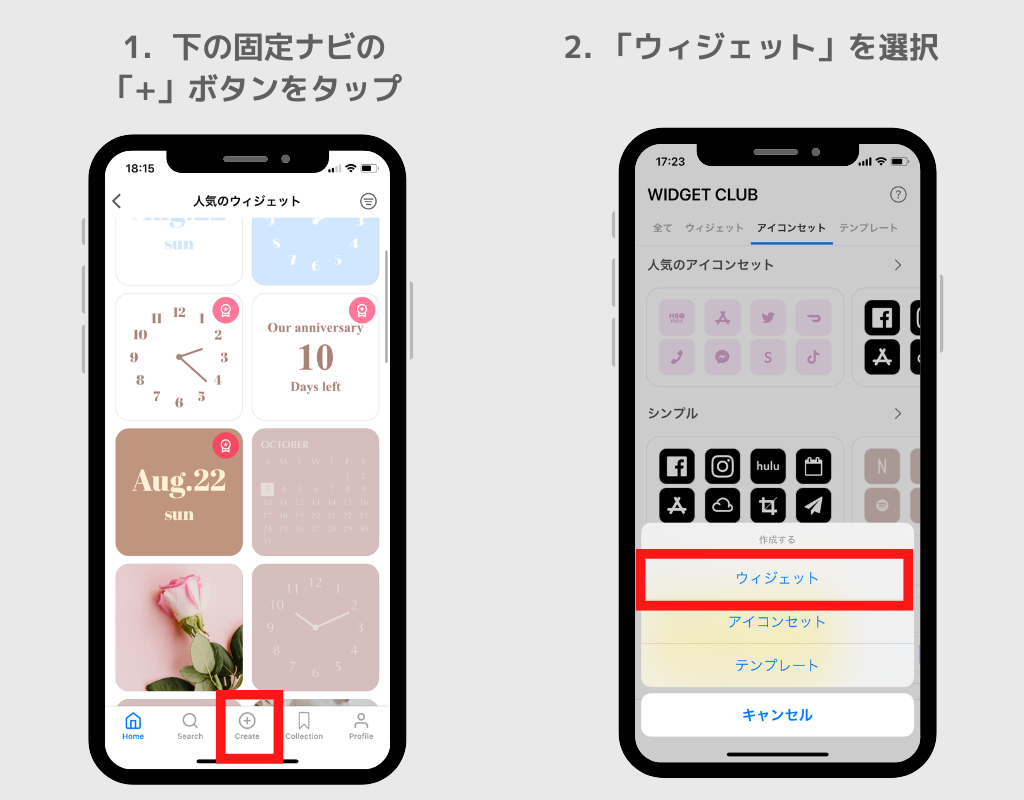
3. Choose the size of the widget you want to create. You can choose from Small/Medium/Large.
4. Once you've chosen the size, you'll see a list of potential widget types for that size. Choose the widget style you like
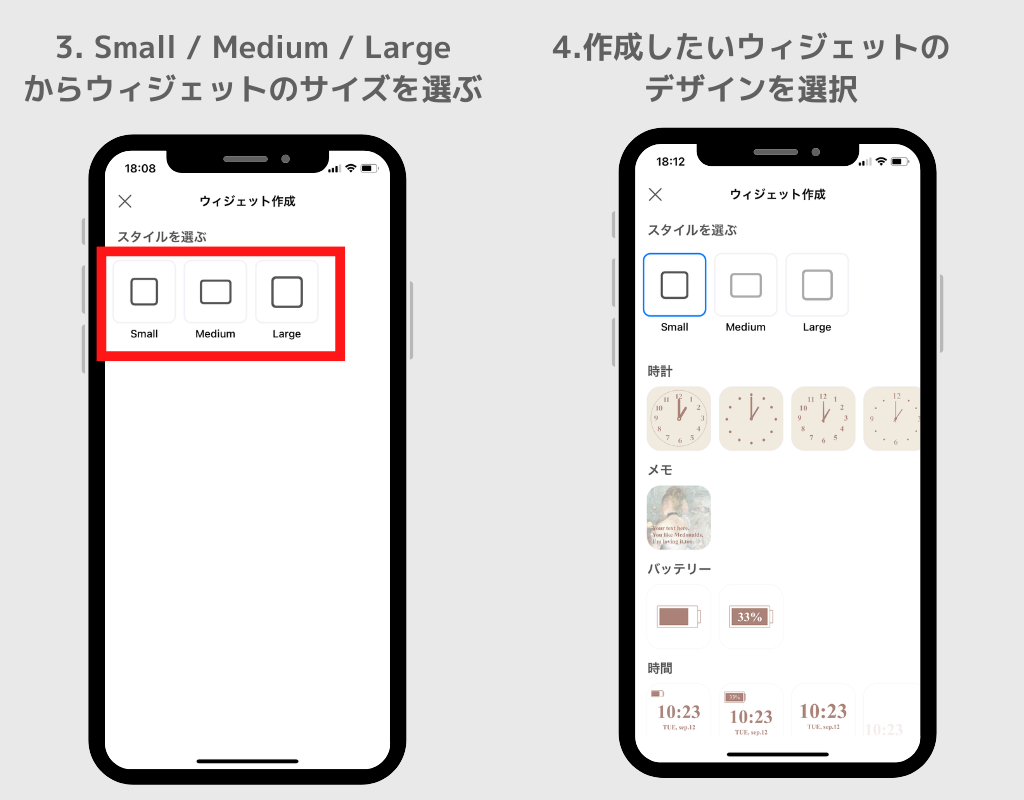
5. From the chosen style, you can select background, text color, font, etc. and customize it to your liking!
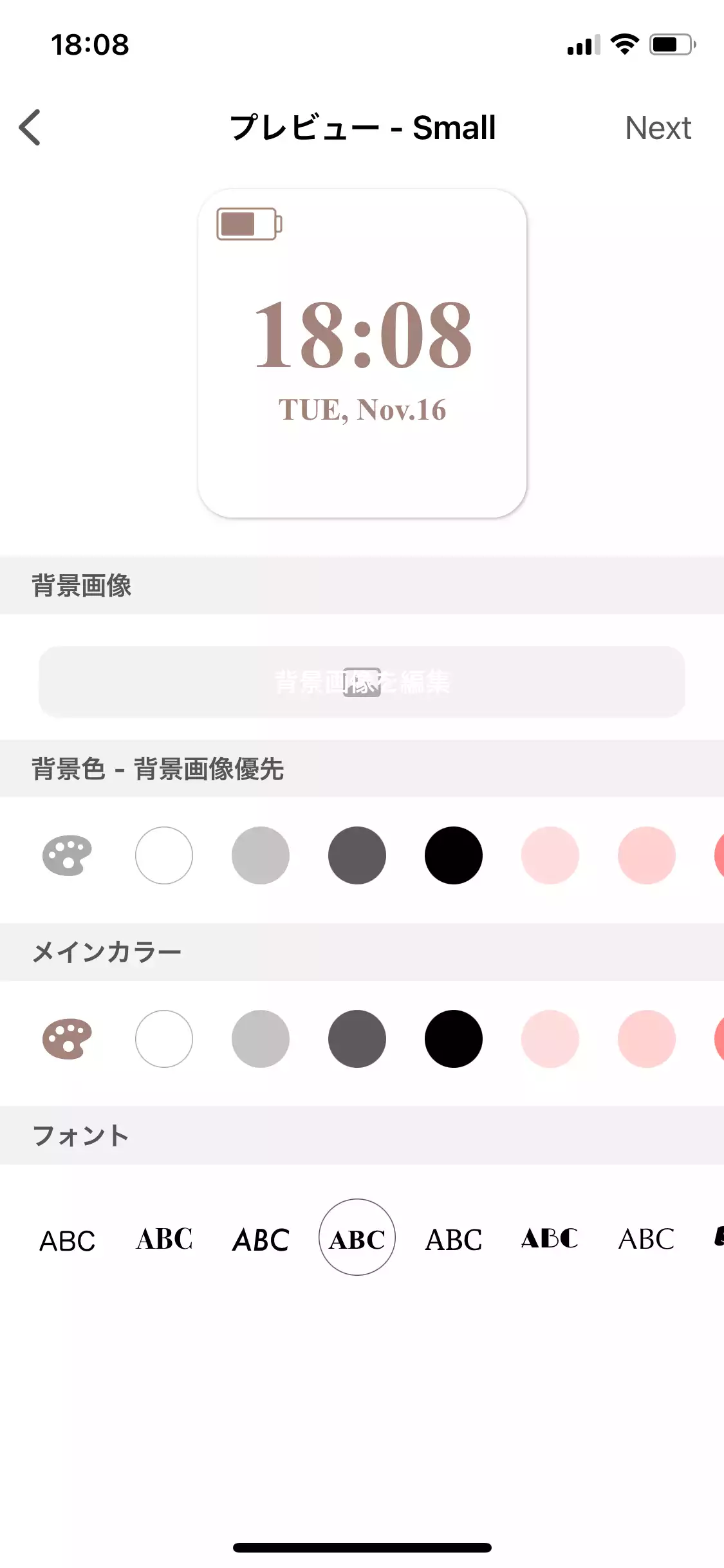
By the way, I chose a background image, changed the font, and changed the text color to a transparent white to customize it like this♡
6. Once you've finished customizing, tap the 'Next' button at the top right and move to the share screen
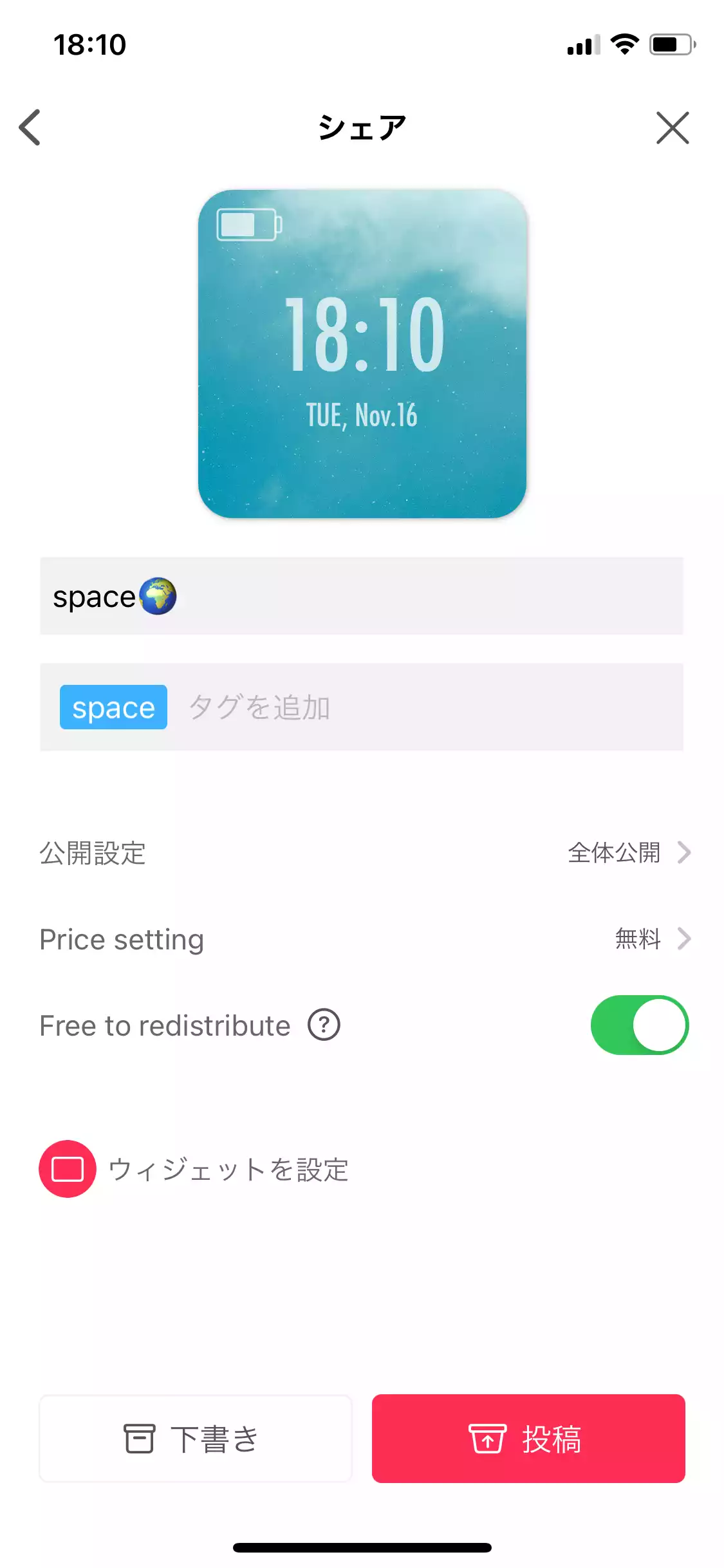
On the share screen, you can set the following:
You can set the widget you created to be public only to yourself, or you can share it with other members in WidgetClub! Also, if you select 'invite code only' in the public setting, you can share the design only among people who know the invite code, so you can enjoy matching home screens😘
7. The widget you have created will be displayed in 'Collections' under 'Profile'!! Tap the widget and then tap the 'Settings' button to proceed with the widget settings.