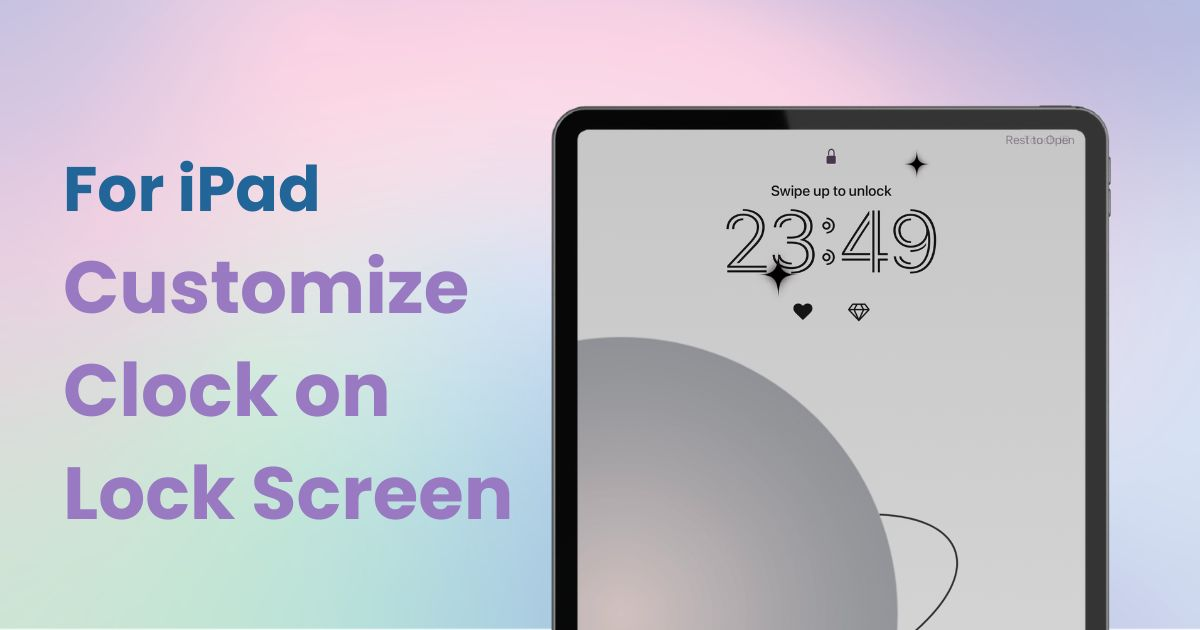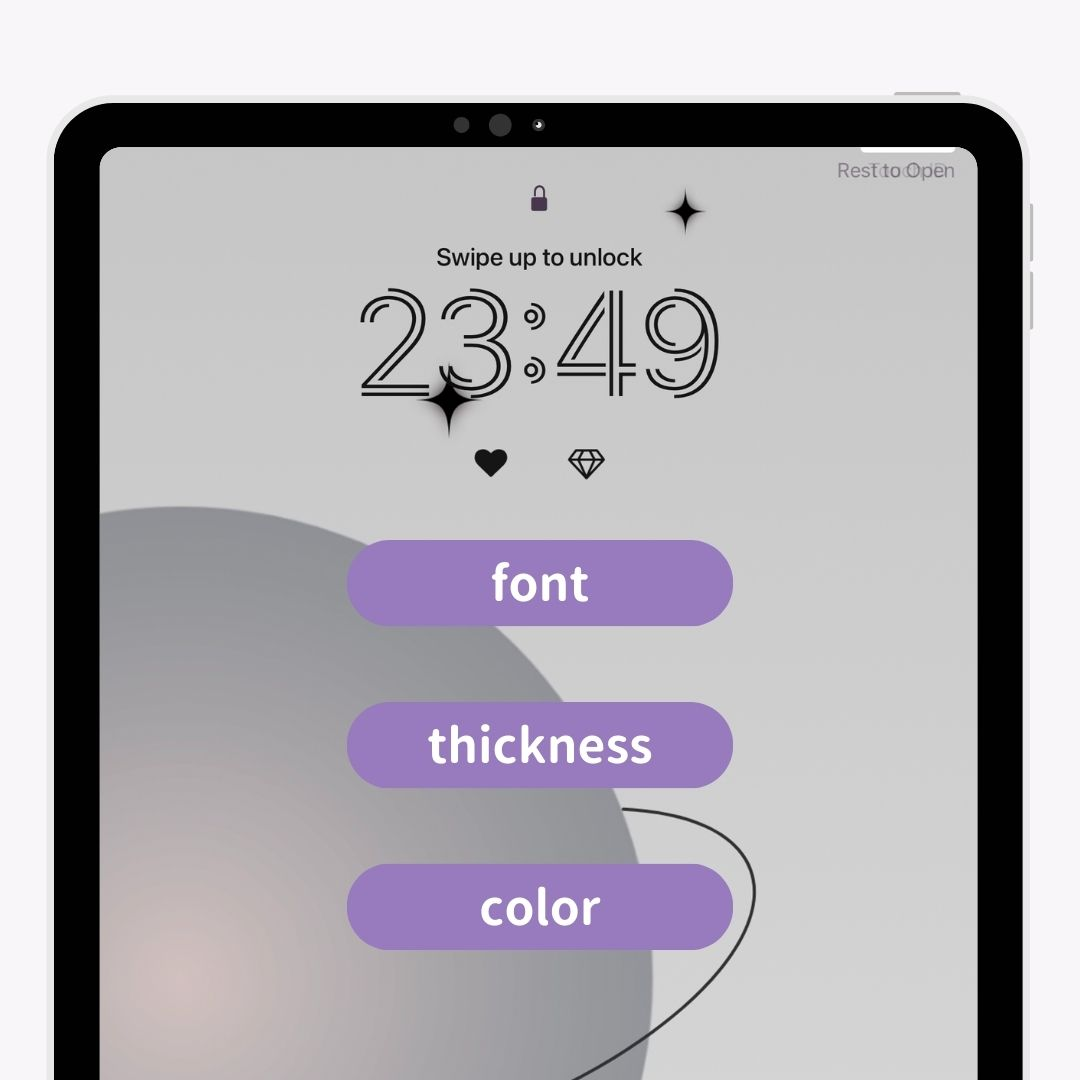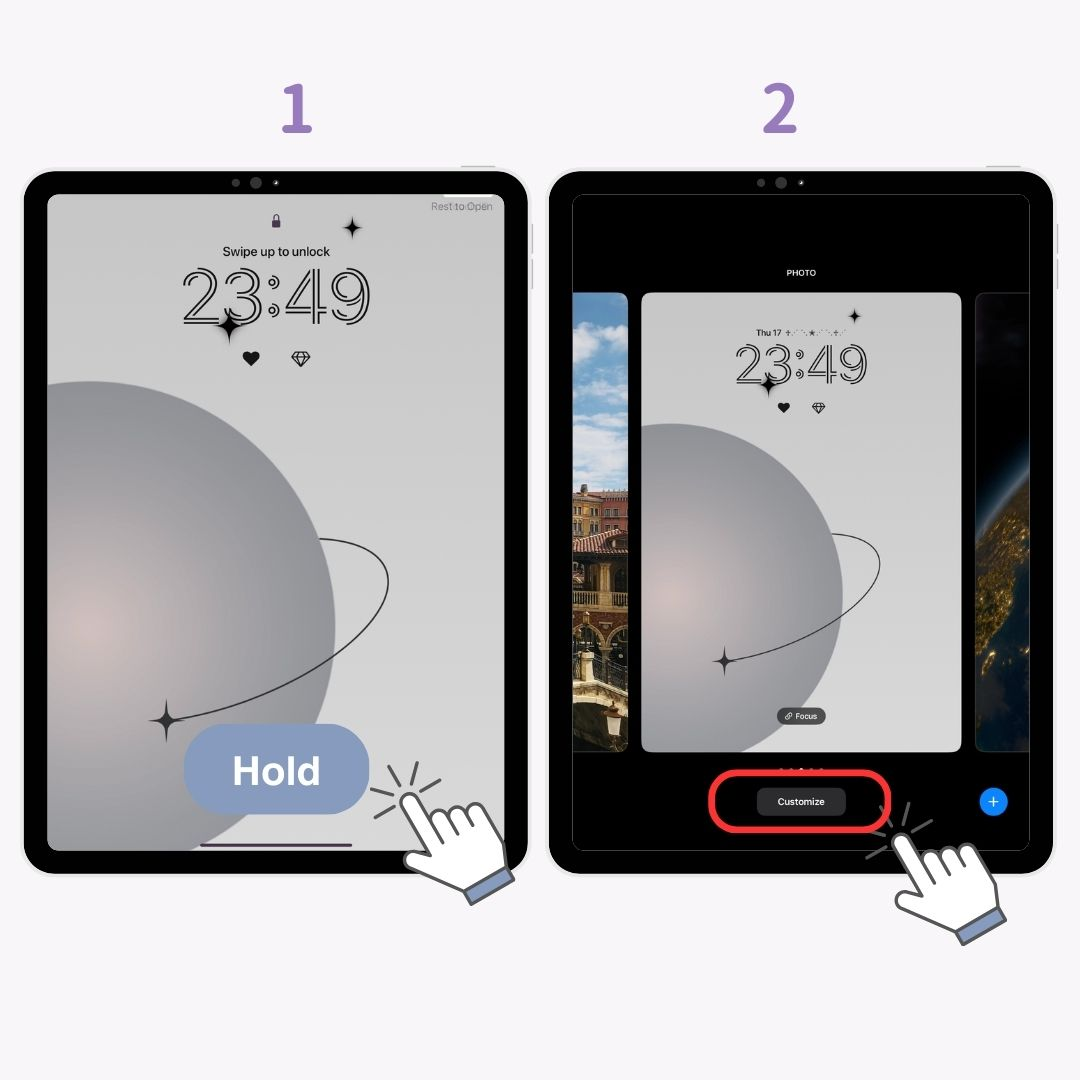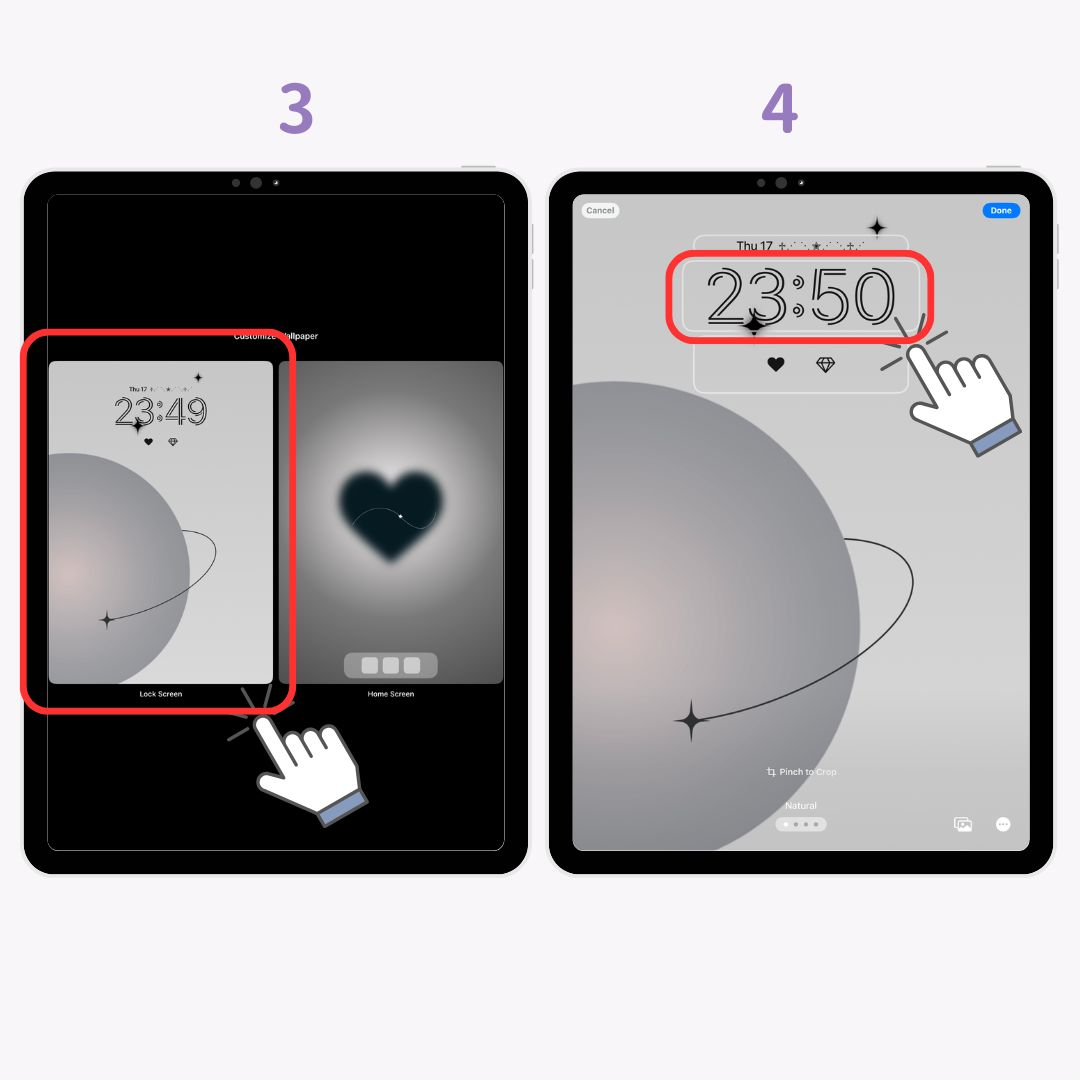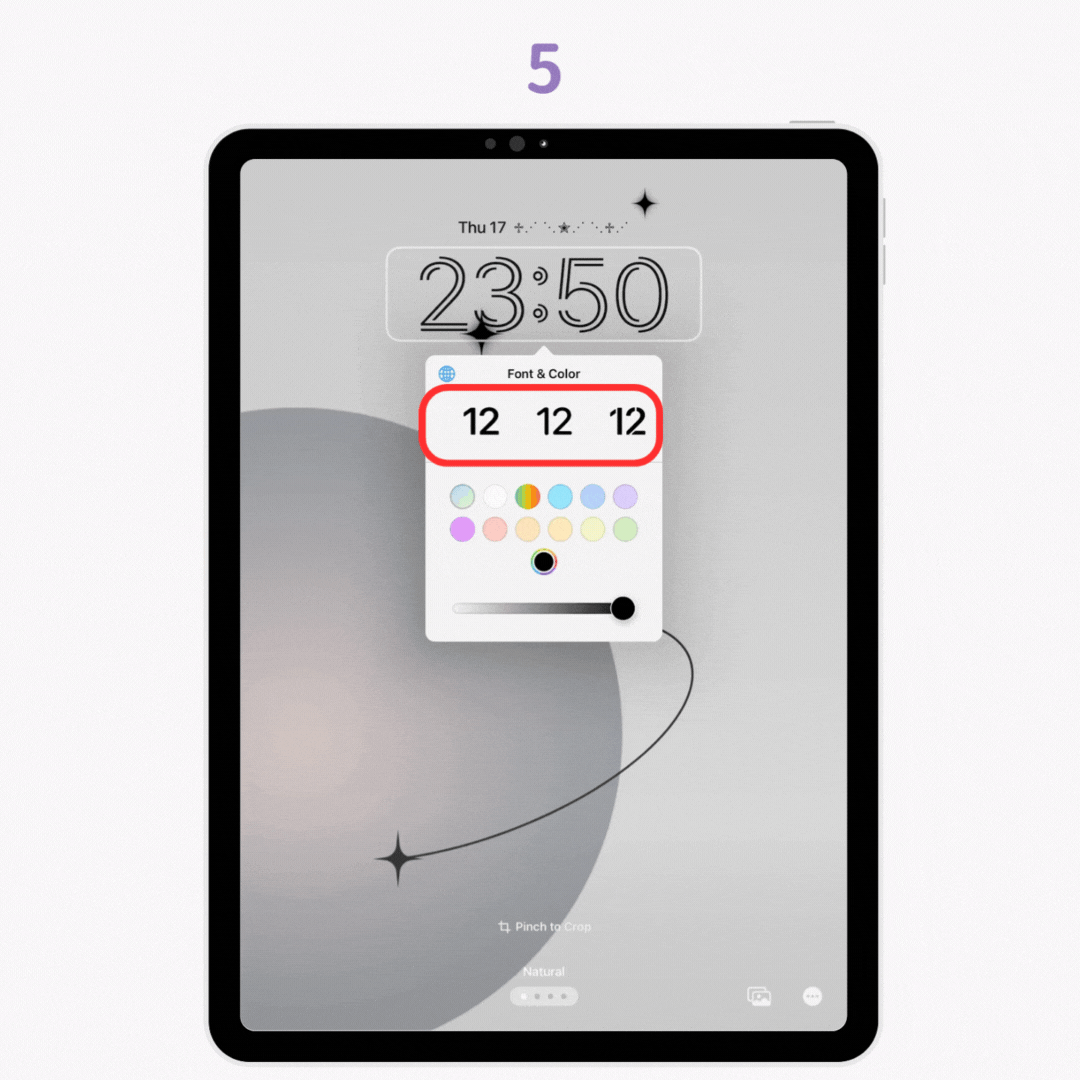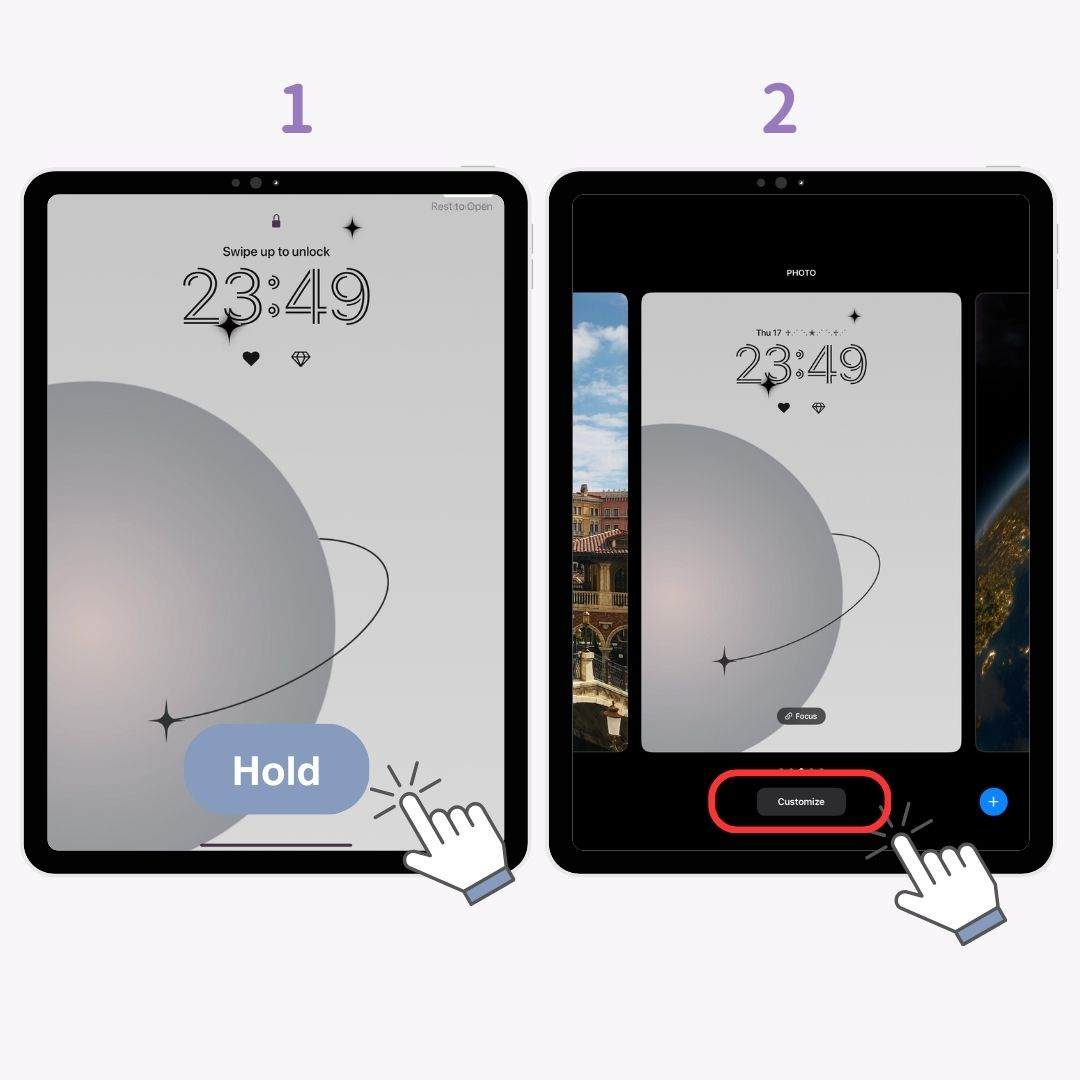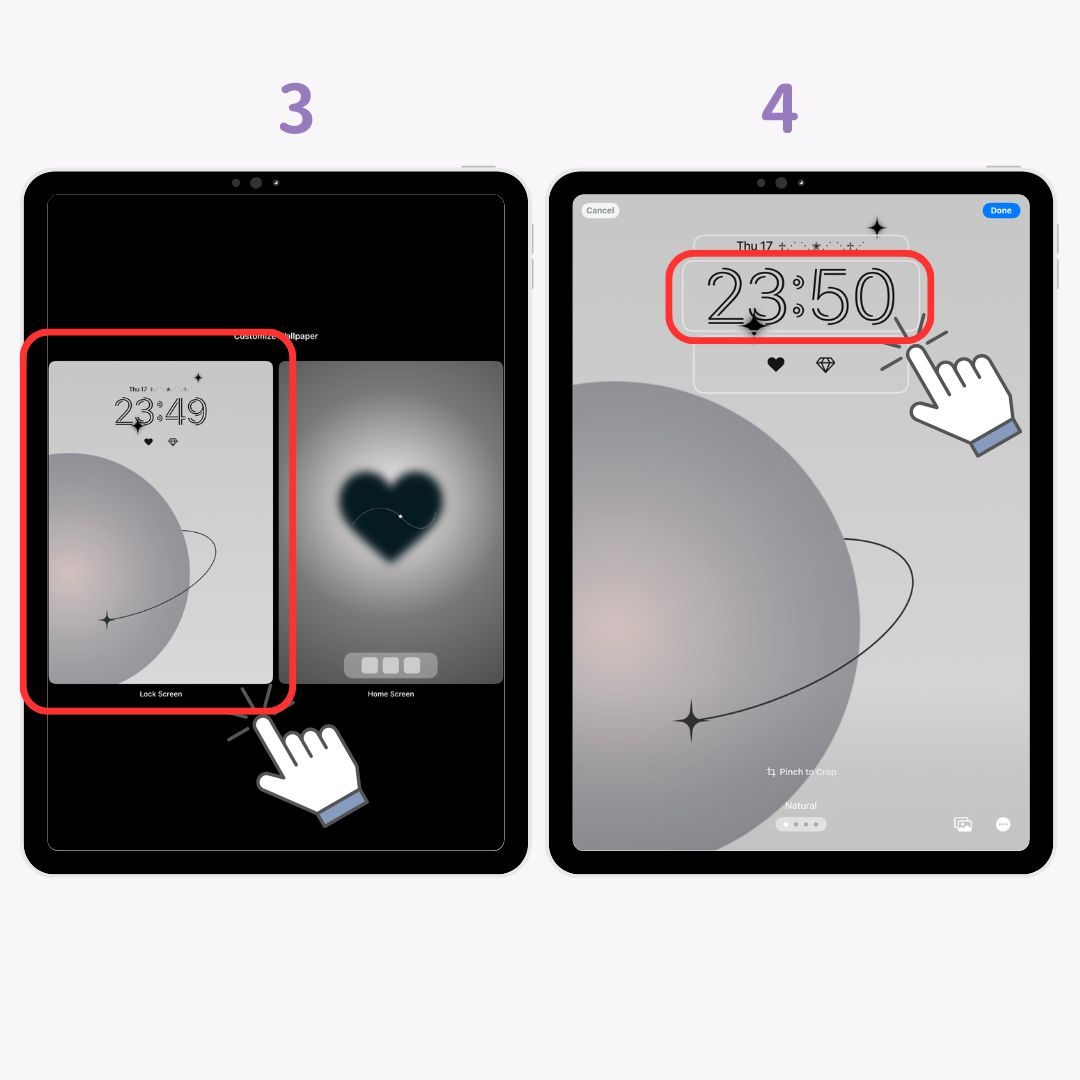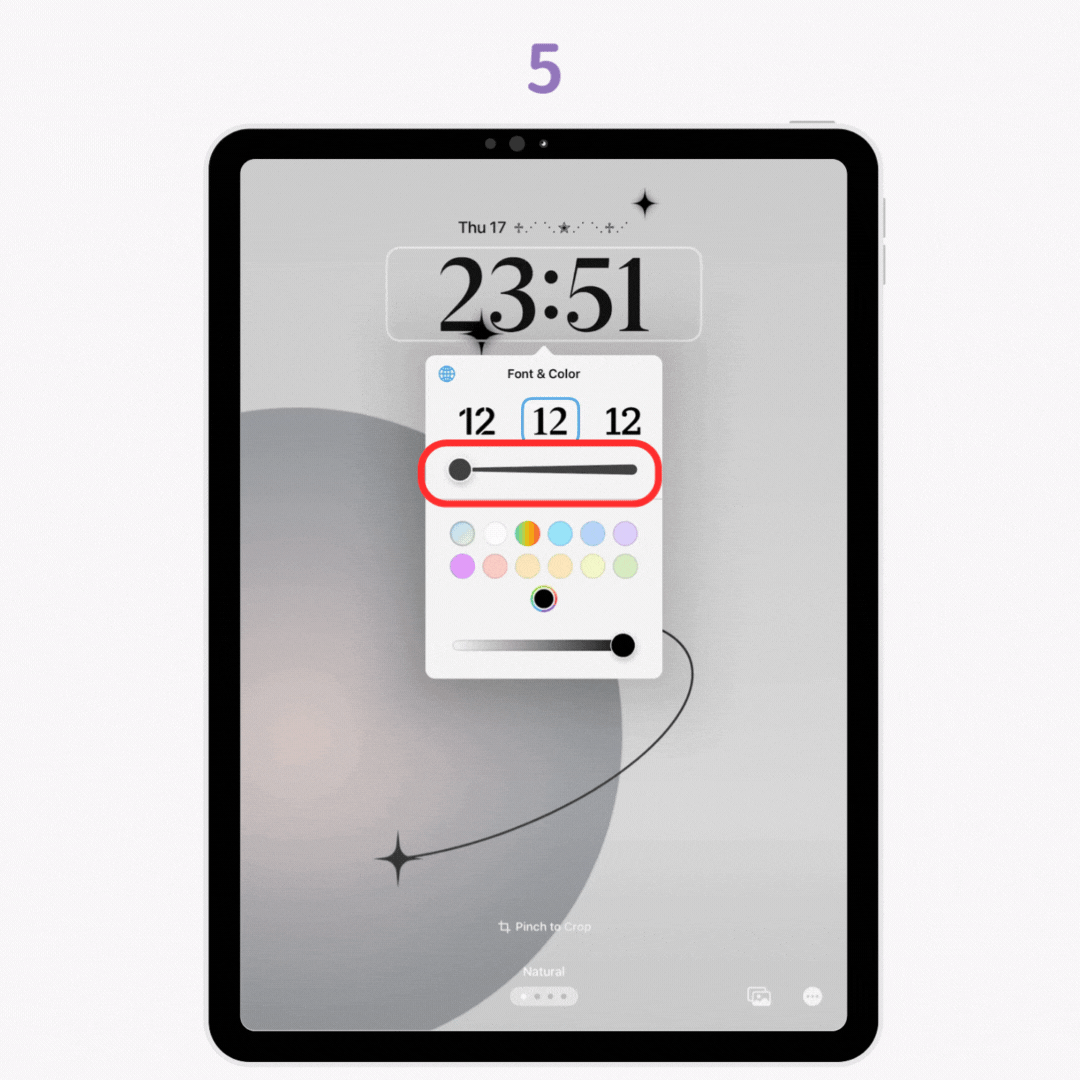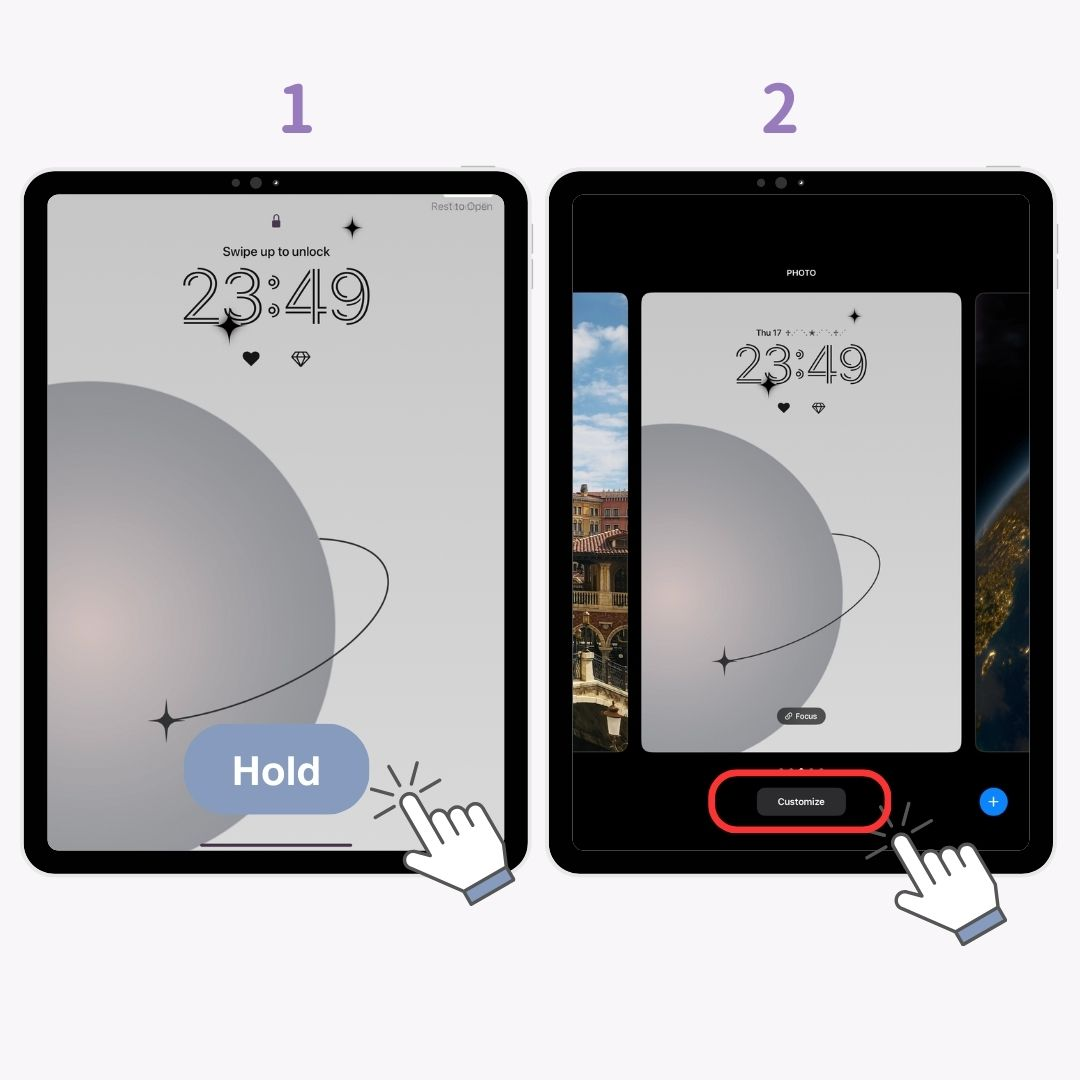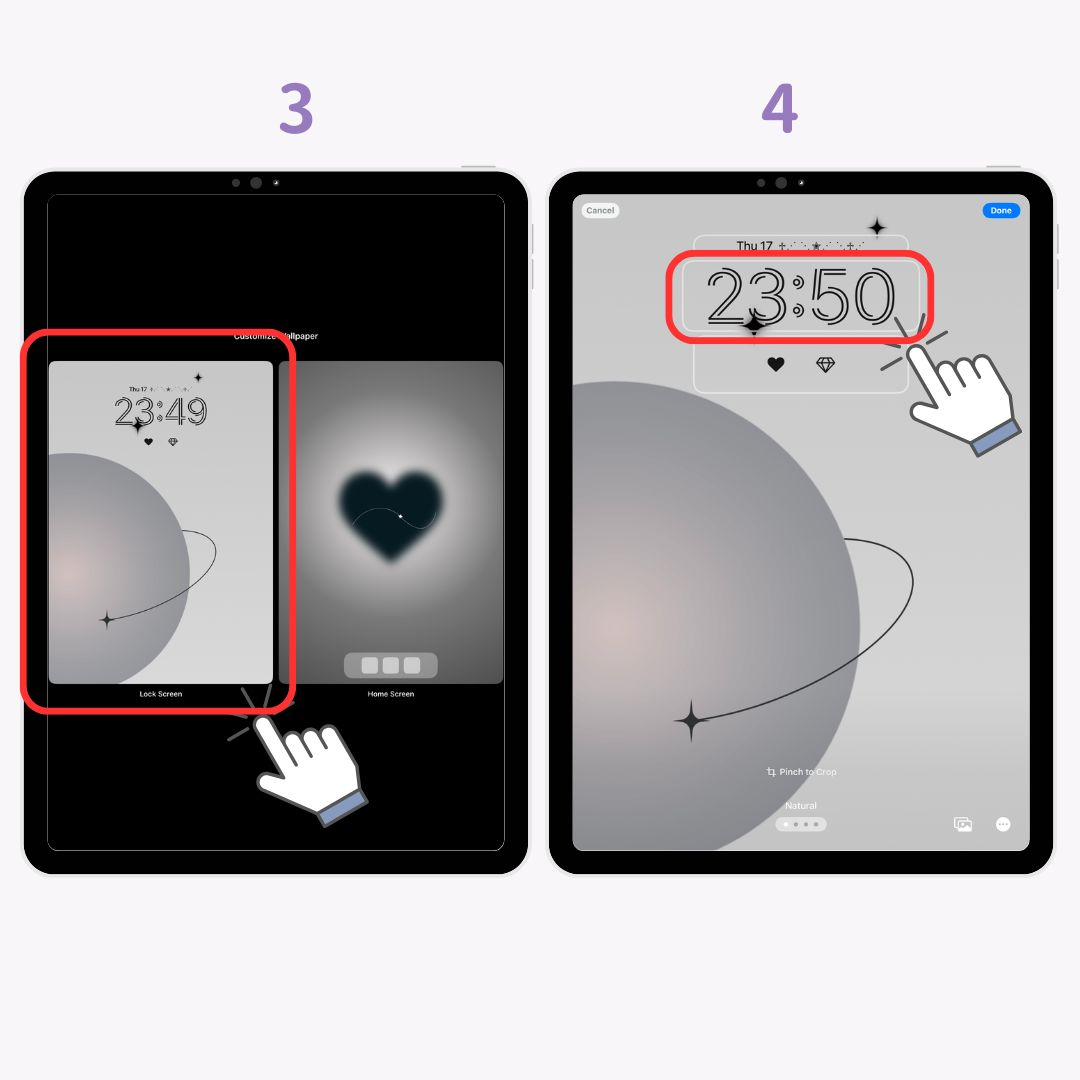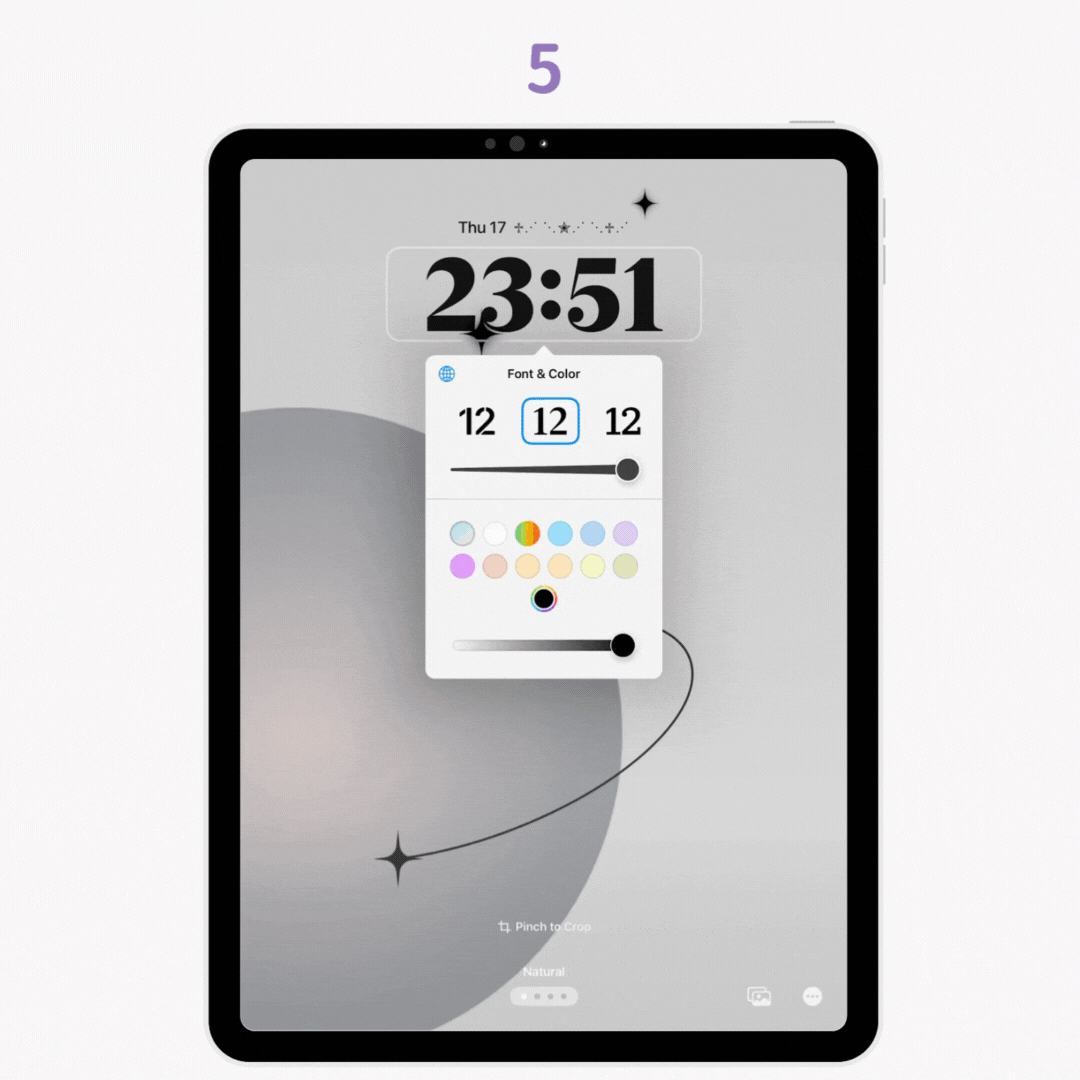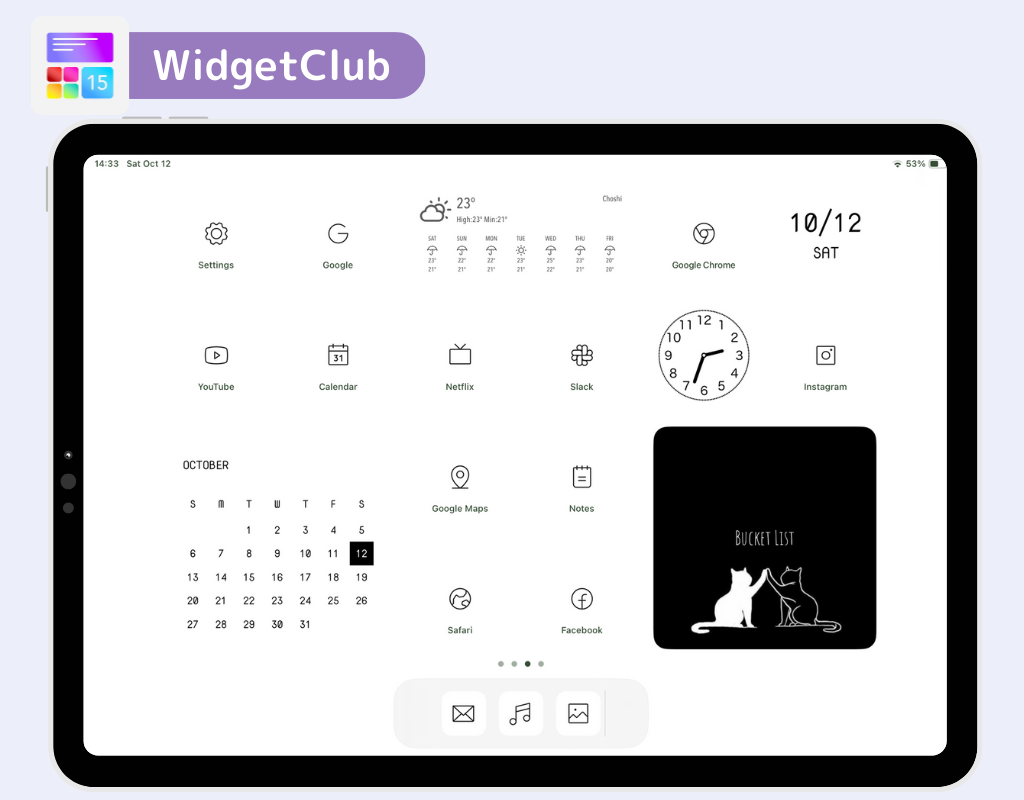iPad Lock Screen Clock, you can change the font, color, and even the thickness. This feature is available on iPadOS 17 and later, so make sure your device is up to date.
What You Can Do with iPad Lock Screen Clock Settings
Here are the three main things you can do with the lock screen clock settings:
- Change the font
- Adjust the thickness
- Change the color
Changing the Clock Font
- Hold down on your lock screen.
- Tap "Customize".
- Select "Lock Screen" on the left.
- Tap the "Clock" section.
- Swipe right to choose from six different fonts.
Adjusting the Thickness of the Clock
Not all fonts allow you to adjust thickness, but some do!
- Hold down on your lock screen.
- Tap "Customize".
- Select "Lock Screen" on the left.
- Tap the "Clock" section.
- A "slider" will appear under the some font options. Slide it to adjust the thickness.
Changing the Clock Color
- Hold down on your lock screen.
- Tap "Customize".
- Select "Lock Screen" on the left.
- Tap the "Clock" section.
- Choose a color. If you want more options, tap the rainbow-colored icon at the bottom right to pick from a wider color range.
What You Can NOT Do with iPad’s Lock Screen Clock
There are a few things that you can’t do with the standard iPad features:
- Change the clock’s position
- Resize the clock
- Remove the clock entirely
Make Your iPad Lock Screen Stylish with WidgetClub!
Why stop at customizing your home screen when you can also give your lock screen a stylish makeover? If you're looking for more customization options, WidgetClub is a great app to try!
Related Articles