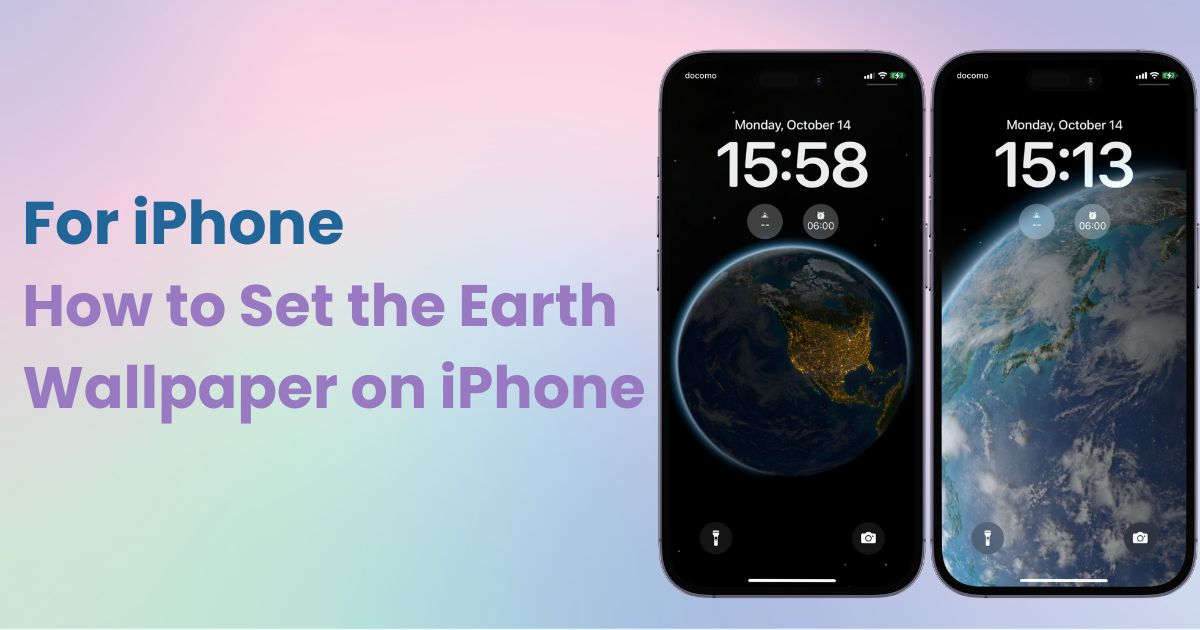

You need a dedicated app to customize your home screen in style! This is the definitive version of the dress-up app that has all the dress-up materials!
Did you know that one of the default iPhone wallpapers, "Astronomy", has an "Earth" option? The way the Earth changes over time is truly magical. Today, I’ll show you how to set it up, so be sure to give it a try!
Note: Make sure your iPhone is updated to iOS 17 or later before starting. 📝
The "Earth" wallpaper is part of the "Astronomy" collection, which comes pre-installed on iPhones. It uses location services to display a real-time view of the Earth. As night falls, the Earth darkens and city lights appear.
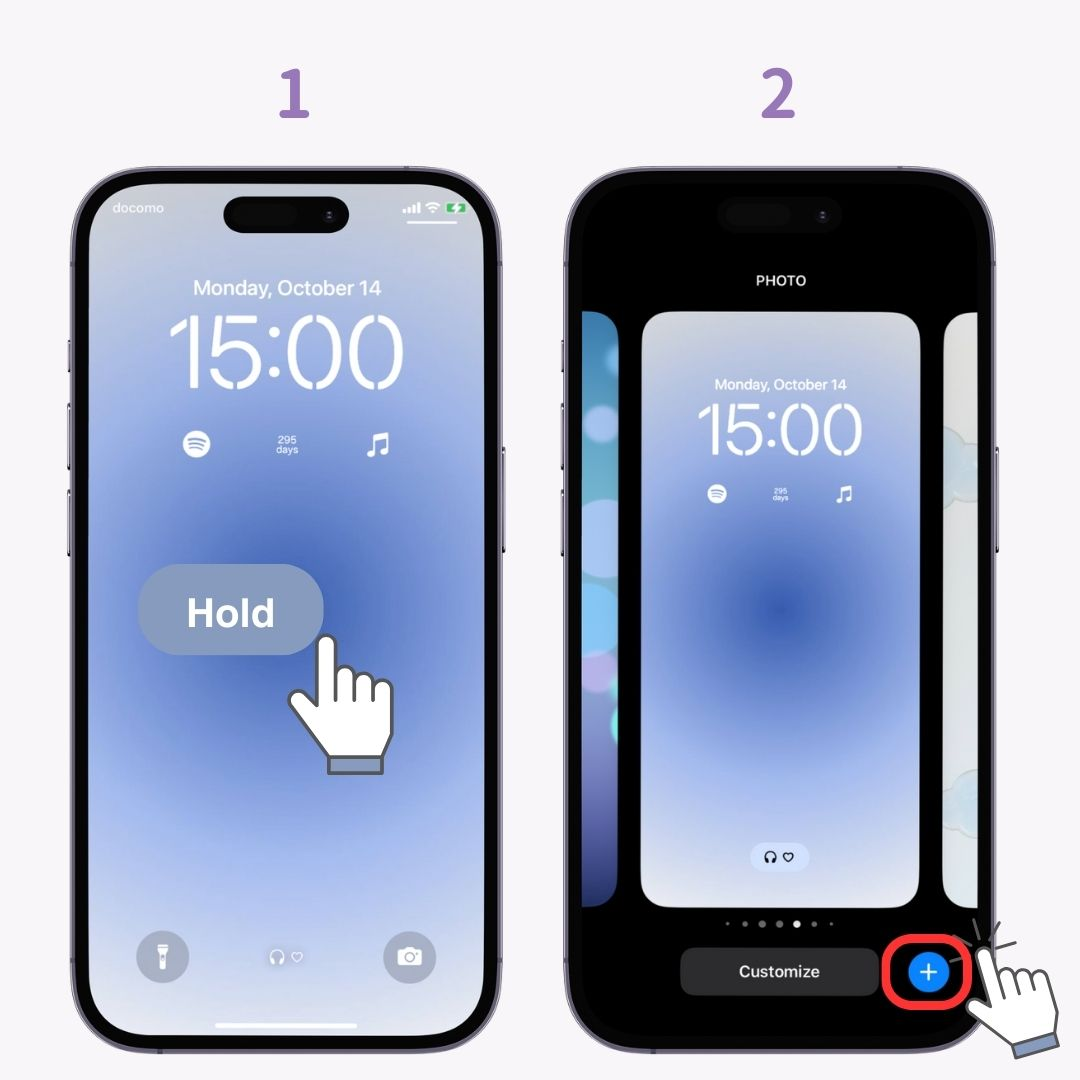
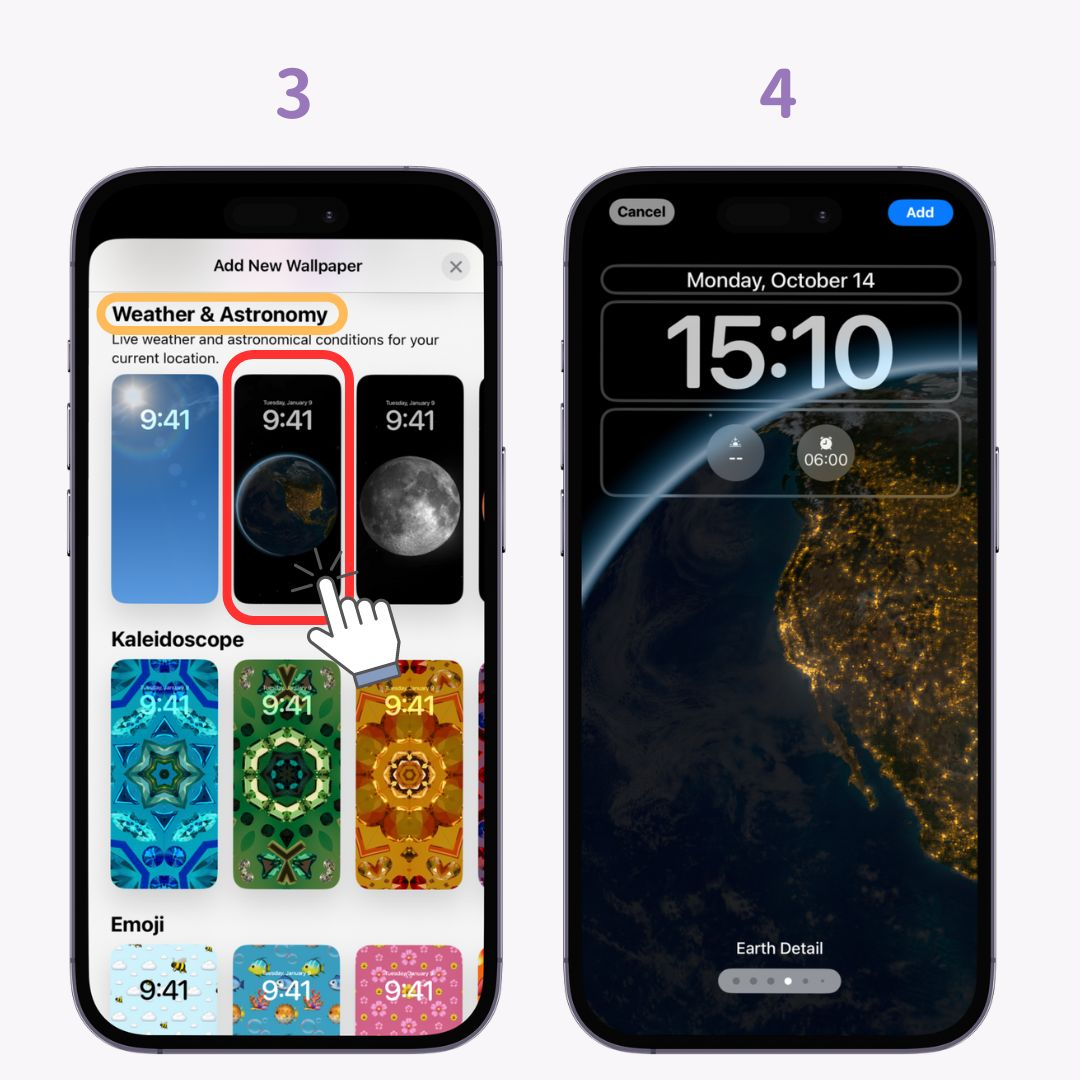
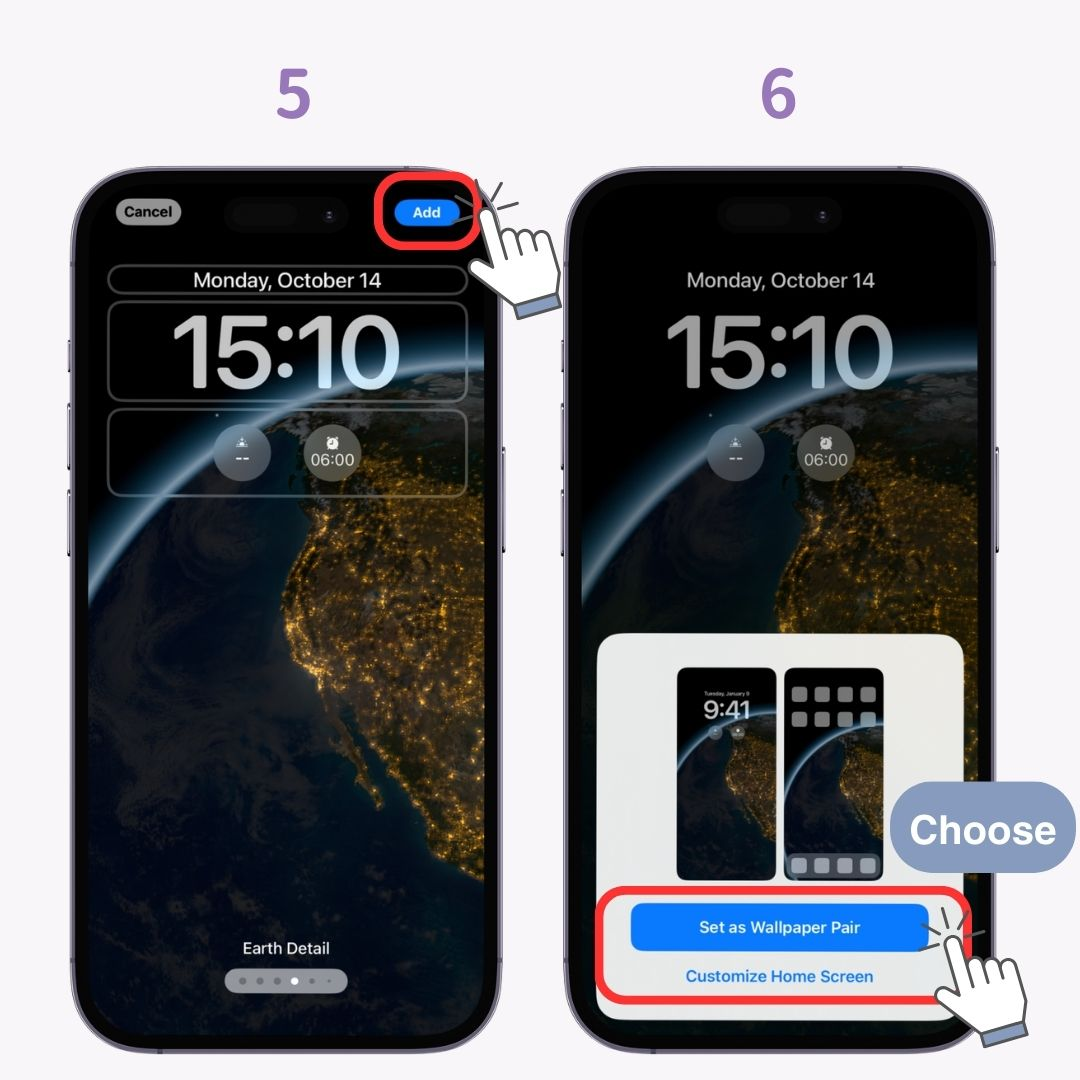
If your lock screen isn’t showing your country, follow these steps to adjust your location settings.
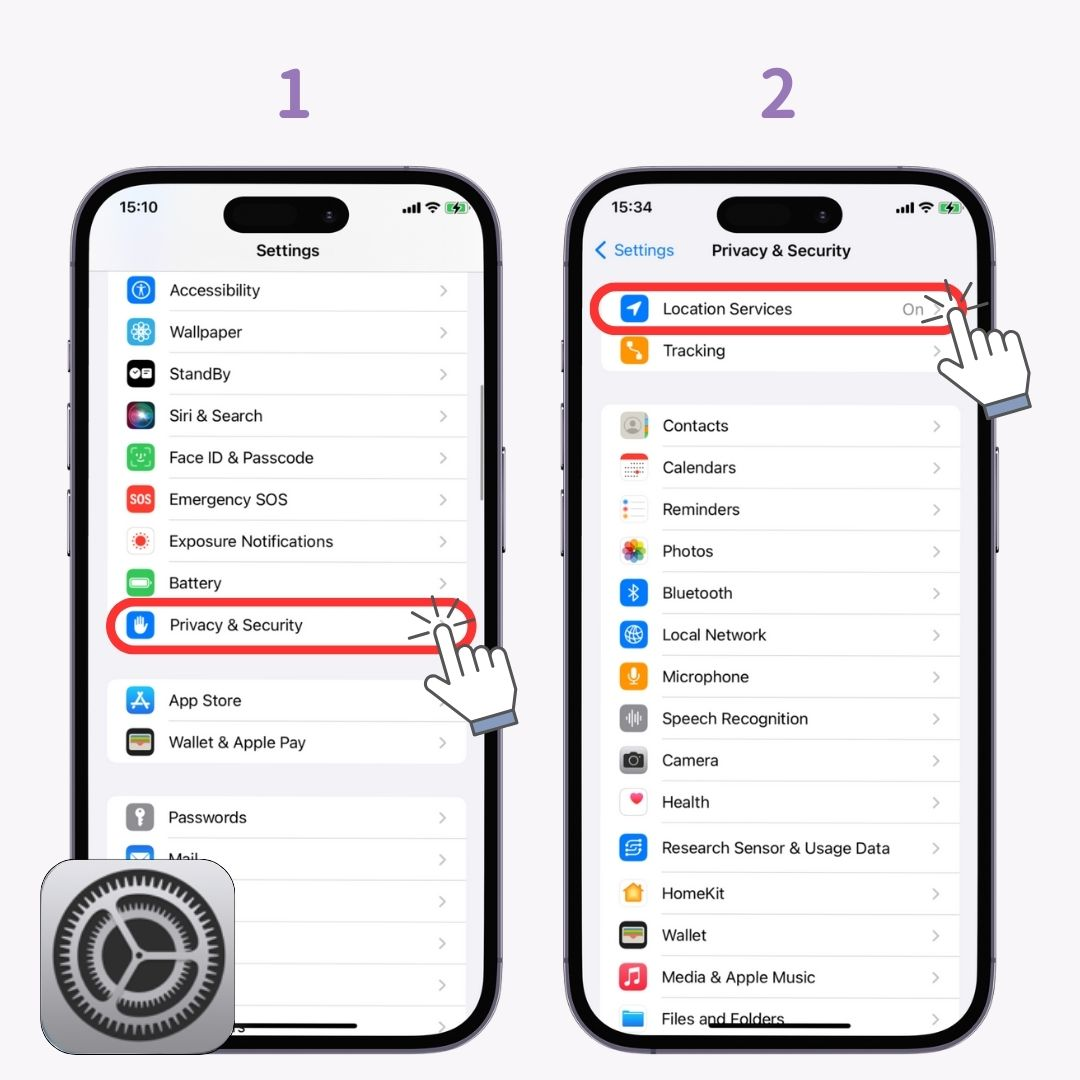
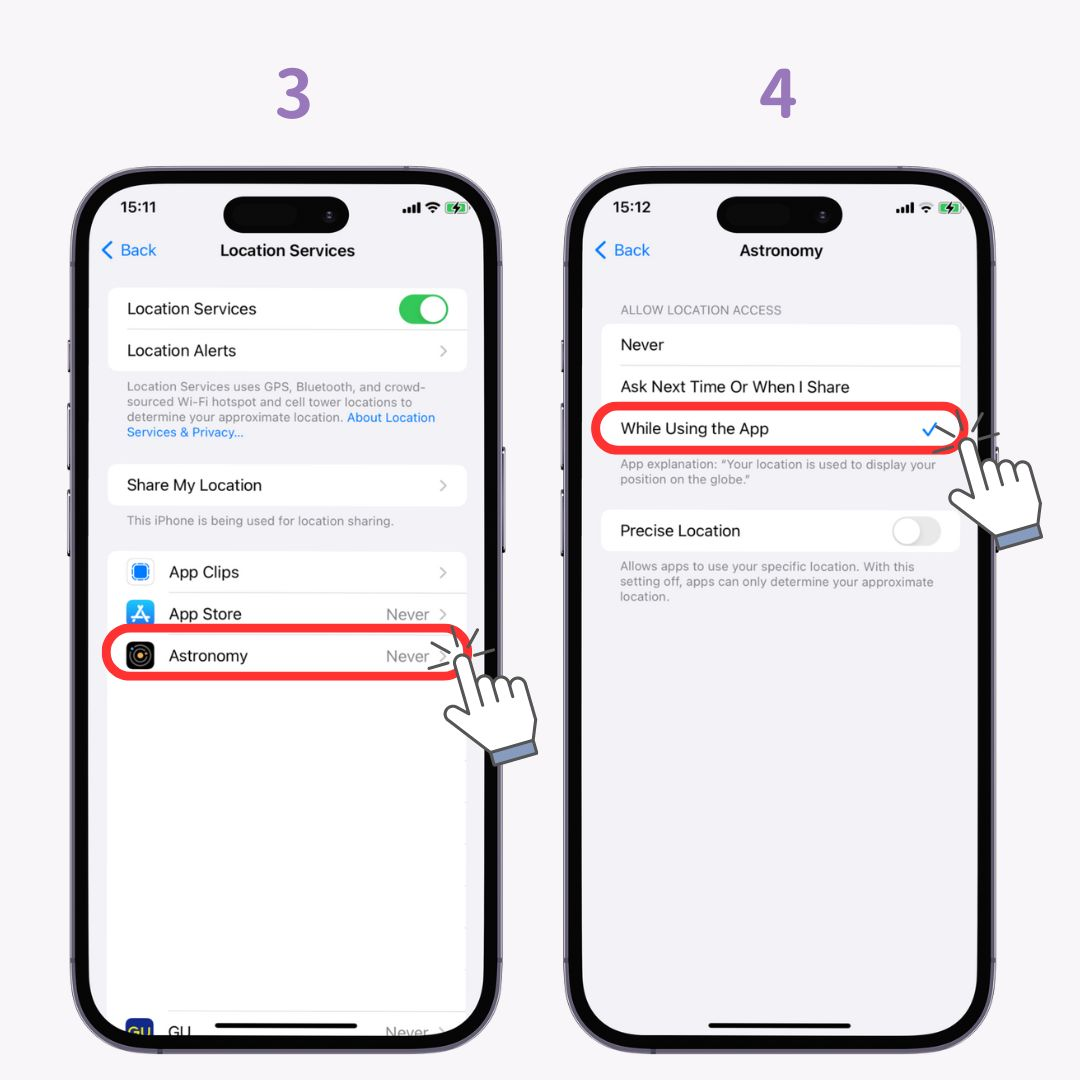
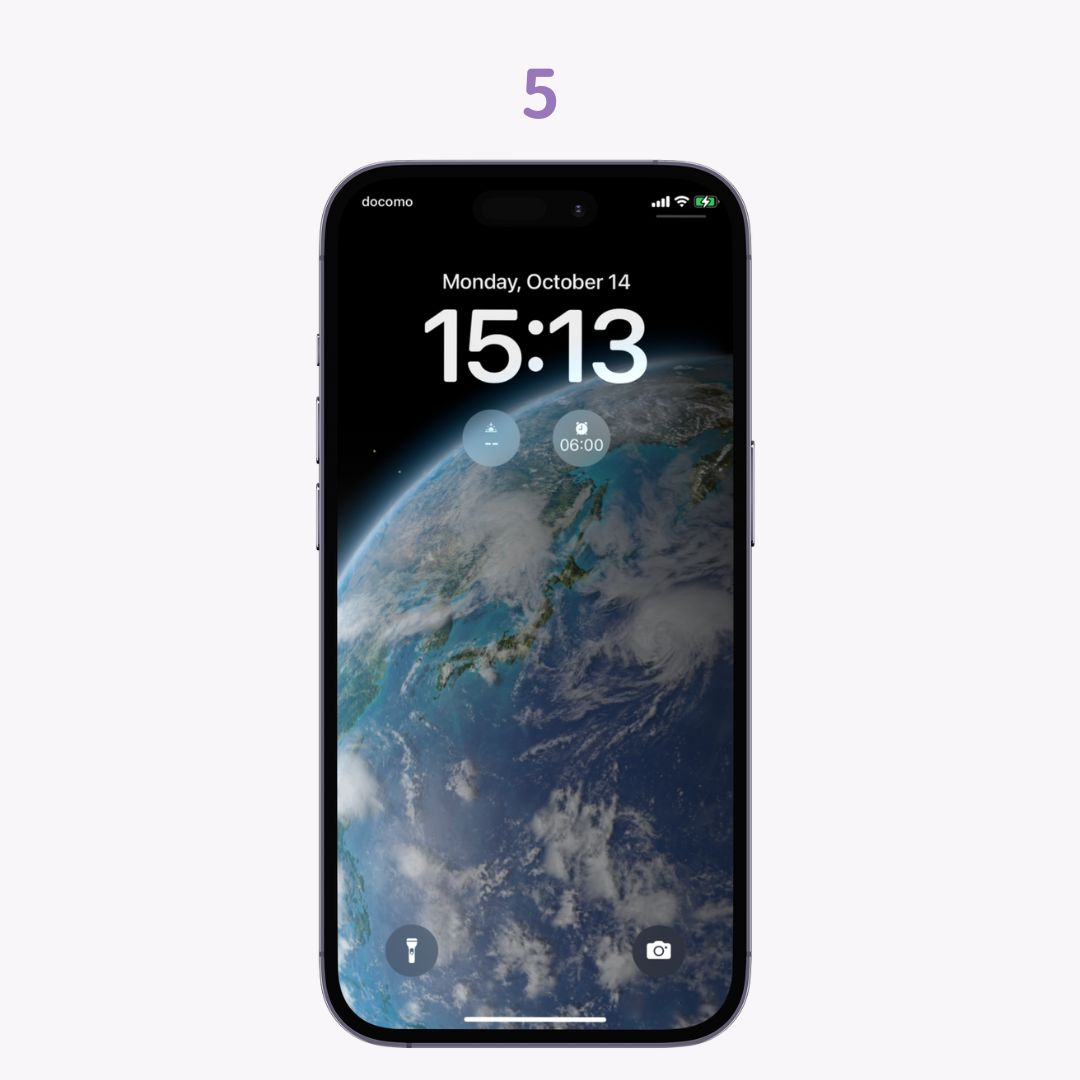
With WidgetClub, you can easily customize both your lock and home screens to look amazing! If you’re bored with just changing wallpapers, give it a try 👇
