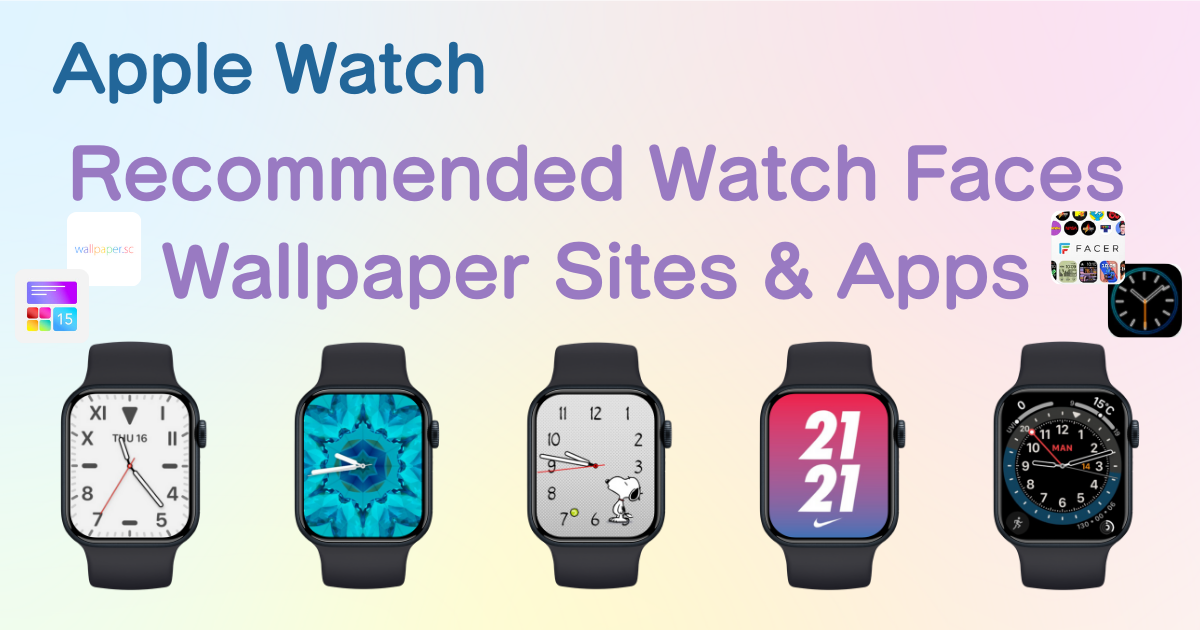
table of contents

You need a dedicated app to customize your home screen in style! This is the definitive version of the dress-up app that has all the dress-up materials!
Complete Guide to Customizing Apple Watch Wallpapers
In this article, we will explain everything about customizing Apple Watch wallpapers (watch faces), from basic methods to recommended download sites and customization apps.
To change the watch face (wallpaper) on your Apple Watch, press and hold the screen.
You will then see the watch faces registered in the "My Faces" section of the Watch app on your iPhone.
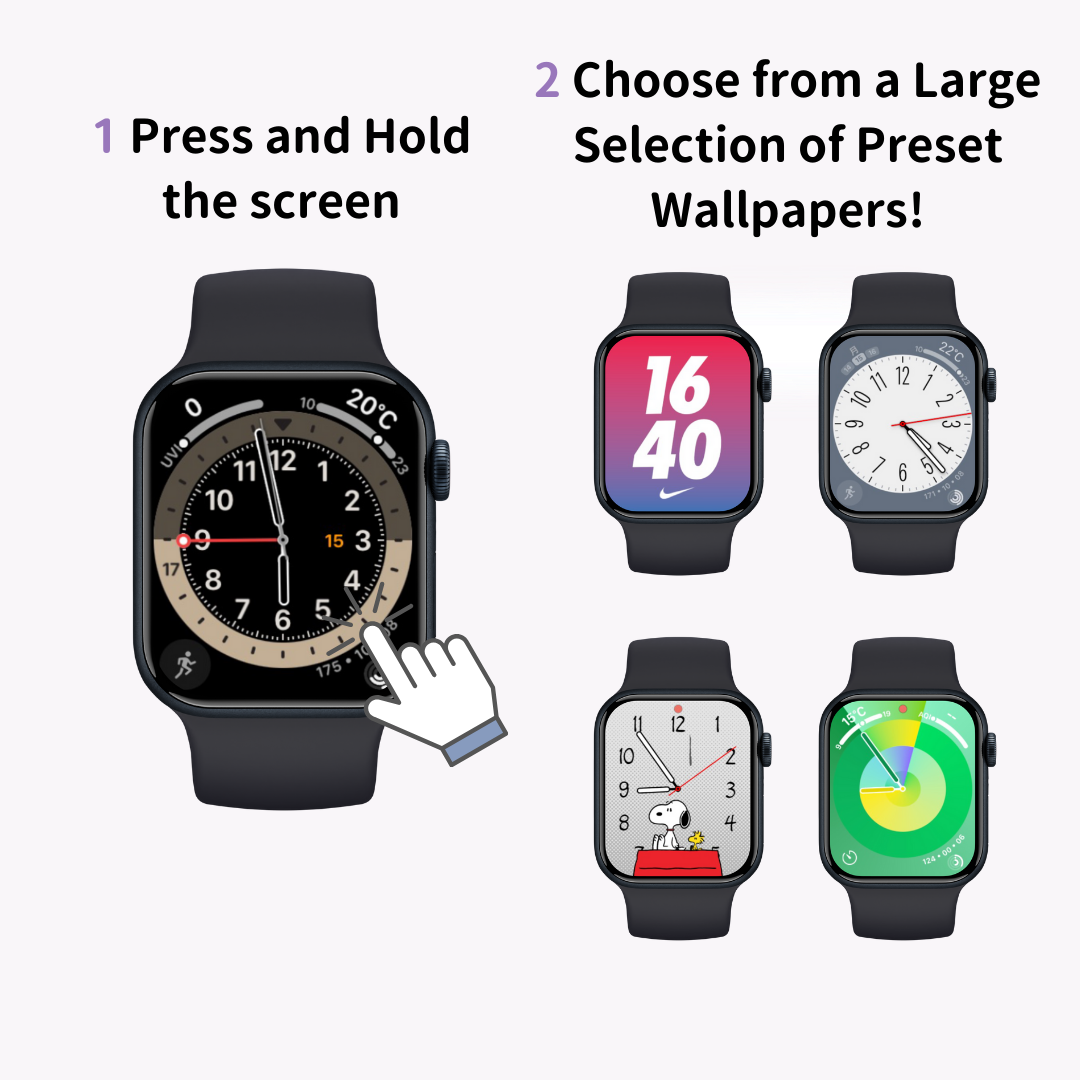
Swipe left or right to switch between watch faces, and tap the screen when you find the one you want to use. This completes the watch face change.
To add a new watch face, scroll all the way to the left and tap the new (+) icon.
With some watch faces like "Photos," you can create an original watch face using your favorite photos or images.
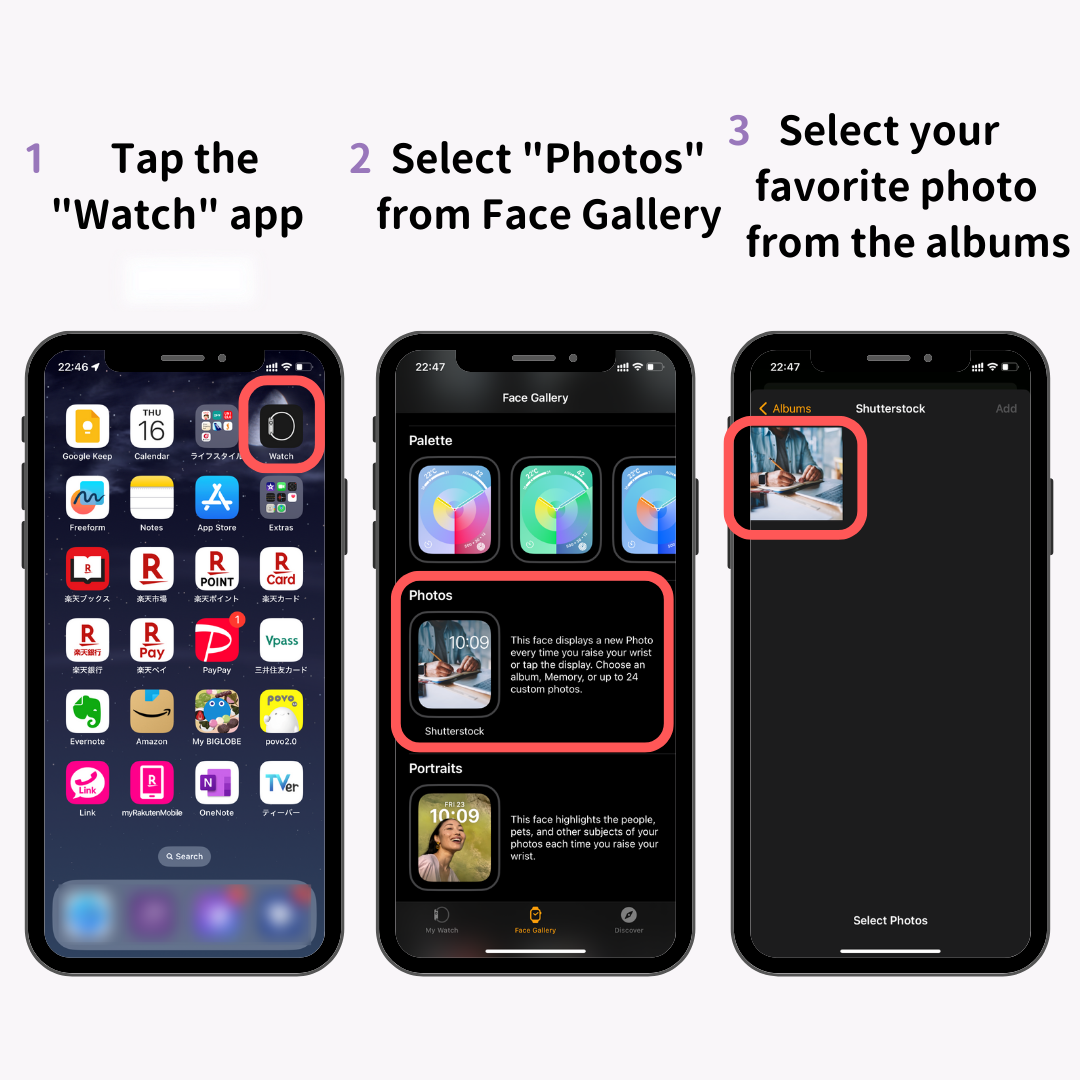
The setup is simple! Select the "Photos" watch face from the Watch app's watch face gallery.
Next, choose the photo or image you want to use for the watch face from the "Content" section in the watch face settings.
After setting the color, time position, and other details, tap "Add." The selected image will become your Apple Watch watch face!
For more detailed information on how to change your Apple Watch watch face, refer to the article below.
With Watch OS 10, you can use over 60 different preset wallpapers.
By changing the colors, fonts, and styles, the customization options are endless. You can create a unique watch face that’s one of a kind.

Here are 9 recommended preset watch faces for your Apple Watch!
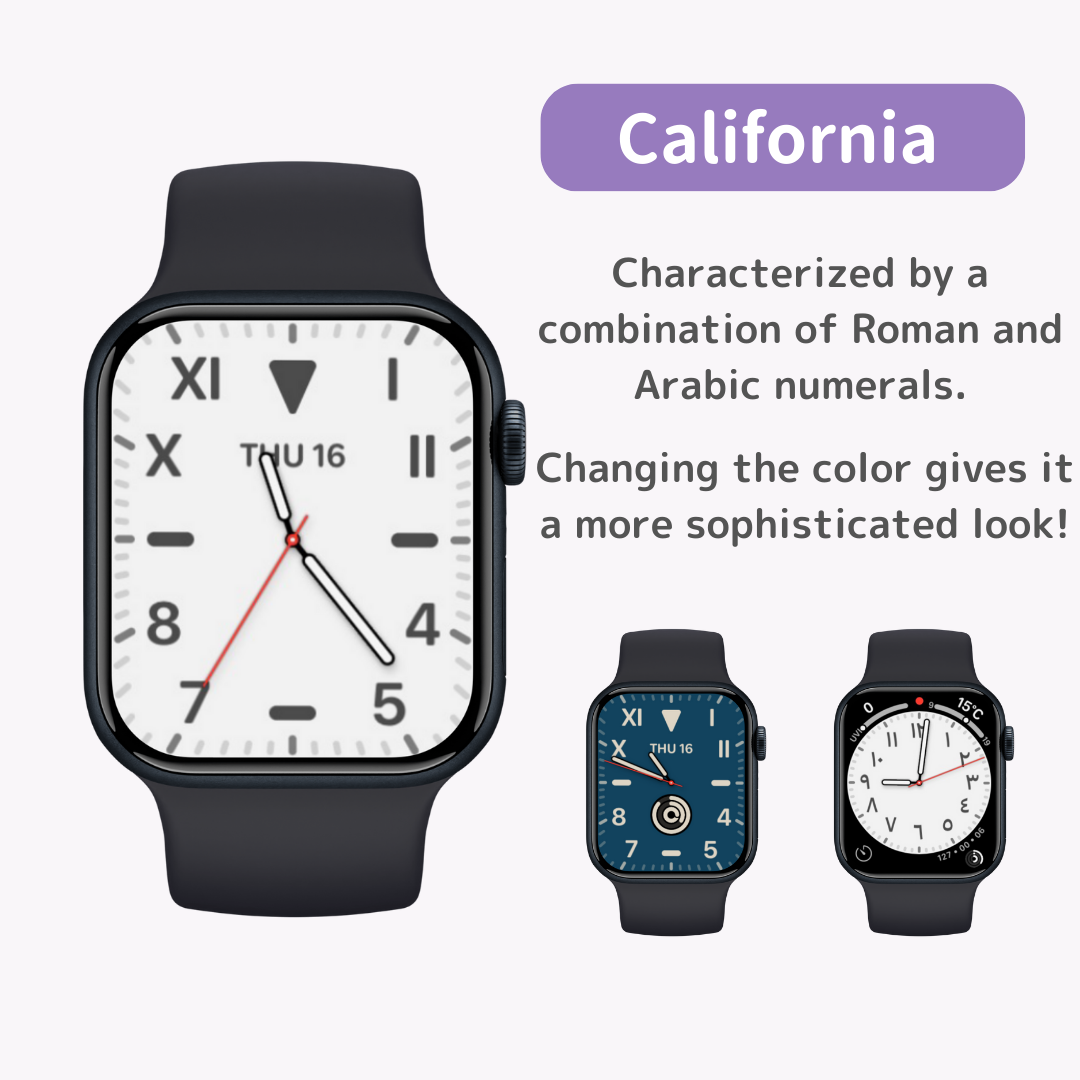
"California" is characterized by a combination of Roman and Arabic numerals (e.g., IV).
The numerals can be customized to Arabic-Indic, Devanagari, or Chinese numerals.
Choosing white or beige colors gives it a sophisticated look, making it easy to match with leather bands.
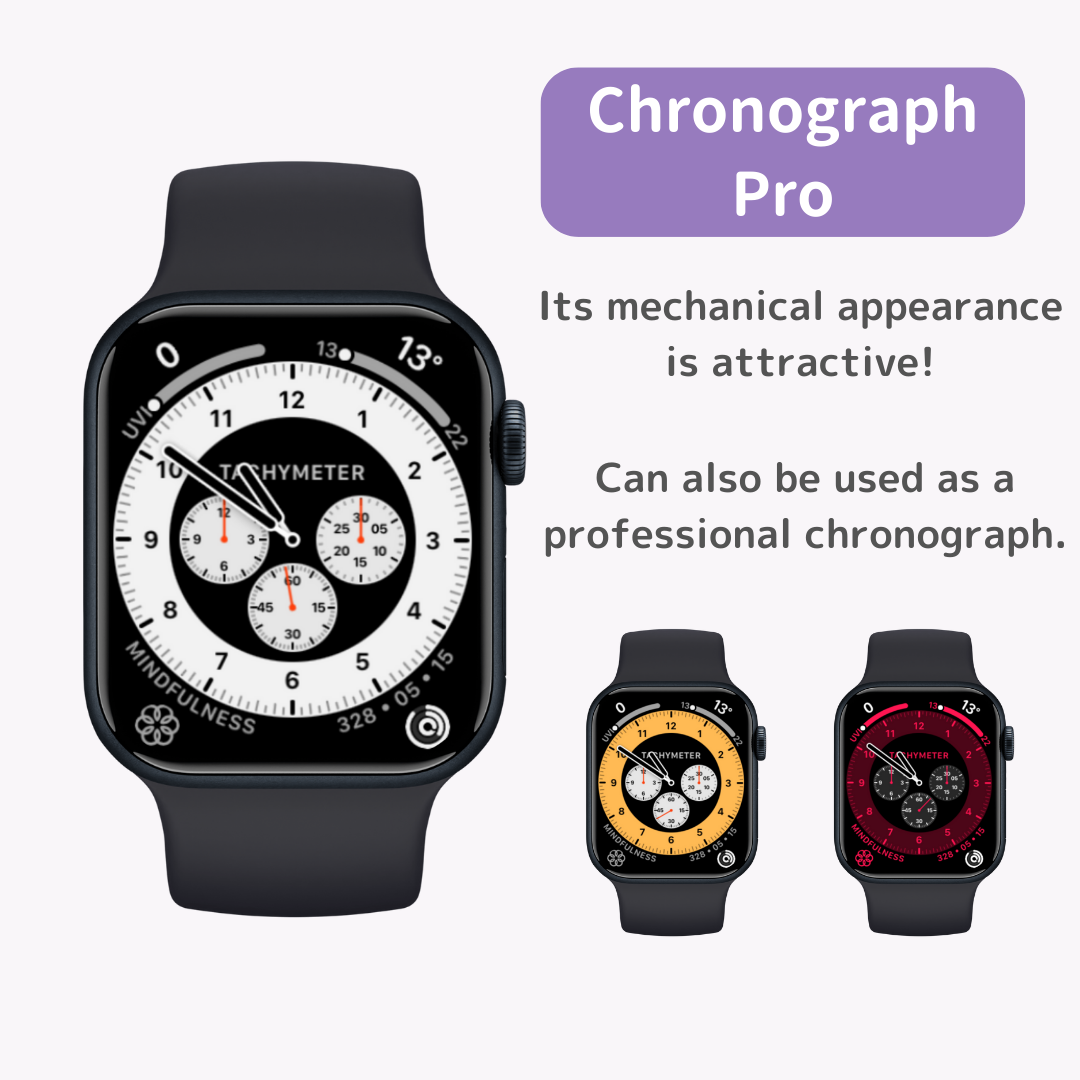
"Chronograph Pro" has an attractive mechanical appearance.
As the name suggests, it can also function as a professional chronograph (a stopwatch-equipped watch).
You can set the time scale (outer dial) to tachymeter/60 seconds/30 seconds/6 seconds/3 seconds in the edit screen.
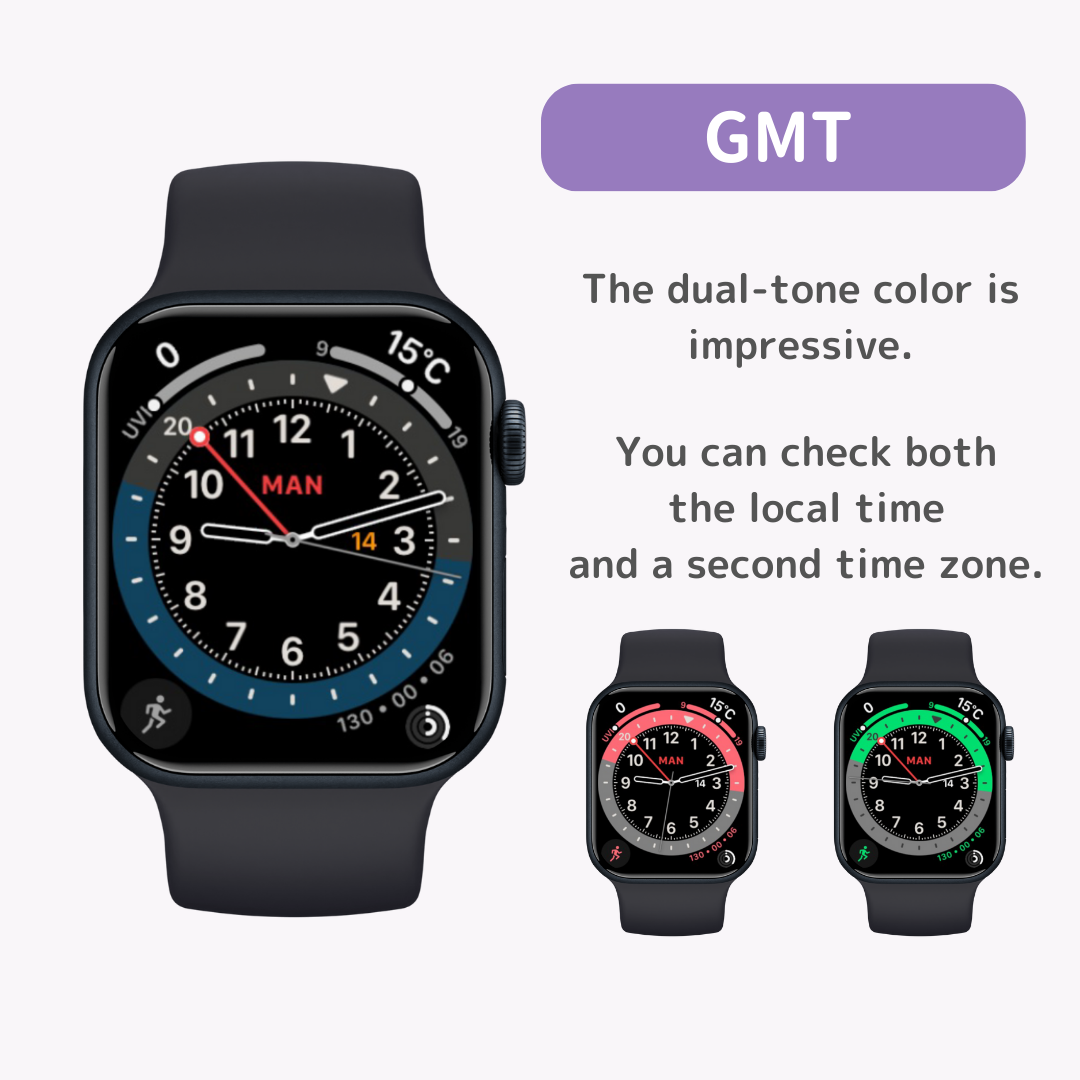
The "GMT" watch face, with its distinctive double-tone color, allows you to check two time zones: local time (inner dial) and a second time zone (outer dial).
The red hand indicates the time in the second time zone.
You can select the city for the second time zone by tapping the watch face and turning the digital crown.
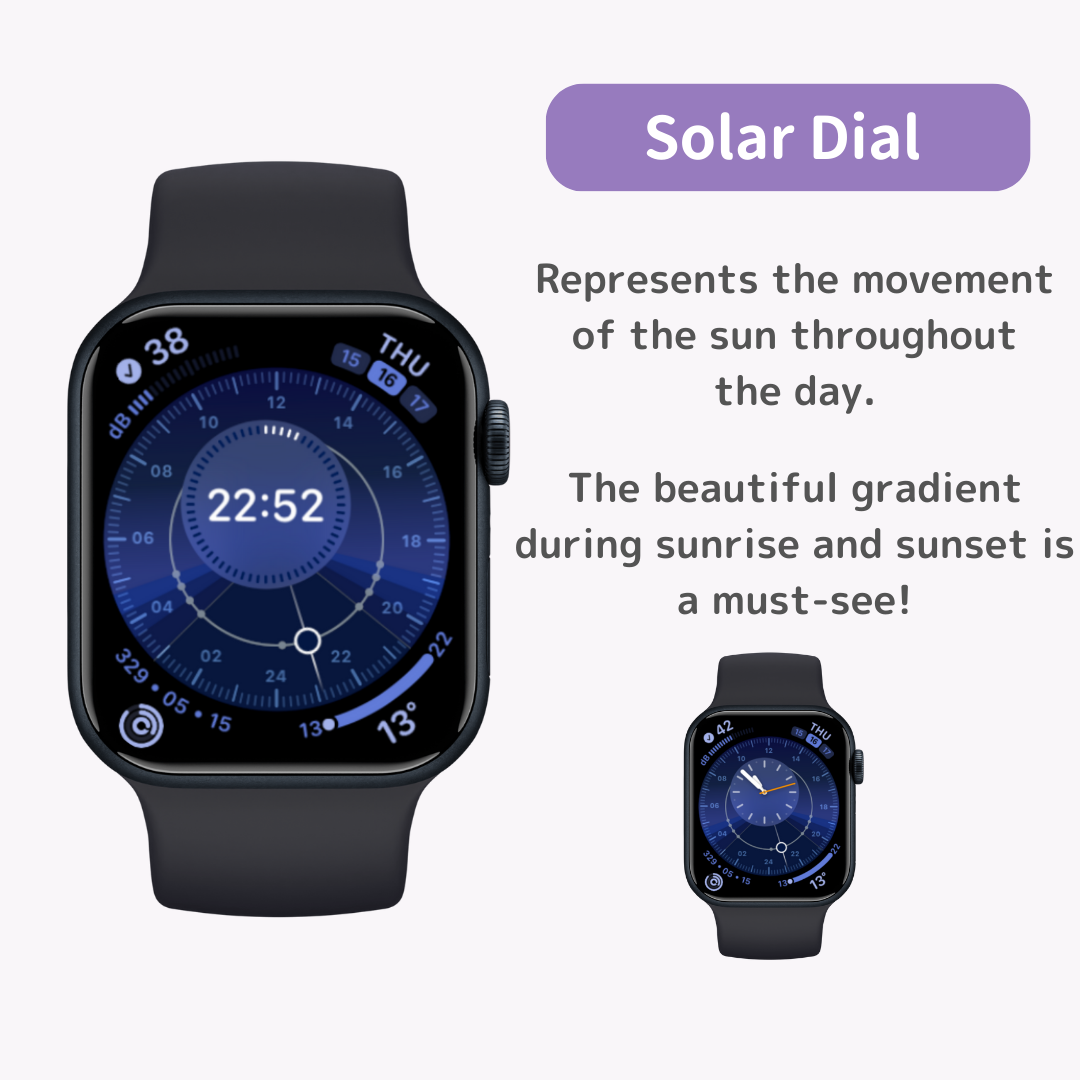
The "Solar Dial" watch face features a unique design that represents the movement of the sun throughout the day.
By tapping the watch face, you can check sunrise, sunset, and day length.
The watch face changes color to a beautiful gradient of blue and orange during sunrise and sunset. Be sure to take note of this feature.
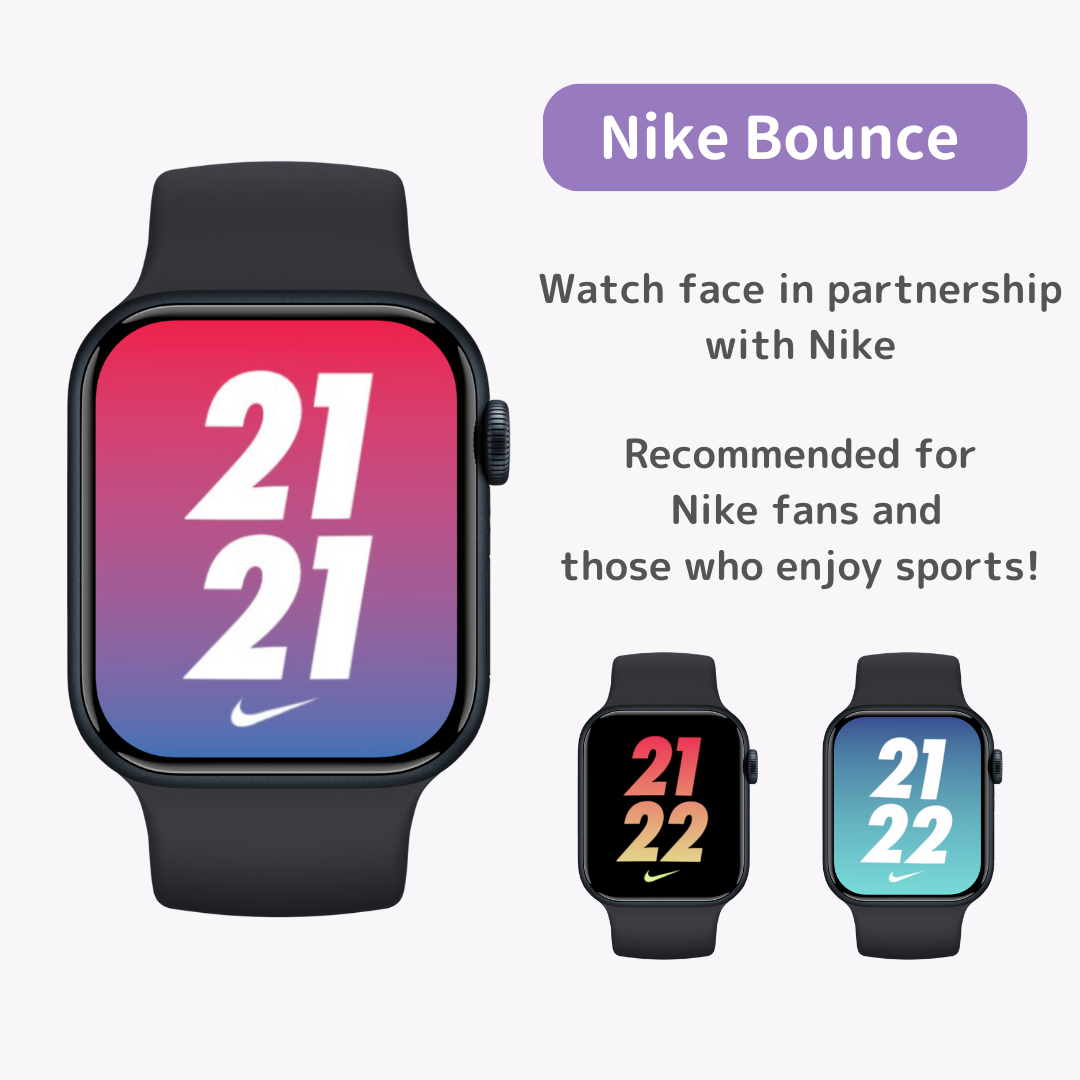
"Nike Bounce" is part of the Nike watch face series designed in partnership with Nike.
The digital numbers move with your body movements, making it visually fun.
Other Nike watch faces include "Nike Analog," "Nike Compact," "Nike Digital," "Nike Globe," and "Nike Hybrid."
Nike watch faces are characterized by the ability to set many complications (functions), making them recommended for sports enthusiasts as well as Nike fans.
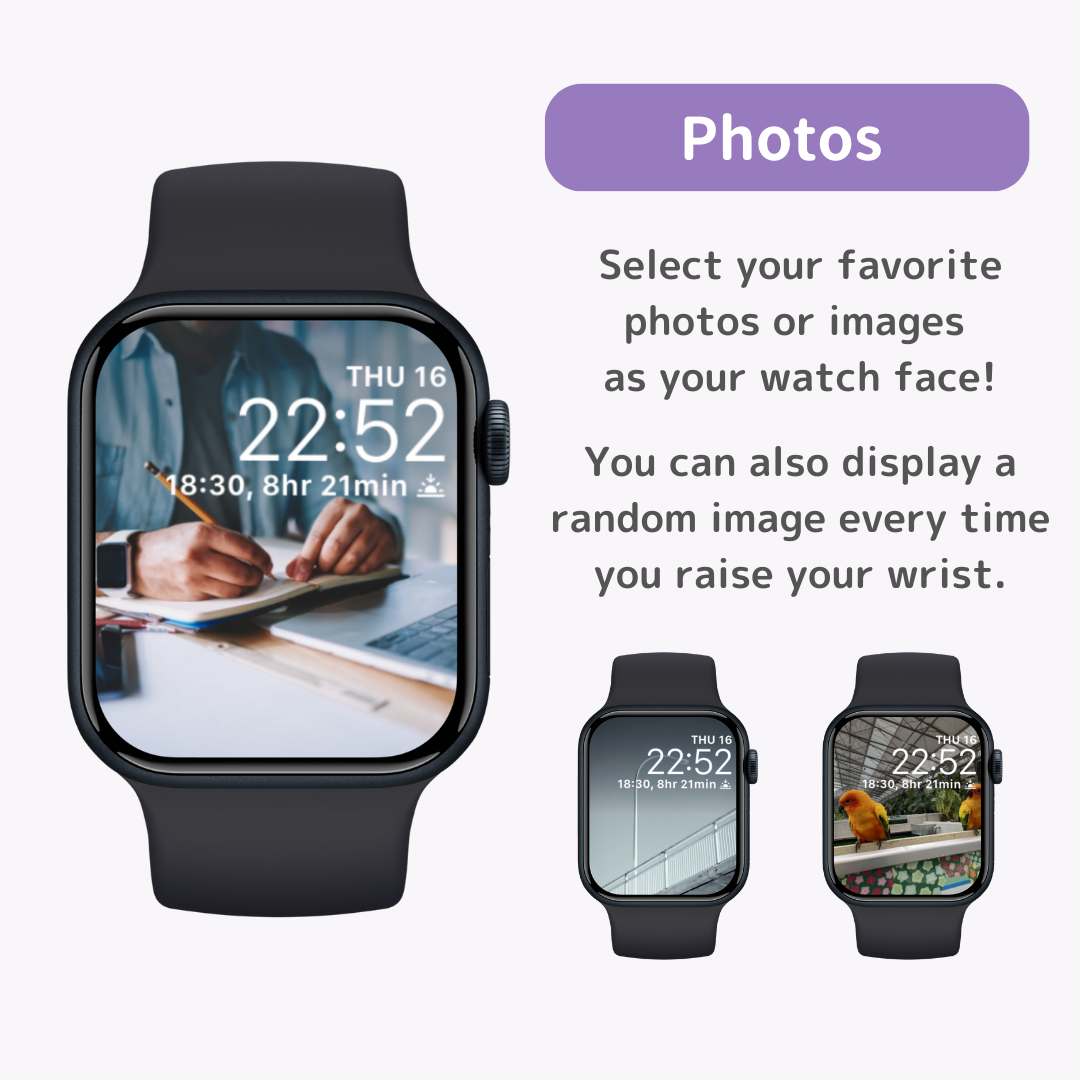
If you want to use your favorite photo or image as your Apple Watch watch face, use the "Photos" watch face.
In the Watch app settings, set "Content" to "Album" or "Dynamic" to display a random photo every time you raise your wrist.
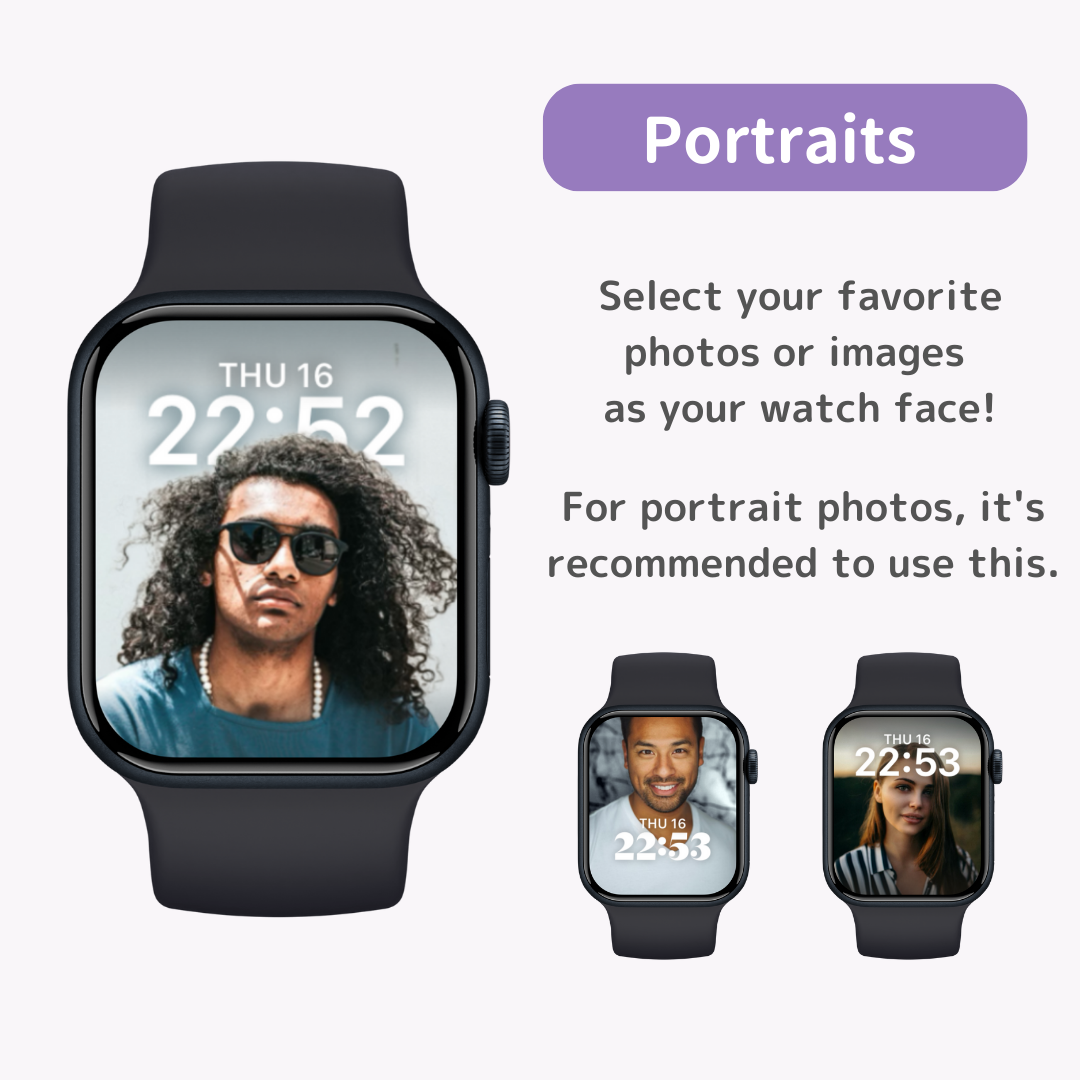
With the "Portraits" watch face, you can also create a watch face using your favorite photos or images.
The difference from the "Photos" watch face is that the time can be displayed behind the subject, making the subject stand out more prominently.
Additionally, turning the digital crown zooms in on the subject in the photo.
If you have photos taken in portrait mode, be sure to use the "Portraits" watch face.
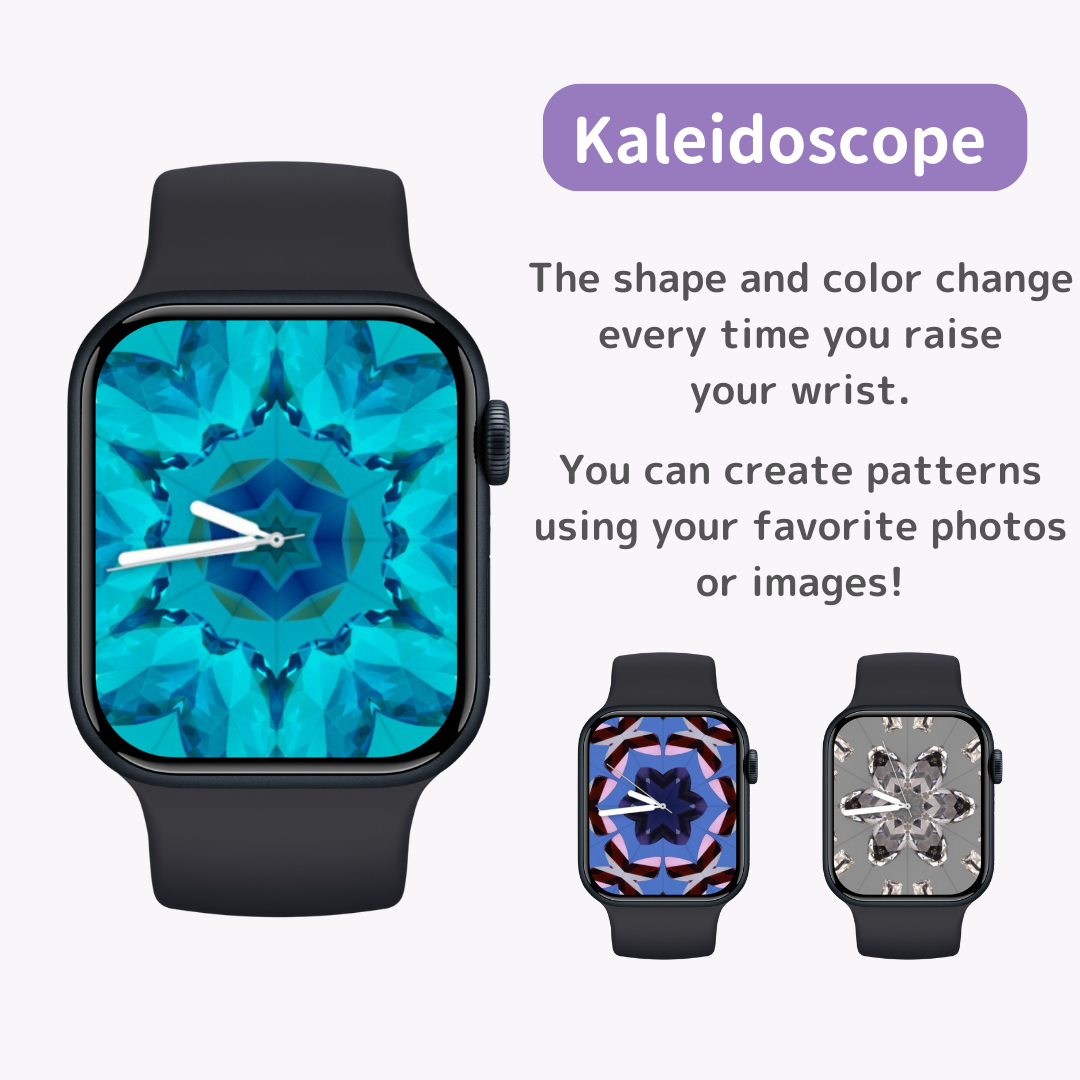
"Kaleidoscope" is a watch face where the patterns and colors change every time you raise your wrist.
Tapping the watch face and turning the digital crown changes the pattern, giving you the feeling of looking through a kaleidoscope.
You can also use your favorite photos or images to create patterns, so be sure to try it out.
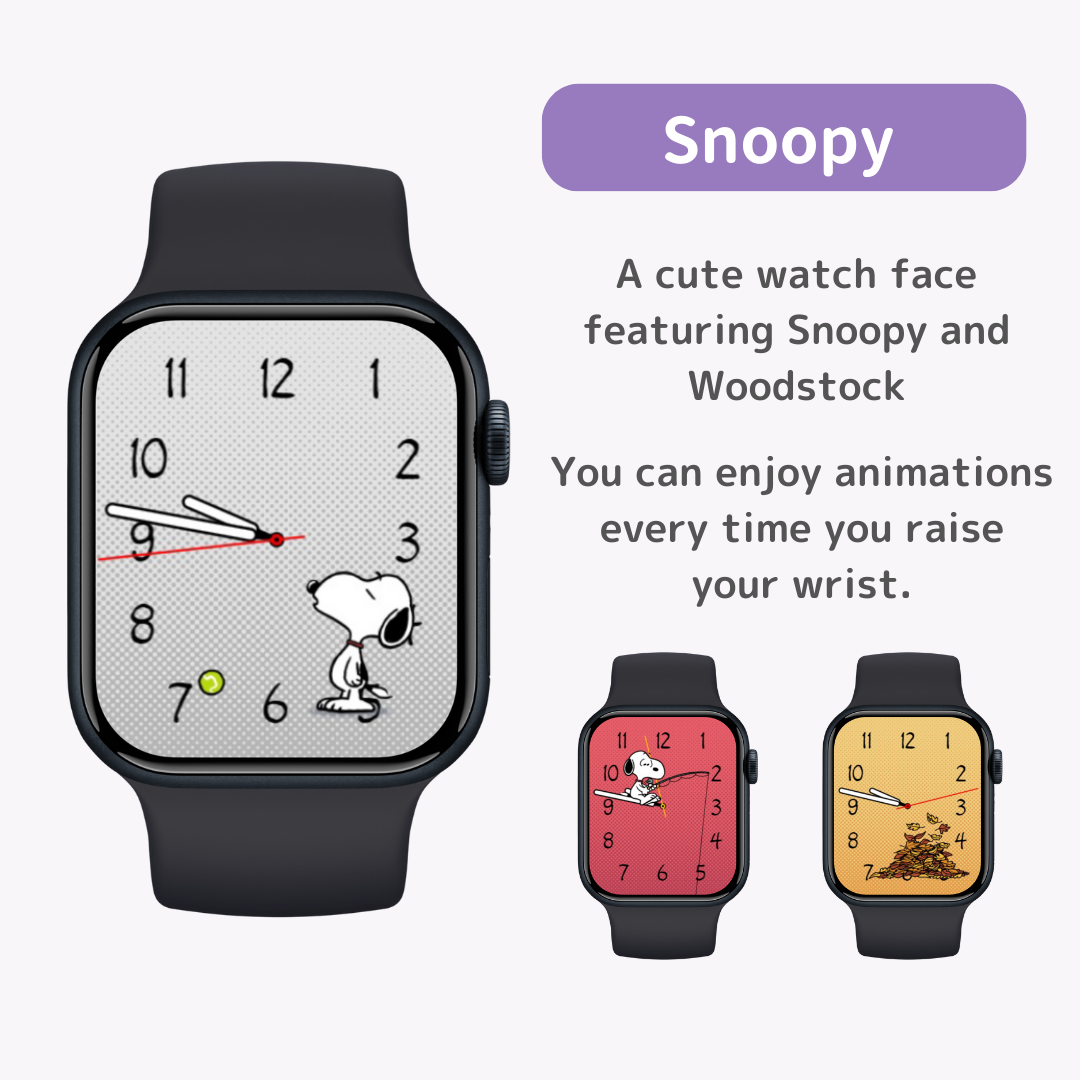
If you like characters, why not use the "Snoopy" watch face?
Every time you raise your wrist, you can enjoy cute animations of Snoopy and Woodstock.
"Sunday Surprise," where the background color changes randomly on Sundays, is also a fun feature.
In addition, Apple Watch offers preset watch faces for "Mickey Mouseand Minnie Mouse" and "Toy Story."
For those looking for images to use on their Apple Watch watch face, here are two recommended wallpaper download sites.
By the way, the method for downloading (saving) wallpapers is common to all sites.
Press and hold the image of the desired watch face and tap "Add to Photos" to save the wallpaper to the "Photos" app.
“Wallpapers by Widget Club” is a wallpaper and image stock service provided by the app "Widget Club," which allows you to stylishly customize your iPhone home screen.
You can download over 2,000stylish and high-quality wallpapers for Apple Watch for free without registration.
Wallpapers can be searched by category such as "Nature," "Animals," and "Travel," making it easy to find your favorite wallpaper!
Another recommended point is that you can customize both your Apple Watch and iPhone together.
The service recommends iPhone wallpapers that match the downloaded Apple Watch wallpapers in color and taste, allowing you to coordinate your Apple Watch and iPhone.
“Wallpaper.sc” is a wallpaper download site for iPhone, iPad, PC, and more.
They offer over 2,000 wallpapers for Apple Watch.
Wallpapers can be searched by category such as "Scenery," "Cool," and "Animals," as well as by color.
Be sure to find your favorite wallpaper.
If you're not satisfied with the preset watch faces on your Apple Watch, why not try using watch face apps?
Here, we introduce three recommended watch face apps where you can download unique watch faces, along with their usage.
“Clockology” is an app where you can share Apple Watch watch faces you created with users around the world.
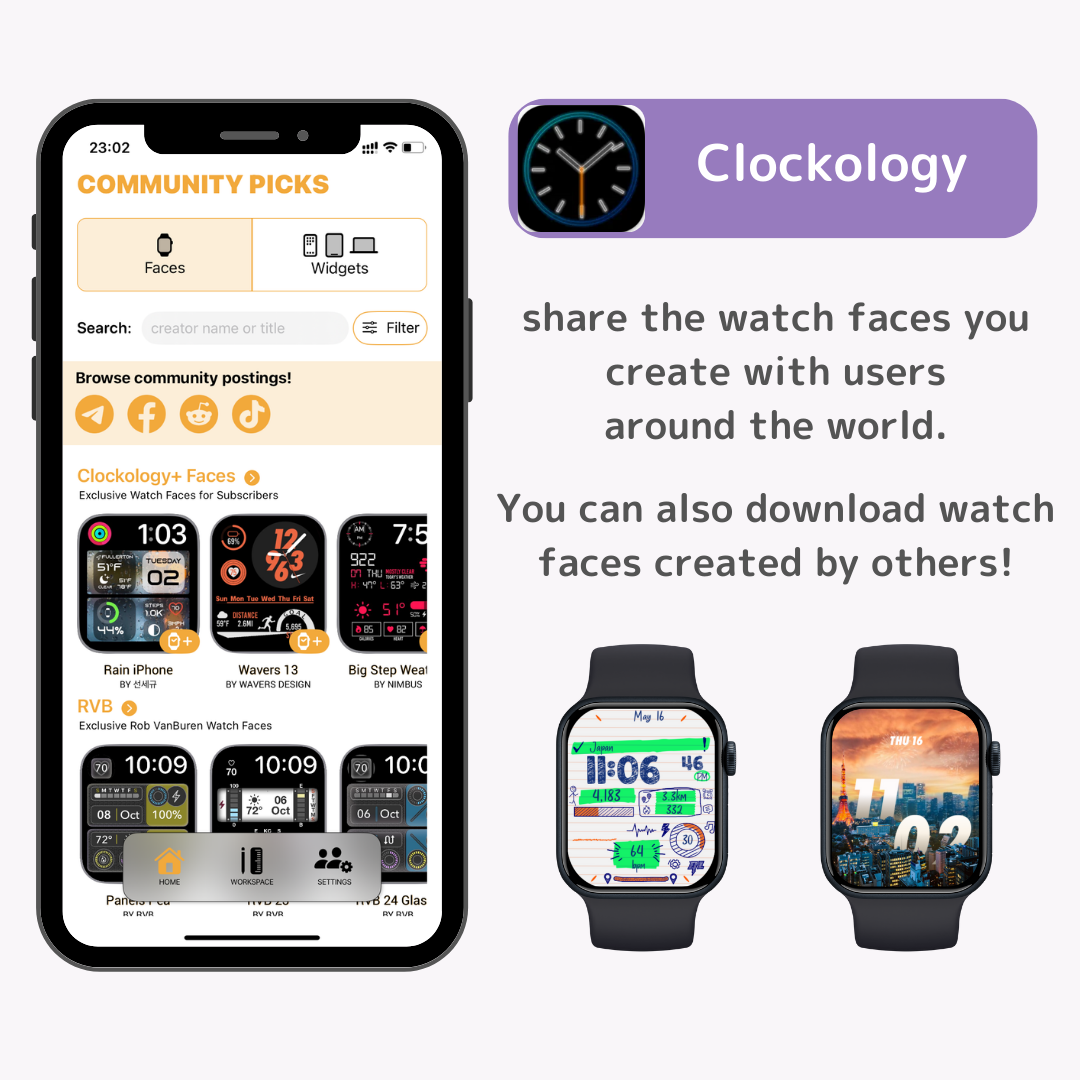
You can also download and use watch faces created by others, allowing you to enjoy various designs.
Participating in the paid plan "Clockology+" unlocks all features, but most watch faces can be used for free.
To find your favorite watch face on “Clockology”, it's recommended to join groups like "Clockology Fans" on Facebook.
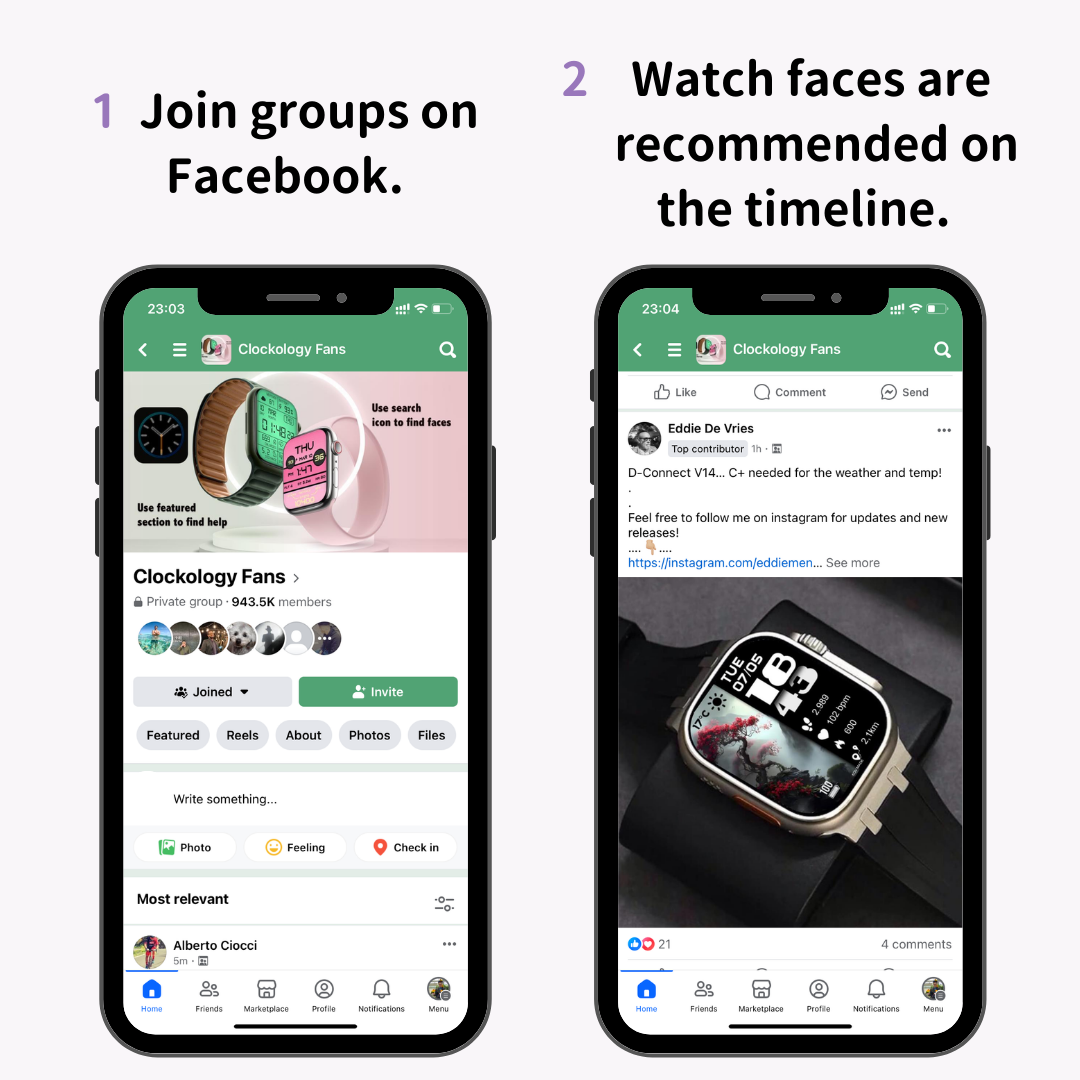
Recommended watch faces created by other users will be displayed on the timeline, making it easier to find your favorite watch faces.
“Watch Faces by Facer” is an Apple Watch watch face app that offers over 300,000 watch faces.
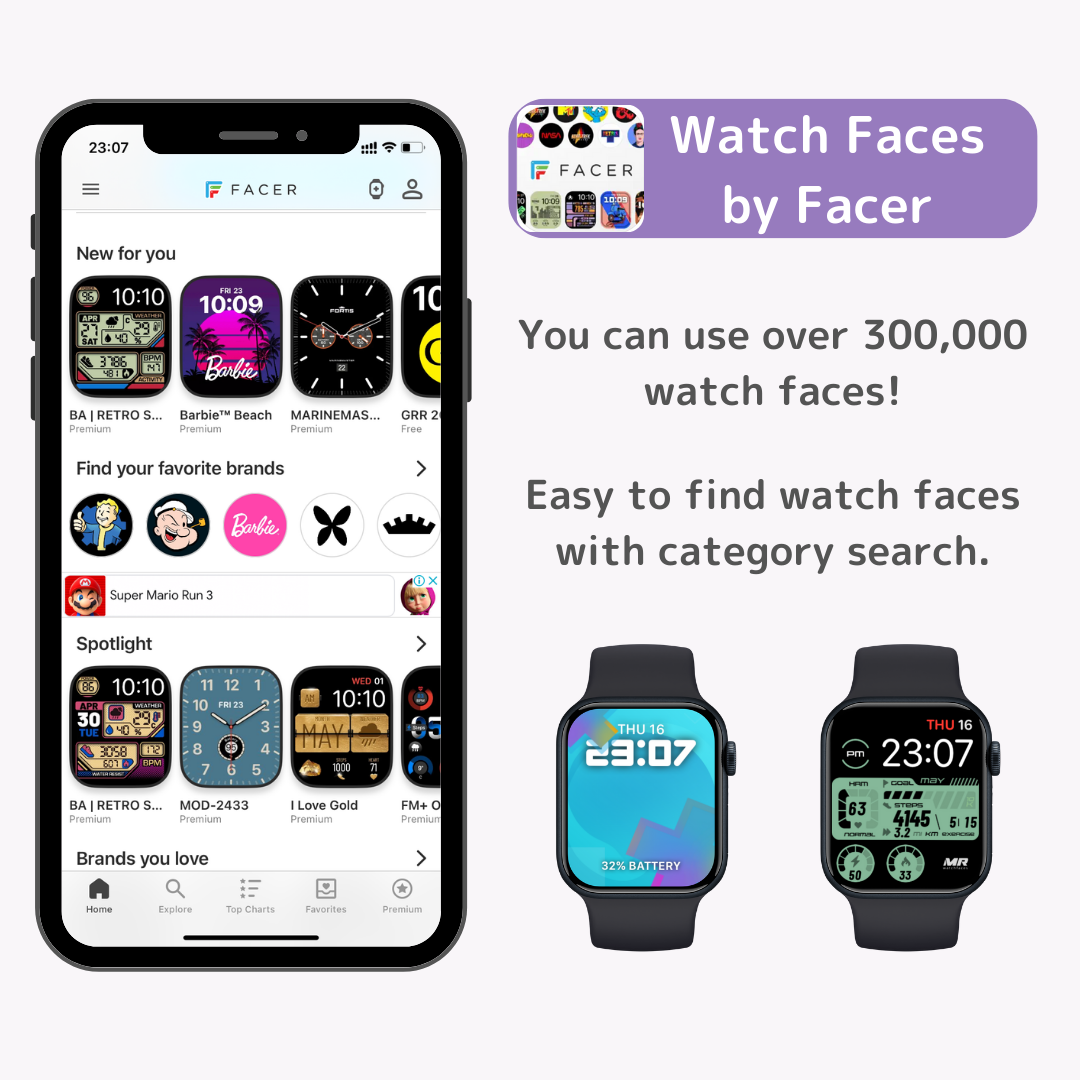
You need to join Facer Premium to use watch faces marked "Premium," but many watch faces can be downloaded for free with the free plan.
You can search from categories such as "Anime," "Elegant," and "Space," making it easier to find watch faces than on “Clockology.”
To download a watch face from “Watch Faces by Facer,” open the details screen of your favorite watch face and tap the blue "Sync" icon.
“Watch Faces Gallery & Creator” is an app that offers over 16,000 downloadable Apple Watch faces.
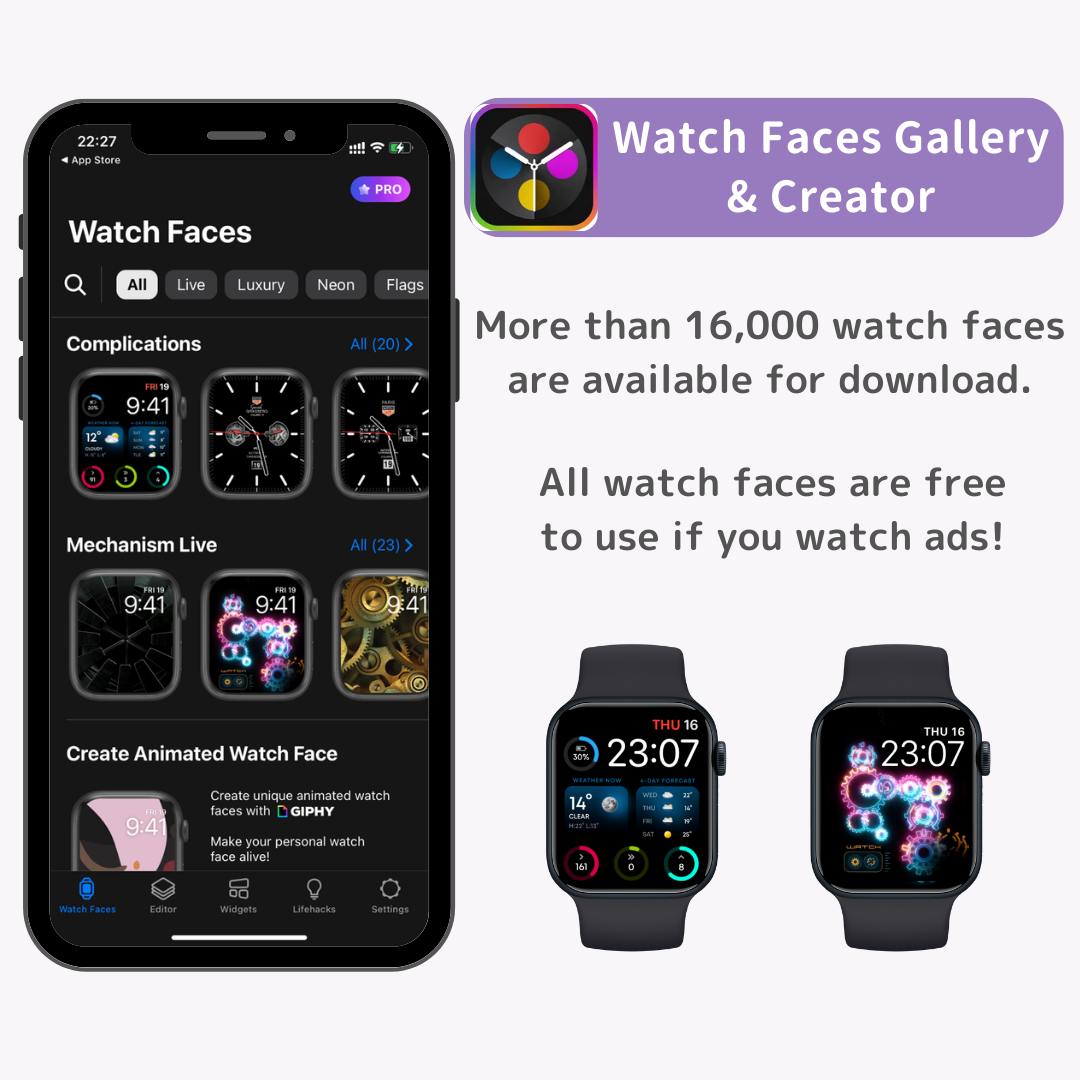
By watching ads, you can download all watch faces for free.
You can also upgrade to "PRO" to remove ads.
You can upgrade to "PRO" for a one-time fee of $4.99 instead of a subscription.
With Apple Watch, you can customize endlessly by changing the colors, fonts, and styles of over 60 preset wallpapers!
With watch faces like "Photos" and "Portraits," you can use your favorite photos or images as watch faces.
For those who want an even more unique Apple Watch, why not explore watch faces created by users around the world using "watch face apps"?
If you're looking for images to use on your Apple Watch, “Wallpapers by Widget Club” is recommended.
After customizing your Apple Watch, try customizing your iPhone with the Widget Club app!