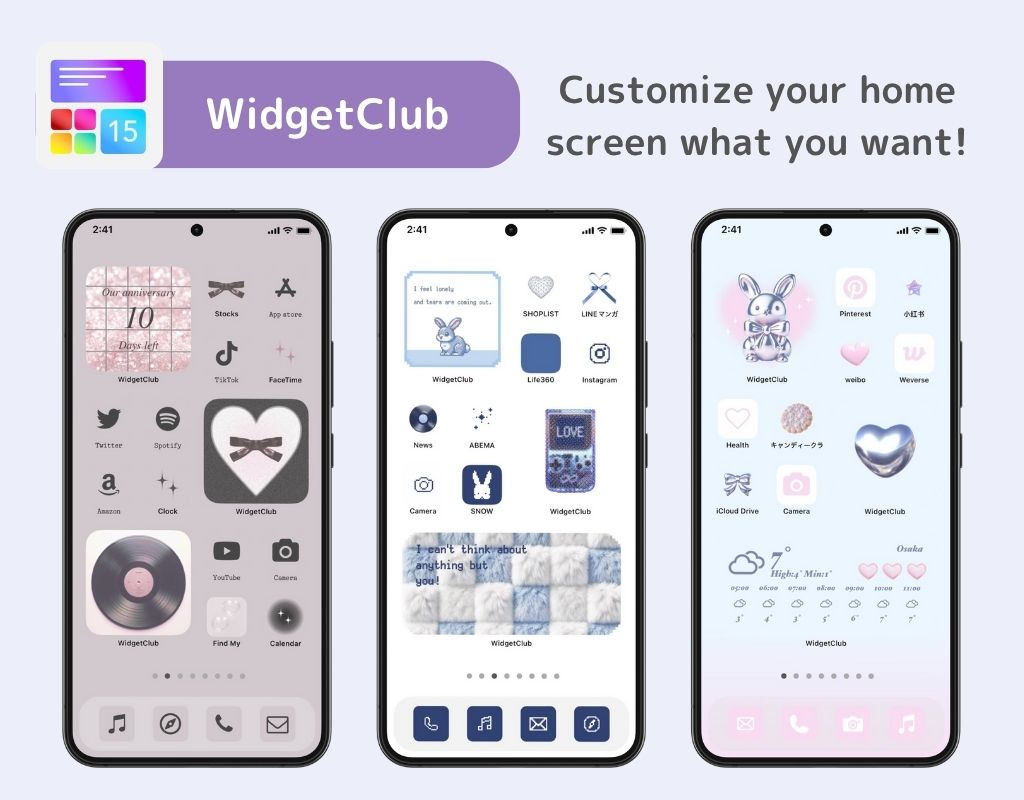You need a dedicated app to customize your home screen in style! This is the definitive version of the dress-up app that has all the dress-up materials!
Have you ever wished your Android lock screen wallpaper would change every time you turn the screen on or off, or at specific intervals? Well, good news—it’s possible!
The exact features and settings can vary depending on your device and Android version, but I’ll walk you through how I do it on my Galaxy (Android 14). I’ll also show you how to use third-party apps that work across most Android phones, not just Galaxy models!
If you’re using a Galaxy device, there are two main ways to do this:
Let’s start with third-party apps—they’re available on Google Play and work with most Android devices 🙆🏻♀️
Wallshow is an app that lets you automatically change your wallpaper at specific intervals. You can choose to update just the lock screen, just the home screen, or both. The settings interface is in English only, but it’s simple enough to set up without hassle.


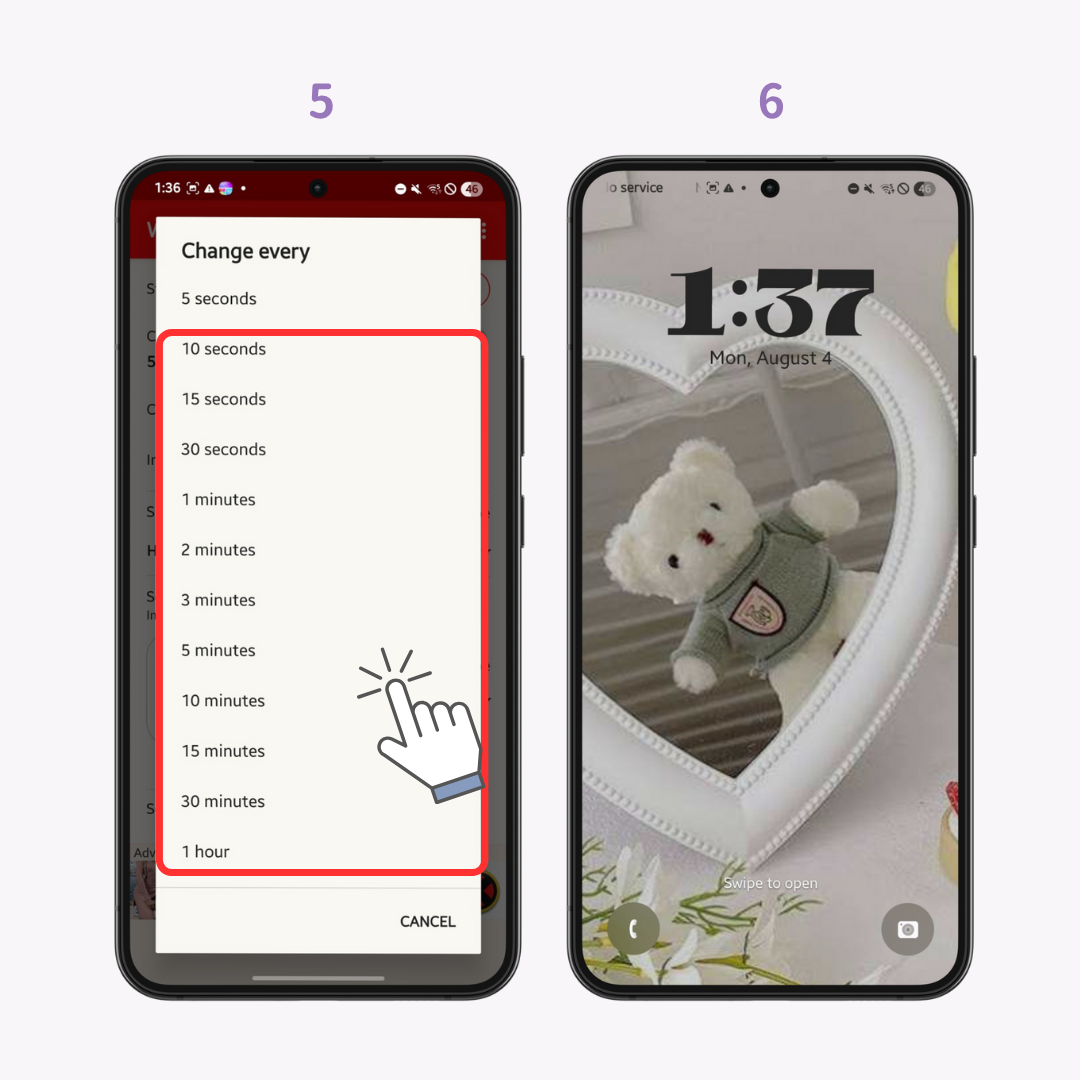
To customize further, I tap the “Change by” option to add triggers like “Screen on,” “Screen off,” or “Unlocked.”

This app lets me automatically update my wallpaper with specific images. It supports Japanese in the settings, which is great. However, it doesn't allow applying changes to the lock screen only—it updates both the lock and home screens ⚠️




From the Schedule tab, able to change the setting for interval etc
If you’re using a Galaxy device, you also have access to the Dynamic Lock Screen feature. This changes your lock screen wallpaper each time you turn on the screen. However, you can’t use your own photos for this one.




If you want to change your Android lock screen wallpaper regularly, I highly recommend trying Wallshow!
If you're into stylish wallpapers that lift your mood every time you unlock your phone, WidgetClub has you covered. Whether you're into cute or cool styles, you’ll find plenty of eye-catching wallpapers—including animated widgets and bubbly live backgrounds.